9. Making Manual Disbursements
9.1 Introduction
The Microfinance Module of Oracle FLEXCUBE supports the following modes for microfinance disbursements:
- Auto
- Manual
If you select the mode ‘Auto’, the system will automatically disburse the microfinaces based on the disbursement schedule defined for the product.
In the manual mode, disbursement happens on demand. In this case, disbursement schedules need not be maintained for the ‘PRINCIPAL’ component. Also, you can collect any applicable charges related to the disbursement at the time of making the disbursement. These charges are defined at the product level.
You have to specify the disbursement mode as a preference at the time of setting up a Consumer Lending product in the system.
Note
If you have selected the ‘Group/CIF’ status processing option at the branch parameters level and a manual disbursal results in a status change for the account, then the status change processing will be done only during the end-of-day batch processing. The process will work as follows:
- The current status for the account is updated in the ‘Derived Status’ field
- The ‘User Defined Status’ for the account is updated with the worst status that is available for all accounts and microfinances for this CIF within the branch
- The required accounting entries for the status change are posted.
This chapter consists of the following sections:
- Section 9.2, "Disbursement of Microfinance through ‘Manual’ Mode"
- Section 9.3, "Authorization a Manual Disbursement"
9.2 Disbursement of Microfinance through ‘Manual’ Mode
This section contains the following topics:
- Section 9.2.1, "Disbursing Microfinance through ‘Manual’ Mode"
- Section 9.2.2, "Verifying Check List Items "
- Section 9.2.3, "Capturing Values for event level UDFs"
- Section 9.2.4, "Capturing the Advice related Details"
- Section 9.2.5, "Viewing the Swift Message Details"
9.2.1 Disbursing Microfinance through ‘Manual’ Mode
You can initiate a manual disbursement through the ‘Manual disbursement’ screen You can invoke this screen by typing ‘MFDMNDSB’ in the field at the top right corner of the Application tool bar and clicking on the adjoining arrow button.

To begin the disbursement, click on the New icon in the toolbar of the screen or select ‘New’ from the Actions Menu. The following information gets defaulted to the screen:
Transaction Branch Code
The code of the login/sign-on branch is displayed here. However, you can select a different branch from the option list provided. It is the branch where the loan account of the customer resides.
Account Number
Select the Loan Account of the customer to which the disbursement is made. All valid accounts are available in the option list. Select the appropriate one from this list.
Event Sequence Number
Specify the event sequence number.
Default
The defaults are maintained by the bank for the account can be viewed by clicking the ‘Default’ button. The defaults primarily are based on product definition and the account but it can be overridden.
If the Payment By is ‘Message’ then the settlement mode is defaulted to CASA and the settlement account , branch and currency are defaulted from the Settlement Instructions maintenance.
Product Code
The product code is displayed in this field.
Product Description
The description of the product is displayed in this field.
Customer ID
The customer identification is displayed in this field.
Customer Name
The customer name of the corresponding customer ID is displayed in this field.
Disbursement Details
Currency
The currency is defaulted in this field.
Value Date
This is the date when the credit entry (for the disbursement amount) is posted to the Cr Settlement Bridge. The current system date is displayed here.
Execution Date
This is the date on which the disbursement is booked in the system. The current system date is displayed here. You may change the date to a date in the future before the maturity date of the loan.
Remarks
Capture any additional information about the disbursements, if required.
Total Amount
This displays the sum total of the amount disbursed across the various settlement modes. It gets incremented by the amount settled.
Reference Number
This is auto generated and used as a reference to identify the transaction in the system.
Amount Financed
Specify the amount financed.
Amount Disbursed
Specify the amount disbursed.
The following disbursement details have to be captured in the ‘Disbursement Details’ section of the screen:
Reversed
When you reverse a manual disbursement, the system automatically checks this option to denote that the particular settlement mode has been reversed.
For reversing a disbursal, a different event, REVD (Reverse Disbursement) is triggered.
Settlement Mode
You can make disbursements either through a single mode or by using multiple modes of settlement, depending on the customer’s requirement.
The settlement details that need to be captured depend on the mode you select. The list of modes and the applicable settlement details are given below:
- CASA
- Settlement Branch
- Settlement Account
- Clearing
- Upload Source
- Instrument Number
- Clearing Product
- End Point
- Routing Number
- Clearing Bank
- Clearing Branch
- Sector Code
- External Account
- Upload Source
- Product Category
- Clearing Bank Code
- Clearing Branch Code
- External Account Name
- External Account Number
- Instrument
- Instrument Number
- Settlement Branch
- Settlement Account
- Cash/Teller
- Upload Source
- Settlement Product
Atleast one mode is mandatory to make a disbursement.
Settlement Currency
After specifying the settlement mode for the disbursement, select the currency in which the disbursement is to be made. The currencies allowed for the branch are available in the option list provided.
Settlement Amount
Here, you have to capture the disbursement amount that is to be settled through the selected mode in the selected currency.
The ‘Total Amount’ gets incremented by the amount settled and displays the sum total of the amount disbursed across the various settlement modes.
Original Exchange Rate
The base or actual exchange rate between the account currency and settlement currency gets displayed here.
This information is applicable if the Mode Currency is different from the Loan Currency. The exchange rate that is defaulted from the Standard Exchange Rate Maintenance is used to convert the disbursement amount to the Loan Currency equivalent.
Exchange Rate
This information is applicable if the Mode Currency is different from the Loan Currency. The exchange rate that is defaulted from the Standard Exchange Rate Maintenance is used to convert the disbursement amount to the Loan Currency equivalent.
You can change the defaulted rate provided the change is within the variance level maintained for the underlying product.
Settlement Currency Equivalent
As mentioned above, if the Mode Currency and Loan Currency are different, the system calculates the Loan Currency equivalent using the exchange rate applicable for the currency pair.
Additional Settlement Details
You can capture the additional settlement details by clicking the ‘Additional Settlement Details’ button under disbursement details.
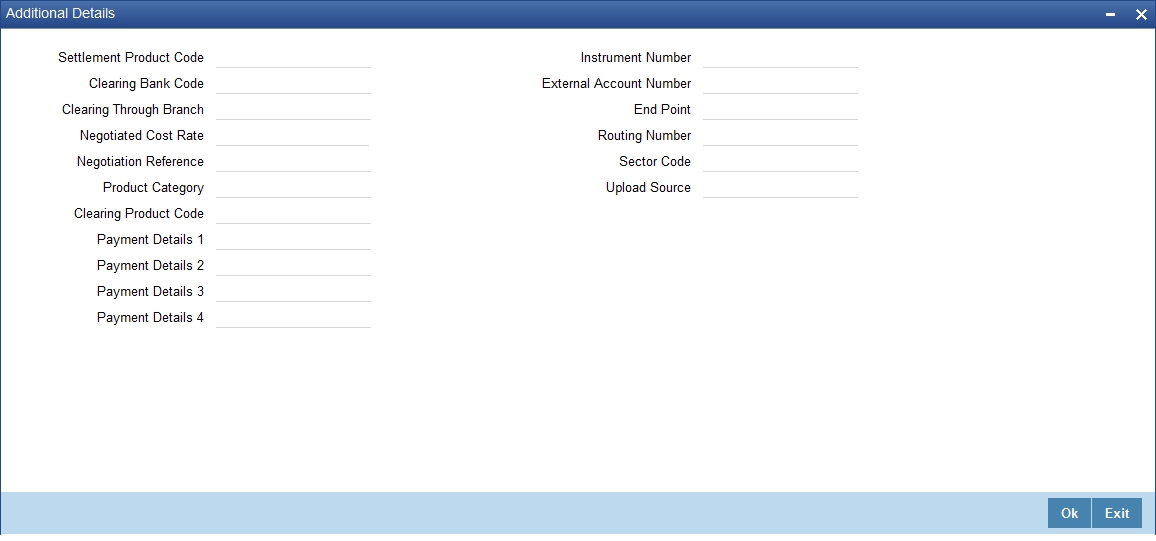
Charge Details
When making a manual disbursement, you can apply the charges applicable for the event.
Component Name
Select the charge component from the option list provided. This list displays the components of type ‘Charge’ that were associated with the event at the time of defining the product.
Settlement Mode
You can use multiple modes of settlement for charge settlement also. The list of modes applicable is same as the one allowed for loan disbursal.
Settlement Currency
After specifying the settlement mode, select the currency in which the charge is to be collected. The currencies allowed for the branch are available in the option list provided.
Settlement Amount
If a formula is maintained for charge calculation at the product level, the system calculates the charge on the amount being disbursed using the formula. The same is then displayed in the here.
Exchange Rate and Settlement Currency Equivalent
This information is applicable if the Mode Currency is different from the Microfinance Currency. The exchange rate that is defaulted from the Standard Exchange Rate Maintenance is used to convert the charge amount to the Microfinance Currency equivalent.
Settlement Branch
Select the settlement branch from the adjoining option list.
Settlement Account
Select the settlement account from the adjoining option list.
External Account
Specify the external account.
Additional Settlement Details
You can capture the additional settlement details by clicking the ‘Additional Settlement Details’ button under charge details.
9.2.2 Verifying Check List Items
To every online event, you can associate check list items by clicking the ‘Event Checklist’ button. To view the check list items associated with the ‘Disbursement’ event (DSBR), click on the ‘Check List & Remarks’ button.
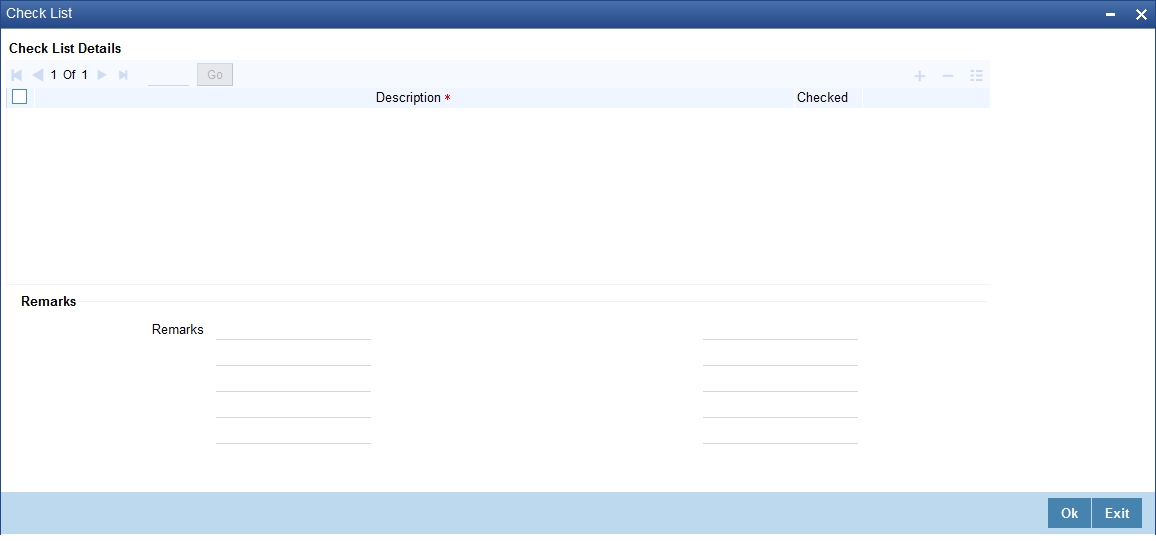
This screen displays the check list items for DSBR. All check list items have to be verified for successful disbursal of the microfinance. To do this, check the ‘Verified’ box against each check list item.
You may also capture any additional information/remarks, if required.
Click ‘OK’ button to Save and return to the ‘Manual disbursement’ screen.
9.2.3 Capturing Values for event level UDFs
You can enter values for the UDFs that you have associated with the DSBR event in the ‘Account Event UDF’ screen. To invoke this screen, click ‘Event Fields’ button in the ‘Manual Disbursement’ screen.
The system allows you to enter different values for the same UDF for events that gets repeated for the same microfinance account. For instance, if you have multiple disbursements for a Microfinance Account, you can capture different values for UDFs for different disbursements.
Click Exit button to exit and return to the ‘Manual disbursement’ screen.
9.2.4 Capturing the Advice related Details
You can view the advices defaulted which also includes the Payment Message in the ‘Advices’ screen. To invoke this screen, click ‘Advices’ button on the ‘Manual Disbursement’ screen. You can also choose to suppress the messages as required .
You can opt to suppress the Payment Message defaulted in case you do not need a credit through swift message.
The deafulted details can be overriden at this stage and if the settlement mode is changed to anything other than CASA, the swift message is automatically suppressed.
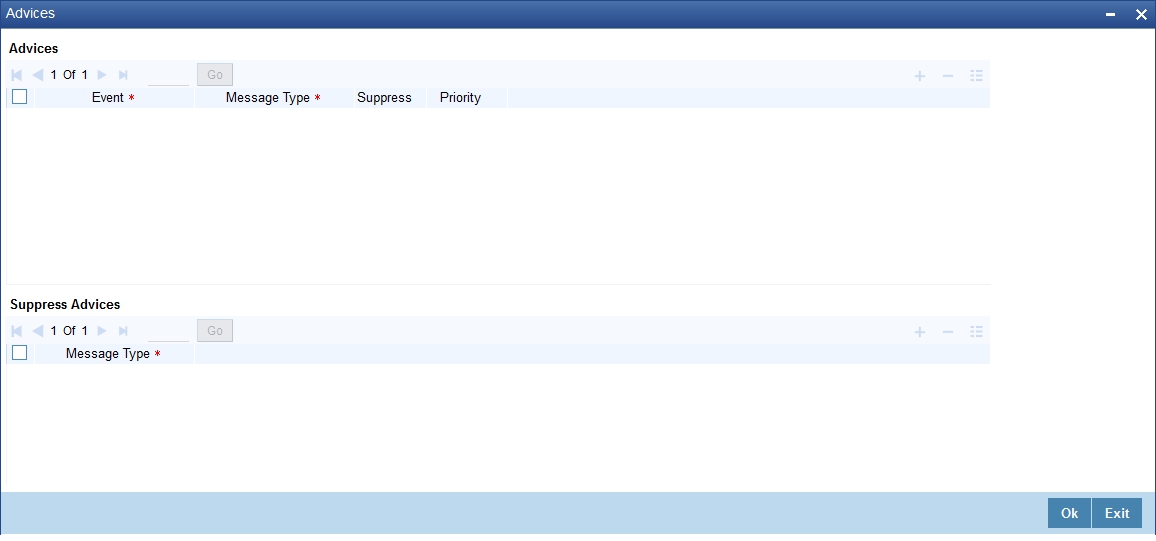
System automatically supresses the payment message under the following conditions:
- If the Principal Credit Settlement account is changed to a GL or if the receiver in Swift Msg Details tab is not valid to receive the message i.e, if the Customer Type of the Receiver party is not a Bank
- If the settlement mode for PRINCIPAL component is changed to anything other than CASA
If the Transfer Type is chosen as blank i.e, neither Customer Transfer nor Bank Transfer and if the Receiver is a bank and the credit settlement account is a current account then the PAYMENT_MESSAGE becomes CREDIT_ADVICE by Swift(MT910).
9.2.5 Viewing the Swift Message Details
The swift message details are picked up from the Settlement Instructions maintenance and are displayed in the ‘Swift’ screen. To invoke this screen, click ‘Swift’ button on the ‘Manual Disbursement’ screen.
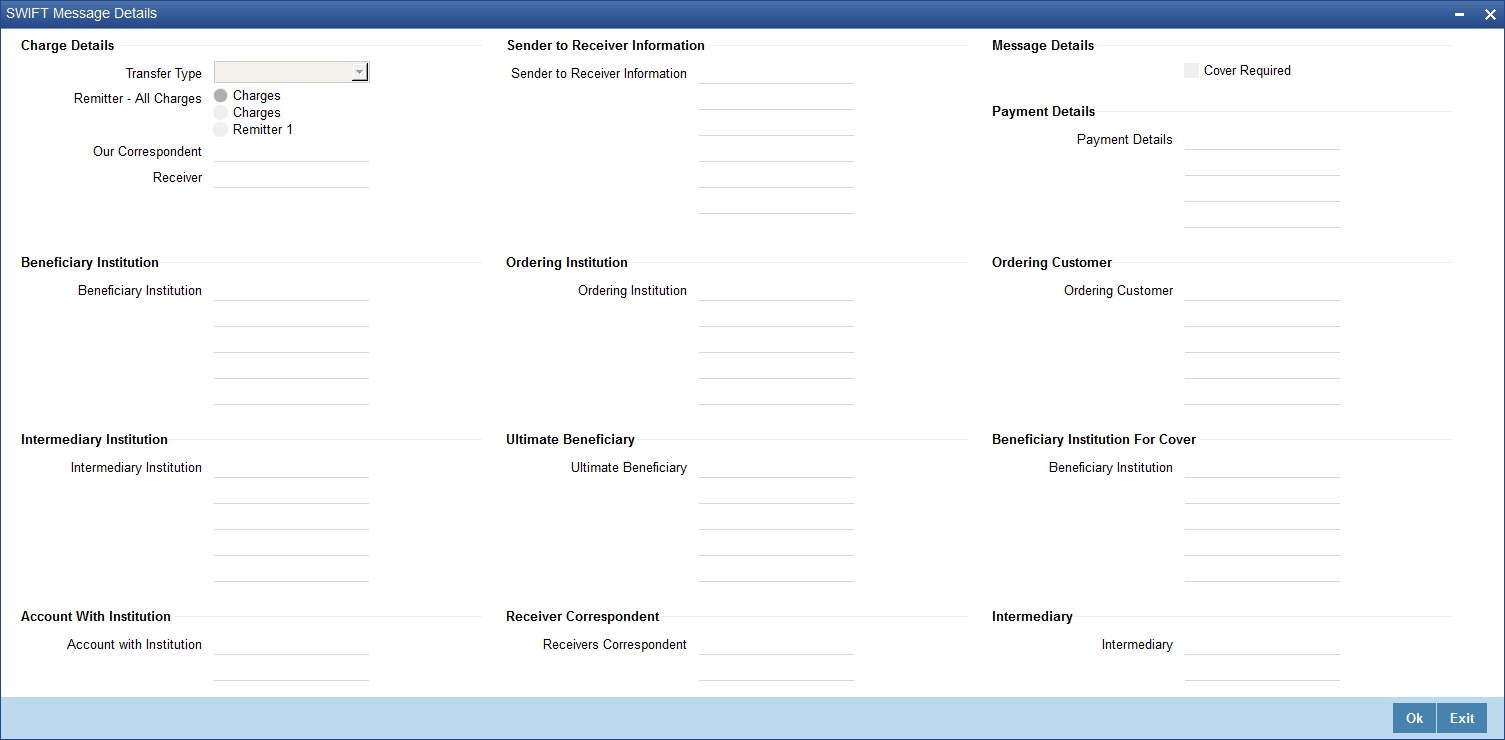
For more details on Swift message related details refer section ‘Capturing Swift Message Details’ in the chapter ‘Capturing Additional Details for a Loan’ in this User Manual.
9.3 Authorization a Manual Disbursement
This section contains the following topics:
9.3.1 Authorizing a Manual Disbursement
After entering the details for manual disbursement in the ‘Manual Disbursement Input’ screen click Save icon to save the details. To authorize the manual disbursement, click Authorize icon on the Application toolbar. The account authorization screen is displayed.
The Branch and Account number is defaulted and the Xref number is generated by the system. The following detail needs to be selected as required:
Message Generation
Check this box if you want swift messages to be generated either for the customer transfer or the bank transfer along with a cover. The generated message can be viewed in the messages browser. Even if the box is left unchecked you can go to messages browser at a later point of time and generate the message.
If the message generation fails for some reason, the account is authorized and you have to go to the browser to manually generate the swift message.
All other advices related to DSBR event are not generated at this point and you need to go to the message browser to do the same.
After the swift message has been generated, if the loan account or the manual disbursement is reversed, no message is sent from MF.
Note
You cannot authorise a transaction in the following cases:
- the contract has multilevel of authorization pending, the same will be done using the ‘Multilevel Authorization Detailed’ screen
- the level of authorization is greater than or equal to ‘N’
- the ‘Nth’ or the final level of the users authorisation limit is less than the difference between amount financed and sum of the limits of all the users involved in authorizing a transaction, this case holds good when the ‘Cumulative’ field is checked in the ‘Product Transaction Limits Maintenance’ screen
- the transaction amount is greater than the authoriser’s authorisation limit if the ‘Cumulative’ field is unchecked in the ‘Product Transaction Limits Maintenance’ screen.
9.3.2 Accounting Entries
During the disbursement event, the Microfinance Account is debited while the credit entry will depend on the settlement mode(s) selected for disbursal.
The entries will appear as follows:
Accounting Role |
Amount Tag |
Cr/Dr |
LOAN_ACCOUNT |
PRINCIPAL |
Dr |
CR_SETTL_BRIDGE |
PRINCIPAL |
Cr |