6. Defining MIS Details for a Customer, Account Class, Account, Product, and Contract
This chapter contains the following sections:
- Section 6.1, "MIS Details for a Customer, Account Class and Product"
- Section 6.2, "MIS Details for a Contract and Account"
- Section 6.3, "GL MIS Balance Transfers due to Reclassification"
6.1 MIS Details for a Customer, Account Class and Product
This section contains the following topics:
- Section 6.1.1, "Defining MIS Details for a Customer"
- Section 6.1.2, "Change Log Button"
- Section 6.1.3, "Defining MIS Details Screen for an Account Class"
- Section 6.1.4, "Defining MIS Details Screen for a Product"
- Section 6.1.5, "Specifying the MIS Details for an Account Class and a Product"
6.1.1 Defining MIS Details for a Customer
The MIS details for a customer can be defined through the ‘MIS’ screen. This screen can be invoked by clicking on the ‘MIS’ button while defining the customer code. The ‘MIS’ details screen for a customer is shown below.
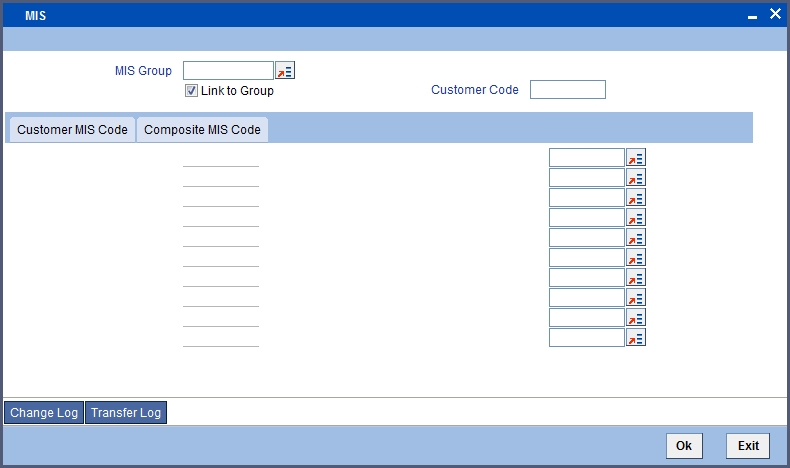
While defining a customer, you can define the following MIS details:
MIS Group
The MIS Group to which the customer should be linked is defined in the ‘MIS Group’ field (if it is applicable, if not, you can define the individual entities under which the customer should be reviewed). If a group is linked, the entities defined for the group will be displayed, and these entities can be changed. Only the Customer and Composite type of MIS Classes will be applicable for customers. The specific MIS entity (in the form of an MIS Code) will be picked up by default only if you have defined them for the group. If not, you have to indicate the appropriate MIS code for each applicable MIS class.
Link to Group
If an MIS Group is linked, you can indicate whether the linkage with the group should always be maintained. If yes, any change to the MIS Group will automatically apply to the customer to whom the MIS Group is linked. If not, the entities defaulted for the customer will continue, even if they are changed subsequently for the group.
Customer MIS Code and Composite MIS Code
The details defined for a customer will be defaulted, whenever a contract (a loan, deposit, letter of credit, bill, etc.) is processed for the customer. The details of the customer and composite class of entities will be picked up by default. These entities are defaulted even when you are opening an account for the customer.
6.1.2 Change Log Button
If MIS reclassification occurs, through changing the MIS codes for the ‘Customer Type’ of MIS classes, the system stores the changes made, in a Customer MIS ‘Change Log’ screen.
Click ‘Change Log’ button in the Customer MIS screen to view the Customer MIS Change log.
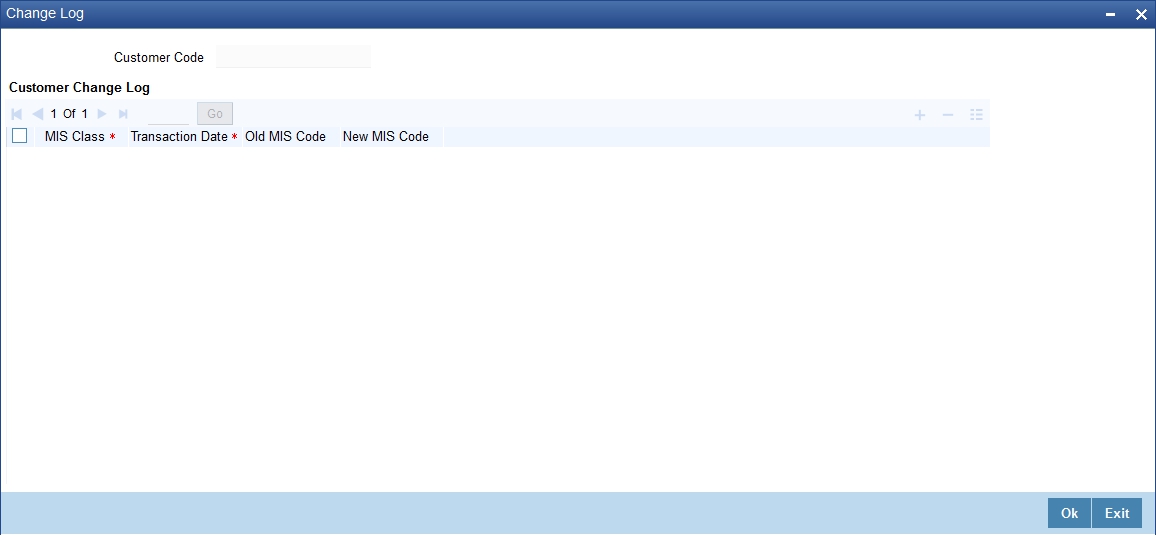
The following details are stored in the Customer MIS Change Log for the customer in respect of which the MIS reclassification occurred:
- Customer Number
- MIS Class that was changed
- Date on which the change was made
- The old code for the changed MIS Class (this information is stored only for the first amendment during a day)
- The new MIS code for the changed MIS class
6.1.3 Defining MIS Details Screen for an Account Class
The MIS details for an account class and a product are defined in a similar manner. The procedures involved in defining the MIS details for an account class and a product are described below.
The MIS details screen for an account class can be invoked by clicking on the MIS button while defining the account class.
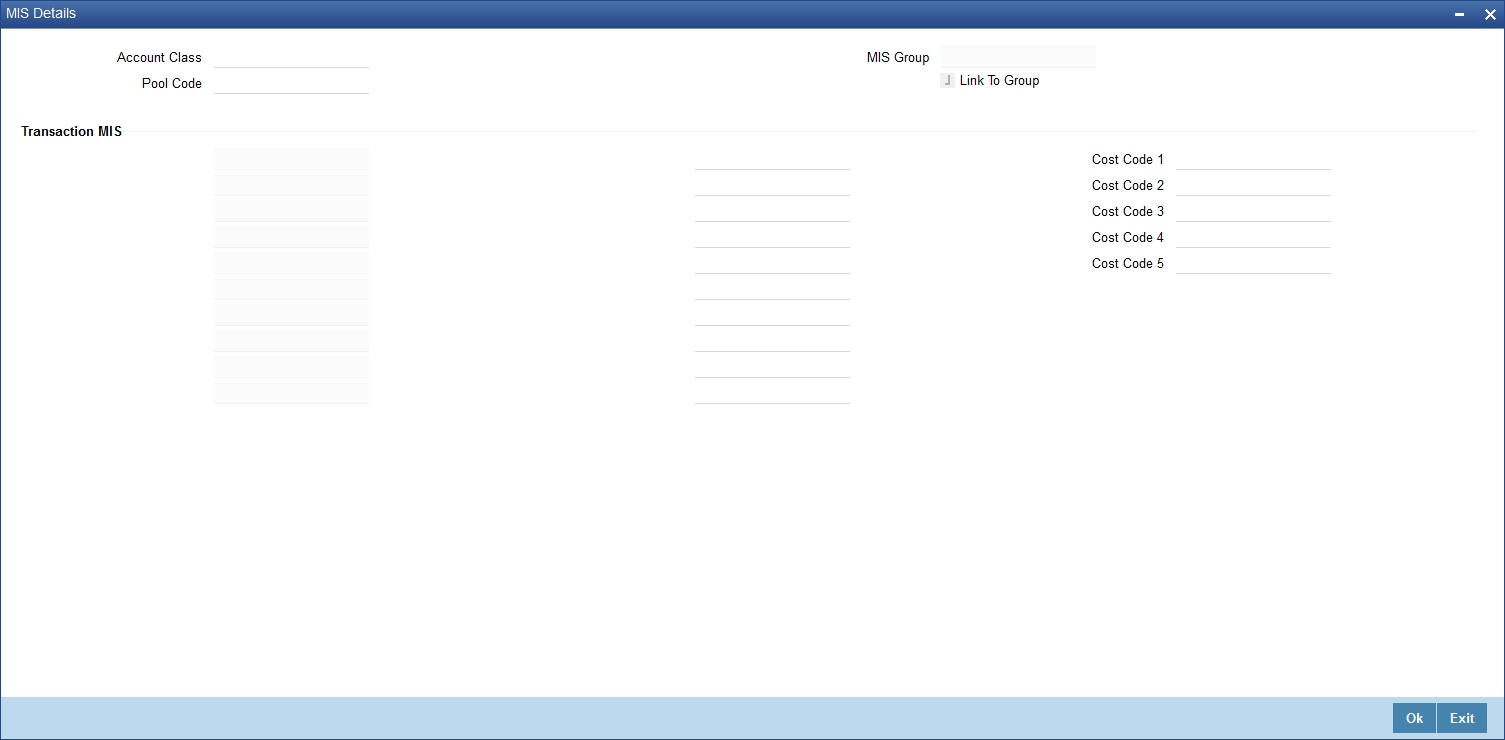
6.1.4 Defining MIS Details Screen for a Product
The ‘MIS Details’ screen for a product can be invoked by clicking on the ‘MIS’ button while defining the product.
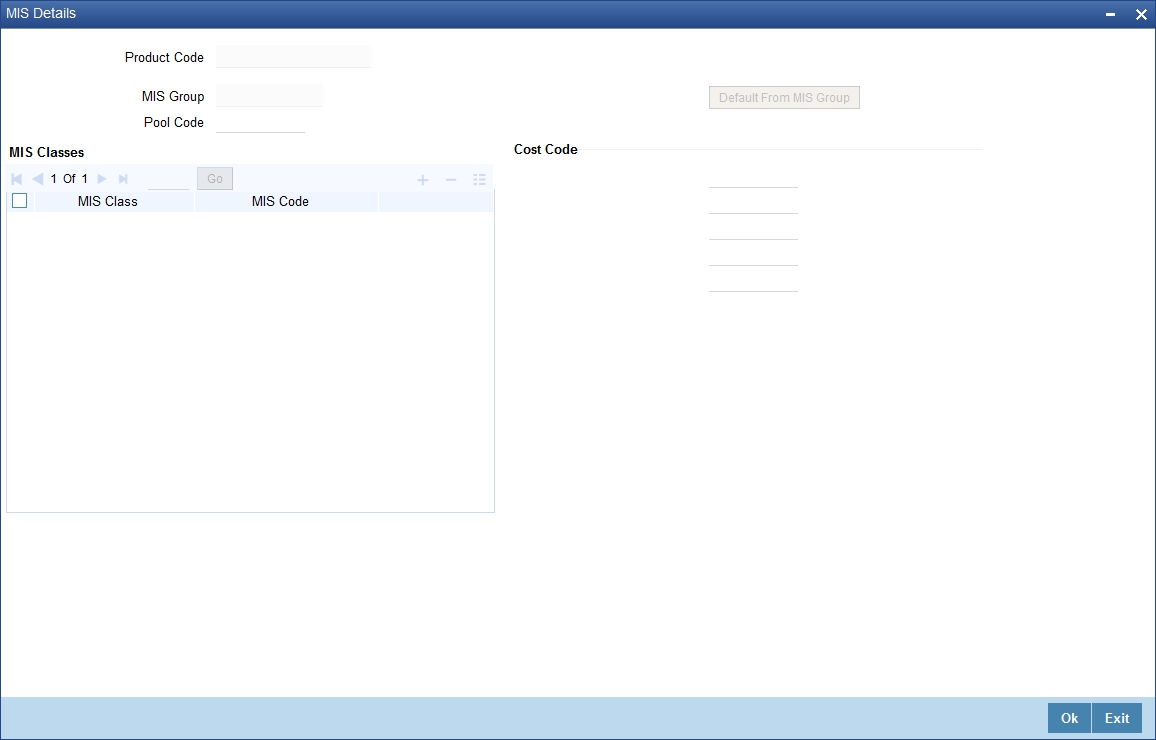
6.1.5 Specifying the MIS Details for an Account Class and a Product
The MIS details you would define for an account class and a product are similar. You should specify the following:
MIS Group
The MIS Group to which the account class or product should be linked is specified in the ‘MIS Group’ field (if it is applicable; if not, you can define the individual entities under which the product or account class should be reviewed). If a group is linked, the entities defined for the group will be displayed and these entities can be changed. Only the transaction type of MIS Class will be applicable for an account class or product. The specific MIS entity (in the form of an MIS Code) will be picked up by default only if you have defined them for the group. If not, you have to indicate the appropriate MIS code for each applicable MIS classes.
Link to Group
If an MIS Group is linked, you can indicate whether the linkage with the group should always be maintained. If yes, any change done to the MIS Group will automatically be applied to the account class or product to which the MIS Group is linked. If not, the entities defaulted for the account class or product will be continued even if they are changed subsequently for the group.
Default from MIS Group
The details defined for an account class will default to account opened under the class. The details defined for the product will be picked up for the contracts processed under it.
Pool Code
The Pool Code to which the account class or product belongs should be defined.
6.2 MIS Details for a Contract and Account
The MIS details you would define for an account class and a product are similar. The entities defined for the customer will be picked up by default and these entities can be changed.
This section contains the following topics:
- Section 6.2.1, "Defining the MIS Details Screen for a Contract"
- Section 6.2.2, "Change Log Button"
- Section 6.2.3, "Defining the MIS Details Screen for an Account"
- Section 6.2.4, "Change Log Button"
6.2.1 Defining the MIS Details Screen for a Contract
To invoke the MIS details screen for a contract, click on the ‘MIS’ button while processing the contract.
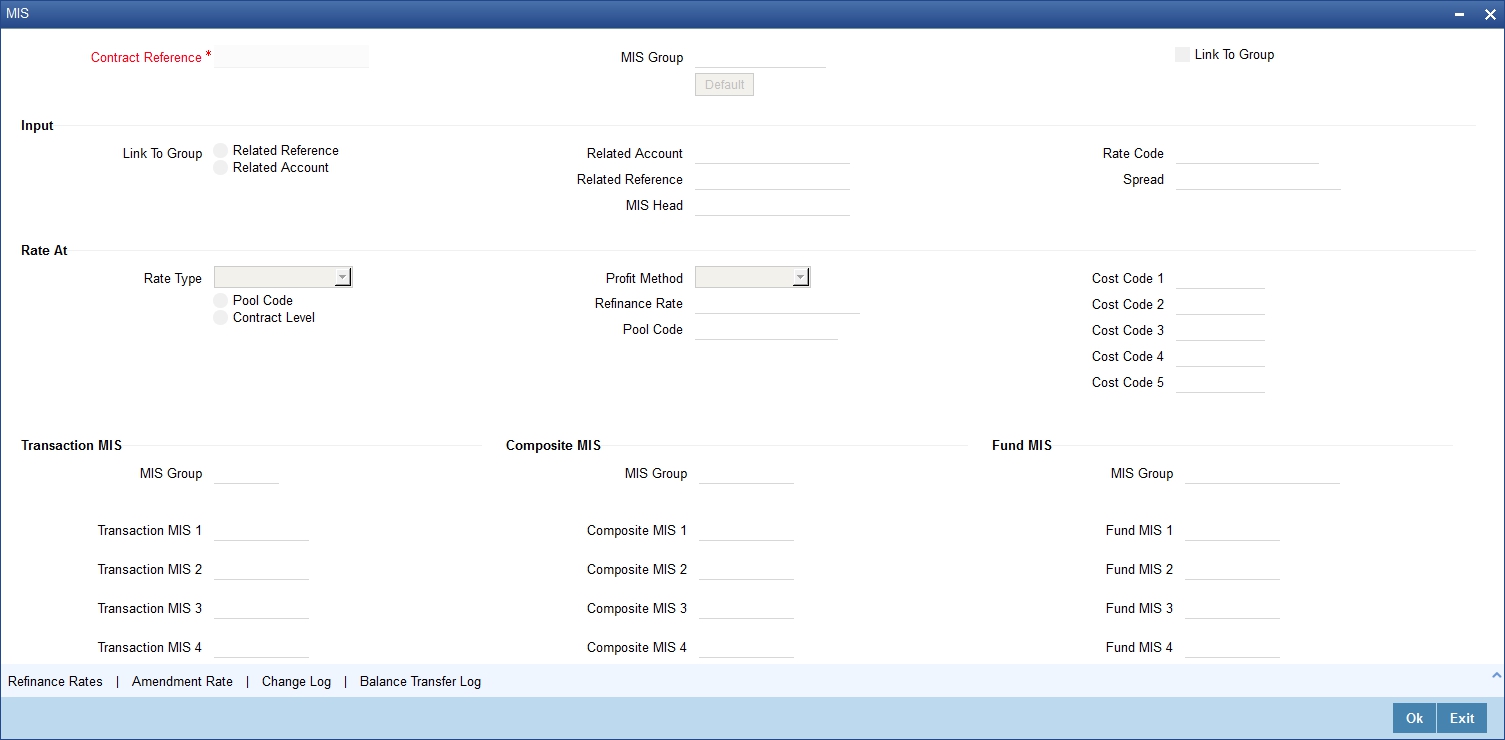
For a contract, the transaction type of MIS class, the cost code and pool code will be picked up from the product under which the contract is processed. The composite MIS code will be picked up from the definition made for the customer, on behalf of whom the contract is being processed.
The interest calculation method for the refinancing rates of the pool will also be picked up, by default, from Pool Codes maintenance and these can be changed. For an account, the transaction type of MIS class will be picked up from the account class, along with the cost codes and pool codes. The composite type of MIS class will be defaulted from those defined for the customer. These too can be changed.
6.2.2 Change Log Button
If MIS reclassification occurs, through changing the MIS codes for transaction or composite classes, the System stores the changes made, in a Contract MIS Change Log. The following details are stored in the Contract MIS Change Log for the contract in respect of which the MIS reclassification occurred:
- Contract Reference Number
- MIS Class that was changed
- Date on which the change was made.
- The old code for the changed MIS Class (this information is stored only for the first amendment during a day)
- The new MIS code for the changed MIS class.
Click ‘Change Log’ button in the ‘Transaction MIS Maintenance’ screen to view the Contract MIS Change Log.
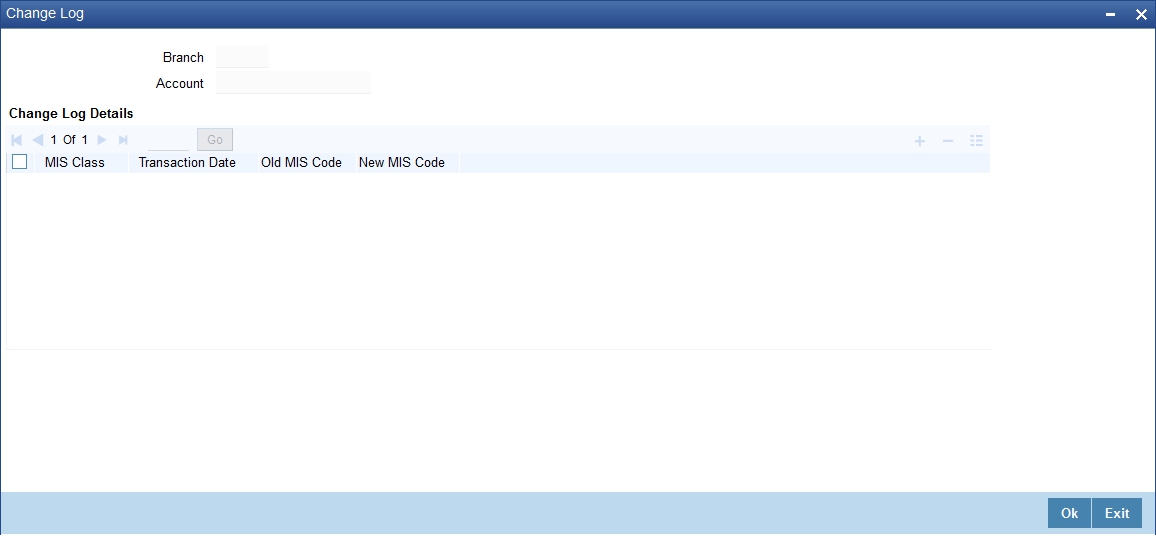
6.2.3 Defining the MIS Details Screen for an Account
To invoke the ‘Management Information System’ screen for an account, click on the ‘MIS’ button while opening or modifying the account.
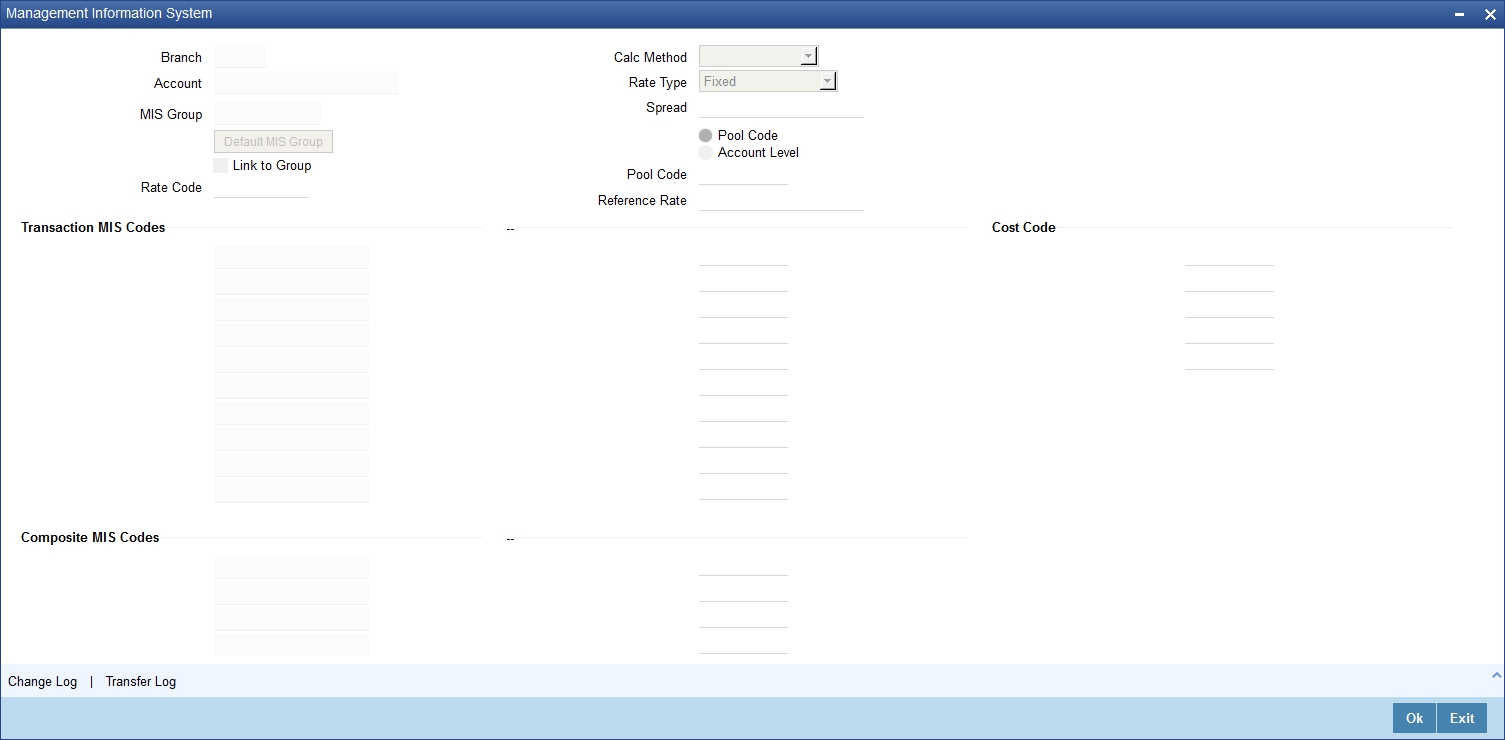
6.2.4 Change Log Button
If MIS reclassification occurs, through changing the MIS codes for the transaction or composite type of MIS classes for the customer account, the system stores the changes made, in an Account MIS Change Log. The following details are stored in the Account MIS Change Log for the customer account in respect of which the MIS reclassification occurred:
- Account Number
- Account Branch
- MIS Class that was changed
- Date on which the change was made.
- The old code for the changed MIS Class (this information is stored only for the first amendment during a day)
- The new MIS code for the changed MIS class.
Click ‘Change Log’ button in the ‘Account MIS’ screen to view the Account MIS Change log.
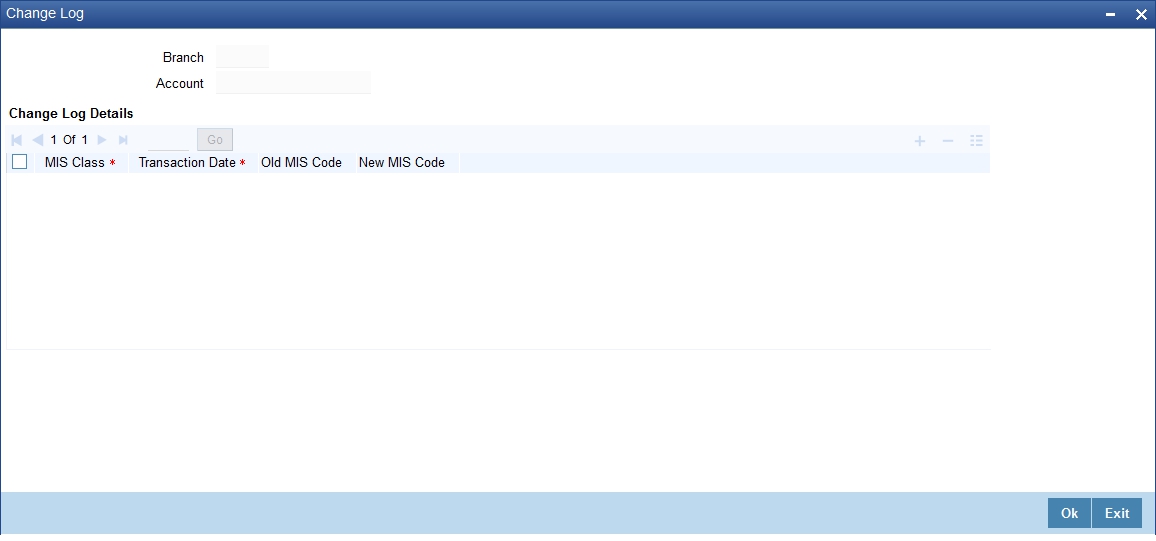
6.3 GL MIS Balance Transfers due to Reclassification
This section contains the following topic:
6.3.1 Viewing Balance Transfer Log
When an MIS reclassification occurs in respect of a customer, account or contract, the balances in a GL associated with the old MIS code in each case are transferred to the GL for the new MIS code, if the option of transferring MIS balances upon reclassification has been set in the Chart of Accounts for the GL.
A batch process executes a GL MIS balance transfer upon MIS reclassification, for those GLs for which the balance transfer option has been set. The transfer is performed taking into account the details stored in the change logs (Customer MIS Change Log, Account MIS Change Log or Contract MIS Change Log). When the transfer is performed, the transfer details are stored in the MIS Balance Transfer Log. The following details relating to the transfer are stored:
- Branch
- GL
- Period Code
- Financial Cycle
- Currency
- Reference Type
- Reference Number (Account, Contract, Customer Number)
- MIS Class
- Old MIS Code
- New MIS Code
- Transfer Indicator (Dr or Cr into New MIS Code).
- Amount
- Transaction Date
You can view the MIS ‘Balance Transfer Log’ for a customer, customer account or contract by clicking on ‘Transfer Log’ button in the Customer MIS, Customer Account MIS, or Transaction MIS Maintenance screens.
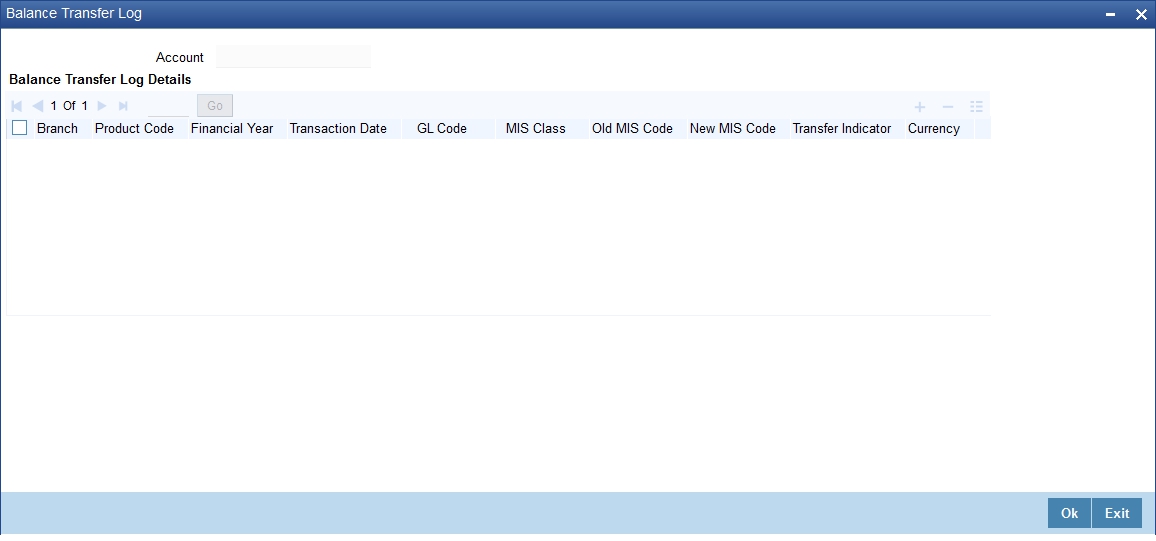
The GL MIS Balance Transfer Process
The following example explains how the batch process executes the transfer of GL MIS balances.