2. Customer Relationship Pricing
2.1 Introduction
Relationship pricing is the pricing of services offered to a customer based on the total business that the customer conducts or could potentially conduct. In this case, a set of eligible customers is offered a special pricing over and above the standard product pricing. This is commonly implemented by way of discounts, rebates, or offsets against standard pricing. A combination of products wrapped as a product bundle could also be offered to customers. Pricing benefits are offered to customers based on customer relation, product bundling or a combination of both. For e.g., for keeping a minimum daily balance of $2,500, a bank may offer its customers a fee waive-off on credit cards, lines of credit, checking and savings, as well as 100 free trades and bonus interest rates on savings accounts.
Pricing benefits are offered to customers as a variance over the standard product pricing. A pricing scheme is defined and details like eligibility criteria, validity period, and the benefits of the scheme are maintained. The relation between different components involved in relationship pricing can be explained as follows:
- User Data Elements (UDE) are defined to extract data from Oracle FLEXCUBE
- External relationship values of customers are captured using relationship value tags (RVT). The RVT value can also be extracted from external systems
- System Data Elements (SDE) are defined to be used in the special pricing rules
- User defined fields are maintained to be used in the pricing rules
- Eligibility criteria to identify the set of customer to avail the benefits of the scheme are defined using the values of UDE, SDE, RVT, and UDF
- Pricing variance rules are defined based on which the scheme benefits are offered to customers
- Scheme benefits are applied to eligible customers based on their eligibility and also based on the product bundle the customer has opted for
The following diagram displays the relation between various components involved in the calculation of relationship pricing.

The various maintenances required to provide relationship pricing to customers is explained in the subsequent sections.
This chapter contains the following sections:
- Section 2.2, "User Data Elements"
- Section 2.3, "System Data Elements"
- Section 2.4, "Relationship Value Tag Codes"
- Section 2.5, "Relationship Pricing Eligibility Plan"
- Section 2.6, "Pricing Variance Rule Maintenance"
- Section 2.7, "Benefit Plan Maintenance"
- Section 2.8, "Relationship Pricing Scheme"
- Section 2.9, "Customer Scheme"
- Section 2.10, "Relationship Pricing Batch"
2.2 User Data Elements
This section contains the following topics:
- Section 2.2.1, "Maintaining User Data Elements"
- Section 2.2.2, "Query Tab"
- Section 2.2.3, "Function Tab"
- Section 2.2.4, "Viewing UDE Details"
2.2.1 Maintaining User Data Elements
You can maintain the data elements to be used to compose pricing scheme rules in ‘Relationship Pricing – User Data Elements’ maintenance screen. You can invoke this screen by typing ‘CODUDEMT’ in the field at the top right corner of the Application tool bar and clicking the adjoining arrow button.
The data elements could be relevant fields from tables in the database or could be complex stored procedures derived from values of other UDEs or constant values.
The screen appears as shown below:

You can maintain the following details in this screen:
UDE Code
Specify a unique alphanumeric code for the User Data Element
UDE Description
Specify a suitable description for the User Data Element
UDE Basis
Select the basis for deriving the UDE value from the drop-down list provided. The options available are as follows:
- Query - the UDE value is derived using a PL/SQL query on Oracle FLEXCUBE database, which returns a single value
- Function - the UDE value is derived using pre-defined database functions returning a particular value. You need to provide proper inputs to the function to return the UDE value
UDE Datatype
Select the data type of the UDE value from the drop-down list provided. The possible options are as follows:
- Numeric
- String
- Date
2.2.2 Query Tab
If you have selected ‘Query’ as the basis for deriving UDE value, you need to specify the SQL query statement to return the UDE output value.
You can frame the query statement using one or more database tables in Oracle FLEXCUBE. You can also use aggregate functions and multiple conditions in the where clause of the SQL statement. You need to provide customer number as an input to the query and the result of the query will be the UDE value.
You can validate the query statement by clicking the ‘Validate Query’ button. Any errors in the query statement will get displayed in the ‘Error’ field.
For example, the UDE to get the number of accounts opened for a customer in the logged in Branch can be defined as follows:
Select count (1) from STTM_CUST_ACCOUNT
Where Cust_No = @CUSTOMER_NO
And branch_code = global.current_branch;
2.2.3 Function Tab
If you have selected ‘Function’ as the basis for deriving UDE value, you need to specify the parameters related to the function in the ‘Function’ tab.
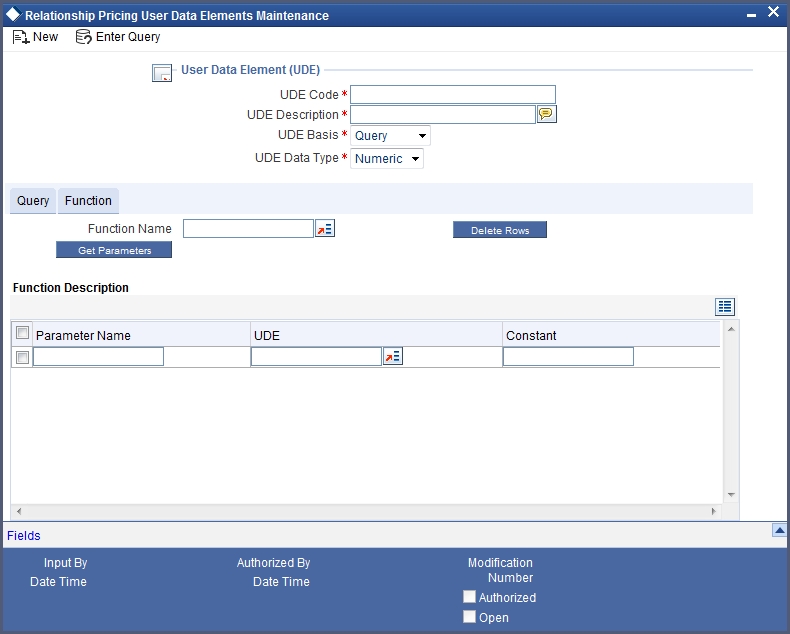
You can specify the following details here:
Function Name
Select the database function you wish to use from the pre-defined set of functions available in the option list.
Click the ‘Get Parameter’ button to get the parameters linked to the function name selected.
Parameter Name
All function parameters, which can be mapped to an existing UDE or a constant value to arrive at the required output, get displayed here
You can specify either a UDE code or a constant value as input for the function parameter
UDE
Specify the UDE code to be used as a value for the function parameter
Note
You can specify the ‘@CUSTOMER_NO’ keyword as a parameter value
Constant
Specify a constant value of the function parameter
Note
You cannot close a UDE record if it is used in Eligibility Criteria maintenance or in Variance Rule maintenance.
2.2.4 Viewing UDE Details
You can view the details of UDEs maintained and search for a UDE in the ‘Relationship Pricing – User Data Elements Summary’ screen. You can invoke this screen by typing ‘COSUDEMT’ in the field at the top right corner of the Application tool bar and clicking the adjoining arrow button.
The screen appears as shown below:
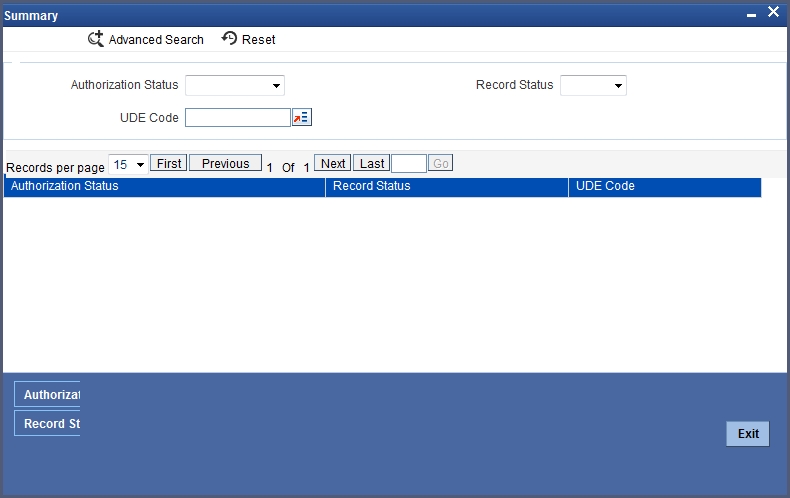
You can search for a UDE value in this screen by specifying any of the following:
Authorization Status
Select the authorization status of the record you want to search for, from the drop-down list provided. The options possible are:
- Authorized
- Unauthorized
Record Status
Select the status of the record which you want search for, from the drop-down list provided. The options possible are:
- Open
- Closed
UDE Code
Select the code of the data element you want to search for, from the option list provided
Click the ‘Search’ button to search for records according to the search criteria specified. You can also perform an advanced search using combinations of conditions by clicking the ‘Advanced Search’ button.
2.3 System Data Elements
For defining the eligibility criteria and the variance rule for a customer, you need to use the following SDEs available in the system:
- CUST_AVGSAL- to calculate the average salary of the customer for the last six months. The system calculates the average salary based on the salary amount credited to the account using the ‘salary’ or ‘advance salary’ transaction codes. Any reversal of salary with DR amount is not considered for calculating the average salary.
- CUST_EMPLOYER- to determine the customer’s current employer code maintained in customer maintenance screen.
2.4 Relationship Value Tag Codes
This section contains the following topics:
- Section 2.4.1, "Maintaining Relationship Value Tag Codes"
- Section 2.4.2, "Viewing RVT Code Details"
- Section 2.4.3, "Maintaining Values for Relationship Tags"
- Section 2.4.4, "Viewing Relationship Tag Value Details"
2.4.1 Maintaining Relationship Value Tag Codes
A customer can avail the benefits of a scheme offered by your bank, based on certain attributes like credit card reward points, bonus points etc. You can maintain these attribute tags in the ‘Relationship Value Tag Code Maintenance’ screen. The values for these attribute tags can be specified either manually or uploaded from an external system.
You can invoke this screen by typing ‘CODRVTMT’ in the field at the top right corner of the Application tool bar and clicking the adjoining arrow button.

You can specify the following details in this screen:
RVT Code
Specify a unique code for customer relationship value tag.
RVT Description
Specify a suitable description for the relationship value tag.
Note
You cannot close an RVT record if it has been used for any customer-RVT code mapping.
2.4.2 Viewing RVT Code Details
You can view the details of the RVT code and also search for a desired code in the ‘Relationship Value Code Maintenance Summary’ screen. You can also invoke this screen by typing ‘COSRVTMT’ in the field at the top right corner of the Application tool bar and clicking the adjoining arrow button.
The screen appears as shown below:

You can specify any of the following details to perform a search.
Authorization Status
Select the authorization status of the record you want to search for, from the drop-down list provided. The options possible are:
- Authorized
- Unauthorized
Record Status
Select the status of the record which you want search for, from the drop-down list provided. The options possible are:
- Open
- Closed
RVT Code
Select the code of the relationship value tag you want to search for, from the option list provided.
Click the ‘Search’ button to search for records according to the search criteria specified. You can also perform an advanced search using combinations of conditions by clicking the ‘Advanced Search’ button.
2.4.3 Maintaining Values for Relationship Tags
You can maintain the values for the relationship tags either manually or you can upload the same from an external system. You can maintain the values manually using the ‘Customer Relationship Value Tag Code Maintenance’ screen.
You can invoke this screen by typing ‘CODCURVT’ in the field at the top right corner of the Application tool bar and clicking the adjoining arrow button.

You can specify the following details in this screen:
Customer Number
Select the name of the customer for whom you want to specify the relationship tag value from the option list provided
Customer Name
Customer name gets displayed automatically once you specify the customer number
RVT Code
Select the relationship tag code for which you want to specify the value, from the option list provided
RVT Description
Relationship tag description gets displayed once you specify the RVT code
RVT Code Value
Specify a value for the relationship tag selected
Source Code
Select the source code for the desired external system, from the option list provided
2.4.4 Viewing Relationship Tag Value Details
You can view the details of the relationship tag values and also search for a desired value in the ‘Customer Relationship Value Code Maintenance Summary’ screen. You can invoke this screen by typing ‘COSCURVT’ in the field at the top right corner of the Application tool bar and clicking the adjoining arrow button.

You can specify any of the following details to perform a search.
Authorization Status
Select the authorization status of the record you want to search for, from the drop-down list provided. The options possible are:
- Authorized
- Unauthorized
Record Status
Select the status of the record which you want search for, from the drop-down list provided. The options possible are:
- Open
- Closed
Customer Number
Select the customer number whose relationship value you want to search for, from the option list provided.
RVT Code
Select the relationship value tag code you want to search for, from the option list provided
RVT Code Value
Select the relationship value you want to search for, from the option list provided
Source Code
Select the source code for the desired external system, from the option list provided
Click the ‘Search’ button to search for records according to the search criteria specified. You can also perform an advanced search using combinations of conditions by clicking the ‘Advanced Search’ button.
2.5 Relationship Pricing Eligibility Plan
This section contains the following topics:
- Section 2.5.1, "Maintaining Relationship Pricing Eligibility Plan"
- Section 2.5.2, "Creating Eligibility Condition"
- Section 2.5.3, "Viewing Relationship Pricing Eligibility Plan Details"
2.5.1 Maintaining Relationship Pricing Eligibility Plan
You need to maintain the eligibility criteria based on which a customer can avail the benefits of scheme. Eligibility criteria can be defined based on various customer attributes maintained as User Data Elements (UDE) or pre-shipped set of System Data Elements (SDE) and it helps to identify the target customers for a scheme. The eligibility criteria can be defined using customer RVT codes also. You can maintain the eligibility criteria for a scheme in ‘Relationship Pricing Eligibility Plan’ screen.
You can invoke this screen by typing ‘CODELPLN’ in the field at the top right corner of the Application tool bar and clicking the adjoining arrow button.
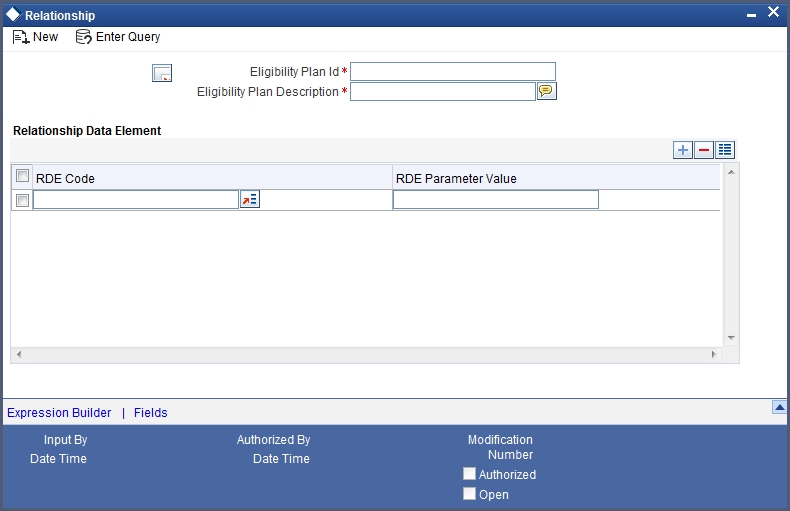
You can maintain the following details in this screen:
Eligibility Plan ID
Specify a unique ID for the eligibility plan
Eligibility Plan Description
Specify a unique description for the eligibility plan
RDE Code
Select the relationship data element to be used to build the eligibility criteria expression. All system data elements, user data elements, and customer RVT codes are available for selection in the option list provided.
RDE Parameter Value
Specify a value for the relationship data element selected
2.5.2 Creating Eligibility Condition
You can build the condition to be evaluated to verify the eligibility of a customer by clicking the ‘Expression Builder’ button. The ‘Expression Builder’ screen is displayed.

You can specify the following details to build the eligibility criteria expression:
Condition
Specify the eligibility evaluation condition, using the relationship data elements, functions, operations, and logical operations provided.
Relationship Data Element
Select the relationship data element to be used to build the eligibility condition. The RDE codes specified in ‘Relationship Pricing Eligibility Plan’ screen are displayed in the drop-down list provided.
Functions
Select the mathematical function to be used to build the eligibility condition. The following options are available:
- Abs
- Greatest
- Round
- Trunc
- Floor
- Ceil
- Power
- Mod
Operations
Select the operator to be used to build the eligibility criteria expression. The following options are possible:
- + (Addition)
- - (Subtraction)
- * (Multiplication)
- / (Division)
Logical Operations
Select the logical operator to be used to build the eligibility criteria expression. The following options are possible:
- AND
- OR
- <
- <=
- >
- >=
- <>
2.5.3 Viewing Relationship Pricing Eligibility Plan Details
You can view the details of the eligibility plans and also search for a desired plan in the ‘Relationship Pricing Eligibility Plan Summary’ screen. You can invoke this screen by typing ‘COSELPLN’ in the field at the top right corner of the Application tool bar and clicking the adjoining arrow button.
The screen appears as shown below:
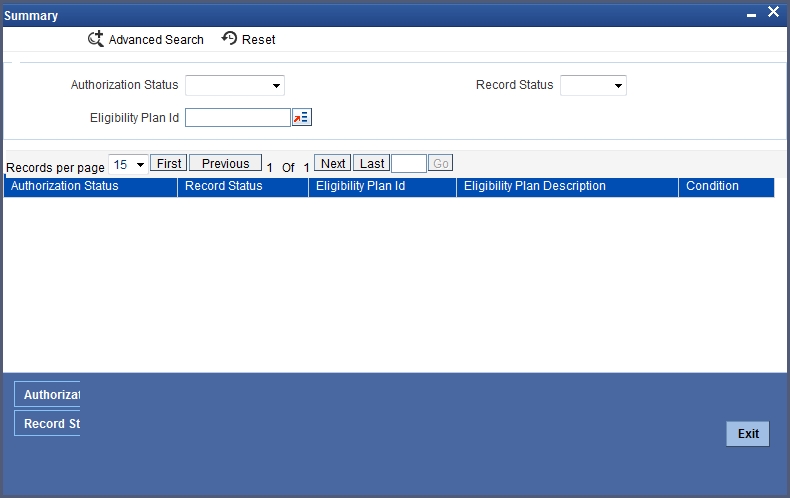
You can specify any of the following details to perform a search.
Authorization Status
Select the authorization status of the record you want to search for, from the drop-down list provided. The options possible are:
- Authorized
- Unauthorized
Record Status
Select the status of the record which you want search for, from the drop-down list provided. The options possible are:
- Open
- Closed
Eligibility Plan ID
Select the eligibility plan you want to search for, from the option list provided.
Click the ‘Search’ button to search for records according to the search criteria specified. You can also perform an advanced search using combinations of conditions by clicking the ‘Advanced Search’ button.
2.6 Pricing Variance Rule Maintenance
This section contains the following topics:
2.6.1 Maintaining Pricing Variance Rule
You can define the variance rule in ‘Relationship Pricing Variance Rule Maintenance’ screen. You can define a single variance rule to return both buy and sell spread (two values) for a currency pair for rate variance. While defining exchange rate variance for a module at a product level using the RP Benefit plan, you can define both buy and sell spread for a currency pair combination using a single variance rule.
You can maintain the price or exchange rate variance rules at module level where you can specify the multiple rule conditions based on which the preferential variance for eligible customers can be derived. You can specify multiple conditions based on which the preferential variance for eligible customers can be derived.
You can invoke this screen by typing ‘CODVARRL’ in the field at the top right corner of the Application tool bar and clicking the adjoining arrow button.
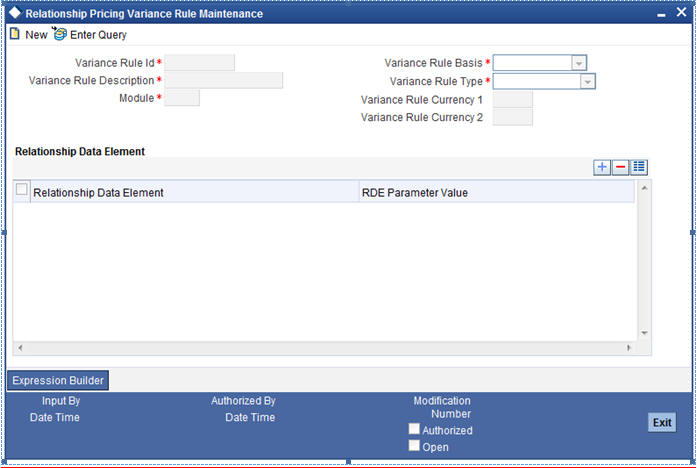
You need to specify the following details in this screen:
Variance Rule ID
Specify a unique ID for the variance rule.
Variance Rule Description
Specify a suitable description for the variance rule.
Module
Select the module to which you wish to associate the variance rule, from the option list provided. All valid Flexcube modules codes are displayed in the option list. This field also includes new module code.
Variance Rule Basis
This field indicates the price component basis for which the variance is being defined.Select the price component based on which you want to define the variance rule. The following options are available:
- Interest
- Charge
- Commission
- Fees
- Exchange Rate
Variance Rule Type
Select the type of the value being returned by the variance rule, from the option list provided. The following options are available for selection:
- Fixed Rate - applicable if you have selected ‘Interest’ as Variance Rule Basis. Variance rule returns a fixed rate, in this case, which can be used for pricing computation
- Fixed Amount - variance rule returns a fixed amount, which can be used for pricing computation
- Variance Rate – applicable if you have selected ‘Interest’ as Variance Rule Basis. Variance rule returns the variance rate over the base rate computed, which is added to or subtracted from the base rate
- Variance Amount - returns the variance amount to be added to or subtracted from the base rate
- Percentage - returns a percentage to be applied to the base amount or base rate computed to arrive at the final value
Note
The options ‘Fixed Amount’ and ‘Variance Amount’ are not applicable if you have specified ‘Interest’ as Variance Rule Basis
Variance Rule Currency 1
Select the currency associated with the variance rule from the option list provided. You need to specify this if you have selected ‘Fixed Amount’ or ‘Variance Amount’ as Variance Rule Type.
If you have selected the Variance Rule Basis as ‘Exchange Rate’, you need to select the first currency of the currency pair from the option list provided.
Note
This is a mandatory field if the variance rule return type is fixed amount or variance amount.
Variance Rule Currency 2
Select the second currency of the currency pair from the option list provided, if you have selected the Variance Rule Basis as ‘Exchange Rate’.
Note
This is a mandatory field if the variance rule return type is fixed amount or variance amount.
Specifying Relationship Data Elements
Relationship Data Element is a collection of UDE, SDE (module specific and customer specific) and Customer RVT codes which is used to build the variance rule. You can maintain the following details to build the variance rule:
Relationship Data Element
Select the relationship data element to be used to build the variance rule. The option list contains all SDEs, UDEs, and customer RVT codes, available for selection.
RDE parameter value
Specify a value for the RDE parameter selected.
Specifying Conditions for Variance Rule
You can build the expressions and specify conditions to derive the variance rule using the ‘Expression Builder’ screen.
Click the ‘Expression Builder’ button to invoke the ‘Expression Builder’ screen.
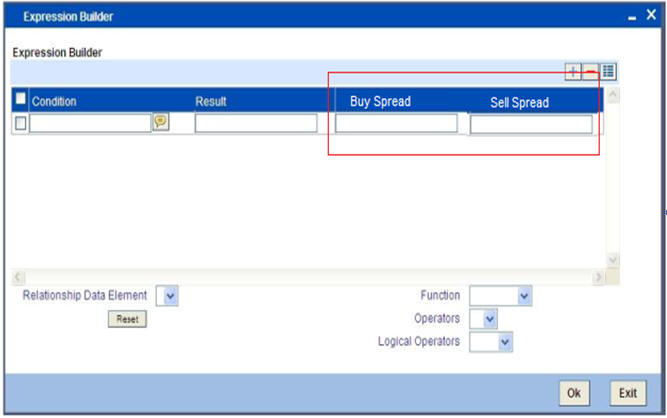
You can specify the conditions for deriving the variance rule, in this screen
Condition
Specify the condition for building the variance rule.
Result
Specify the result of the execution of the variance rule, in terms of rate or amount.
Relationship Data Element
Select the RDE to be used to build the variance rule expression. All the RDEs selected previously for this variance rule are displayed in the option list.
Function
Select the mathematic function to be used to build the variance rule, from the drop-down list provided. The following options are available:
- Abs
- Greatest
- Round
- Trunc
- Floor
- Ceil
- Power
- Mod
Operators
Select the operator to be used to build the variance rule expression. The following options are available:
- + (add)
- - (subtract)
- * (multiply)
- / (divide)
Logical Operators
Select the logical operator to be used to build the variance rule expression. The following options are available:
- AND
- OR
- <
- <=
- >
- >=
- <>
You can specify any number of conditions using combinations of mathematical functions, operators, and logical operators.
The following example demonstrates the building of a variance rule.
A variance rule needs to be set up to derive beneficial interest rates for customers based on loan amount. If the loan amount is greater than 250,000 then interest rate needs to be decreased by 1% and if the loan amount is greater than 500,000 then the decrease should be 1.5%.
For the above rule, the setup can be as follows
Setup |
Values |
Module |
LD |
RDE |
TXN_AMOUNT |
Variance Rule basis |
Interest rate |
Return type |
Percentage |
Condition1 |
TXN_AMOUNT > 250000 AND TXN_AMOUNT < 500000 |
Result 1 |
-1 |
Condition2 |
TXN_AMOUNT >= 500000 |
Result 2 |
-1.5 |
The following example demonstrates the return of Buy and Sell spread respectively for the conditions defined for Variance rule.
A variance rule can be set to derive the beneficial Exchange rates for an eligible customer based on the transaction amount. If the transaction amount is greater than 1, 00,000 then buy spread is 1.1 and sell spread 1.5.
Setup |
Values |
Module |
FLEXCUBE Payments |
Variance Rule basis |
Exchange rate |
Return type |
Variance Rate |
Condition |
TXN_AMOUNT > 1,00,000 |
Variance Currency1 |
USD |
Variance Currency2 |
INR |
Buy Spread |
1.1 |
Sell Spread |
1.5 |
Relationship Data Elements
RDECode |
Remarks |
TXN_AMOUNT |
Defined to get the total transaction amount of the customer |
Eligibility Criteria
Condition |
TXN_AMOUNT > 1,00000 |
If the transaction amount is greater than 1, 00,000
Single Variance Rule would be defined to return both Buy and Sell Spread for Currency Pair CCY1 & CCY2 (USD & INR), for Exchange Rate Variance. These would be applied as follows :
Case-1: Buying USD for INR : Buy Spread =1.1
Case-2: Selling USD for INR :Sell Spread = 1.5
2.6.2 Viewing Variance Rule Details
You can view the details of the variance rule and also search for a rule for a specific module or type in the ‘Relationship Pricing Variance Rule Maintenance Summary’ screen. You can invoke this screen by typing ‘COSVARRL’ in the field at the top right corner of the Application tool bar and clicking the adjoining arrow button.
The screen appears as shown below:

You can specify the following details to search for a variance rule:
Authorization Status
Select the authorization status of the record you want to search for, from the drop-down list provided. The options possible are:
- Authorized
- Unauthorized
Record Status
Select the status of the record which you want search for, from the drop-down list provided. The options possible are:
- Open
- Closed
Variance Rule ID
Select the variance rule you want to search for, from the option list provided.
Module
Select the module for which you want view the variance rule details, from the option list provided.
Variance Rule Basis
Select the basis of the variance rule which you want to search for, from the option list provided. The following options are available:
- Interest
- Charge
- Commission
- Fees
Variance Rule Type
Select the type of the variance rule you want to search for, from the option list provided. The following options are available for selection:
- Fixed Rate
- Fixed Amount
- Variance Rate
- Variance Amount
- Percentage
Click the ‘Search’ button to search for records according to the search criteria specified. You can also perform an advanced search using combinations of conditions by clicking the ‘Advanced Search’ button.
2.7 Benefit Plan Maintenance
This section contains the following topics:
- Section 2.7.1, "Maintaining Benefit Plan"
- Section 2.7.2, "Viewing Benefit Plan Details"
- Section 2.7.3, "Changing Benefit Plan Priority"
2.7.1 Maintaining Benefit Plan
You can define the benefits offered to eligible customers on availing a scheme, in the ‘Relationship Pricing Benefit Plan’ screen. Benefits can be defined in terms of any of the following:
- Preferential interest rates for loan products
- Beneficial charges/fees for various transactions
- Preferential commission variance
- Preferential rates for periodic interest and charges
- Preferential exchange rates
You can define benefits at module level, for more than one product and price component combination. You can invoke this screen by typing ’CODBENDT’ in the field at the top right corner of the Application tool bar and clicking the adjoining arrow button.
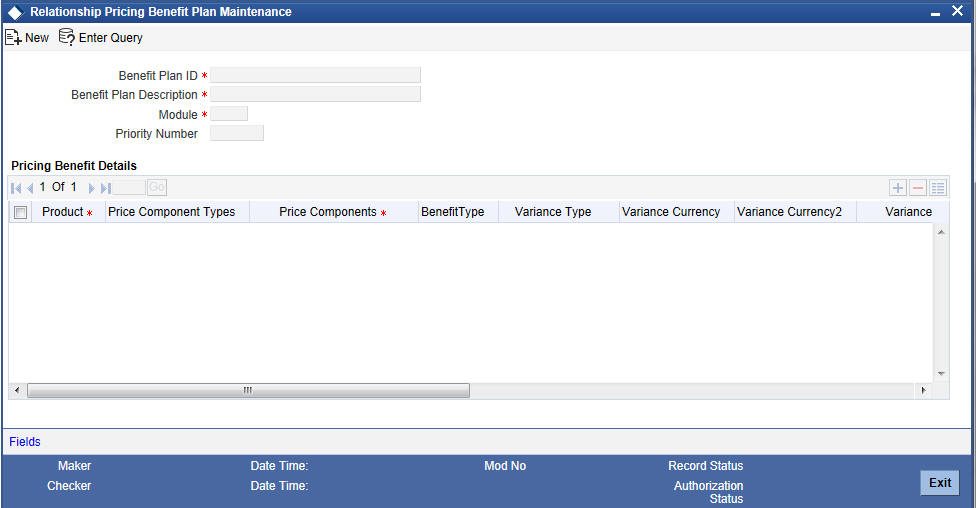
You can specify the following details in this screen:
Benefit Plan ID
Specify a unique identification for the pricing benefit plan.
Benefit Plan Description
Specify a suitable description for the benefit plan.
Module
Select the module for which you want to maintain the benefit plan from the option list provided. This field will also include a new module code.
Priority Number
Specify the priority number to be associated with the benefit plan for the selected module.
Note
The priority number specified should be unique across all benefit plans for a given module
Specifying Pricing Benefit Details
You can specify the following pricing preferences for the benefit plan:
Product
Select the product to which you want to associate the benefit plan from the option list provided. All the valid product codes from the FLEXCUBE Payments module are displayed in the list.
Price Component Type
Select the type of the price component from the drop-down list. The following options are available:
- Interest
- Charge
- Fee
- Commission
- Exchange Rate
Note
The applicable Price Component Type for New Module code is ‘Charges’ and ‘Exchange’ Rate.
Price Components
Select the price class components to be associated with the benefit plan. The option list displays the valid price class components maintained, based on the product code and price component type specified.
For example, if you select the price component type as Interest for an LD product, the price components list will display Interest Class components mapped to the LD product.
If you specify price component type as Charge, the price components list will display Charge Class components.
Benefit Type
Select the type of benefit from the drop-down list. The following options are available:
- Variance – a price variance is offered as benefit to the customer
- Waive – a price component waive-off is offered as benefit to the customer
Note
Waive-off benefit is applicable for price components of type charges, fees and commission.
Variance Type
Select the type of variance to be attached to the benefit plan. This is applicable if you have specified ‘Variance’ as the benefit type. The following options are available:
- Fixed Rate - fixed rate will be applied over the computed base rate computed
- Variance Rate - variance rate will be either added to or subtracted from the base rate computed
- Fixed Amount - fixed amount will be applied over the computed price amount
- Variance Amount - variance amount will be added to or subtracted from the base amount computed
- Percentage - percentage of base rate or amount computed will be increased or decreased from the base rate or amount
- Free Txn – indicates the number of free transactions available for the combination of a given Module id, Product, Price component type, and Price Component for a calendar month
Note
To avail this feature, you must setup the charge through the ‘IC’ module and select ‘ITEM-COUNT’ as charge basis. For a product, the system overrides the free transaction count maintained at account class level with the free transaction count maintained at the RP benefit plan level.
If you have selected the price component type as ‘Exchange Rate’, you need to select ‘Variance Rate’ as the variance type.
Variance Currency 1
Select the currency associated with fixed amount or variance amount, from the option list provided. If you have selected the price component type as ‘Exchange Rate’, you need to select the buy currency of the customer from the option list provided.
Variance Currency 2
Specify the sale currency associated with the benefit plan from the option list provided. This is applicable only if you have selected the price component type as ‘Exchange Rate’.
Variance Value
Specify the value related to variance. This is applicable if you have selected ‘Variance’ as the benefit type.
If you have selected the price component type as ‘Exchange Rate’, the system automatically calculates the variance value using the quotation method maintained for the currency pair.
Variance Rule
Select the variance rule ID to be associated with the benefit plan, from the option list provided.
Once you select a variance rule ID, the type of the variance rule gets defaulted in the benefit plan and you cannot change this.
Buy Spread
Specify the spread associated with the buy currency.
Sale Spread
Specify the spread associated with the sale currency.
Note
Buy and Sale spreads are applicable only if you have selected the price component type as ‘Exchange Rate’.
You can attach the benefit plan to a scheme which in turn can be linked to a customer. You can either manually link the scheme to the customer or you can use the RP batch to link the scheme based on the eligibility criteria. When such a pricing scheme having the price component type as ‘Exchange Rate’, is linked to a customer, the system derived variance value is added to the base rate to arrive at the customer specific rate at the transaction level.
Maximum Value
Specify the maximum value for interest rate component type.
Minimum Value
Specify the minimum value for interest rate component type.
Note
The system will validate the final interest rate (after application of RP) against the minimum and maximum interest rate maintained at the RP level. If the value of the interest rate is greater than the maximum value, then the system will use the maximum value for computation. If the value of the interest rate is lesser than the minimum value then the system will compute the minimum value computation.
2.7.2 Viewing Benefit Plan Details
You can view the details of the benefit plan and also search for a benefit plan for a specific module in the ‘Relationship Pricing Benefit Plan Summary’ screen. You can invoke this screen by typing ‘COSBENDT’ in the field at the top right corner of the Application tool bar and clicking the adjoining arrow button.
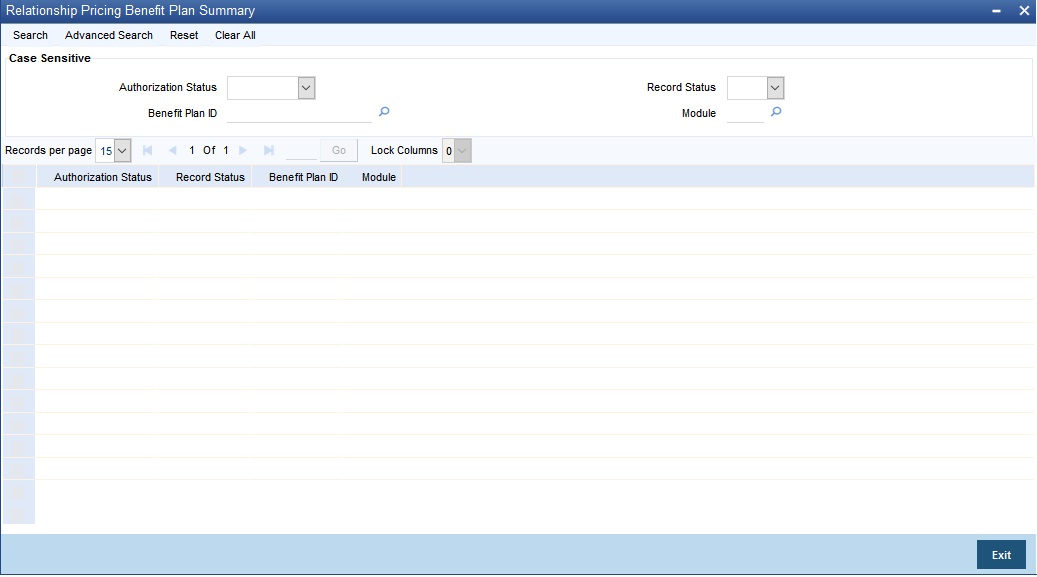
You can search for a benefit plan by specifying the following fields:
Authorization Status
Select the authorization status of the record you want to search for, from the drop-down list provided. The options possible are:
- Authorized
- Unauthorized
Record Status
Select the status of the record which you want search for, from the drop-down list provided. The options possible are:
- Open
- Closed
Benefit Plan ID
Select the benefit plan you want to search for, from the option list provided.
Module
Select the module for which you want to view the benefit plans from the option list provided.
Click the ‘Search' button to search for records according to the search criteria specified. You can also perform an advanced search using combinations of conditions by clicking the 'Advanced Search' button.
2.7.3 Changing Benefit Plan Priority
You can modify the priority value associated with a benefit plan for a given module in the ‘Relationship Pricing Benefit Priority Maintenance screen. You can invoke this screen by typing ‘CODBENPR’ in the field at the top right corner of the Application tool bar and clicking the adjoining arrow button.

You need to specify the following details to change the priority of a benefit plan.
Module
Select the module for which you want to change the benefit plan priority number. All modules for which benefit plans are defined are displayed in the option list.
Module Description
The description associated with the selected module is displayed here
Benefit Plan ID
Select a module and click the ‘Query’ button to view the valid benefit plan IDs for that module
Benefit Plan Description
The description associated with the benefit plan ID is displayed here
Priority
The priority number linked to the benefit plan is displayed here. You can change the priority number in such a way that it remains unique for a benefit plan within a given module.
Select a benefit plan ID and click the ‘View Benefit Plan’ button to view the details of the selected benefit plan.
2.8 Relationship Pricing Scheme
This section contains the following topics:
- Section 2.8.1, "Maintaining Pricing Scheme"
- Section 2.8.2, "Benefit Details Tab"
- Section 2.8.3, "Eligibility Details Tab"
- Section 2.8.4, "Viewing Pricing Scheme Details"
2.8.1 Maintaining Pricing Scheme
You can maintain the details of the pricing scheme in the ‘Relationship Pricing Scheme Maintenance’ screen. You can invoke this screen by typing ‘CODSCHME’ in the field at the top right corner of the Application tool bar and clicking the adjoining arrow button.

You can maintain the following details specific to the scheme in this screen:
Pricing Scheme ID
Specify a unique ID for the pricing scheme
Pricing Scheme ID Description
Specify a suitable description for the pricing scheme
Scheme Start Date
Specify the effective start date of the pricing scheme. Select the start date by clicking the adjoining calendar icon
Scheme End Date
Specify the end date of the scheme. Select the end date by clicking the adjoining calendar icon
Benefit Validity Period
Specify the period through which the benefits will be made available to the customer, in terms of days, months or years. This date is applicable under the following conditions:
- Scheme ceases to exist, but benefits are given to the customers for a period of time
- Scheme is active, but the benefits are given to the customers for a short period of time
Benefit Validity Basis
Select the basis of specifying the validity period, from the drop-down list provided. The following options are available:
- Days
- Months
- Years
Scheme Advice Description
Specify a suitable description for the scheme advice
Scheme Status
Status of the scheme is displayed as ‘Active’, by default
Note
The status of the scheme changes to ‘Expired’, on the end date specified for the schema
Validity Type
Select the way of applying the scheme benefits from the drop-down list. The following options are available:
- One-Time – benefits are made available to eligible customers only once
- Renewable – scheme benefits are made available to the customers till the expiry of the scheme
- Perpetual – benefits offered to eligible customers continue to be available to the customers even if they fall out of the eligibility conditions
Eligibility Type
Select the duration of the benefit validity from the drop-down list. The following options are available:
- Benefits Validity Period
- Scheme Validity Period
Apply For
Select the customers for which the pricing scheme is applicable, from the drop-down list. The following options are available:
- New customer
- All customers
- Existing customers
Note
A customer is identified as new or existing based on their creation date and scheme start date
Execution Type
Select the type of application of the pricing scheme, from the drop-down list. The following options are available:
- Manual
- Automatic
Benefit End on Scheme Expiry
Select this checkbox to indicate that the customer scheme benefits expire on reaching the scheme end date, in cases where the validity period exceeds the scheme end date.
2.8.2 Benefit Details Tab
You can select the benefit plans to be applicable for a pricing scheme in the ‘Benefit Details’ tab. The following details related to the benefit plan are displayed:
- Benefit Plan ID
- Benefit Plan Description
Select the checkbox against any desired benefit plan to make it a part of the pricing scheme
2.8.3 Eligibility Details Tab
You can specify the eligibility details of the pricing scheme in the ‘Eligibility Details’ tab.
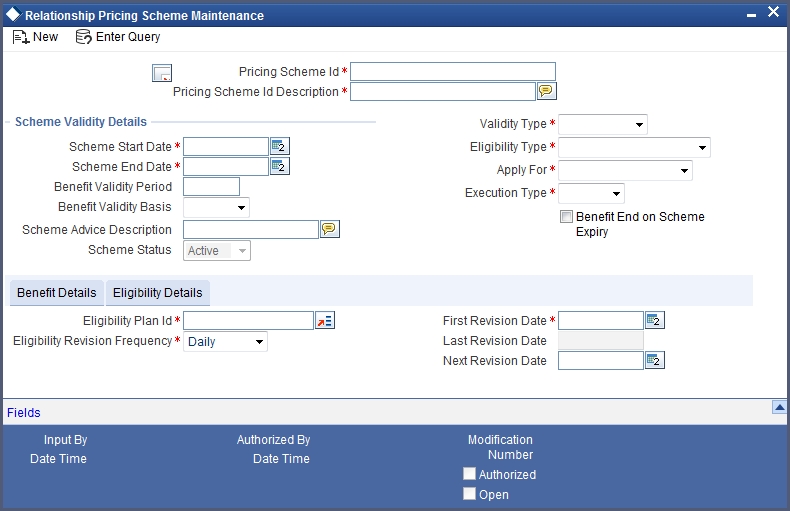
You can specify the following details related to eligibility:
Eligibility Plan ID
Select the eligibility criteria for a customer to avail the benefits of a scheme, from the option list provided. All valid eligibility plans are displayed in the list
Eligibility Revision Frequency
Select the frequency at which the eligibility plan gets revised, from the drop-down list. The following options are possible:
- Daily
- Weekly
- Fortnightly
- Monthly
- Quarterly
- Half Yearly
- Yearly
First Revision Date
The date on which the first execution of the eligibility plan happened, is displayed here
Last Revision Date
The last revision date of the scheme eligibility is displayed here
Next Revision Date
The date on which next revision of the eligibility plan should happen is displayed here. This value is arrived at, based on the last revision date and the revision frequency specified.
2.8.4 Viewing Pricing Scheme Details
You can view the details of the pricing scheme and also search for a scheme in the ‘Relationship Pricing Scheme Maintenance Summary’ screen.
You can invoke this screen by typing ‘COSSCHME’ in the field at the top right corner of the Application tool bar and clicking the adjoining arrow button.

You can search for a pricing scheme by specifying any of the following fields:
Authorization Status
Select the authorization status of the record you want to search for, from the drop-down list provided. The options possible are:
- Authorized
- Unauthorized
Record Status
Select the status of the record which you want search for, from the drop-down list provided. The options possible are:
- Open
- Closed
Pricing Scheme ID
Select the pricing scheme you want to search for, from the option list provided
Scheme Start Date
Specify the start date of the pricing scheme you want to search for
Scheme End Date
Specify the end date of the pricing scheme you want to search for
Validity Type
Select the validity type of the pricing scheme you want to search for, from the drop-down list provided
Apply For
Select the customers for which the pricing scheme you want to search for is applicable, from the drop-down list. The following options are available:
- New customer
- All customers
- Existing customers
Execution Type
Select the type of application of the pricing scheme you want to search for, from the drop-down list. The following options are available:
- Manual
- Automatic
Click the ‘Search’ button to search for records according to the search criteria specified. You can also perform an advanced search using combinations of conditions by clicking the 'Advanced Search’ button.
2.9 Customer Scheme
This section contains the following topics:
- Section 2.9.1, "Maintaining Customer Scheme Linkage"
- Section 2.9.2, "Benefit Plan Button"
- Section 2.9.3, "Viewing Benefit Details Button"
- Section 2.9.4, "Viewing Linkage Details"
- Section 2.9.5, "Changing Customer Scheme Linkage Status"
- Section 2.9.6, "Viewing Customer Scheme Status Change Details"
- Section 2.9.7, "Querying Customer Scheme Linkages "
- Section 2.9.8, "Evaluating Customer Scheme Online"
- Section 2.9.9, "Viewing Customer Availed Scheme Benefits"
2.9.1 Maintaining Customer Scheme Linkage
You can link a customer to a pricing scheme in the ‘Customer Scheme Manual Linkage’ screen. The benefits of the scheme are applied to the customer for the validity period specified.
You can invoke this screen by typing ‘CODCUSML’ in the field at the top right corner of the Application tool bar and clicking the adjoining arrow button.

You can specify the following details in this screen:
Customer Number
Select the customer for whom you want to link the pricing scheme, from the option list provided. All customers who have opted for relation pricing are displayed in the list.
Customer Name
Name of the customer gets displayed, once you select the customer number.
Customer Account
Specify the customer account to which the Relationship Pricing scheme should be linked. The option list displays all valid accounts of the selected customer.
You may also select ‘ALL’ to link all the accounts of the selected customer to schemes.
Account Branch
On selecting the account number, the system displays the branch of the account.
Account Currency
On selecting the account number, the system displays the currency of the account.
Scheme ID
Select the scheme ID to be linked to the customer number, from the option list provided
Note
You can link more than one scheme to a customer number
Scheme Description
The description associated with the scheme gets displayed, once you select the scheme ID
Benefit Start Date
Specify the date on which the scheme benefits starts to be applied for the customer
Benefit End Date
Specify the date on which the scheme benefits cease to exist for the customer
2.9.2 Benefit Plan Button
Select a benefit scheme and click the ‘View Benefit Plan’ button to view the benefit plans associated with the selected scheme.

The following details related to the benefit are displayed:
- Module - module to which the benefit is related
- Benefit Plan ID - unique identification of the benefit plan
- Benefit Plan Description - description linked to the benefit plan ID
- Priority Number - priority number assigned to the benefit plan
2.9.3 Viewing Benefit Details Button
Select a row in ‘Benefit Details’ and click the ‘View Benefit Details’ button to view the details associated with the selected benefit plan. Thesystem displays ‘Relationship Pricing Benefit Plan Maintenance’ screen.
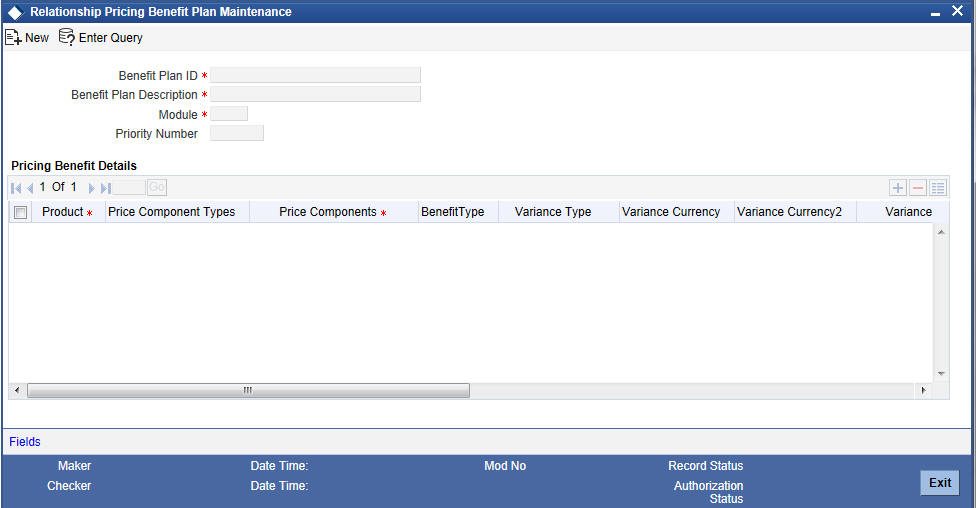
The details associated with the selected benefit plan are displayed here
If the benefit selected in ‘Benefit Details’ screen is related to Consumer Lending module, the following screen gets displayed.

The following details related to the benefit plan selected are displayed:
- Benefit or promotion plan identification and description
- Start date and end date of the promotion
- Tenor details and the holiday period details
- Related UDEs and corresponding values
- Schedule details of the principal and interest components
2.9.4 Viewing Linkage Details
You can view the details of customer scheme linkages and also search for a customer in the ‘Customer Scheme Manual Linkage Summary’ screen. You can invoke this screen by typing ‘COSCUSML’ in the field at the top right corner of the Application tool bar and clicking the adjoining arrow button.
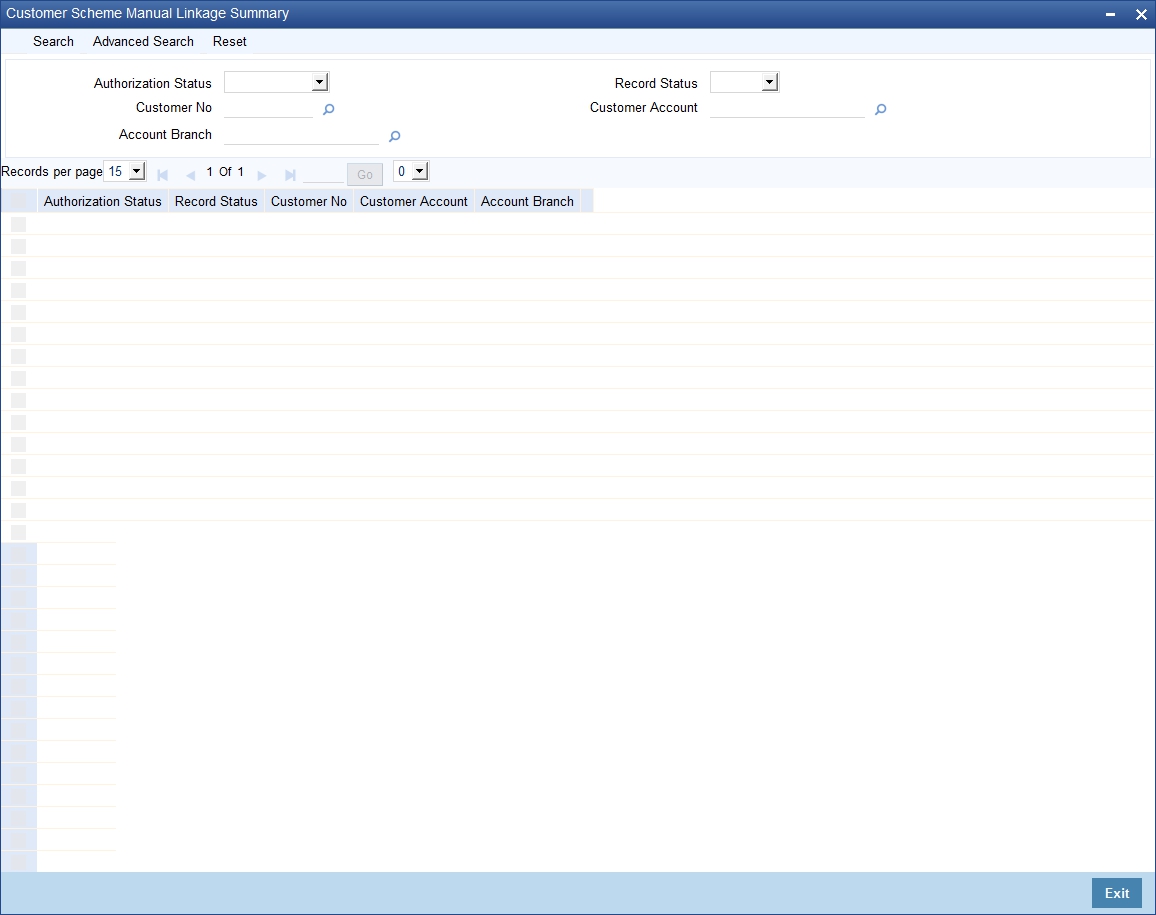
You can search the records based on one or more of the following parameters:
- Authorization Status
- Record Status
- Customer Number
- Customer Account
- Account Branch
Click the ‘Search’ button to search for records according to the search criteria specified. You can also perform an advanced search using combinations of conditions by clicking the 'Advanced Search’ button.
2.9.5 Changing Customer Scheme Linkage Status
You can view and change the status of customer scheme linkages in the ‘Customer Scheme Linkage Status Change’ screen. All the schemes linked to the customer are displayed in this screen, with the respective status.
You can invoke this screen by typing ‘CODSCHST’ in the field at the top right corner of the Application tool bar and clicking the adjoining arrow button.
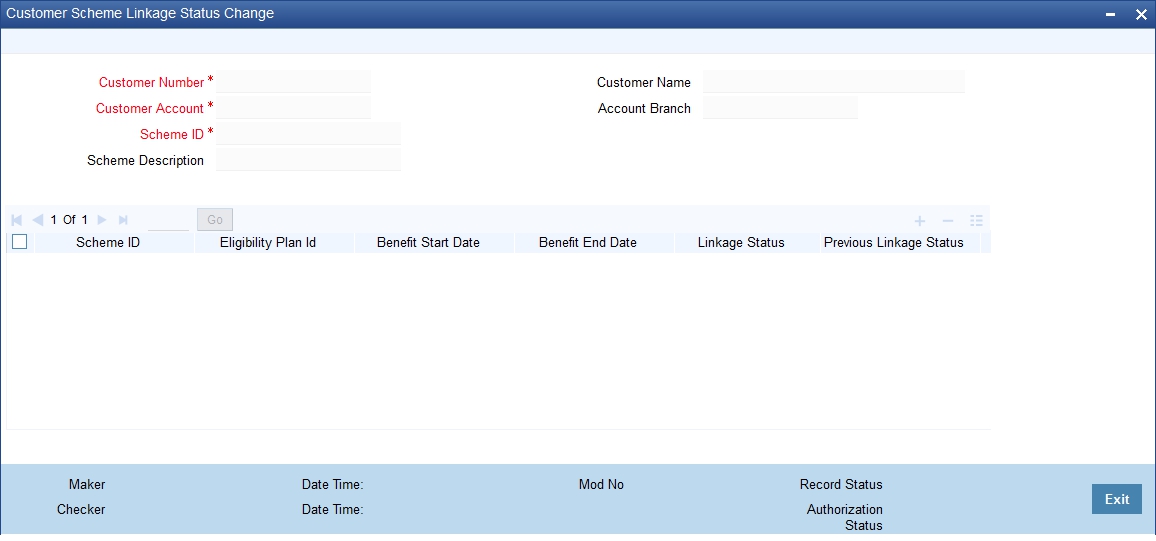
You can specify the following details in this screen:
Customer Number
Select the customer number, to search for changing the scheme linkage status.
Customer Name
The system displays the name of the specified customer ID based on the customer number selected.
Customer Account
Select the customer account, to search for changing the scheme linkage status. The option list displays all valid accounts of the selected customer.
You may also select ‘ALL’ to update the scheme linkage of all accounts of the selected customer.
Account Branch
On selecting the customer account. the system displays the account branch.
Scheme ID
Select the ID of the scheme whose status you want to change, from the option list
Scheme Description
The description associated with the scheme gets displayed, once you select the Scheme ID
Viewing Scheme Details
The following details related to the scheme are displayed.
- Scheme ID
- Eligibility plan ID
- Benefit start date and end date
- Linkage status and the status of previous linkage
- Linkage Date
- Date of last status change and the reason for change
Linkage Status
Select the status of the scheme linkage from the drop-down list provided. The following options are available:
- Active
- Waiting for Acceptance
- Expired
- Expired/Renewable
- Rejected
2.9.6 Viewing Customer Scheme Status Change Details
You can view the details of scheme linkage status and also search for a linkage in the ‘Customer Scheme Status Change Summary’ screen.
You can invoke this screen by typing ‘COSSCHST’ in the field at the top right corner of the Application tool bar and clicking the adjoining arrow button.

You can specify any of the following details to perform a search:
- Authorization Status
- Record Status
- Scheme ID
- Customer Number
- Customer Account
- Account Branch
Click the ‘Search’ button to search for records according to the search criteria specified. You can also perform an advanced search using combinations of conditions by clicking the 'Advanced Search’ button.
2.9.7 Querying Customer Scheme Linkages
You can view the schemes linked to a customer number in ‘Customer Scheme Linkage Query’ screen. You can invoke this screen by typing ‘CODSCLQY ’ in the field at the top right corner of the Application tool bar and clicking the adjoining arrow button.

Customer Number
Select the customer whose scheme linkages you would like to change. All valid customer numbers with scheme linkages are displayed in the option list.
Customer Account
Select the customer account whose scheme linkages you need to change. The option list displays all valid accounts of the selected customer.
You can also select ‘ALL’ to query the linkage details of all accounts of the customer.
Account Branch
On selecting the customer account, the system displays the account branch.
Linkage Status
Select the linkage status of the scheme which you want to modify. The following options are available:
- All
- Active
- Waiting for Acceptance
- Expired
- Expired/Renewable
- Rejected
Click the ‘Query’ button to get the details of the schemes attached to the customer in ‘Scheme Details’.
Scheme ID
All scheme IDs linked to the selected customer are displayed
Eligibility Plan ID
The eligibility plan ID maintained for the scheme is displayed here. For manual linkages the eligibility plan ID is displayed as MANUAL.
Benefit Start Date
The date when the scheme was applied to the customer is displayed
Benefit End Date
The end date of the benefits received by the customer is displayed here
Current Status
The current status of the scheme application to the customer is displayed here. The following values are possible:
- Active
- Expired
- Expired/Renewable
- Waiting for Acceptance
- Rejected
You can change the status of the scheme linkages under the following conditions:
- Reject – this status can be selected if the current status
of scheme linkage is any of the following:
- Active
- Waiting for Acceptance
- Expired/Renewable
On rejection, the linkage status changes to ‘Rejected’
- Accept - this status can be selected if the current status of scheme linkage is ‘Waiting for Acceptance’. On acceptance the linkage status changes to ‘Active’
Status Change Reason
The reason for changing the status is indicated here
Last Status Change Date
The date on which the customer scheme linkage status was last changed, either by the system or manually, is displayed here
Previous Linkage Status
The previous status of linkage, in case the current linkage status is changed manually or by system, is displayed here
2.9.8 Evaluating Customer Scheme Online
You can perform an online evaluation of customer eligibility for a scheme using the ‘Online Customer – Scheme Eligibility Evaluation’ screen. All eligibility plans associated with active schemes are evaluated and if the customer is eligible for a scheme, then customer scheme linkage gets established.
You can invoke this screen by typing ‘CODELEBT’ in the field at the top right corner of the Application tool bar and clicking the adjoining arrow button.
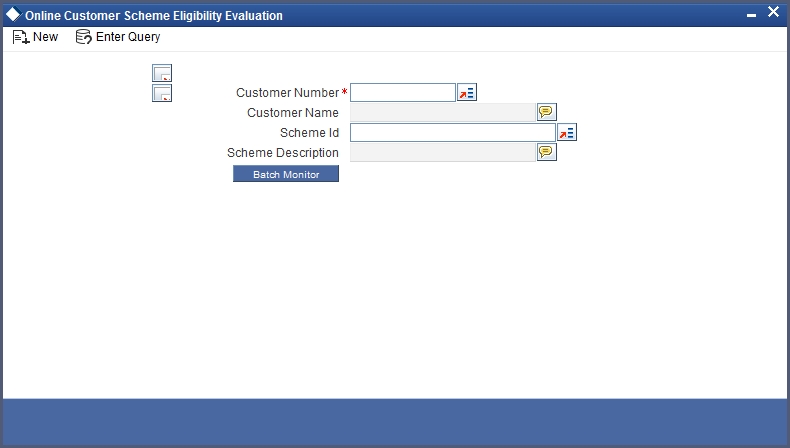
You need to specify the following details to evaluate the customer eligibility for a scheme:
Customer Number
Select the customer number for which you would like to evaluate scheme eligibility, from the option list provided.
Customer Name
The name of the selected customer is displayed here
Scheme ID
Select the scheme ID for which you want to perform eligibility evaluation, from the option list provided
Scheme Description
The description associated with the selected scheme is displayed here
Click the ‘Ok’ button to submit the batch for processing. After submitting the batch, click ‘Batch Monitor’ button to view the status of the batch. The status of the process is displayed in the ‘Journal Batch Log’ screen.
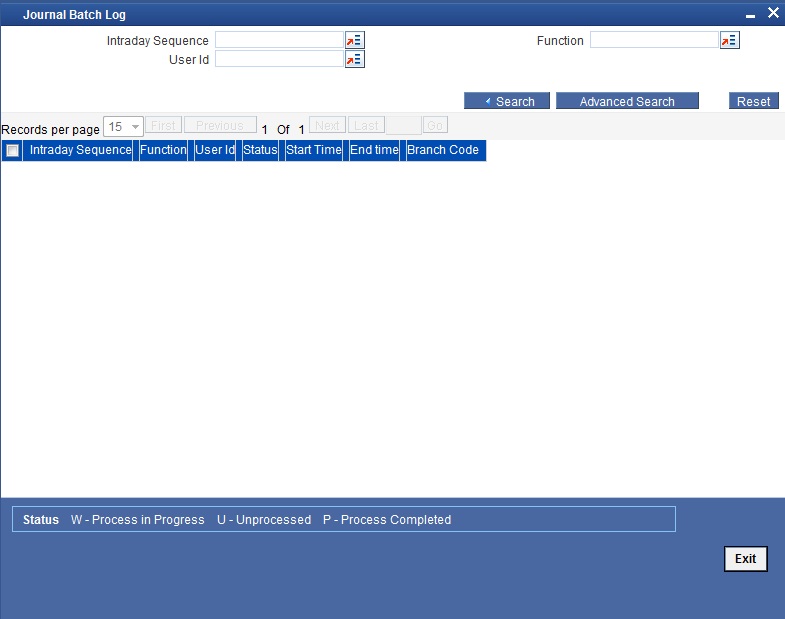
The status of the process can be any of the following:
- W – Process in Progress
- U – Unprocessed
- P – Process Completed
2.9.9 Viewing Customer Availed Scheme Benefits
You can view the details of the benefits availed by the customers in the ‘Customer Availed Scheme Benefit Details’ screen. You can invoke this screen by typing ‘CODCUSCH’ in the field at the top right corner of the Application tool bar and clicking the adjoining arrow button.
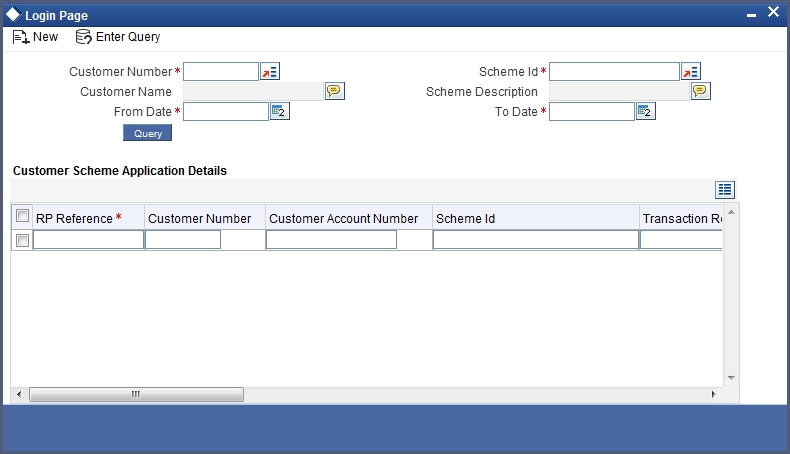
You need to specify the following to view the benefit details availed by the customer:
Customer Number
Select the customer number for which you would like to view the benefit details
Customer Name
The name of the selected customer is displayed here
Scheme ID
Select the scheme availed by the customer, whose details you want to view
Scheme Description
The description associated with the selected scheme is displayed here
From Date
Specify the date from which the scheme is applicable for the customer
To Date
Specify the date up to which the scheme is applicable to the customer
Click the ‘QUERY’ button to view the following details related to the benefits availed by the customer.
- Customer Number
- Customer Account Number
- Transaction Reference Number
- Benefit Processing Date
- Scheme ID
- Benefit Plan ID
- Eligibility Plan ID
- Price Component
- Benefit Type
- Variance Type
- Variance Value
- Variance Currency
- Original Computed Price
- Final Price
- Price Currency
2.10 Relationship Pricing Batch
This section contains the following topics:
2.10.1 Processing Relationship Pricing Batch
Relationship pricing batch evaluates the eligibility criteria for customers who have opted for relationship pricing, and links the schemes applicable to the customers. The customer linkage status also gets changed during the batch. This batch is run at the head office level, during EOD, after marking End of Financial Input (EOFI).
The batch process involves the following main activities:
- Changing scheme status
- Evaluating scheme eligibility
- Applying scheme benefits
The linkage status of customers, whose benefits have expired, will change to ‘Expired’ during EOD as part of the batch
2.10.1.1 Changing Scheme Status
The status change of the scheme happens before the evaluation of the scheme eligibility. On the end date of the scheme, the status of the scheme changes to ‘Expired’. If the scheme has the ‘Benefits End on Scheme Expiry’ option enabled, then all the related customer scheme linkages will be marked as ‘Expired’.
2.10.1.2 Evaluating Scheme Eligibility
All the active schemes with first revision date or next revision date less than or equal to application date are considered for eligibility evaluation.
Following validations are carried out for schemes with different validity types:
- Perpetual validity – customers created within the benefit period are not considered for eligibility evaluation
- One-time validity – customers created within the benefit period are considered for eligibility evaluation. If the customer does not satisfy the eligibility conditions, then the benefits will not be given to customer again. The status of such customer scheme linkages will be marked as ‘Expired’.
- Renewable validity – customers created within the benefit period are considered for evaluation. If the customer does not satisfy the eligibility conditions, then the benefits will not be given to customer till the customer becomes eligible again. The status of such customer scheme linkages will be marked as ‘Expired’/’Renewable’.
The eligibility evaluation is carried out as follows in case of new customers and existing customers:
New Customers
Following conditions need to be satisfied for a new customer to avail the benefits of relationship pricing schemes:
- Customer should have opted for relationship pricing
- Customer creation date should not be less than the scheme start date
- Customer should satisfy the eligibility criteria associated with scheme eligibility plan
Customer scheme linkage is established with status as ‘Active’ if the scheme execution type is ‘Automatic’. The status will be ‘Waiting for Acceptance’ if the scheme execution type is ‘Manual’.
Existing Customers
For existing customers, the customer creation date should be less than scheme start date.
At the end of the batch process, the next revision frequency for the scheme eligibility gets updated based on revision frequency.
Note
Note the following:
- Eligibility evaluation will not happen for customers who already have the schemes linked to them, after the benefit validity period, if the scheme eligibility type is Benefit Validity period.
- Eligibility evaluation will happen for customers who already have the schemes linked to them, after the benefit validity period, if the scheme eligibility type is Scheme period.
- Eligibility evaluation will not happen till the end of the benefit period, for customers whose schemes have been manually linked
2.10.1.3 Applying Scheme Benefits
The benefits of the scheme are applied to customers only after the eligibility evaluation of the scheme during EOD. The eligible customers can avail the benefits of the scheme only from next branch working day. The following activities are involved in the application of scheme benefits for eligible customers:
- The system checks if the customer is eligible for any scheme benefits for the product and price component associated with the transactions or contracts involved, and for eligible customers the pricing process is changed based on the benefit type.
- If the customer has more than one benefit plan for the same product and price component combination, then benefit plan with the least priority number is taken up for processing.
- If the benefit plan type is waive-off, then the price component computation is done and the final price will be waived off.
- If the benefit plan is of variance type, then the variance rate or amount is applied. If a variance rule is attached to the price component, then the variance rule is evaluated to get the variance rate or amount.
- After applying benefit variance, the final rate or amount will be checked against the minimum and maximum limits set at module product level.