7. FCY Cheques under Cash Letter Arrangement
7.1 Introduction
This chapter contains the following sections:
- Section 7.2, "FCY Cheques under Cash Letter"
- Section 7.3, "Amending FCY Cheques under Cash Letter Contracts"
- Section 7.4, "Reversing FCY Cheques under Cash Letter Arrangement"
- Section 7.5, "Generate Cash Letters"
- Section 7.6, "Finance FCY Cheques under Cash Lette"
- Section 7.7, "Realize Cash Letter (Nostro)"
- Section 7.8, "Dishonour FCY Cheques under Cash Letter"
- Section 7.9, "Realize FCY Cheque under Cash Letter"
- Section 7.10, "Book FCY Cheques under Cash Letters in Bulk"
- Section 7.11, "Realize FCY Cheques under Cash Letters in Bulk"
Note
Collateralization is not applicable for FCY cheques on cash letter basis.
7.2 FCY Cheques under Cash Letter
This section contains the following topics:
- Section 7.2.1, "Creating FCY Cheques under Cash Letter"
- Section 7.2.2, "Advices"
- Section 7.2.3, "Events"
- Section 7.2.4, "Settlements"
- Section 7.2.5, "Charges"
- Section 7.2.6, "MIS"
- Section 7.2.7, "Loan Preferences"
- Section 7.2.8, "Available Limits"
- Section 7.2.9, "Viewing Summary of FCY Cheques under Cash Letter"
7.2.1 Creating FCY Cheques under Cash Letter
You can capture the details of outward foreign currency cheques under cash letter basis using ‘Retail Bills- Cash Letter Contract Details’ screen. You can also amend an existing cash letter contract using this screen.
To invoke this screen, type ‘RBDFCUCL’ in the field at the top right corner of the application toolbar and click the adjoining arrow button.

Specify the following details:
Instrument Code
Specify the instrument code. The option list displays all valid instrument codes associated with the product type ‘FCY Cheques under Cash Letter’. Select the appropriate one.
Instrument Description
Based on the instrument code selected, the system displays the description.
Product Code
Specify a valid product code of the product type associated with the selected instrument code. The option list displays the product codes of product type ‘FCY Cheques under Cash Letter’.
Product Description
The system displays the description of the product.
Contract Reference Number
The system generates and displays a unique contract reference number. This reference number is used in all accounting entries and transactions related to this contract. It is a combination of 3-digit branch code, 4-char product code, 5-digit Julian date and a 4-digit serial number
User Reference Number
By default the system displays the contract reference number. However, you can modify this and specify a user unique reference number.
External Reference Number
If the contract was created by en external system and later uploaded into Oracle FLEXCUBE, then the system displays the reference number used by the external system in this field. If it is a contract created directly in Oracle FLEXCUBE, the contract reference number will get defaulted here.
Batch Reference Number
Specify the batch reference number. This is applicable if the instrument needs to be added to a batch which is already booked and authorized. The option list displays all authorized batch reference numbers. This is only for information.
Batch Seq No
The system displays the batch sequence number generated for contracts booked through Bulk Processing.
Cash Letter Reference Number
After cash letter generation, the system displays the reference number of the cash letter under which the instrument has been sent to the collecting bank.
Counterparty Details
Counterparty Identification
Specify the customer number of the party who submitted the instrument. The option list displays all valid and open customer numbers maintained in the system. Select the appropriate one.
Counterparty Name
Based on the counterparty identification selected, the system displays the name of the counterparty.
Counterparty Account Number
Specify the customer account number. If Counterparty is provided, the option list displays all the authorized customer accounts of the Counterparty selected. If Counterparty is not provided, the option list displays all the authorized customer account numbers.
Account Branch
Based on the Counterparty Account Number selected, the system displays the account branch code.
Instrument Details
Instrument Number
Specify the instrument reference number. For FCY cheques under cash letter, you need to specify the cheque number.
Instrument Date
Specify the date of the instrument. Instrument date should not be greater than the system date and should not be lesser than the Stale days of the Instrument Code. If so, the system displays an appropriate error message when you save the record or navigate to a subsystem on the screen.
Currency
Specify the currency of the instrument. The option list displays only those currencies maintained at Branch Parameters - Float Days.
Amount
Specify the amount for which the instrument was issued.
LCY Amount
The system displays the amount in terms of local currency when you save the record or navigate to a subsystem on the screen.
Nostro Details
Nostro Account
System defaults the Nostro account based on the currency selected above. You may select a different Nostro account from the option list. The option list displays all Nostro accounts linked to the selected currency in ‘Float Days’ tab of the ‘Retail Bills Branch Parameters Maintenance’ screen.
Account Branch
The system displays the account branch of the Nostro Account.
Collecting Bank CIF
The system displays the CIF of the Nostro Account.
Collecting Bank Name
The system displays the name of the collecting bank.
Additional Details
Booking Date
The system displays the current date as the booking date of the instrument.
Value Date (Bank)
This is the date on which the proceeds received in Nostro account will be credited to an intermediary GL before crediting customer account. This will be calculated based on the bank float days maintained for the currency in branch parameter. The system displays this date when you save a record or navigate to a subsystem on the screen.
Value Date (Customer)
The system displays the date based on the customer float days defined in Branch Parameters for the Instrument Currency when you save a record or navigate to a subsystem on the screen. You can may modify the date, however, the system will provide an override. Value Date (Customer) should not be earlier than the Value Date (Bank).
Note
The Value Date (Customer) will be calculated as the Booking date + Bank Float Days + Customer Float Days.
Other Party Name
Specify the name of the other party.
Drawee Bank Name
Specify the name of the bank on which the cheque is drawn.
Auto Liquidation
Check this box to indicate that the instrument should be automatically liquidated on value date (customer). This box remains checked by default. However, you can uncheck the box as per your requirement. The system displays an override message when you save the record or navigate to a subsystem on the screen.
Internal Remarks
Specify your remarks, if any.
Finance
Financing
The drop-down list displays the following options:
- Eligible
- Not Eligible
- Financed
The system displays whether the instrument is eligible for financing or not. If the instrument is eligible for financing, the system displays ‘Eligible’. If the instrument needs to be financed, you may change this to ‘Financed’. If the instrument is not eligible for financing, then you cannot change this.
Margin%
Specify the margin percentage only if Financed is chosen in Financing drop-down. Valid values are 0 to 100.
Track Limit
Check this box to enable tracking of counterparty limit for a financed instrument. This box remains checked by default. However, you can uncheck the box as per your requirement. The system displays an override message when you save the record.
Track Limit is required only for instruments that are financed. If an instrument is not financed, the system automatically unchecks Track Limit and displays an override message.
Credit Line
Select the credit line from the adjoining option list. The list displays all the credit lines which belong to the Counterparty. Credit line is provided only for financed instruments with track limit. If the financed instrument is without track limit, then the system displays an error message when you save the record or navigate to a subsystem on the screen.
You can click the button ‘Available Limit’ to view the limit availability for Counterparty Credit Line.
Other party limit and drawer-drawee limit are not applicable for FCY cheques under cash letter.
Discount Amount
The system displays the discount amount. This amount is arrived at by deducting the margin amount from the instrument amount. This is calculated based on the margin percentage specified above.
The system triggers DISP event on save of the above information and creates a loan contract in CL module for the financed amount. The system displays the loan account number in the Loan Preferences screen.
7.2.2 Advices
You can view the details of advices generated for the cash letter contract in ‘Advices’ screen. Click ‘Advices’ button on of ‘Retail Bills - Cash Letter Contract Details’ screen to invoke this screen.

You can view the following details of the advices:
- Advice name
- Party type
- Party identification
- Party name
- Medium
- Priority
- Suppress
- Charge required
7.2.3 Events
Click ‘Events’ button in the ‘Retail Bills - Cash Letter Contract Details’ screen and invoke the ‘Events’ screen. The details of events, that have already taken place on the contract, will be displayed along with pending events. The date on which the event took place will also be displayed.

Click ‘Accounting Entries’ button to view the accounting entries for the event. Click ‘Message’ button to view the messages applicable to the event.
For further details on this screen, refer to the User Defined Events user manual.
7.2.4 Settlements
The Settlement details for a contract or deal get defaulted based on the maintenance of settlement instructions for the Customer/BIC code involved in the transaction. To invoke the ‘Settlement Details’ screen, click ‘Settlement’ button on the ‘Retail Bills - Cash Letter Contract Details’ screen.

For further details on this screen, refer to the section ‘Processing Settlements’ in Settlements user manual.
7.2.5 Charges
The charge details pertaining to the contract are specified in the ‘Charge Details’ screen. You can invoke this screen by clicking ‘Charges’ button on the ‘Retail Bills - Cash Letter Contract Details’ screen.
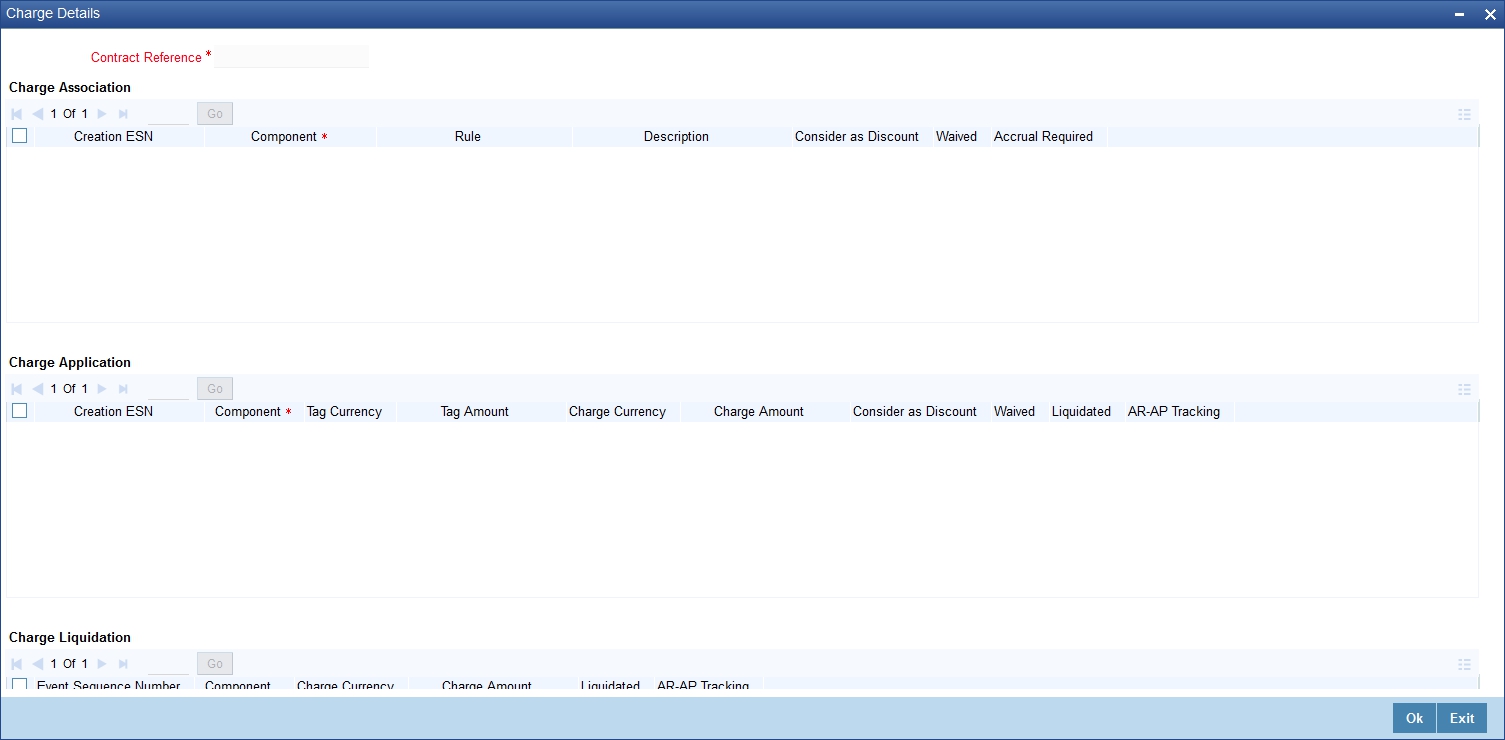
For further details on this screen, refer to the section ‘Processing Charges’ in Charges and Fees user manual.
7.2.6 MIS
You can view and capture the MIS details in ‘MIS’ screen. Click ‘MIS’ button to invoke this screen.

For further details on this screen, refer to the section ‘Defining MIS Details for a Customer, Account Class, Account, Product, and Contract’ in MIS user manual.
7.2.7 Loan Preferences
You can capture the preferences for the loan in ‘Loan Preferences’ screen. Click ‘Loan Preferences’ button to invoke this screen.

Specify the following details:
Contract Reference
The system displays the retail bills contract reference number.
Contract Currency
The system displays the contract currency code.
Latest ESN
The system displays the latest event sequence number of the contract.
Product
The system displays the retail lending product code with which the loan account is associated.
Product Description
The system displays the description of the retail lending product.
Counterparty
The system displays the customer number of the counterparty.
Currency
The system displays the currency of the loan.
Tenor
The system displays the tenor of the loan account.
Units
The system displays the units of tenor. In case of retail bills, the tenor unit is always ‘D’.
Loan Contract Reference Number
The system displays the reference number of the loan contract.
Rate
Rate Code
Specify the rate code. You can select one of the following rate codes.
- Mid Rate
- Buy/Sell Rate
Exchange Rate
The system displays the default exchange rate of the product. However, you can change it.
Rate Type
The system displays the default rate type of the product. However, you can change it.
Maximum
The system displays the maximum value of exchange rate maintained for the retail bills product. You cannot change this.
Minimum
The system displays the minimum value of exchange rate maintained for the retail bills product. You cannot change this.
Payment Mode
The system displays the mode of payment of the loan. The default value is ‘ACC’.
Loan Value Date
The system displays the effective date of the loan.
Maturity Date
The system displays the maturity date of the loan. This is the payment due date of the retail bills contract.
User Defined Element ID
Specify the user defined element ID.
UDE Description
Based on the UDE ID selected, the system displays the description of the user defined element.
Rate as of
In case you choose the rate type as ‘Fixed’, you can specify the rate that should be used for computing the interest of the contract.
Usage
Select the instance at which the interest rate change is applied to the loan contracts in case of floating rate. You can select one of the following options:
- Auto - if you select this, the system applies the new rate at the time rate change for the rate code associated with it
- Periodic - if you select this, the system applies the rate change on pre-defined dates
UDE value
Specify the UDE value.
7.2.8 Available Limits
You can view Counterparty Limit details in ‘Available Limits’ screen. Click ‘Available Limits’ button to invoke this screen.

Other Party Overall Limit and Drawer/Drawee Limit is not applicable for FCY cheques under cash letter.
Once you have captured all the required details, save the contract. On saving the contract, the system triggers ‘Book’ event. If you have opted for financing, then the system initiates the creation of a loan account in CL module.
Limit utilization is done if Track Limit is selected. On authorisation, foreign cheque lodgement advice is generated.
7.2.9 Viewing Summary of FCY Cheques under Cash Letter
You can view a summary of FCY cheques under cash letter using ‘Retail Bills - Cash Letter Contract Summary’ screen. To invoke this screen, type ‘RBSFCUCL’ in the field at the top right corner of the application toolbar and click the adjoining arrow button.
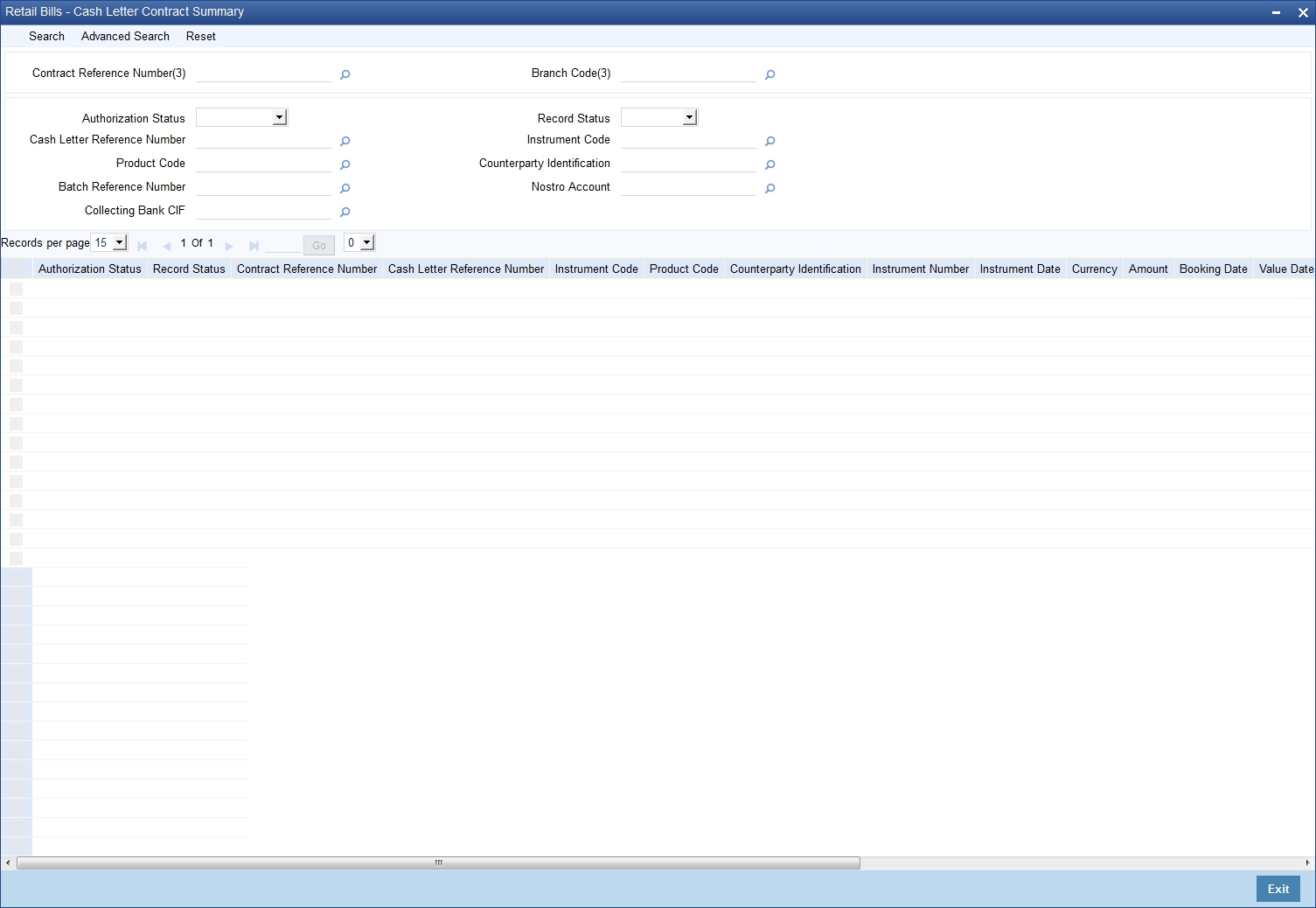
You can search for the records based on one or more of the following parameters:
- Authorization Status
- Contract Reference Number
- Instrument Code
- Counterparty Identification
- Nostro Account
- Record Status
- Cash Letter Reference Number
- Product Code
- Batch Reference Number
- Collecting Bank CIF
Once you have specified the search parameters, click ‘Search’ button. The system displays the following details of the records that match the search criteria.
- Authorization Status
- Record Status
- Contract Reference Number
- Cash Letter Reference Number
- Instrument Code
- Product Code
- Counterparty Identification
- Instrument Number
- Instrument Date
- Currency
- Amount
- Booking Date
- Value Date (Bank)
- Value Date (Customer)
- Batch Reference Number
- Nostro Account
- Collecting Bank CIF
7.3 Amending FCY Cheques under Cash Letter Contracts
You can amend the cash letter contracts using the ‘Retail Bills - Cash Letter Contract Detail’ screen itself. To invoke this screen, type ‘RBDFCUCL’ in the field at the top right corner of the application toolbar and click the adjoining arrow button.
Open an existing contract and click ‘Unlock’ button. You will be allowed to edit the below fields:
- Instrument Number
- Instrument Date
- Other Party Name
- Drawee Bank Name
- Amount
- Auto Liquidation
- Internal Remarks
All validations application during Contract Creation will be applicable for Amendment also.
LCY Amount – If Amount is amended, system will update the LCY amount when you save a record or navigate to a subsystem on a screen.
Amendment of Closed, Realized, Reversed cash letters is not allowed. Amendment of instruments prior to cash letter generation is allowed for editable fields except for amendment of amount in case of financed contracts. Amendment of contract between cash letter generation and cash letter realization is not allowed.
Amendment of contract post cash letter realization is allowed only for increase or decrease of contract amount. In case of decrease of contract amount for Financed Cheques, system liquidates the loan in CL. If the loan is already settled or closed (manually in CL module directly), then the Retail Bill module will not initiate the liquidation of CL loan account.
Amendment operation on the contract triggers 'AMND' event for FCY Check under Cash Letter. Each amendment creates a new version of the cash letter contract. 'CLAJ' event will be triggered for Cash Letter contract during decrease in instrument amount. CLAJ will not be fired during increase in instrument amount. Contingent entries will be fired at contract level for the increased amount.
7.4 Reversing FCY Cheques under Cash Letter Arrangement
Using ‘Retail Bills- Cash Letter Contract Details’ screen, you may reverse an FCY cheque under cash letter arrangement created in the system. A contract may be reversed in the following instances:
- Errors or mistakes occurred during contract input
- After authorization, the contract was identified as invalid
Reversal can be performed only on the same day of contract booking, before the instrument is dispatched. You need to manually ensure that the instrument has not been dispatched.
To invoke ‘Retail Bills- Cash Letter Contract Details’ screen, type ‘RBDFCUCL’ in the field at the top right corner of the application toolbar and click the adjoining arrow button. You may also invoke the summary screen and search for the contract that you need to reverse.
Once you have opened the contract, click ‘Reverse’ button to reverse it.
Note
In case of financed instrument, before reversing the contract, you need to ensure that the loan account associated with the instrument is reversed.
Once you click ‘Reverse’ button, the system validates the following parameters:
- Booking date of the contract earlier than the current system date or not - If the booking date is a previous date and not the current date, then the system will display an error message.
- Contract is already reversed/realized/dishonoured or not - If the contract is already reversed, realized or dishonoured, then the system will display an error message.
- For financed instruments, if the corresponding loan account in the CL module is reversed or not - If the loan account is not reversed, then the system will display an error message.
If the validations are successful, then the system reverses the contract updates the status of the contract as ‘Reversed’ and triggers the event ‘REVR’. The system will also reverse all the entries generated during the earlier events on the contract.
7.5 Generate Cash Letters
This section contains the following topics:
7.5.1 Generating Cash Letters
You can initiate generation of cash letters using ‘Retail Bills - Cash Letter Generation’ screen. Cash letter generation helps you dispatch foreign currency cheques under the cash letters. This process assigns cash letter references to the foreign currency cheque contracts created under the specified currency. Cash Letter includes the instruments booked on date and any pending instruments from previous date. Instrument status and/or location is updated based on the rule mapping for the Dispatch event defined at product maintenance. The system generates annexure containing the details of instruments to be dispatched. DISP event is trigged on the individual contract and CLGN event is triggered on the Cash letter contract. Cash Letter Annexure is generated.
To invoke this screen, type ‘RBDCLGEN’ in the field at the top right corner of the application toolbar and click the adjoining arrow button.
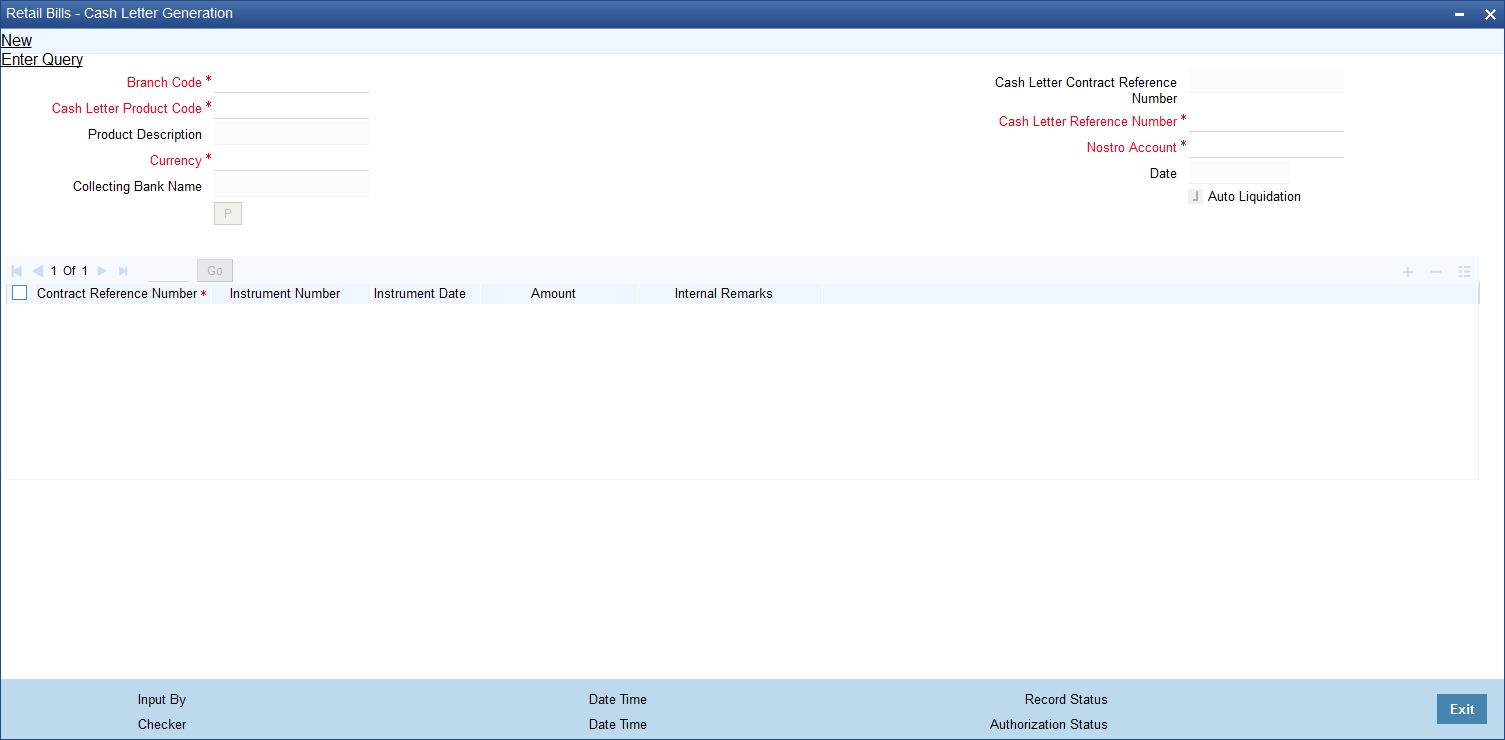
Specify the following details:
Branch Code
Specify the branch code for which you need to generate the branch code. You can select the appropriate branch code from the option list.
Cash Letter Product Code
Specify the cash letter product code. You can select the appropriate one from the option list. The system displays the product codes created under the product type ‘cash letter product’ in the Retail Bills Product maintenance.
Product Description
Based on the cash letter product code selected, the system displays the description of the product.
Currency
Specify the currency for which the cash letter reference is being assigned. You can select the appropriate currency code from the option list. The option list displays only those currencies available in the ‘Float Days’ tab of ‘Retail Bills Branch Parameters Maintenance’ screen.
Nostro Account
On selecting the currency, system defaults the Nostro account. You can change the defaulted Nostro account by selecting another Nostro account linked to the above currency. The option list displays all valid currency codes linked to the above currency in ‘Float Days’ tab of ‘Retail Bills Branch Parameters Maintenance’ screen.
Collecting Bank Name
Based on the currency code selected, the system displays the name of the collecting bank.
Cash Letter Contract Reference Number
The system displays the cash letter contract reference number on choosing the Cash Letter Product code. This is a unique reference for each cash letter generation. It is a combination of 3-digit branch code, 4-char product code, 5-digit Julian date and a 4-digit serial number.
Cash Letter Reference Number
Specify the reference number of the cash letter under which the instruments will be processed.
Date
The system displays the current date as the date of cash letter generation.
Auto Liquidation
Check this box to enable automatic realization of the cash letter credit on the bank value date.
Once you have specified the above details, click ‘P’ button. The system identifies FCY cheques contracts booked for the selected currency and collecting bank that are due for dispatch through the following business rules.
- Booking Date = System Date
- Product Type = Cash Letter
- Dispatch event has not happened already for the instrument
The system displays all the contracts identified in a grid. If any instruments identified for cash letter generation and dispatch are to be removed from the lot, you can remove those records from the grid.
The following details are displayed:
Contract Reference Number
The system displays the contract reference number of the instrument under the selected cash letter.
Instrument Number
The system displays the instrument number of the FCY cheque.
Instrument Date
The system displays the date of the instrument.
Amount
The system displays the amount for which the instrument was drawn.
Internal Remarks
Specify your remarks, if any.
7.5.2 Viewing Summary of Cash Letter Generation
You can view a summary of cash letter generation using ‘Retail Bills - Cash Letter Generation Summary’ screen. To invoke this screen, type ‘RBSCLGEN’ in the field at the top right corner of the application toolbar and click the adjoining arrow button.

You can search for the records based on one or more of the following parameters:
- Authorization Status
- Cash Letter Reference Number
- Collecting Bank (CIF)
- Record Status
- Currency
Once you have specified the search parameters, click ‘Search’ button. The system displays the following details of the records that match the search criteria.
- Authorization Status
- Record Status
- Cash Letter Reference Number
- Cash Letter Contract Reference Number
- Counterparty Identification
- Counterparty Name
- Instrument Number
- Instrument Date
- Currency
- Amount
- Collecting Bank (CIF)
- Collecting Bank Name
7.6 Finance FCY Cheques under Cash Lette
This section contains the following topics:
- Section 7.6.1, "Financing FCY Cheques under Cash Letterr"
- Section 7.6.2, "Capturing Additional Details for Financing FCY Cheques under Cash Letter"
- Section 7.6.3, "Viewing Summary of Cash Letter Financing"
7.6.1 Financing FCY Cheques under Cash Letterr
A foreign currency cheque, which was not financed during its creation may be financed at a later stage using ‘Retail Bills - Cash Letter Financing Details’ screen. To invoke this screen, type ‘RBDFCFIN’ in the field at the top right corner of the application toolbar and click the adjoining arrow button.
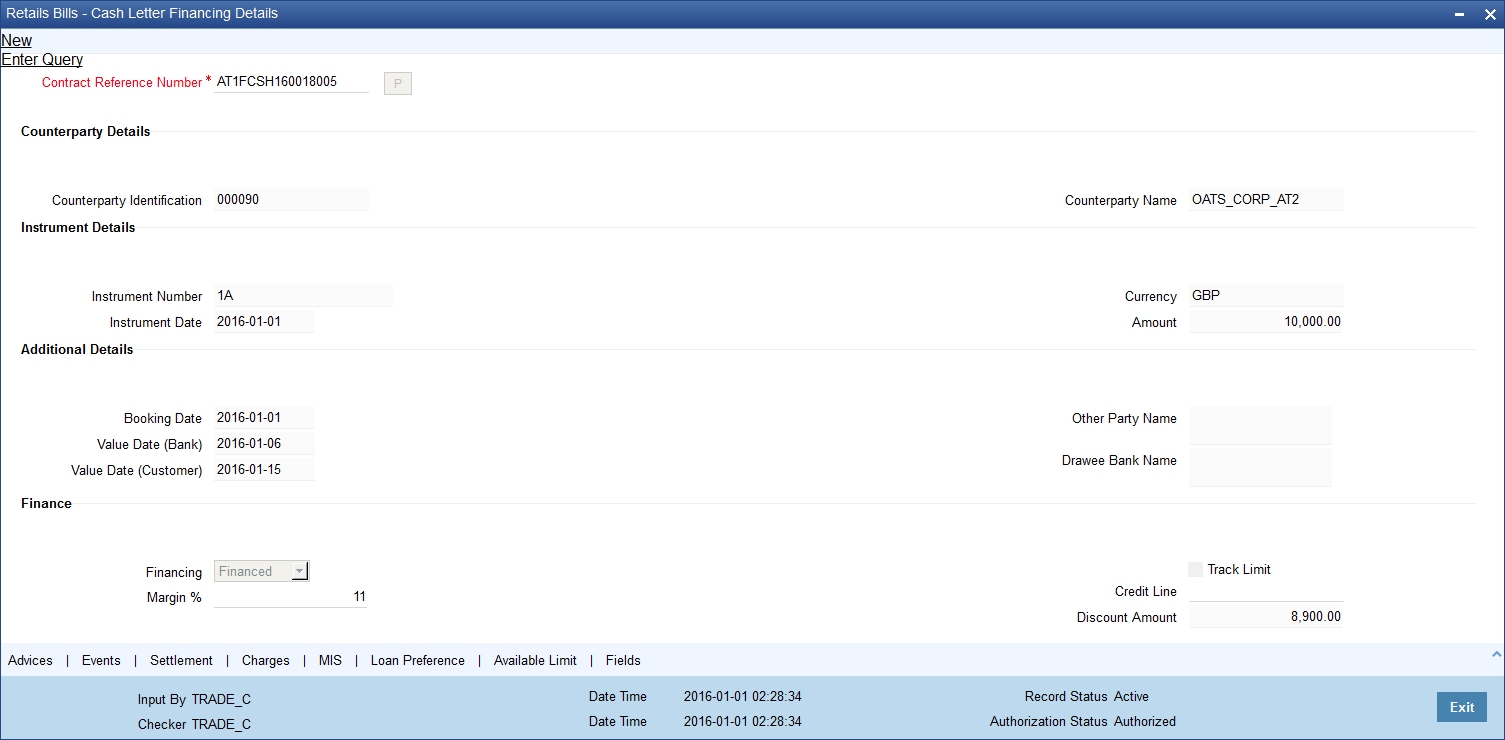
Specify the following details:
Contract Reference Number
Specify the reference number of the contract for which the financing details are being captured. The option list displays all valid contracts that are eligible for financing. You can select the appropriate contract reference number from the option list. The list provides all instruments which are not financed, not realized and instruments with 'Eligible' in Financing field.
Once you have specified the contract reference number, click ‘P’ button to populate the contract details in the remaining fields. The system displays the following information on clicking ‘P’ button:
- Counterparty identification
- Name of the counterparty
- Instrument reference number
- Date of the instrument
- Currency of the instrument
- Amount for which the instrument was drawn
- Booking date of the instrument
- Bank value date, which is the date on which the cash letter credit was done by the correspondence
- Customer value date, which is the date on which the final liquidation for the cheques under the cash letter will be done
- Name of the other party
- Name of the bank on which the cheque was drawn
Finance Details
You can specify the following finance details:
Financing
Financing can be Eligible or Financed only for Instruments Codes with Financing Allowed.
The drop-down list displays the following options:
- Eligible
- Not Eligible
- Financed
When Financed is selected, the system displays the loan preferences details in the subsystem. You can modify UDE values in the loan preferences.
Margin %
Specify the margin percentage only if Financed is chosen in Financing drop-down. Valid values are 0 to 100.
Track Limit
Check this box to enable tracking of counterparty limit for a financed instrument. This box remains checked by default. However, you can uncheck the box as per your requirement. The system displays an override message when you save the record.
Track Limit is required only for instruments that are financed. If an instrument is not financed, the system automatically unchecks Track Limit and displays an override message.
Credit Line
Select the credit line from the adjoining option list. The list displays all the credit lines which belong to the Counterparty. Credit line is provided only for financed instruments with track limit. If the financed instrument is without track limit, then the system displays an error message when you save the record or navigate to a subsystem on the screen.
You can click the button ‘Available Limit’ to view the limit availability for Counterparty Credit Line.
Other party limit and drawer-drawee limit are not applicable for FCY cheques under cash letter.
Discount Amount
The system displays the discount amount. This amount is arrived at by deducting the margin amount from the instrument amount. This is calculated based on the margin percentage specified above.
The system triggers DISP event on save of the above information and creates a loan contract in CL module for the financed amount. The system displays the loan account number in the Loan Preferences screen.
7.6.2 Capturing Additional Details for Financing FCY Cheques under Cash Letter
For capturing additional details, an array of buttons are provided at the bottom of ‘Retail Bills - Cash Letter Financing Details’ screen. You can capture the following additional details for a cash letter financing contract:
- Advices
- Events
- Settlements
- Charges
- MIS
- Loan Preference
- Available Limit
- Fields
For further details on these sub-systems, refer to the section 'Capturing Additional Details for FCY Cheques under Cash Letter' in this chapter.
Once you have specified the above details click ‘Save’ button. The system initiates creation of loan account in the CL module. The system also triggers the event DISC on the contract being financed.
7.6.3 Viewing Summary of Cash Letter Financing
You can view a summary of financing of FCY cheques under cash letter using ‘Retail Bills - Cash Letter Financing Summary’ screen. To invoke this screen, type ‘RBSFCFIN’ in the field at the top right corner of the application toolbar and click the adjoining arrow button.
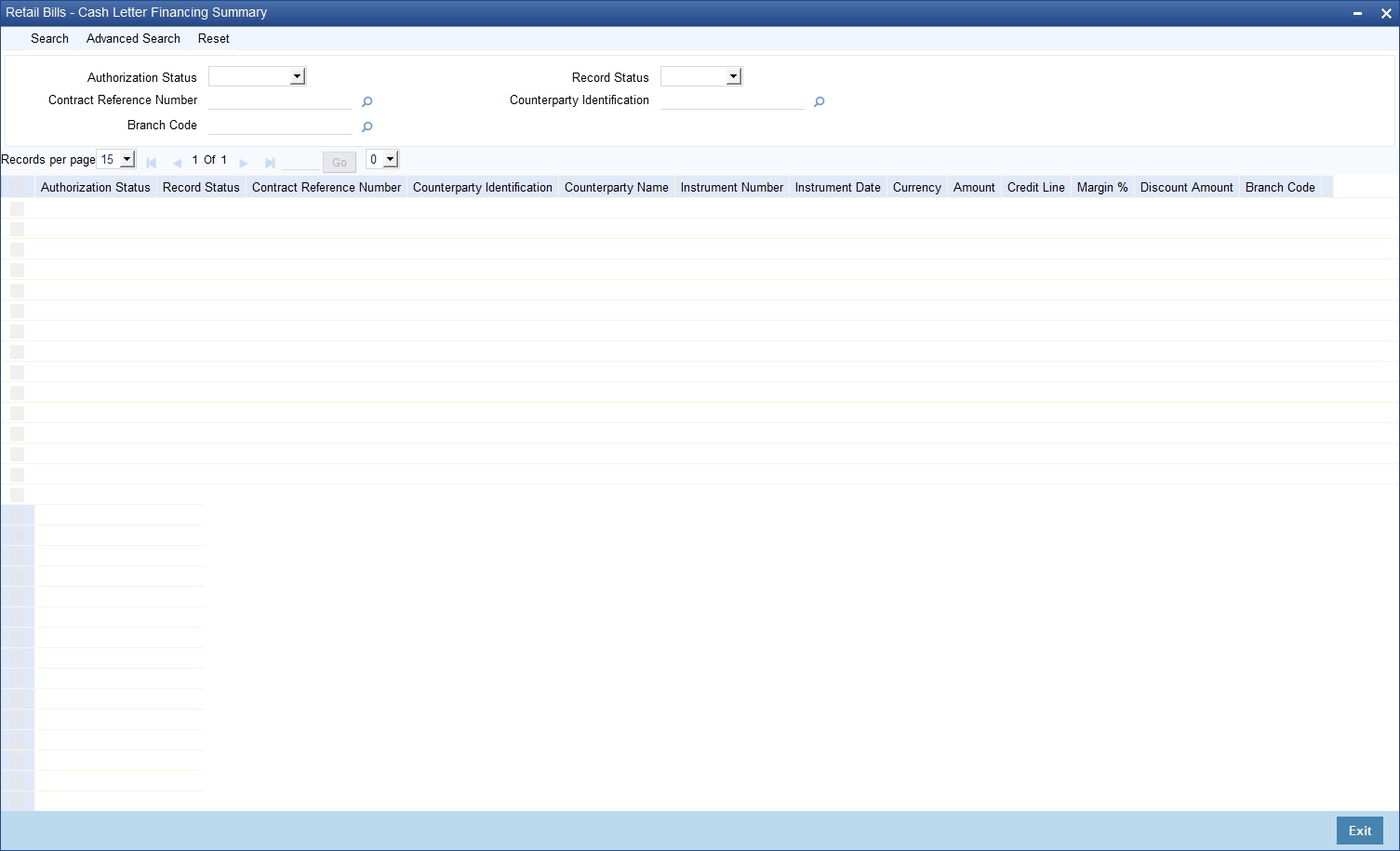
You can search for the records based on one or more of the following parameters:
- Authorization Status
- Contract Reference Number
- Record Status
- Counterparty Identification
Once you have specified the search parameters, click ‘Search’ button. The system displays the following details of the records that match the search criteria.
- Authorization Status
- Record Status
- Contract Reference Number
- Counterparty Identification
- Counterparty Name
- Instrument Number
- Instrument Date
- Currency
- Amount
- Credit Line
- Margin %
- Discount Amount
7.7 Realize Cash Letter (Nostro)
This section contains the following topics:
- Section 7.7.1, "Cash Letter (Nostro) Realization"
- Section 7.7.2, "Viewing Summary of Cash Letter Nostro Realization"
7.7.1 Cash Letter (Nostro) Realization
You can realize the proceeds credited by a correspondent under the cash letter credit advice using ‘Retail Bills - Cash Letter Nostro Realization Details’ screen. The bank can park the proceeds to the suspense GL.
To invoke this screen, type ‘RBDCLREA’ in the field at the top right corner of the application toolbar and click the adjoining arrow button.
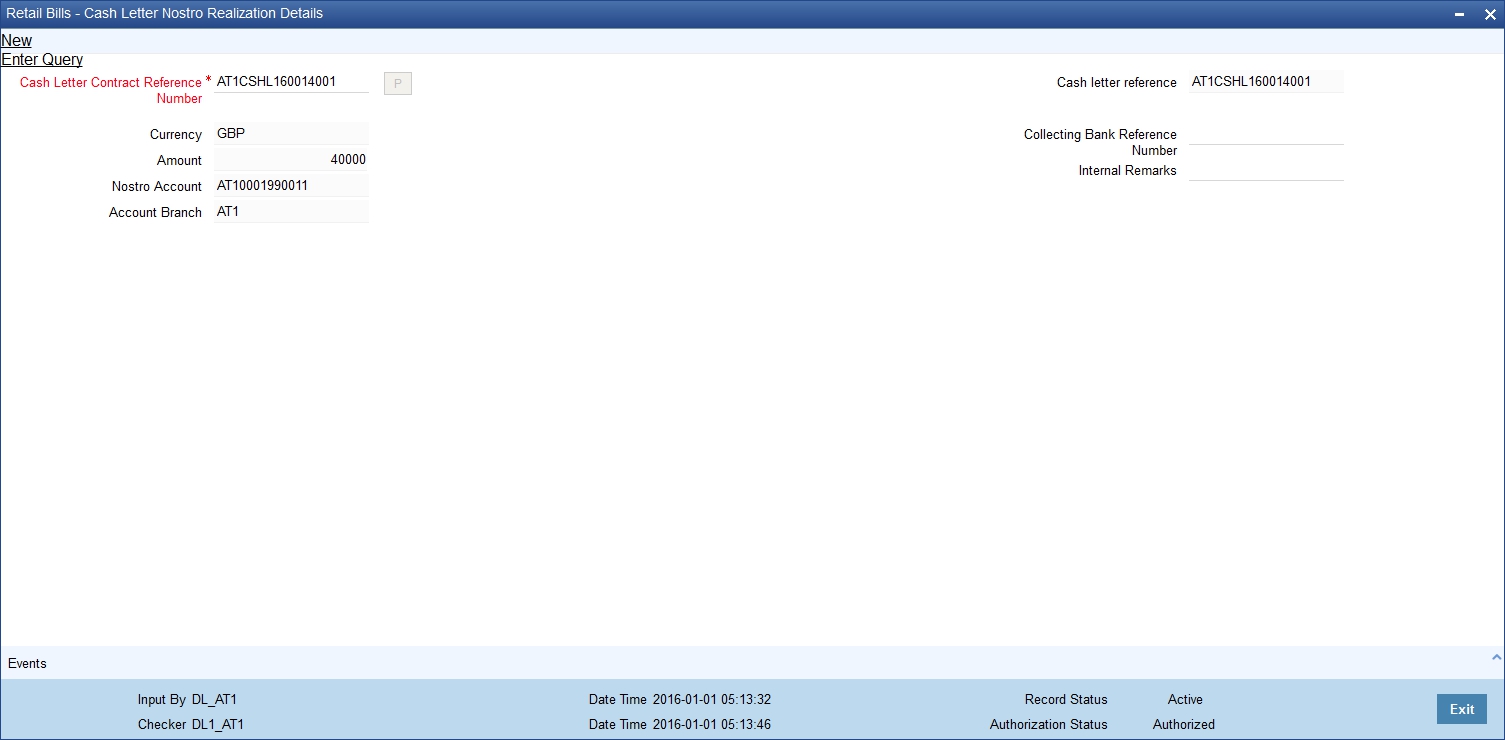
Specify the following details:
Cash Letter Contract Reference Number
Specify the cash letter contract reference number for which you need to view the Nostro realization details. Select the appropriate contract reference number from the adjoining option list. The option list displays all the unrealized cash letter contract reference numbers based on currency, cash letter reference, cash letter contract reference, collecting bank and date.
Once you have selected the contract, click ‘P’ button to populate the details.
Cash Letter Reference
Based on the contract reference number selected, the system displays the cash letter reference number.
Currency
Based on the contract reference number selected, the system displays the currency code.
Amount
The system displays the amount booked under the cash letter.
Nostro Account
The system displays the Nostro account selected while creating the contract.
Account Branch
The system displays the branch of the Nostro account.
Collecting Bank Reference Number
Specify the reference number of the collecting bank.
Internal Remarks
Specify your remarks, if any.
Once you have captured the above details, click ‘Save’ button. The system triggers the event ‘CLQD’ on the cash letter.
7.7.2 Viewing Summary of Cash Letter Nostro Realization
You can view a summary of realization of FCY cheques under cash letter using ‘Retail Bills - Cash Letter Nostro Realization Summary’ screen. To invoke this screen, type ‘RBSCLREA’ in the field at the top right corner of the application toolbar and click the adjoining arrow button.

You can search for the records based on one or more of the following parameters:
- Authorization Status
- Cash letter reference
- Currency
- Record Status
- Cash Letter Contract Reference Number
- Nostro Account
Once you have specified the search parameters, click ‘Search’ button. The system displays the following details of the records that match the search criteria.
- Authorization Status
- Record Status
- Cash letter reference
- Cash Letter Contract Reference Number
- Currency
- Nostro Account
- Amount
7.8 Dishonour FCY Cheques under Cash Letter
This section contains the following topics:
- Section 7.8.1, "Dishonouring FCY Cheques under Cash Letter"
- Section 7.8.2, "Capturing Additional Details for Dishonour of FCY Cheques under Cash Letter"
- Section 7.8.3, "Viewing Summary of Cash Letter Dishonour"
7.8.1 Dishonouring FCY Cheques under Cash Letter
In case of non-payment of an instrument, you can capture the details specific to the dishonour using ‘Retail Bills - Cash Letter Dishonour Details’ screen. To invoke this screen, type ‘RBDCLDIS’ in the field at the top right corner of the application toolbar and click the adjoining arrow button.
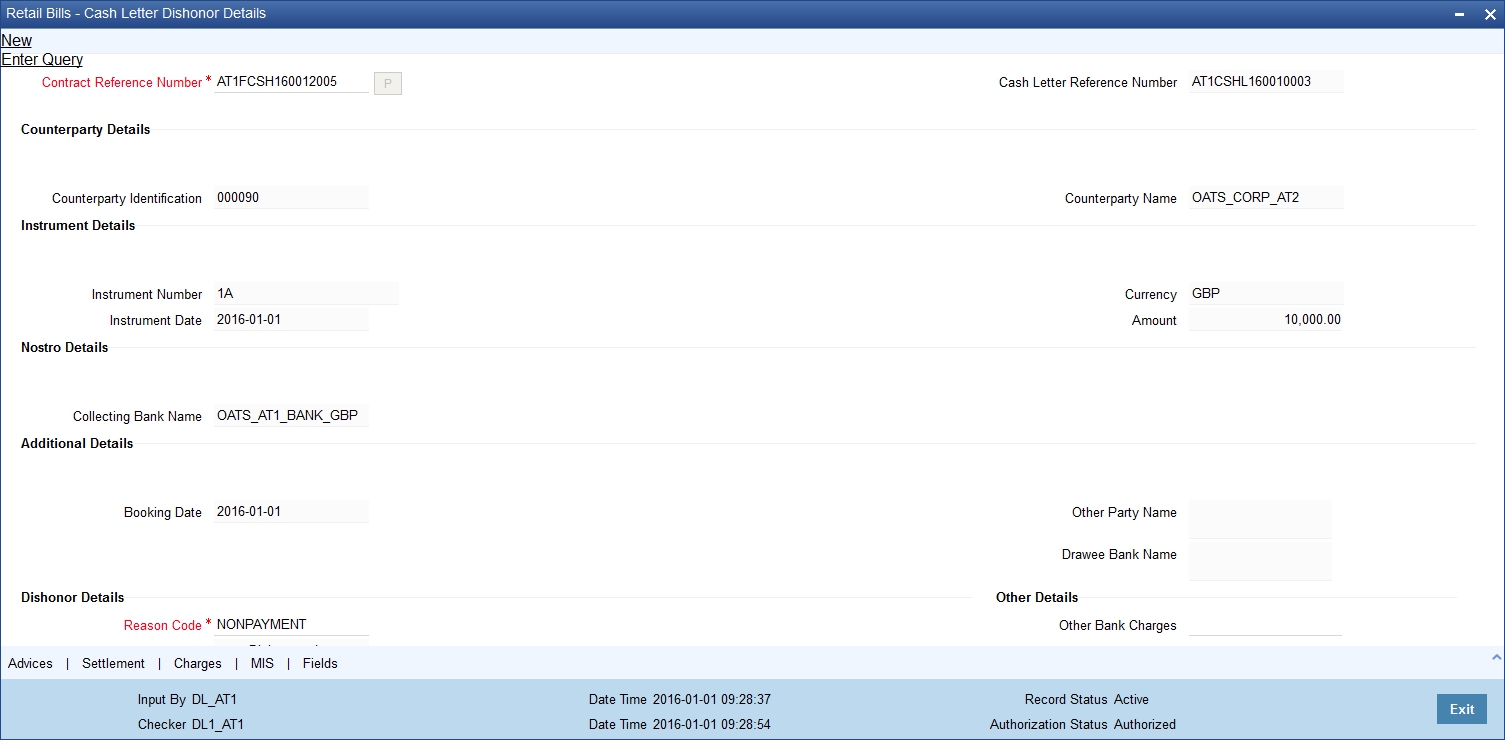
Specify the following details:
Contract Reference Number
Specify the reference number of the cash letter contract that should be dishonoured. The option list displays all valid contracts for which CLQD event has been triggered. You can select the appropriate contract reference number from the option list.
Once you have specified the contract reference number, click ‘P’ button to populate the contract details in the remaining fields. The system displays the following information on clicking ‘P’ button:
- Counterparty identification
- Name of the counterparty
- Instrument number
- Date of the instrument
- Currency of the instrument
- Amount for which the instrument was drawn
- Name of the collecting bank
- Booking date of the instrument
- Name of the other party
- Name of the bank on which the cheque was drawn
Dishonour Details
Reason Code
Specify the reason code for dishonour. The option list displays all valid reason codes against which a cash letter can be dishonoured. You can select a reason code from the option list.
Reason
Based on the reason code selected, the system displays the detailed reason.
Date of Dishonour
Specify the date on which the cash letter was dishonoured.
Other Details
Other Bank Charges
Specify the charge amount claimed by the other bank during dishonour of the cash letter.
Other bank charges will not be recovered as part of this transaction. The value in this field is only for information.
The system triggers DISH event for dishonoured instruments and CDSH for Cash Letter contract. System debits the GL suspense account and credits the Nostro account. If the FCY check is financed, then the system liquidates the loan by debiting from customer account.
Note
When a loan is already settled or closed (manually in CL module directly), Retail Bill module will not initiate the liquidation of CL loan account.
Remarks
Specify your remarks, if any.
7.8.2 Capturing Additional Details for Dishonour of FCY Cheques under Cash Letter
For capturing additional details, an array of buttons are provided at the bottom of ‘Retail Bills - Cash Letter Dishonour Details’ screen. You can capture the following additional details for a cash letter contract:
- Advices
- Settlements
- Charges
- MIS
For further details on these sub-systems, refer to the section 'Capturing Additional Details for FCY Cheques under Cash Letter' in this chapter.
Once you have captured the above details, click ‘Save’ button. The system triggers DISH event on the contract.
In case of a financed cheque, the system initiates liquidation of the loan account in CL module.
7.8.3 Viewing Summary of Cash Letter Dishonour
You can view a summary of dishonour of FCY cheques under cash letter using ‘Retail Bills - Cash Letter Dishonour Summary’ screen. To invoke this screen, type ‘RBSCLDIS’ in the field at the top right corner of the application toolbar and click the adjoining arrow button.
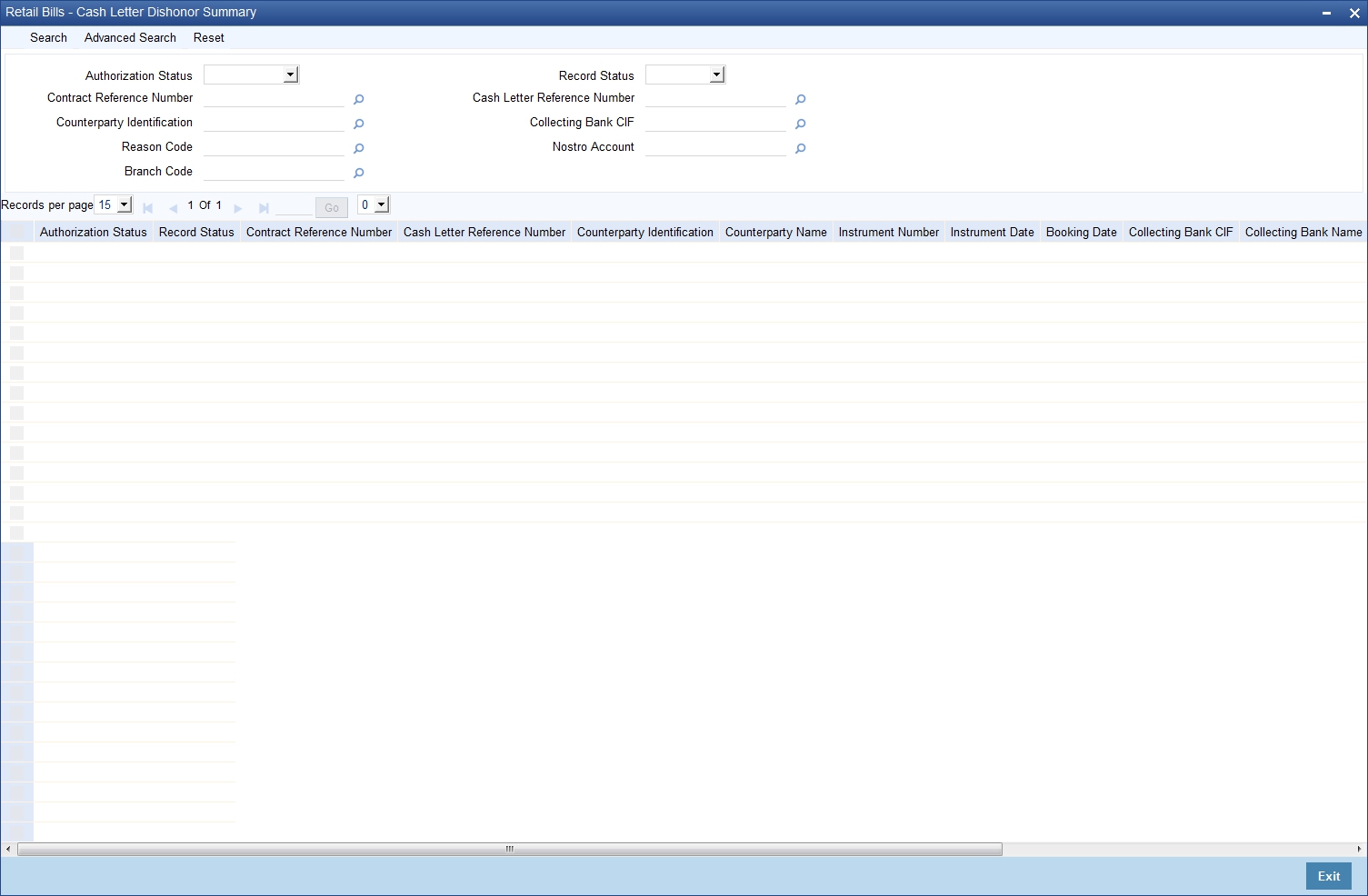
You can search for the records based on one or more of the following parameters:
- Authorization Status
- Contract Reference Number
- Counterparty Identification
- Reason Code
- Record Status
- Cash Letter Reference Number
- Collecting Bank CIF
- Nostro Account
Once you have specified the search parameters, click ‘Search’ button. The system displays the following details of the records that match the search criteria.
- Authorization Status
- Record Status
- Contract Reference Number
- Cash Letter Reference Number
- Counterparty Identification
- Counterparty Name
- Instrument Number
- Instrument Date
- Booking Date
- Collecting Bank CIF
- Collecting Bank Name
- Date of Dishonour
- Reason Code
- Reason
- Nostro Account
7.9 Realize FCY Cheque under Cash Letter
This section contains the following topics:
- Section 7.9.1, "Realizing FCY Cheque under Cash Letter"
- Section 7.9.2, "Capturing Additional Details for Realization of Single Cheque under Cash Letter"
- Section 7.9.3, "Viewing Summary of Realization of Single FCY Cheques under Cash Letter"
7.9.1 Realizing FCY Cheque under Cash Letter
You can realize foreign currency cheques sent under a cash letter using ‘Retail Bills- Cash Letter Single Realization Details’ screen. To invoke this screen, type ‘RBDFCREA’ in the field at the top right corner of the application toolbar and click the adjoining arrow button.
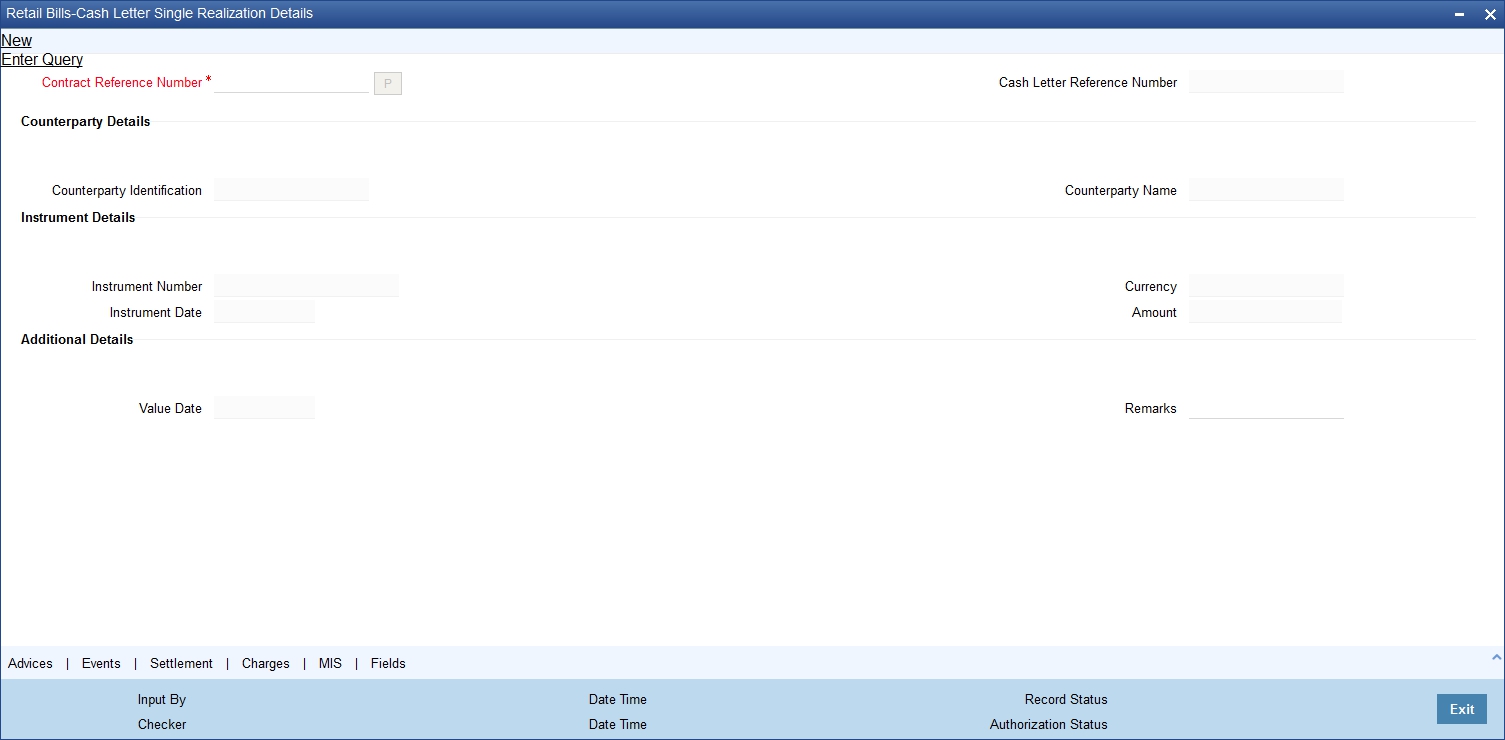
Specify the following details:
Contract Reference Number
Specify the reference number of the cash letter contract that you need to realize. You can select the appropriate contract reference number from the adjoining option list. The option list displays contracts for which Cash Letter Realization is done and also contracts which are not dishonoured or realized.
On save, system liquidates the contract and event LIQD is triggered. For financed cheques, system initiates liquidation of loan account in CL.
Note
When a loan is already settled or closed (manually in CL module directly), Retail bill module will liquidate the Retail Bill and will not initiate the liquidation of CL loan account.
Once you have specified the contract reference number, click ‘P’ button to populate the contract details in the remaining fields. The system displays the following information on clicking ‘P’ button:
- Cash letter reference number
- Counterparty identification
- Name of the counterparty
- Instrument number
- Date of the instrument
- Currency of the instrument
- Amount for which the instrument was drawn
- Value date
Additional Details
Value Date
The system displays the value date.
Remarks
Specify the remarks, if any.
7.9.2 Capturing Additional Details for Realization of Single Cheque under Cash Letter
For capturing additional details, an array of buttons are provided at the bottom of ‘Retail Bills - Cash Letter Single Realization Details’ screen. You can capture the following additional details for a cash letter contract:
- Advices
- Events
- Settlements
- Charges
- MIS
- Fields
For further details on these sub-systems, refer to the section 'Capturing Additional Details for FCY Cheques under Cash Letter' in this chapter.
Once you have specified the above details, click ‘Save’ button. The system triggers LIQD event on the contract. In case of a financed instrument, the system initiates liquidation of the loan account as well.
7.9.3 Viewing Summary of Realization of Single FCY Cheques under Cash Letter
You can view a summary of realization of single FCY cheques under cash letter using ‘Retail Bills - Cash Letter Single Realization Summary’ screen. To invoke this screen, type ‘RBSFCREA’ in the field at the top right corner of the application toolbar and click the adjoining arrow button.
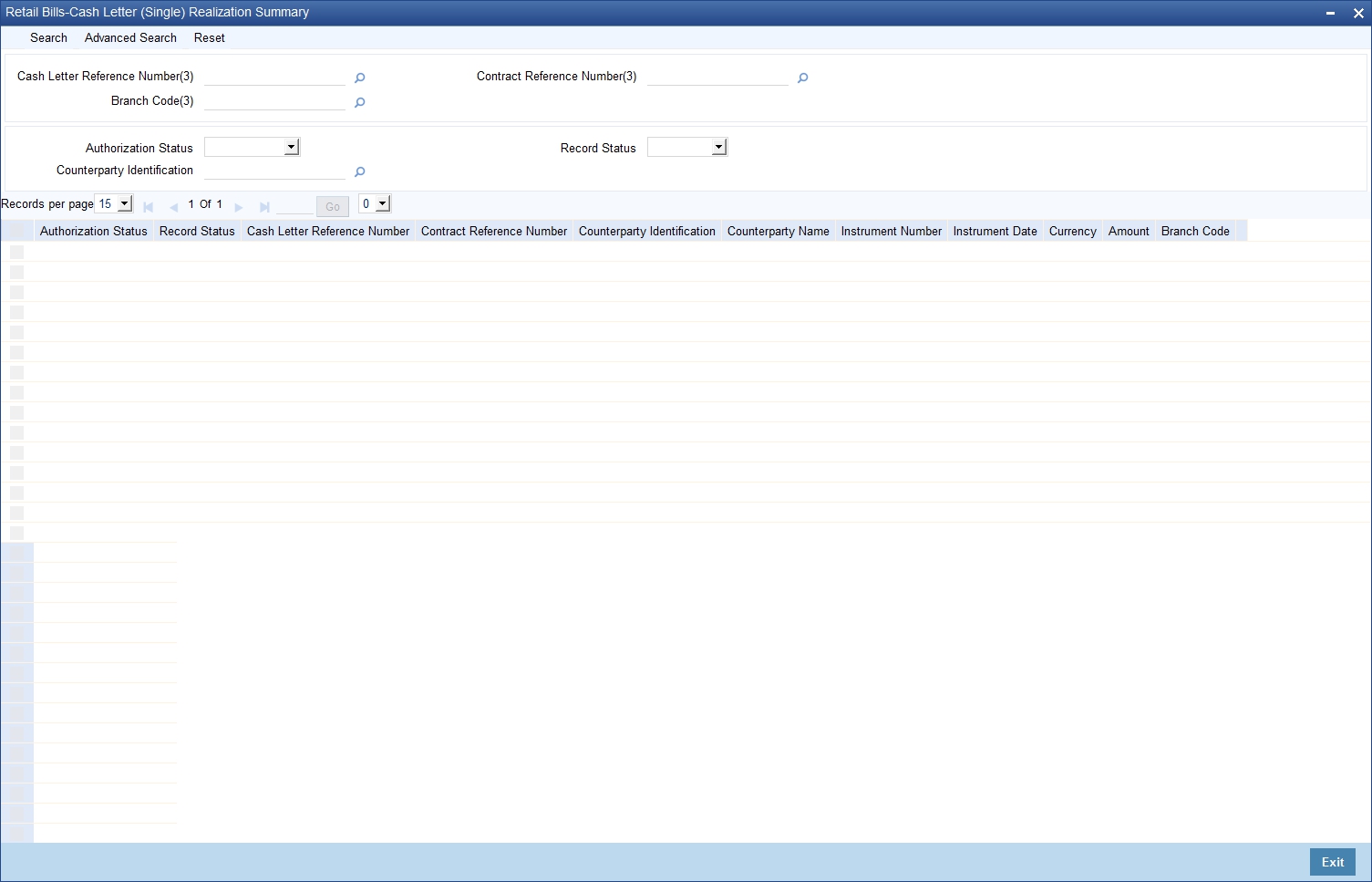
You can search for the records based on one or more of the following parameters:
- Authorization Status
- Cash Letter Reference Number
- Counterparty Identification
- Record Status
- Contract Reference Number
Once you have specified the search parameters, click ‘Search’ button. The system displays the following details of the records that match the search criteria.
- Authorization Status
- Record Status
- Cash Letter Reference Number
- Contract Reference Number
- Counterparty Identification
- Counterparty Name
- Instrument Number
- Instrument Date
- Currency
- Amount
7.10 Book FCY Cheques under Cash Letters in Bulk
This section contains the following topics:
- Section 7.10.1, "Booking FCY Cheques under Cash Letters in Bulk"
- Section 7.10.2, "Viewing Available Limits"
- Section 7.10.3, "Viewing Errors"
- Section 7.10.4, "Viewing Cash Letter Bulk Booking Summary"
7.10.1 Booking FCY Cheques under Cash Letters in Bulk
You can book multiple foreign currency cheques received under a cash letter using ‘Retail Bills - Bulk Input - FCY Cheques under Cash Letter’ screen. To invoke this screen, type ‘RBDBFCUC’ in the field at the top right corner of the application toolbar and click the adjoining arrow button.
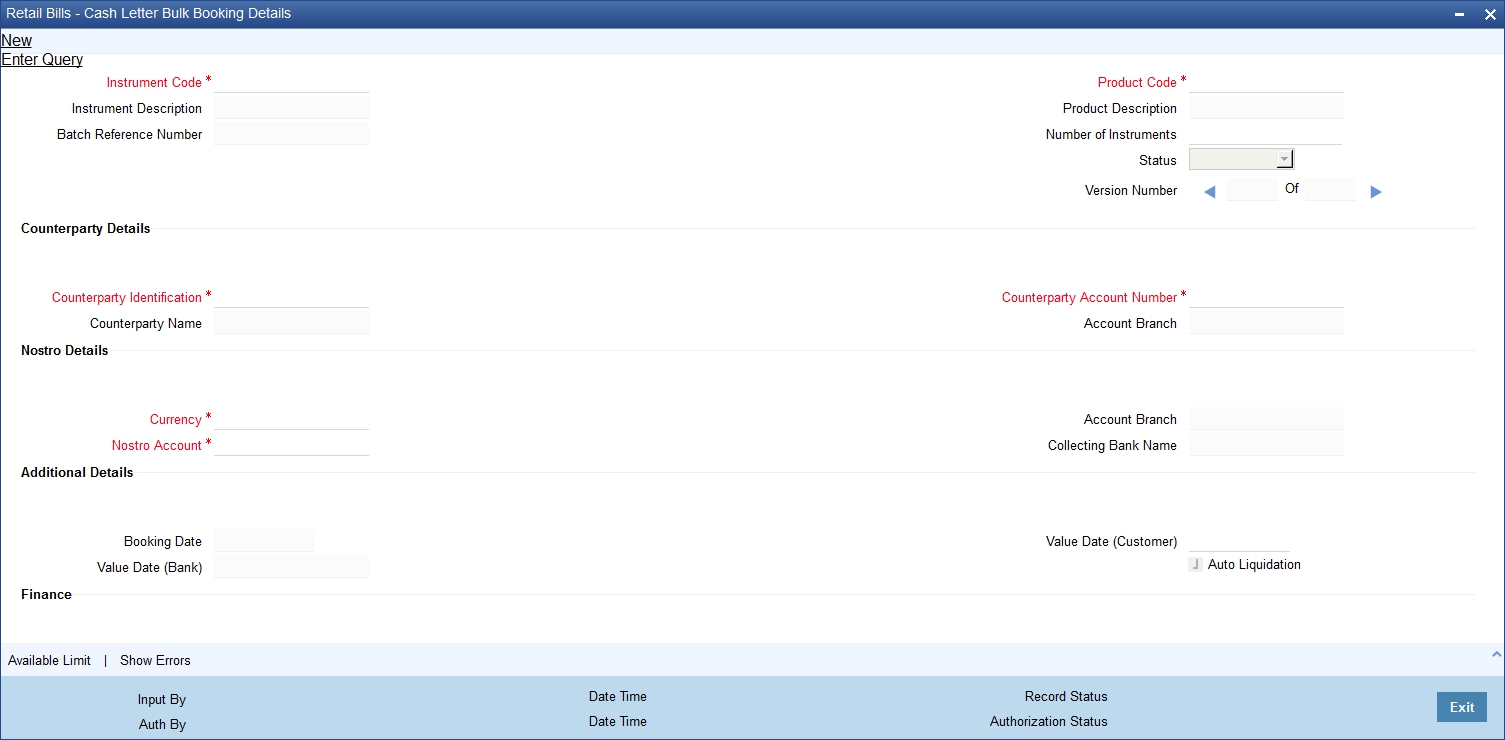
Specify the following details:
Instrument Code
Specify the instrument code. The option list displays all open and authorized instrument codes that are associated with the product type ‘FCY Cheques Under Cash Letter’. You can select the appropriate one.
Instrument Description
Based on the instrument code selected, the system displays the description.
Batch Reference Number
The system generates and displays a batch reference number.
Product Code
Specify the product code. The option list displays all valid retail bill product codes that are associated with the selected instrument. Select the appropriate one.
Product Description
The system displays the description of the product.
Number of Instruments
Specify the number of cash letter instruments being booked in bulk.
Status
The system updates the status based on the job process on authorisation of the bulk input.
Counterparty Details
Counterparty Identification
Specify the customer number of the party who submitted the instrument. The option list displays all valid customer numbers maintained in the system. Select the appropriate one.
Counterparty Name
The system displays the name of the counterparty.
Counterparty Account Number
Specify the account number of the counterparty. The option list displays all valid account numbers associated with the selected counterparty. Select the appropriate one.
To view the joint holder’s details of an account and the mode of operation maintained at the account level, place the cursor on the Counterparty Account Number field and press Ctrl+J. The system displays the ‘Joint Holder’ screen.
For more information on the ‘Joint Holder’ screen refer to the section ‘Joint Holder Maintenance’ in the Core User Manual.
Account Branch
The system displays the branch at which the account is maintained.
Nostro Details
Currency
Specify the currency code. The option list displays all valid currency codes maintained in ‘Retail Bills Branch Parameters Maintenance’ screen.
Nostro Account
Select the Nostro account with which the foreign currency cheques are sent under the cash letter arrangement. The option list displays all Nostro accounts linked to the selected currency, in ‘Float Days’ tab of ‘Retail Bills Branch Parameters Maintenance’ screen.
Account Branch
The system displays the account branch.
Collecting Bank Name
The system displays the name of the collecting branch.
Additional Details
Booking Date
The system displays the date on which the instrument was booked.
Value Date (Bank)
On saving the record, the system displays the date on which the cash letter credit will be done by the correspondent.
Value Date (Customer)
On saving the record, the system displays the date on which the final liquidation can be done for the cheques under the cash letter.
Auto Liquidation
Check this box to enable auto liquidation of the instruments on value date.
Finance Details
You can specify the following finance details:
Financing
The drop-down list displays the following options:
- Eligible
- Not Eligible
- Financed
The system displays whether the instrument is eligible for financing or not. If the instrument is eligible for financing, the system displays ‘Eligible’. If the instrument needs to be financed, you may change this to ‘Financed’. If the instrument is not eligible for financing, then you cannot change this.
Margin %
Specify the margin percentage for financing the instrument. This is applicable only if the instrument is eligible for financing.
Track Limit
Check this box to enable counterparty limit tracking for the instrument. This is applicable only if the instrument is eligible for financing.
Credit Line
Specify the credit line or facility ID against which the limits will be tracked. This is applicable only if the option ‘Track Limit’ is enabled.
In the multiple entry grid, you can capture the details of the instruments being processed.
Contract Reference Number
The system displays the contract reference number.
Instrument Number
Specify the instrument number
Instrument Date
Specify the date of the instrument.
Amount
Specify the amount of the instrument.
LCY Amount
The system displays the amount in local currency.
Discount Amount
The system displays the discount amount. The discount amount is calculated based on the margin percentage specified above.
Other Party Name
Specify the name of the other party.
Drawee Bank Name
Specify the name of the bank on which the instrument was drawn.
Remarks
Specify your remarks, if any.
Status
The system displays the status of the process.
7.10.2 Viewing Available Limits
You can view the available limits in ‘Available Limits’ screen. Click ‘Available Limits’ button to invoke this screen.

You can view the following details in this screen:
- Counterparty Limit
- Other party Overall Limit
- Drawer/Drawee Limit
7.10.3 Viewing Errors
You can view the errors and overrides that took place in the bulk cash letter booking process using ‘Overrides’ screen. Click ‘Show Errors’ button to invoke this screen.
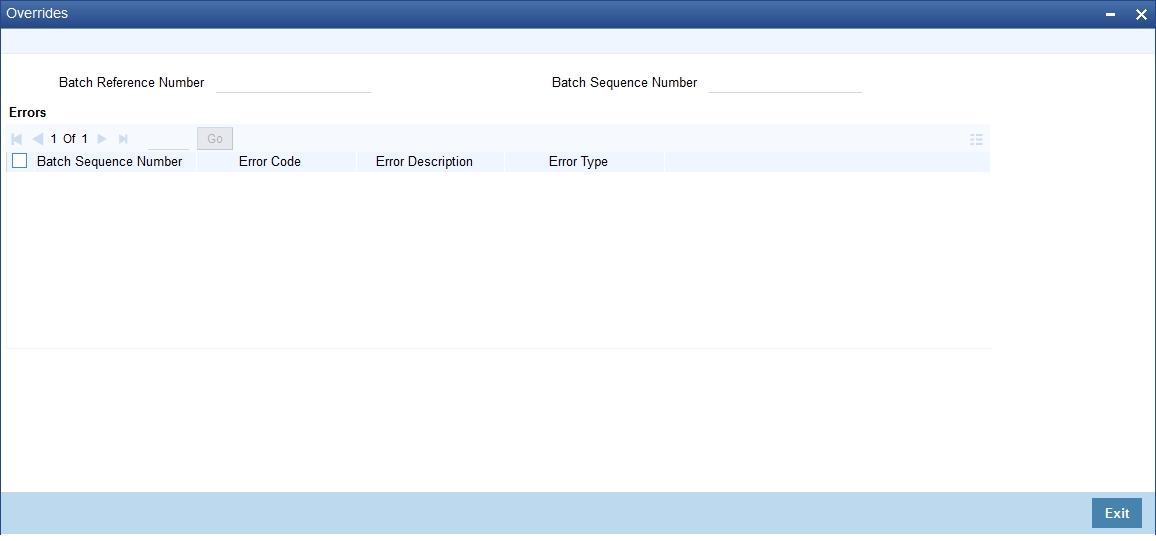
You can view the following details of errors/overrides in the process:
- Batch sequence number
- Error code
- Error description
- Error type
Once you have captured the details, click ‘Save’ button. The system triggers BOOK event.
7.10.4 Viewing Cash Letter Bulk Booking Summary
You can view a summary of bulk booking of cash letters using ‘Retail Bills - Cash Letter Bulk Booking Summary’ screen. To invoke this screen, type ‘RBSBFCUC’ in the field at the top right corner of the application toolbar and click the adjoining arrow button.
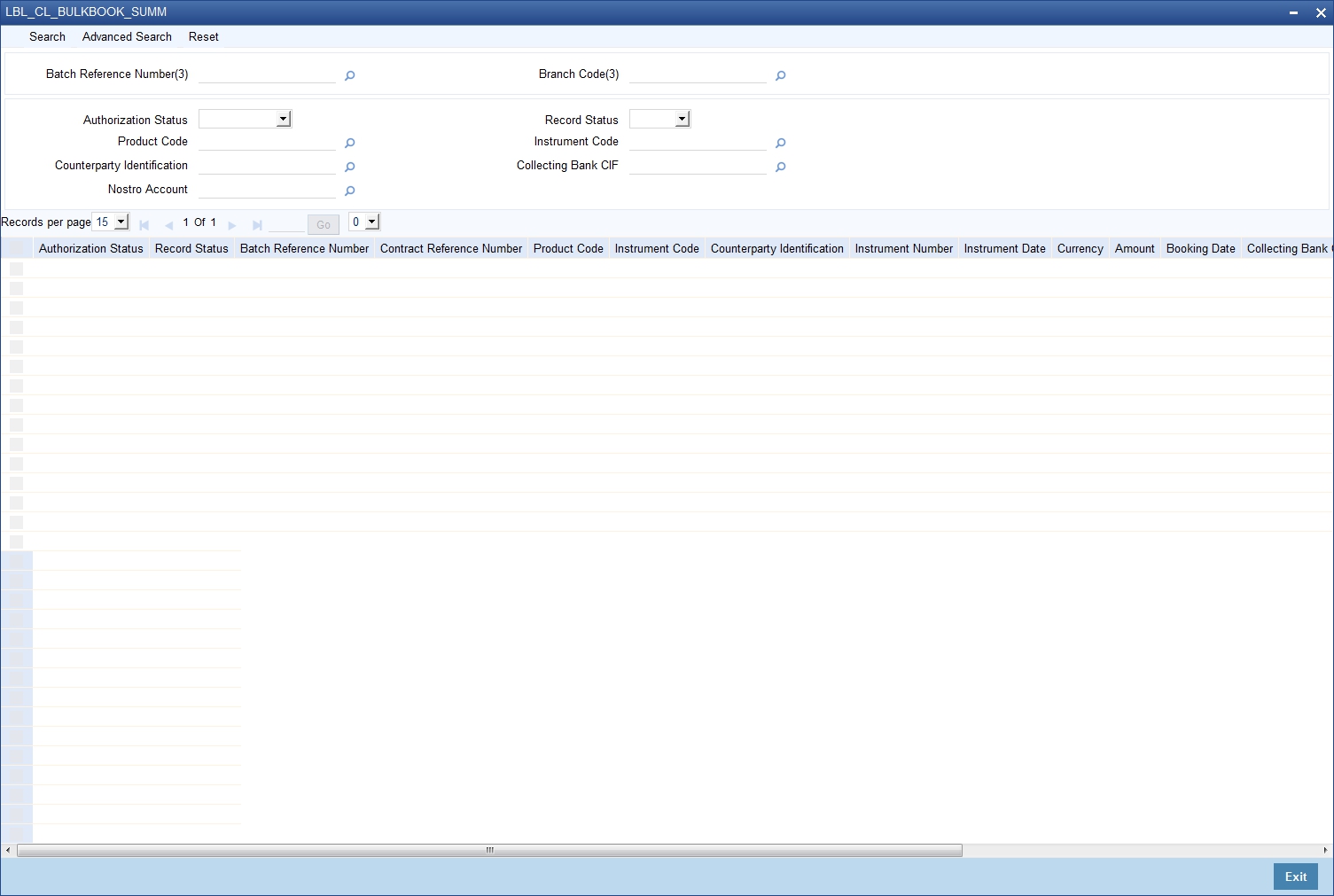
You can search for the records based on one or more of the following parameters:
- Authorization Status
- Batch Reference Number
- Instrument Code
- Collecting Bank CIF
- Record Status
- Product Code
- Counterparty Identification
- Nostro Account
Once you have specified the search parameters, click ‘Search’ button. The system displays the following details of the records that match the search criteria.
- Authorization Status
- Record Status
- Batch Reference Number
- Contract Reference Number
- Product Code
- Instrument Code
- Counterparty Identification
- Instrument Number
- Instrument Date
- Currency
- Amount
- Booking Date
- Collecting Bank CIF
- Value Date (Bank)
- Value Date (Customer)
- Nostro Account
7.11 Realize FCY Cheques under Cash Letters in Bulk
This section contains the following topics:
- Section 7.11.1, "Realizing FCY Cheques under Cash Letters in Bulk"
- Section 7.11.2, "Events"
- Section 7.11.3, "Viewing Errors"
- Section 7.11.4, "Viewing Summary of Bulk Realization of Cash Letters"
7.11.1 Realizing FCY Cheques under Cash Letters in Bulk
You can realize all instruments sent under a cash letter using ‘Retail Bills - Bulk Cash Letter Realization’ screen. To invoke this screen, type ‘RBDBFCRE’ in the field at the top right corner of the application toolbar and click the adjoining arrow button.
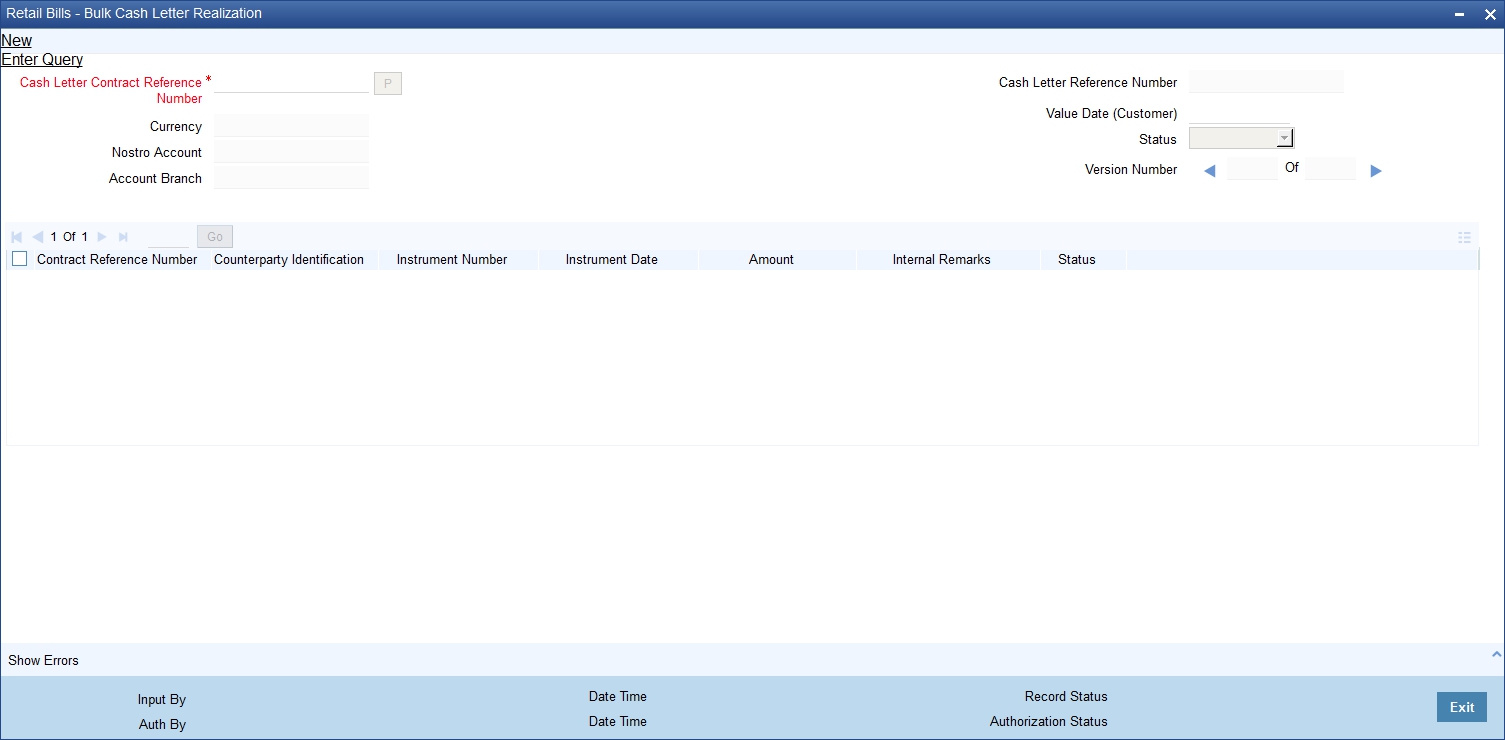
Specify the following details:
Cash Letter Contract Reference Number
Specify the cash letter contract reference number under which the instruments were sent. You can select the appropriate cash letter contract reference number from the adjoining option list.
Once you have specified the above details, click 'P’ button to populate the details of the contracts that are not realized into a multi record grid.
Currency
System displays the currency based on the cash letter contract reference number selected.
Nostro Account
System displays the GL suspense account where the cash letter proceeds are parked during Nostro realization.
Account Branch
System displays the branch associated with the above mentioned account.
Cash Letter Reference Number
System displays the cash letter reference number here.
Value Date (Customer)
System displays a value date on which the final liquidation of the proceeds takes place.This value is defaulted from the contract booking screen.
Status
System displays the status here.
Contract Reference Number
System displays the contract reference number of the instruments associated with this cash letter.
Counterparty Identification
System displays the customer Id here.
Instrument Number
System displays the reference number of the instruments here, for cheques, the cheque number defaulted as the instrument number.
Instrument Date
System displays the date of cheque.
Amount
System displays the cheque amount here.
Internal Remarks
Specify your remarks on the transaction.
Status
System displays the status here.
7.11.2 Events
Click ‘Events’ button in the ‘Retail Bills - Cash Letter Contract Details’ screen and invoke the ‘Events’ screen. The details of events, that have already taken place on the contract, will be displayed along with pending events. The date on which the event took place will also be displayed.

Click ‘Accounting Entries’ button to view the accounting entries for the event. Click ‘Message’ button to view the messages applicable to the event.
For further details on this screen, refer to the User Defined Events user manual.
7.11.3 Viewing Errors
You can view the errors and overrides that took place in the bulk cash letter booking process using ‘Overrides’ screen. Click ‘Show Errors’ button to invoke this screen.
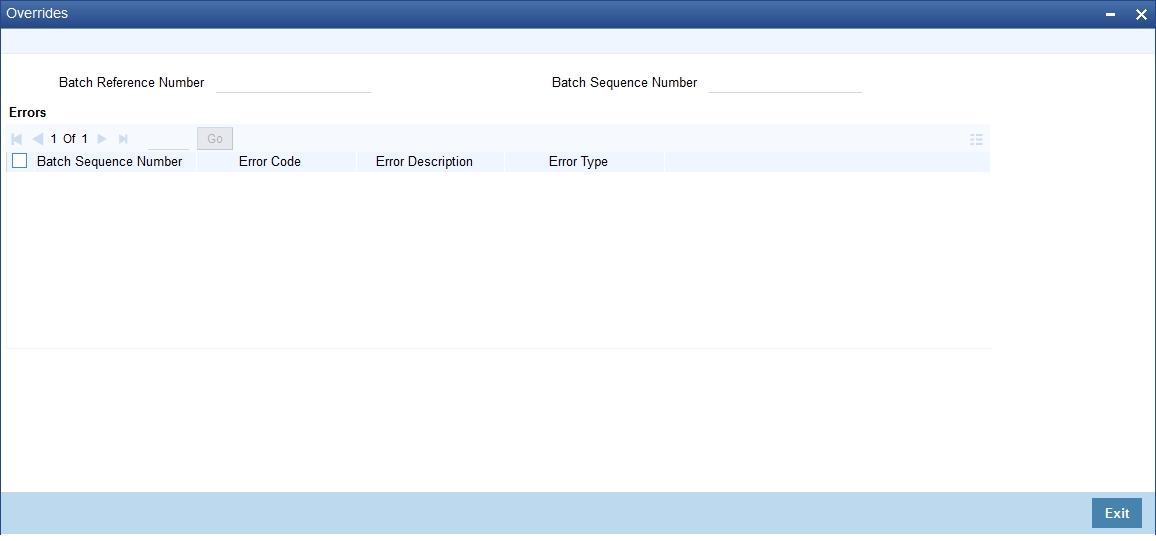
You can view the following details of errors/overrides in the process:
- Batch sequence number
- Error code
- Error description
- Error type
Once you have captured the details, click ‘Save’ button. The system realizes individual contracts under the cash letter and triggers LIQD event.
7.11.4 Viewing Summary of Bulk Realization of Cash Letters
You can view a summary of bulk realization of FCY cheques under cash letter using ‘Retail Bills - Bulk Cash Letter Realization Summary’ screen. To invoke this screen, type ‘RBSBFCRE’ in the field at the top right corner of the application toolbar and click the adjoining arrow button.

You can search for the records based on one or more of the following parameters:
- Authorization Status
- Cash Letter Reference Number
- Nostro Account
- Record Status
- Currency
Once you have specified the search parameters, click ‘Search’ button. The system displays the following details of the records that match the search criteria.
- Authorization Status
- Record Status
- Cash Letter Reference Number
- Cash Letter Contract Reference Number
- Contract Reference Number
- Counterparty Identification
- Counterparty Name
- Instrument Number
- Instrument Date
- Currency
- Amount
- Nostro Account