4. Reports
The chapter contains the following sections:
- Section 4.1, "Security Management System Violations Log Report"
- Section 4.2, "User Profile Report"
- Section 4.3, "Changes Report"
- Section 4.4, "Inactive Users Aging Analysis Report"
- Section 4.5, "SMS User Inactive Log Report"
- Section 4.6, "Online Performance Statistics Report"
- Section 4.7, "Role Profile Created Report"
- Section 4.8, "User Profile Report"
- Section 4.9, "User Entitlement Report"
4.1 Security Management System Violations Log Report
This section contains the following topics:
- Section 4.1.1, "Generating Security Management System Violations Log Report"
- Section 4.1.2, "Contents of the Security Management System Violations Log Report"
4.1.1 Generating Security Management System Violations Log Report
Any attempt at violating the security of the system will be reported in the Security Violations report. You can generate this report for a particular period.
To invoke the screen to generate this report, type ‘SMRPVLLG’ in the field at top right corner of the Application tool bar and click the adjoining arrow button.
The screen is as shown below:

Indicate the following details:
Date Range
Indicate the date range.
From Date
Indicate the date from which you want to generate the violations report, using the adjoining calendar.
To Date
Indicate the date until which you want to generate the violations report, using the adjoining calendar.
Time Range
Specify the time range that should be considered for the violations report.
Sort By
Indicate the mode of sorting data in the report by choosing one of the following options:
- Date and Time
- User Identification
Purge
Check this box to indicate that the report can be purged.
Click ‘OK’ button to generate the report.
4.1.2 Contents of the Security Management System Violations Log Report
The contents of this report are discussed under the following heads:
Header
The Header carries the title of the report, information on the branch code, the ID of the user who generated the report, the date and time at which it was generated, the branch date, the modules covered in the report.
Body of the report
The following details are displayed in the report
Field Name |
Field Description |
User-ID |
The user who was involved in the security management system violation. |
Start Time |
The time at which the security management system was violated. |
Message |
The error message if any displayed by the system during validation |
Function Description |
The description of the function that was executed by the user, which resulted in the violation. |
Terminal ID |
The terminal-ID of the terminal onto which the user was logged. |
4.2 User Profile Report
This section contains the following topics:
- Section 4.2.1, "Generating User Profile Report"
- Section 4.2.2, "Contents of the User Profile Report"
4.2.1 Generating User Profile Report
The details of all the user profiles that have been defined are available in the form of a report. The User Profile Report gives details of user profiles maintained for all or specific users. It includes:
- The functions attached to the role.
- The roles to which the user is attached.
- Amount limits for each user.
- Branches in which the user can operate.
- Currencies the user can use.
- Customers the user can deal with.
- Restrictive passwords defined for the user.
To invoke the screen to generate this report, type ‘SMDCUUSR’ in the field at the top right corner of the Application tool bar and click the adjoining arrow button.
The screen is as shown below:

4.2.2 Contents of the User Profile Report
Field Name |
Field Description |
Branch Code and Name |
The code allotted to the branch and the full name of the branch. |
Date and Time |
At which the report was generated. |
Printed by |
The user who has generated the report. |
Spool File |
If the report has been printed onto a spool file, the name of the spool file is given here. |
Sort on |
The criteria on which the details have been sorted. |
Date Range |
The period for which the report is generated. |
User-ID |
The ID of the user whose details are being reported. |
Name |
The name of the user whose details are being reported. |
Time Level |
The time level of the user. |
Language Code |
The language assigned to the user. |
Profile Expires On |
The date on which the user profile is due to expire. |
Status |
The status of the user - enabled, on hold or disabled. |
Function-ID |
The function allowed for the user. |
Function Description |
The description of the function. |
Link with Role Definition |
If the user has been linked to a role, the role-ID is given here. |
Maximum Transaction Amount |
The maximum amount that the user can enter in a single transaction. |
Maximum Authorization Amount |
The maximum amount that a transaction can have if it has to be authorized by this user. |
Branch Code |
The branch in which the user profile is defined. |
Branch Name |
The name of the branch in which the user has signed on. |
Currency Code |
The S.W.I.F.T code of the currency in which the user can operate. |
Currency Name |
The name of the currency in which the user can operate. |
Customer Code |
The customer whose accounts can be handled by the user. |
Customer Name |
The name of the customer whose accounts can be handled by this user. |
Restrictive Passwords - User |
The passwords defined as restrictive passwords for the user. |
4.3 Changes Report
This section contains the following reports:
4.3.1 Generating Change Report
This report gives details of maintenance done on the following screen:
- Static Parameters screen
- Static User Profile Details screen
- Dynamic User Profile Details screen
- Static Role Profile Details
- Static User Profile Details
You can generate this report for a particular period using the ‘Report’ screen To invoke this screen type ‘SMRPCHLG’ in the field at top right corner of the Application tool bar and click the adjoining arrow button.
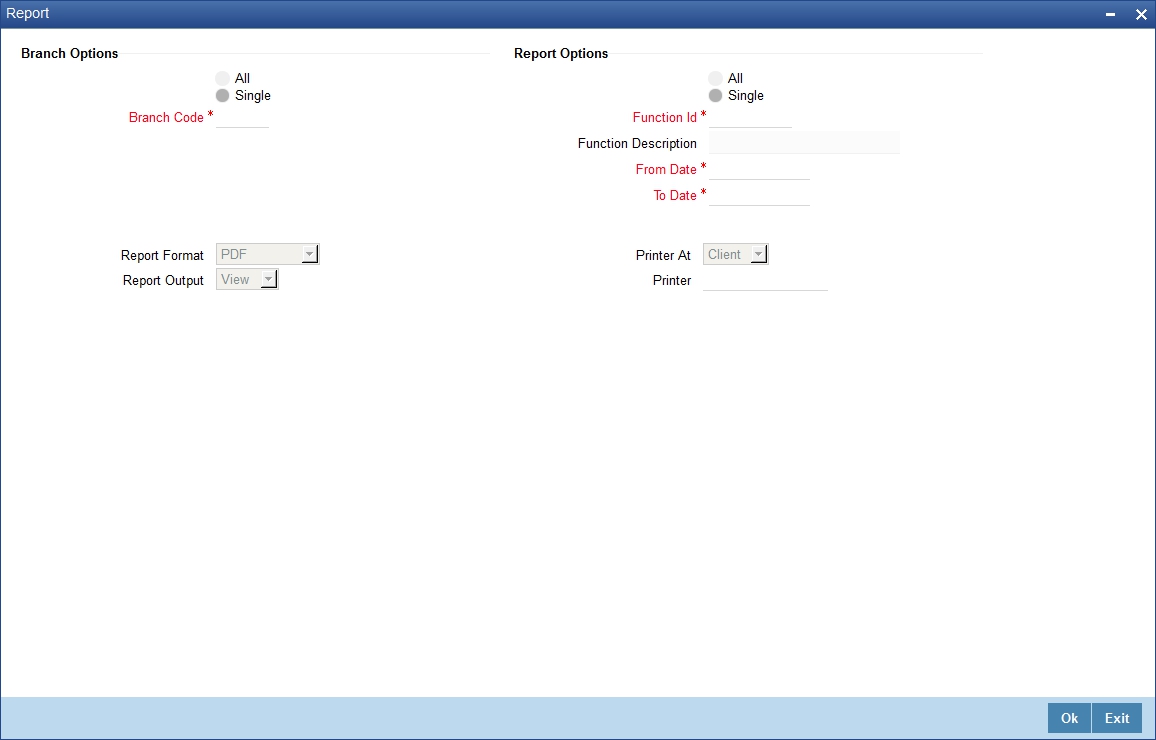
4.3.2 Contents of the Changes Report
The contents of this report are discussed under the following heads:
Header
The Header carries the title of the report, information on the branch code, the ID of the user who generated the report, the date and time at which it was generated, the branch date, the modules covered in the report.
Body of the report
The following details are displayed in the report
Field Name |
The field that has been maintained |
Input by |
The Id of the person who input the details of the transaction |
Old Value |
The value in the field before it was modified |
New Value |
The value in the field after it was modified |
Date & Time |
The date and time of the transaction |
Authorizer ID |
The Id of the person who authorized the transaction |
Date & Time |
The date and time when the transaction was authorized |
Record Stat |
The status of the record |
Auth Stat |
The authorization status |
Function ID |
The function ID |
Mod Number |
The module number |
Table Name |
The table name |
4.4 Inactive Users Aging Analysis Report
This sections contains the following topics:
- Section 4.4.1, "Generating Inactive Users Aging Analysis Report"
- Section 4.4.2, "Contents of the Inactive Users Aging Analysis Report"
4.4.1 Generating Inactive Users Aging Analysis Report
This report gives details of users who have not used the system over a certain period. You should enter the period when you invoke the report. The details are sorted in ascending order of the date from which the user has not used the system. Click ‘OK’ button if you want to generate this report. To come out of this screen without generating the report click ‘Exit’ button.
4.4.2 Contents of the Inactive Users Aging Analysis Report
Field Name |
Field Description |
User-ID |
The ID of the user who has not been using the system |
Inactive Since |
The date from which the user has not accessed the system |
Status |
The status of the user - enabled, disabled, hold, inactive |
Inactivity Period |
The number of days for which the user has not used the system |
4.5 SMS User Inactive Log Report
This section contains the following topics:
- Section 4.5.1, "Generating SMS User Inactive Log Report"
- Section 4.5.2, "Contents of the Inactive Users Log Report"
4.5.1 Generating SMS User Inactive Log Report
This report gives details of users who have not used the system over a certain period. You should enter the period when you invoke the report. The details are sorted in ascending order of the date from which the user has not used the system. In the Application Browser, this report is available under the SM module.
To invoke the screen ‘Security Maintenance Inactive Users Report’ type ‘SMRPINST’ in the field at top right corner of the Application tool bar and click the adjoining arrow button.
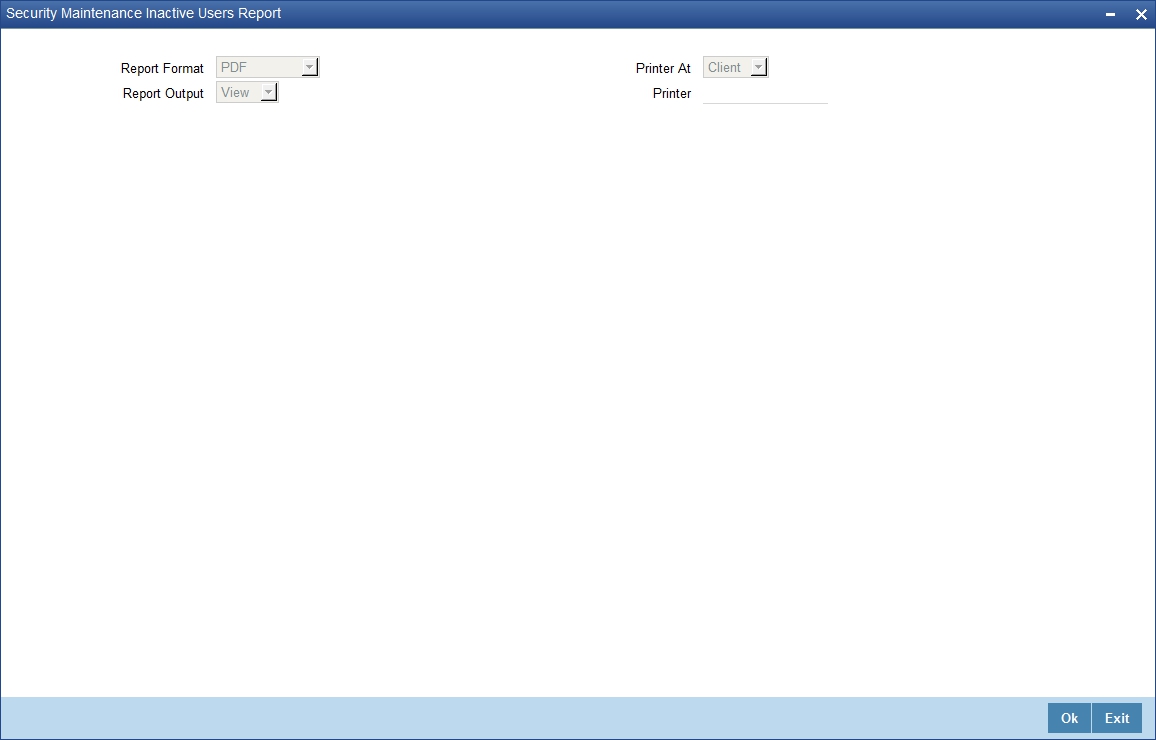
4.5.2 Contents of the Inactive Users Log Report
The contents of this report are discussed under the following heads:
Header
The Header carries the title of the report, information on the branch code, the ID of the user who generated the report, the date and time at which it was generated, the branch date, the modules covered in the report.
Body of the report
The following details are displayed in the report.
Field Name |
Field Description |
User-ID |
The ID of the user who has not been using the system |
Home Branch |
The home branch of the bank. |
Last Signed On |
The date from which the user has not accessed the system |
Inactive For (In days) |
The number of days for which the user has not used the system |
4.6 Online Performance Statistics Report
The section contains the following topics:
- Section 4.6.1, "Generating Online Performance Statistics Report"
- Section 4.6.2, "Contents of the Online Performance Statistics Report"
4.6.1 Generating Online Performance Statistics Report
This report lists the maximum, minimum and average execution time for different actions across transactions in Oracle FLEXCUBE. You can generate this report using the ‘Online Screen Performance Statistics Report’ screen. To invoke this screen, type ‘SMRONSTA’ in the field at top right corner of the Application tool bar and click the adjoining arrow button.
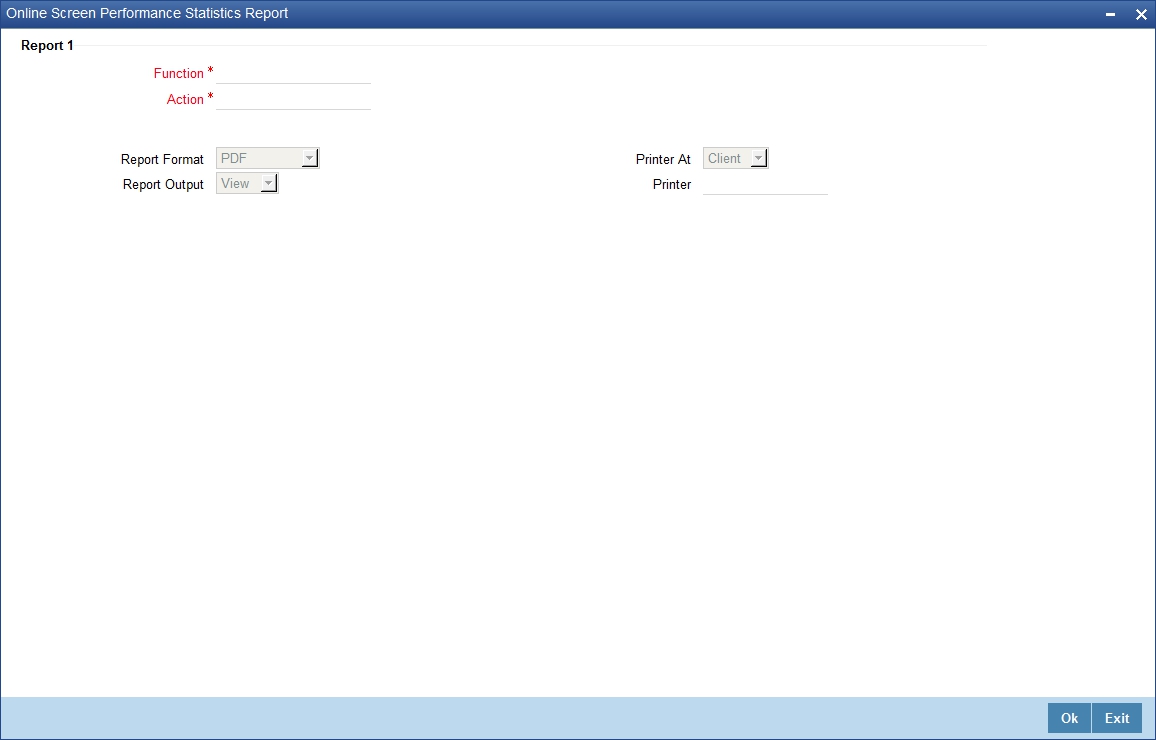
Specify the following details:
Function
Specify the function ID for which performance statistics need to be collected. The adjoining option list displays all transaction related function IDs available in the system. You can select the appropriate one. You can also leave this field blank if you have mentioned the action. This will imply that the report needs to be generated for the given action across all function IDs.
Action
Specify the action that needs to be performed on the function ID. The adjoining option list displays all operations for the functions IDs available in the system. You can select the appropriate one. You can also leave this field blank if you have mentioned the action. This will imply that the report needs to be generated for the given function ID across all actions.
Note
Both the function and the action cannot be null at a time.
4.6.2 Contents of the Online Performance Statistics Report
The parameters specified while generating the report are printed at the beginning of the report. The contents of this report are discussed under the following heads:
Header
The Header carries the title of the report, information on the branch code, the ID of the user who generated the report, the date and time at which it was generated, the branch date, the modules covered in the report.
Body of the report
The following details are displayed in the report.
Term |
Description |
Function Id |
This indicates function action of the screen. |
Function Id |
This indicates function ID of the screen. |
Action |
This indicates the action performed on the Function ID. |
Source |
This indicates the source of the report. |
Max Response |
This indicates the maximum execution time for the action on the Function ID. |
Min Response |
This indicates the minimum execution time for the action on the Function ID. |
Average |
This indicates the average execution time of the report to be generated. |
Count |
This indicates the execution count for the report to be generated. |
Log Time |
Time of execution. |
4.7 Role Profile Created Report
This section contains the following topics:
4.7.1 Generating Role Profile Created Report
The Role Profile Created report provides details of the role profile created. You can invoke the screen by typing SMRPRLPR in the field at the top right corner of the Application tool bar and click on the adjoining arrow button. ‘’
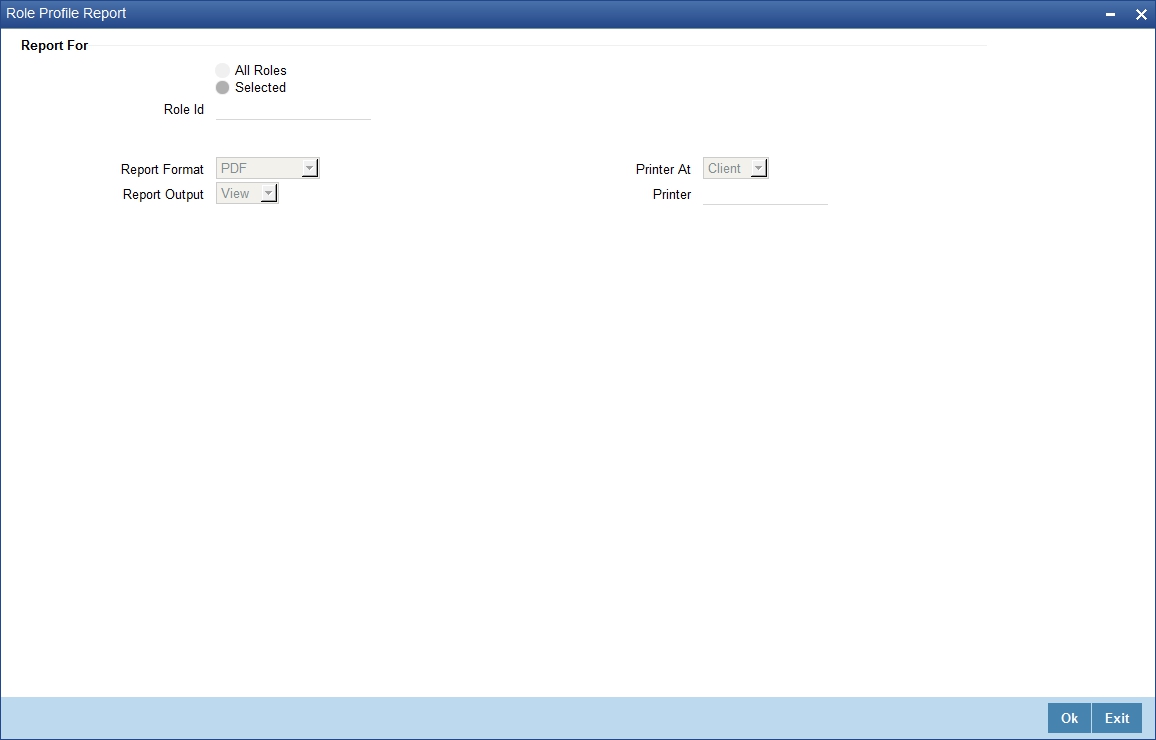
You can specify the following parameters:
Report For
You can generate the report based on the following role criteria. The following options are available for section:
- All Roles
- Selected
Role ID
Specify a valid Role ID for which you want to generate the report from the adjoining option list, if you have selected ‘Selected’.
4.7.2 Contents of the Report
The parameters specified while generating the report are printed at the beginning of the report. Other content displayed in the report is as follows:
Header
The following details are displayed in the header section:
Field Name |
Field Description |
Branch |
Indicates Branch Code and Branch Name |
Branch Date |
Indicates Current Date of the Branch |
User ID |
Indicates User ID |
Date & Time |
Indicates the Date and Time when the report was generated |
Module |
Indicates module for which report is generated. |
Body of the Report
The following details are displayed as body of the generated report:
Field Name |
Field Description |
Role ID |
Indicates role ID |
Role Description |
Indicates role description |
Functions Allowed |
Indicates function allowed for the role |
Branches Allowed |
Indicates branch code and name of the branches allowed |
Account Class Allowed |
Indicates the account class and description of the account classes allowed |
Users Attached |
Indicates the User ID, Name and the branch of the Users attached |
4.8 User Profile Report
This section contains the following topics:
4.8.1 Generating User Profile Report
The User Profile report provides details of the user profile. You can invoke the screen by typing the code ‘SMRPUSPR’ in the field at the top right corner of the Application tool bar and click on the adjoining arrow button.
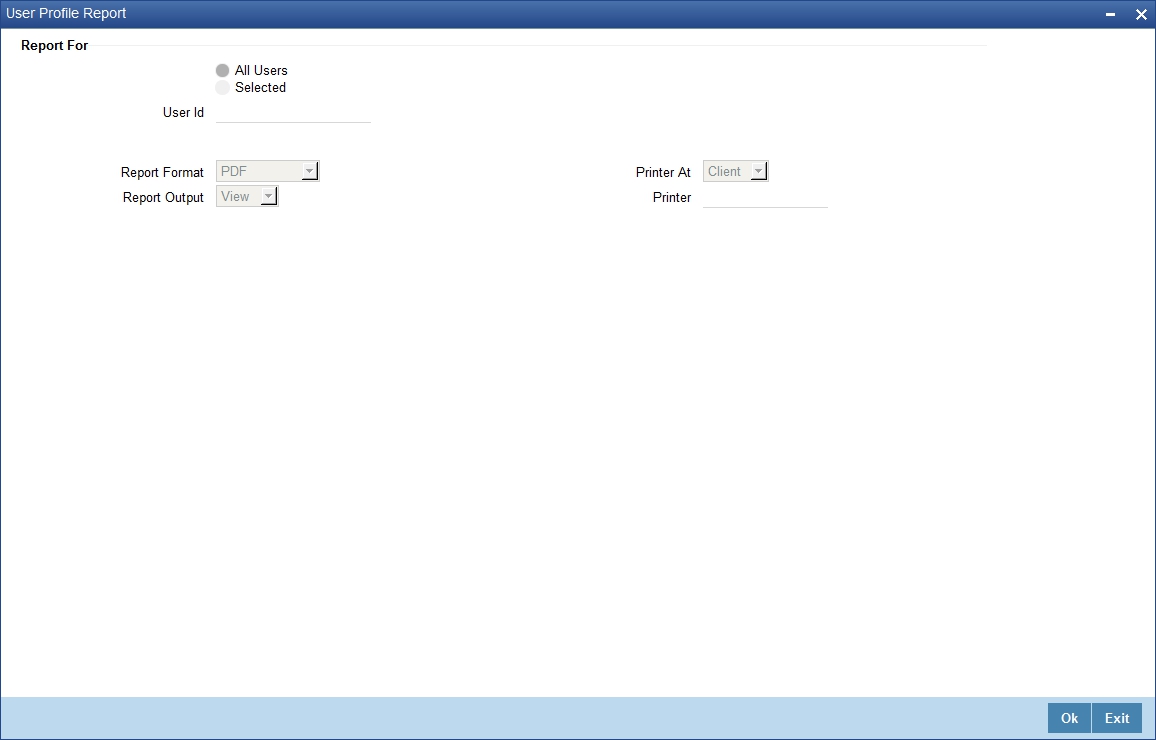
You can specify the following parameters:
Report For
You can generate the report based on the following user criteria. The following options are available for section:
- All Users
- Selected
User ID
Specify a valid User ID for which you want to generate the report from the adjoining option list, if you have selected ‘Selected’.
4.8.2 Contents of the Report
The parameters specified while generating the report are printed at the beginning of the report. Other content displayed in the report is as follows:
Header
The following details are displayed in the header section:
Field Name |
Field Description |
Branch |
Indicates Branch Code and Branch Name |
Branch Date |
Indicates Current Date of the Branch |
User ID |
Indicates User ID |
Date & Time |
Indicates the Date and Time when the report was generated |
Module |
Indicates module for which report is generated. |
Body of the Report
The following details are displayed as body of the generated report:
Field Name |
Field Description |
Branch |
Indicates branch code |
User ID |
Indicates User ID |
User name |
Indicates User name |
Category |
Indicates Category |
Language |
Indicates Language |
Time Level |
Indicates Time Level |
Status |
Indicates Status |
Status Changed On |
Indicates Status Changed On |
Last Signed On |
Indicates Last Signed On |
Password Changed |
Indicates Password Changed |
Cumulative Invalid Logins |
Indicates Cumulative Invalid Logins |
Start Date |
Indicates Start Date |
End Date |
Indicates End Date |
Successive Invalid Logins |
Indicates Successive Invalid Login |
Max Input Limit |
Indicates Maximum Input Limit |
Max Authorization Limit |
Indicates Maximum Authorization Limit |
Max Online Authorization Limit |
Indicates Maximum Online Authorization Limit |
Roles Attached |
Indicates ID and description of the roles attached for the User |
Functions Allowed |
Indicates ID and description of the functions allowed for the User |
Functions Disallowed |
Indicates ID and description of the functions disallowed for the User |
Branches Allowed |
Indicates branch code and name of the branches allowed |
Account Class Allowed |
Indicates the account class and description of the account classes allowed |
Branches Allowed |
Indicates ID and Name of the tills allowed |
Tills Allowed |
Indicates the code and description of the tills allowed |
Products Allowed |
Indicates the code and description of the product allowed |
4.9 User Entitlement Report
This section contains the following topics:
4.9.1 Generating User Entitlement Report
The User Entitlement report provides user entitlement details. You can invoke the screen by typing the code ‘SMRUSREN’ in the field at the top right corner of the Application tool bar and click on the adjoining arrow button.

You can specify the following parameters:
User Entitlement
You can specify the following parameters
User Status
You can generate the report based on the following user status criteria. The following options are available for section:
- Enabled
- Disabled
Branch Options
You can generate the report based on the following branch criteria. The following options are available for section:
- All
- Single
Branch Code
Specify a valid branch code for which you want to generate the report from the adjoining option list, if you have selected ‘Single’.
User Options
You can generate the report based on the following user criteria. The following options are available for section:
- All
- Single
User ID
Specify a valid user ID for which you want to generate the report from the adjoining option list, if you have selected ‘Single’.
4.9.2 Contents of the Report
The parameters specified while generating the report are printed at the beginning of the report. Other content displayed in the report is as follows:
Header
The following details are displayed in the header section:
Field Name |
Field Description |
Branch |
Indicates Branch Code and Branch Name |
Branch Date |
Indicates Current Date of the Branch |
User ID |
Indicates User ID |
Date & Time |
Indicates the Date and Time when the report was generated |
Module |
Indicates module for which report is generated. |
Body of the Report
The following details are displayed as body of the generated report:
Field Name |
Field Description |
Home Branch |
Indicates Home Branch |
Branch Name |
Indicates Branch Name |
User ID |
Indicates User ID |
User Name |
Indicates User Name |
User Category |
Indicates User Category |
Created On |
Indicates Created On date |
Last Signed On |
Indicates Last Signed On date |
Password Changed On |
Indicates Password Changed On date |
Status |
Indicates Status |
Branch Allowed |
Indicates Branch Allowed for user |
Account Class Allowed |
Indicates Account Class Allowed for user |
GL Allowed |
Indicates GL Allowed |
Product Allowed |
Indicates Product Allowed for user |
Max Input Limit |
Indicates Max Input Limit |
Cumulative Invalid Login |
Indicates Cumulative Invalid Login |
No of Successive Login |
Indicates No of Successive Login |
Max Authorization Limit |
Indicates Max Authorization Limit |