Welcome to Transactions User Guide
Transaction is a process of money transfer, typically for corporates by banks. It includes banking products, payments, international trade and other services. Every day there are more than several billions of transactions are made around the world. It is an extraordinary amount of money that is transferred from one account to another.
This document is intended for Back Office Data Entry Clerk, Back Office Managers/Officers, Product Managers, End of Day Operators and Financial Controller users.
This section contains the following topics:
Internal Transfer
You can transfer funds from one virtual account to another virtual account that are mapped to same real account of the same customer. Internal transfers are processed immediately so that, the funds become available in the receiving account straight away.
Internal Transfer Summary
The summary screen provides a list of configured internal transfer details for a customer. You can perform an internal transfer using the Internal Transfer Maintenance.
How to reach here:
Virtual Account Management > Transactions > Internal Transfer > View Internal Transfer
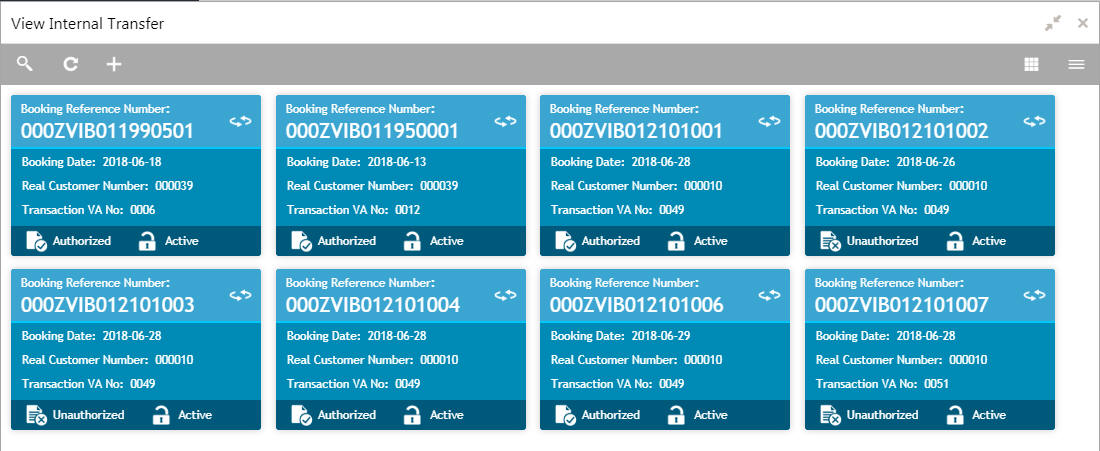
Field |
Description |
Booking Reference Number |
Displays the booking reference number associated with the internal transfer. |
Booking Date |
Displays the booking date associated with the internal transfer. |
Real Customer Number |
Displays the number of the customer. |
Transaction Virtual Account Number |
Displays the transaction virtual account number. |
Status |
Displays the status of the record. |
How to reverse a transaction:
- In the View Internal Transfer screen, click a tile to open a configured records. The selected internal transfer screen appears.
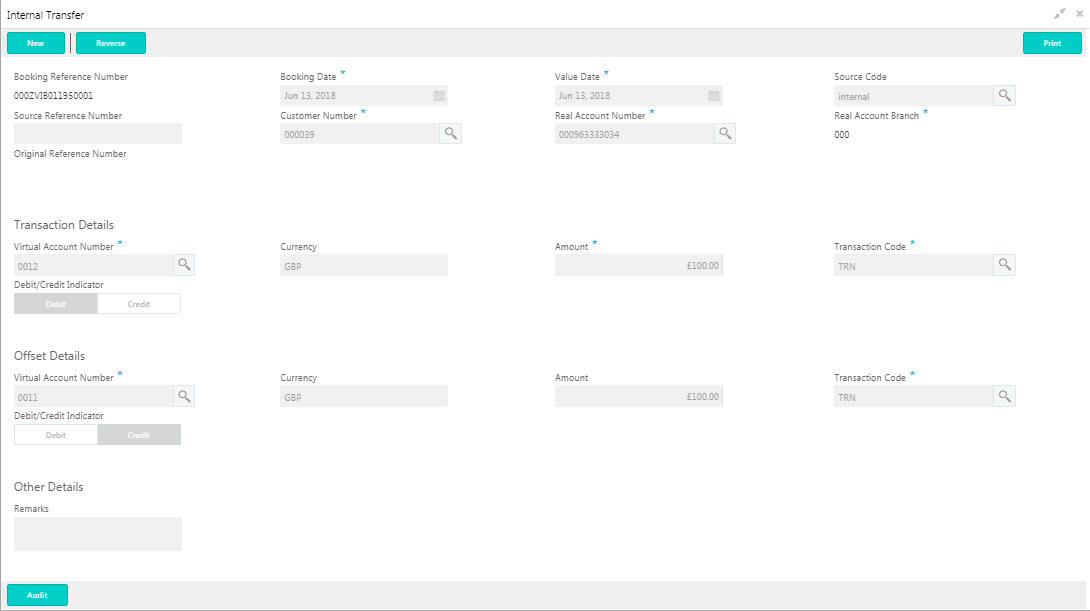
- Click Reverse on the screen toolbar, a confirmation message appears.
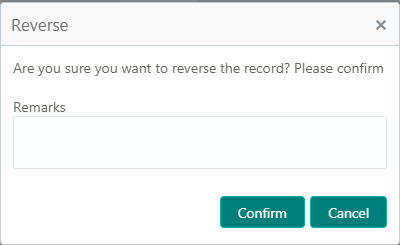
- Provide remarks and click Confirm to reverse the transaction.
Internal Transfer Maintenance
The maintenance screen allows you to configure internal transfer from one virtual account to another within the structure mapped to the same account of the customer.
How to reach here:
Virtual Account Management > Transactions > Internal Transfer > Create Internal Transfer
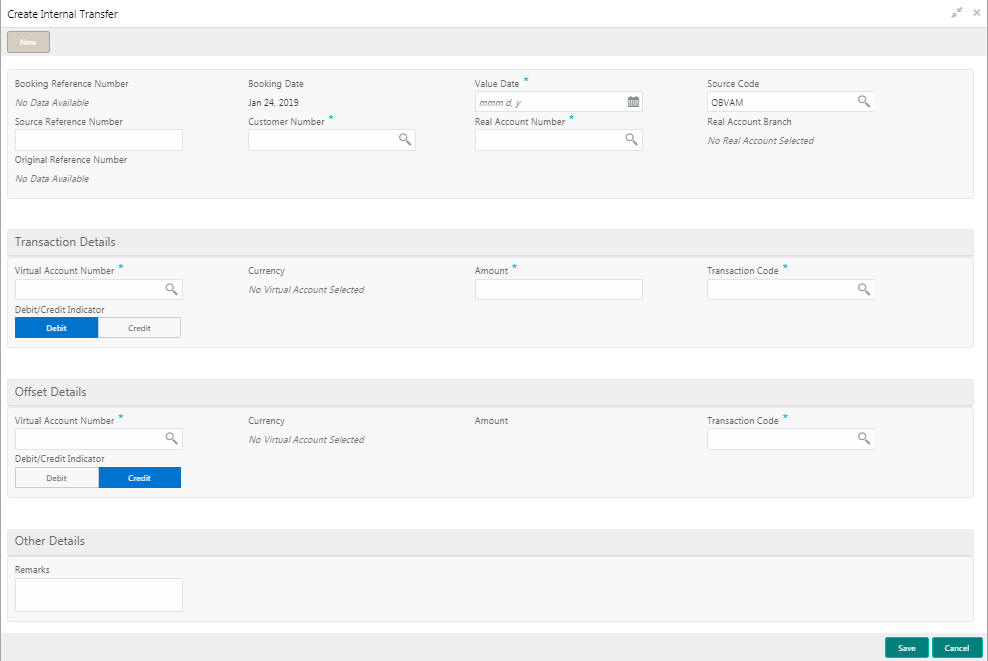
How to add an internal transfer:
- In the Create Internal Transfer screen, provide the required details:
- Booking Reference Number: The system generates the booking reference number.
- Booking Date: By default, the application date is selected as the booking date.
- Value Date: Click Calendar to select a value date from the dropdown calendar.
- Source Code: Click Search to view and select the source code.
- Source Reference Number: Enter the source reference number.
- Customer Number: Click Search to view and select the customer number.
- Real Account Number: Click Search to view and select the account number. Depending on the real account number selected, the associated virtual account number are populated in the Virtual Account Number fields of Transaction Details and Offset Details.
- Real Account Branch: Based on the Real Account Number selected, the information is auto-populated.
- Original Reference Number: The system generates the original reference number.
Transaction Details
- Virtual Account Number: Click Search to view and select the virtual account number.
- Currency: Based on the Virtual Account Number selected, the information is auto-populated.
- Amount: Enter the amount.
- Transaction Code: Click Search to view and select the transaction code. To create a new transaction code, see Transaction Code in the Common Core User Guide.
- Debit/Credit Indicator: Select one of the options to indicate if the transaction is debit/credit.
Offset Details
- Virtual Account Number: Click Search to view and select the virtual account number.
- Currency: Based on the Virtual Account Number selected, the information is auto-populated.
- Amount: The system populates the amount entered in the Transaction Details.
- Transaction Code: Click Search to view and select the transaction code.
- Debit/Credit Indicator: Select one of the options to indicate if the transaction is debit/credit. If the Transaction Details is selected as Debit, the Offset Details is automatically selected as Credit. As both cannot be debit/credit.
Other Details
- Remarks: Enter additional information about the internal transfer fund.
- Click Save. You can view the configured internal transfer details in the Internal Transfer Summary.
Journal Online
Journal online is used for posting debit/credit transactions to virtual accounts. Any transaction posted on the virtual account is redirected to the underlying DDA for transaction posting into the real account.
Journal Online Summary
The summary screen provides a list of journal online transactions. You can post debit/credit transactions to the virtual accounts using the Journal Online Maintenance.
How to reach here:
Virtual Account Management > Transactions > Journal Online > View Journal Online
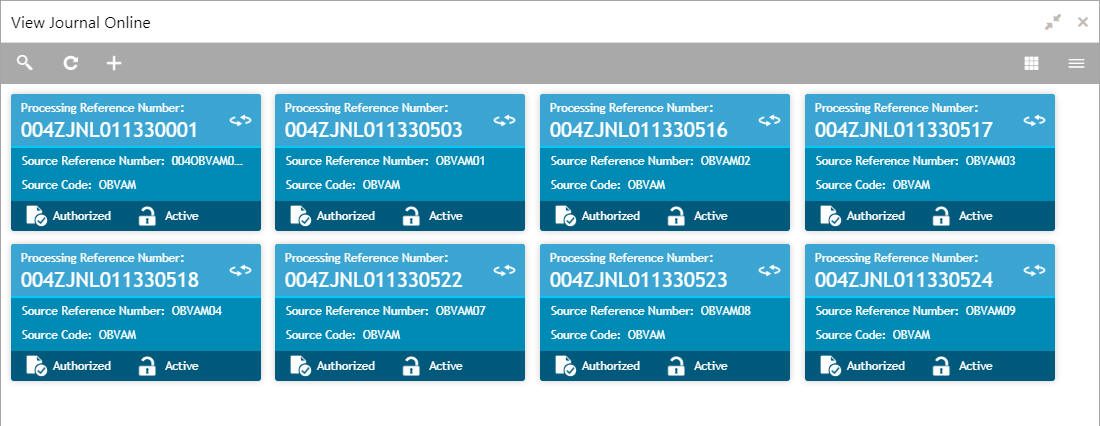
Field |
Description |
Processing Reference Number |
Displays the processing reference number. |
Source Reference Number |
Displays the source reference number. |
Source Code |
Displays the source code. |
Status |
Displays the status of the record. |
You can also perform a reverse transaction for journal online, see How to reverse a transaction: (the steps are similar).
Journal Online Maintenance
The maintenance screen allows you to post debit/credit transactions for a virtual account.
How to reach here:
Virtual Account Management > Transactions > Journal Online > Create Journal Online
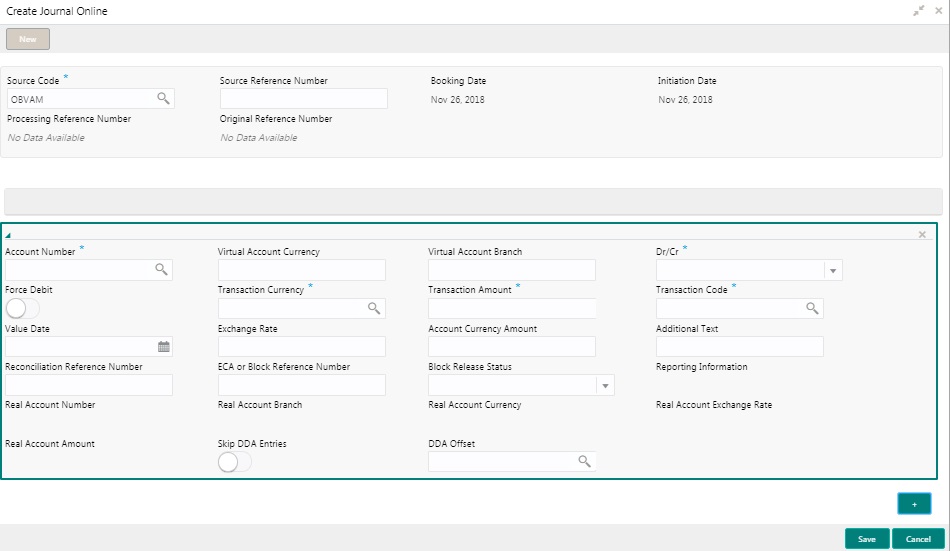
How to add a journal online:
- In the Create Journal Online screen, provide the required details:
- Source Code: Click Search to view and select the required source code.
- Source Reference Number: Enter the source reference number.
- Booking Date: By default, the application date is selected as the booking date.
- Initiation Date: By default, the application date is selected as the booking date.
- Processing Reference Number: The system generates an unique processing reference for the transaction.
- Original Reference Number: The system generates an original reference number for the transaction.
- Click + to add a row and provide the required details:
- Account Number (Virtual Account/Identifier): Click Search to view and select the required account number.
- Virtual Account Currency: Based on the Virtual Account selected, the information is auto-populated.
- Virtual Account Branch: Based on the Virtual Account selected, the information is auto-populated.
- Debit/Credit: Select if the transaction is debit/credit.
- Force Debit: If selected, the account is forced debited and no balance check is performed.
- Transaction Currency: Click Search to view and select the transaction currency.
- Transaction Amount: Enter the transaction amount.
- Transaction Code: Click Search to view and select the transaction code.
- Value Date: By default, the application date is selected as the value date.
- Exchange Rate: Enter the exchange rate.
- Amount in Account Currency: Enter the amount in account currency.
- Additional Text: Enter additional information about the transaction.
- Reconciliation Reference Number: Enter additional information about the transaction that is used for the reconciliation purpose.
- ECA or Block Reference Number: Enter the block or ECA reference number.
- Reporting Information: Enter additional information about the transaction which must be reported.
- Real Account Number: Enter the real account number.
- Real Account Branch: Enter the real account branch.
- Real Account Exchange Rate: Enter the real account exchange rate.
- Real Account Amount: Enter the real account amount.
- Skip DDA Entries: If enabled, indicates to skip a DDA entry for an account number.
- DDA Offset: Click Search to view and select the DDA offset details.
- Click Save. You can view the configured journal online in the Journal Online Summary.
Amount Block
You can block a specified amount for a virtual account. When an amount is blocked for a virtual account, the available balance for transaction is the current balance minus the defined amount block. Example: If the total amount in the account is $10,000 and the amount block is $1,000, the available balance for transaction is $9,000
Amount Block Summary
The summary screen provides a list of amount blocks for a virtual account. You can block an amount using the Amount Block Maintenance.
How to reach here:
Virtual Account Management > Transactions > Amount Block > View Amount Block
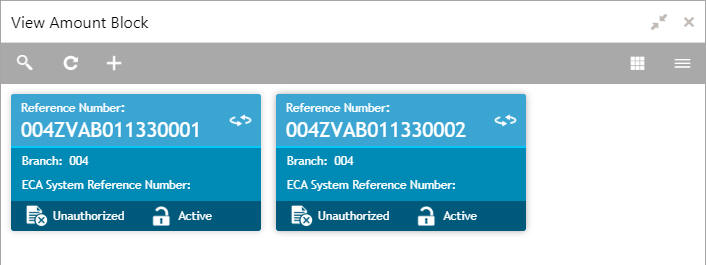
Field |
Description |
Reference Number |
Displays the amount block reference number. |
Branch |
Displays the branch number. |
ECA System Reference Number |
Displays the ECA reference number. |
Status |
Displays the status of the record. |
Amount Block Maintenance
The maintenance screen allows you to define an amount block for a virtual account.
How to reach here:
Virtual Account Management > Transactions > Amount Block > Create Amount Block
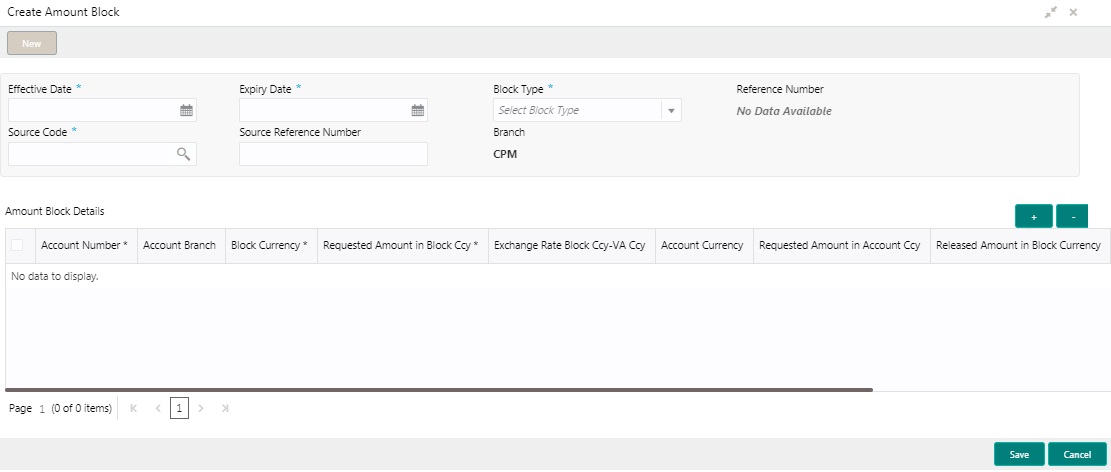
How to add an amount block:
- In the Create Amount Block screen, provide the required details:
- Effective Date: Select a start date for the amount block from the dropdown calendar.
- Expiry Date: Select an expiry date for the amount block from the dropdown calendar.
- Block Type: Select a block type from the dropdown list.
- Reference Number: The system generates a reference number.
- Source Code: Click Search to view and select the required source code.
- Source Reference Number: Enter/the system generates a default reference number.
- Branch: Displays the branch number.
Amount Block Details
- Click + to add a row and provide the required details:
- Account Number: Click Search to view and select the account number.
- Account Branch: Based on the Account Number selected, the information is auto-populated.
- Block Currency: Click Search to view and select a currency.
- Requested Amount in Block Currency: Enter an amount for the blocked currency.
- Account Currency: Based on the Account Number selected, the information is auto-populated.
- Requested Amount in Account Currency: Enter the requested amount block.
- Released Amount in Block Currency: The system generates the release amount.
- Outstanding Amount in Block Currency: The system generates the outstanding amount.
- ECA System Reference Number: Displays the ECA system reference number details.
- Real Account Number: The system generates the real account number.
- Real Account Branch: The system generates the real account branch.
- Real Account Currency: The system generates the real account currency.
- Real Account Amount: The system generates the real account amount.
- Real Account Exchange Rate: The system generates the real account exchange rate.
- Remarks: Enter additional details of the amount block.
- Click Save. You can view the account block details in the Amount Block Summary.
Account Transaction Enquiry
You can view the transaction details for a virtual account. The transactions include both journal transactions and internal transfers.
Account Transaction Enquiry Query
The query screen provides a list of transaction on a virtual account.
How to reach here:
Virtual Account Management > Queries > Account Transaction Enquiry
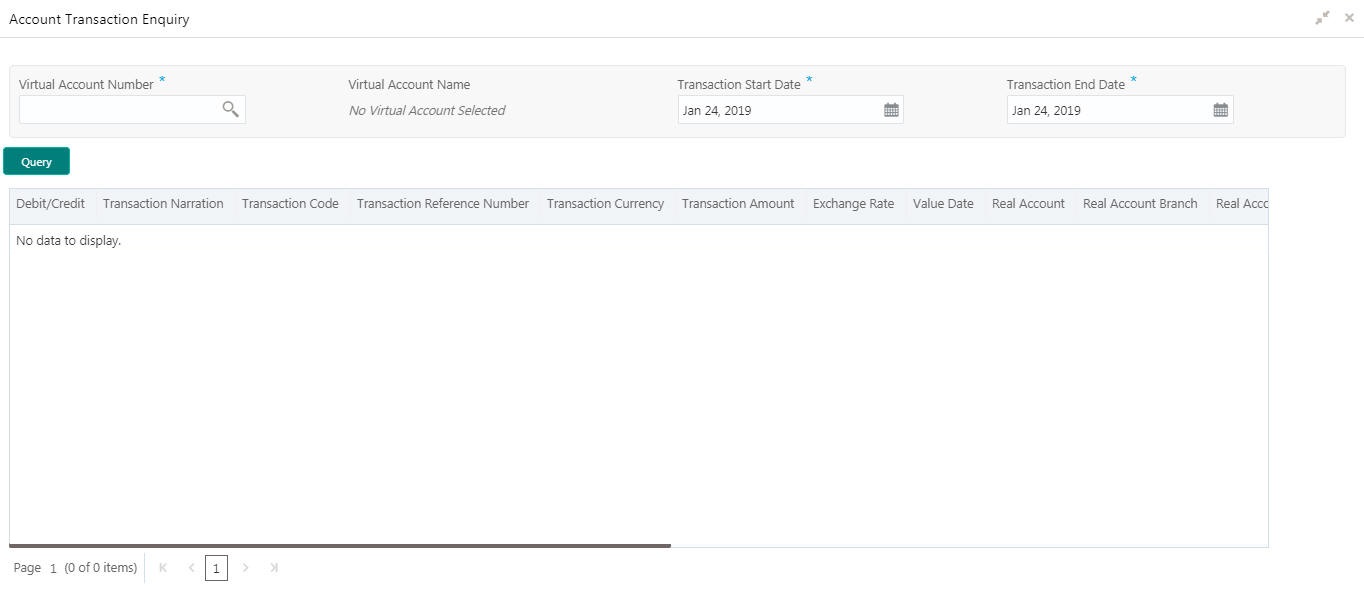
How to query an amount transaction enquiry:
- In the Create Amount Transaction Enquiry screen, provide the required details:
- Virtual Account Number: Click Search to view and select a virtual account number.
- Virtual Account Name: Based on the Virtual Account Number selected, the information is auto-populated.
- Transaction Start Date: Select a transaction start date from the dropdown calendar.
- Transaction End Date: Select a transaction end date from the dropdown calendar.
- Click Query to view amount transactions:
Column |
Description |
Debit/Credit |
Indicates if its a debit/credit transaction. |
Transaction Narration |
Displays the transaction narration. |
Transaction Code |
Displays the transaction code. |
Transaction Reference Number |
Displays the transaction reference number. |
Transaction Currency |
Displays the transaction currency. |
Transaction Amount |
Displays the transaction amount. |
Exchange Rate |
Displays the exchange rate. |
Value Date |
Displays the value date. |
Reconciliation Reference Number |
Displays the reconciliation reference number. |
Additional Information |
Displays additional information about the transactions. |
Source Code |
Displays the source code. |
Source Reference Number |
Displays the source reference number. |
Entry Service |
Displays the service details. |
Virtual Account Statement
You can generate all transactions with their effective account balances over a specified period of time for a given virtual account number that is associated with a virtual entity. The virtual account statement is generated in a downloadable PDF format.
Virtual Account Statement Generation
The generation screen provides a list of all transactions and their effective account balances in a PDF format.
How to reach here:
Virtual Account Management > Queries > Virtual Account Statement

How to generate a virtual account statement:
- In the Virtual Account Statement screen, provide the required details:
- Virtual Entity: Click Search to view and select a virtual entity.
- Virtual Account Number: Based on the Virtual Entity selected, the information is auto-populated.
- From Date: Select a date from when to download the account statement details using the dropdown calendar.
- To Date: Select a date until when to download the account statement details using the dropdown calendar.

Note
The To Date field cannot be greater than the application date.
- Click Generate to download the virtual account statement in a PDF format.
Exchange Rate Queues
You can access and approve the exchange rate queues for amount block and journal online.
Amount Block
You can approve an amount block record.
How to reach here:
Virtual Account Management > Queues > Exchange Rate Queues > Amount Block
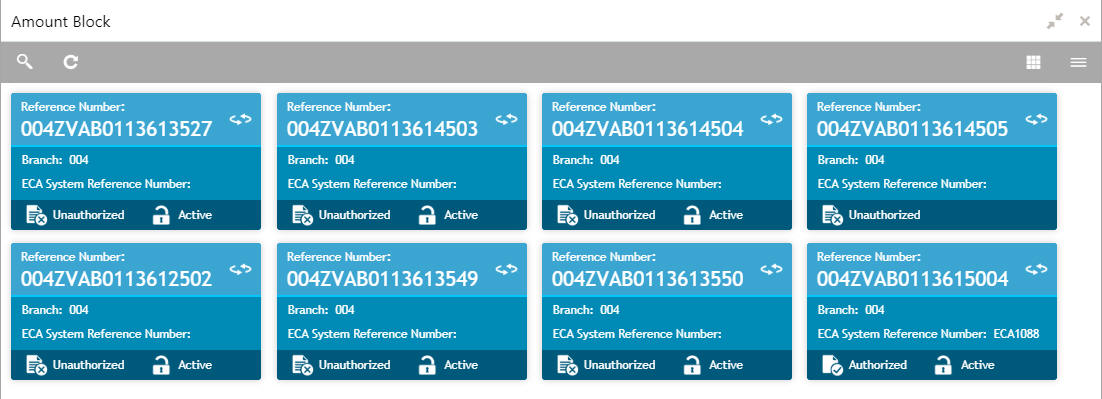
Field |
Description |
Reference Number |
Displays the amount block reference number. |
Branch |
Displays the branch number. |
ECA System Reference Number |
Displays the ECA reference number. |
Status |
Displays the status of the record. |
How to approve an amount block rate queue:
- In the Amount Block screen, select the required record. The Amount Block Rate Queue screen appears.
- In the Amount Block Rate Queue screen, provide the require details in the grid:
- Real Account Exchange (New): Enter a real account exchange details.
- Real Account Amount (New): Based on the Real Account Exchange entered, the real account amount is auto-populated.
- Click Approve. A confirmation message appears.
Journal Online
You can approve a journal online record.
How to reach here:
Virtual Account Management > Queues > Exchange Rate Queues > Journal Online
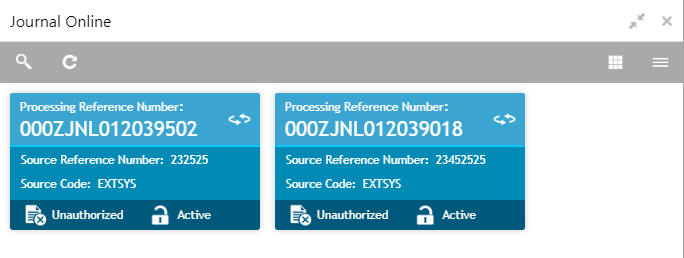
Field |
Description |
Processing Reference Number |
Displays the processing reference number. |
Source Reference Number |
Displays the source reference number. |
Source Code |
Displays the source code. |
Status |
Displays the status of the record. |
You can also approve a journal online record for an exchange rate queue, see How to approve an amount block rate queue: (the steps are similar).
Business Exceptions
You can view the transaction details of the business exceptions.
How to reach here:
Virtual Account Management > Queues > Business Exceptions
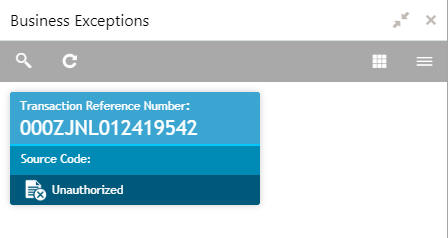
Field |
Description |
Transaction Reference Number |
Displays the transaction reference number. |
Source Code |
Displays the source code. |
Status |
Displays the status of the record. |
How to view a business exception queue:
- In the Business Exception screen, select the required record. The Business Exception Queue screen appears.
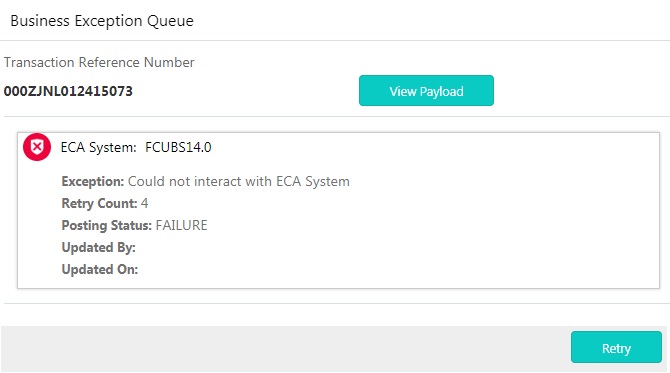
Options in Business Exception Queues:
- View Payload: Displays the payload details of the business exceptions.
- Retry: Allows you to retry the business exception queues.