USER Account Access
Using this option the Bank Administrator![]() Administrator is a set of individuals that administer the applicant/Affiliate entity. For example, Accountants, Authorized Signatories for organizations, Power of Attorney for individuals. can set up account and transaction access for user(s) of the corporate party. This maintenance can be done only after the Party
Administrator is a set of individuals that administer the applicant/Affiliate entity. For example, Accountants, Authorized Signatories for organizations, Power of Attorney for individuals. can set up account and transaction access for user(s) of the corporate party. This maintenance can be done only after the Party![]() A party is any individual or business entity having a banking relationship with the bank. Account Access is setup for the party of the user(s).
The user level mapping of accounts and transactions must be done in order to provide access to the accounts for performing transactions to the specific user. If this step is not followed, the corresponding user will not be able to view any accounts on the dashboard screen or at the individual transactions.
A party is any individual or business entity having a banking relationship with the bank. Account Access is setup for the party of the user(s).
The user level mapping of accounts and transactions must be done in order to provide access to the accounts for performing transactions to the specific user. If this step is not followed, the corresponding user will not be able to view any accounts on the dashboard screen or at the individual transactions.
Pre-Requisites
- Account Access should be maintained for the party of the user for which access is to be maintained
- Account Access for the party should be maintained for linked party accounts if the user needs access to linked party accounts.
- Party preferences should be created for the party of the user for which access is to be maintained
- Channel Access should be enabled for party of the user for which account access is to be maintained
- Transaction access is provided to Bank Administrator.
- Approval rule set up for Bank Administrator to perform the actions.
Workflow
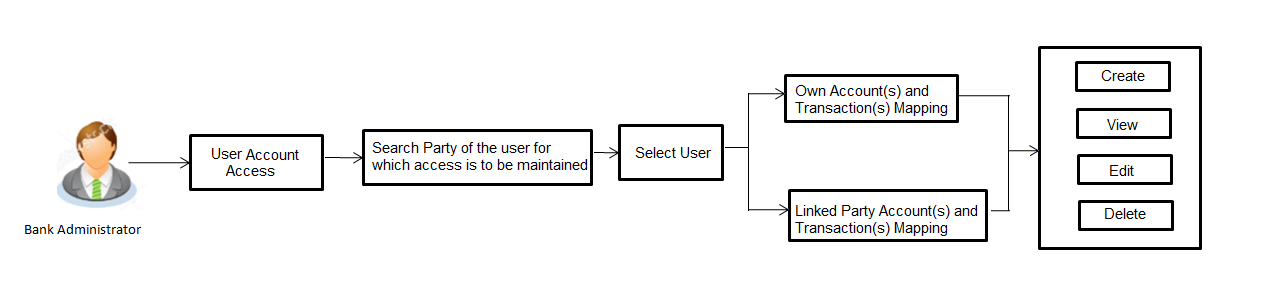
Features Supported In Application
The following options are available as part of this maintenance:
- User Account Access - Mapping (Own accounts and linked party accounts)
- User Account Access – View (Own accounts and linked party accounts)
- User Account Access - Edit (Own accounts and linked party accounts)
- User Account Access - Delete (Own Accounts and linked party accounts)
![]() How to reach here:
How to reach here:
Bank Administrator Dashboard > Account Access > User Account Access
OR
System/ Bank Administrator Dashboard > Toggle Menu > Account Access > User Account Access
User Account Access - Mapping (Create)
This option lets the administrator to provide account access to specific users of a party.
To provide the user with account and transaction access:
- In the Party ID field, enter the party id of the user.
OR
In the Party Name field, enter the party name of the user. - Click .
For a searched party, there will be a list of users displayed with information like user ID, contact details of the user and an indicator whether there is an account mapping done for the user.
Click on user ID to navigate to Account Access summary section with two sections Own Account Mapping Summary and Linked Party Account Mapping Summary. Linked party account mapping will only be available if the selected party has Party to Party Linkage maintained.
OR
Click to clear the search parameters.
OR
Click to cancel the operation and navigate back to ‘Dashboard’.
|
Field Name |
Description |
|---|---|
|
Party ID |
The party ID searched by the Bank Administrator. |
|
Party Name |
The name of the party. |
|
Search Result |
|
|
Initials |
Initials of the selected user. |
|
User Name |
User name of the selected user |
|
Full Name |
Full name of the selected user. |
|
Mapping |
Displays the whether mapping of the accounts is done or not.
|
- Click
 against the user record for which you want to view the details. The User Account Access – Mapping Summary screen appears.
against the user record for which you want to view the details. The User Account Access – Mapping Summary screen appears.
OR
Click to cancel the transaction.
OR
Click to navigate to the previous screen.
|
Field Name |
Description |
|---|---|
|
Party ID |
The party ID searched by the Bank Administrator. |
|
Party Name |
The name of the party. |
|
User ID |
User ID of the selected user. |
|
User Name |
User name of the selected user |
|
Own Account Mapping Summary |
|
|
Account Type |
All account types available under the party.
|
|
Total Number of Accounts |
Total number of accounts available under the party. |
|
Number of Accounts Mapped |
Number of accounts mapped to the particular account type. |
|
Linked Party Account Mapping Summary Click on Account Type to view the respective mapping details. |
|
- If there is no mapping done for the user for a party (own/ linked), there will be a message No Accounts mapped for the party with Map.
- If the access for the party to which the user belongs to is not done, then there will be no button.
- Click . The User Account Access - Create screen appears.
OR
Click to cancel the transaction.
OR
Click to navigate to the previous screen. - All the accounts held by the selected party as a relationship with the bank as available in the core banking system or respective mid office system will be fetched and displayed in the respective categories i.e. Current and Savings, Term Deposits, Loans, Liquidity Management – Real Account, Virtual Account Management – Real Account, Virtual Account.
In case of mapping of linked party accounts to the user, bank administrator will select the parent party as part of party search section, select the user of the parent party and click Map against the linked party of which account access is to be provided. - Navigate to the specific category tab viz. Current and Savings, Term Deposits, Loans, Liquidity Management – Real Account, Virtual Account Management – Real Account, Virtual Account, and select a global check box of Map all accounts to enable all the existing accounts under the selected category for channel banking (on screen, it will serve as a Select All function).
OR
If specific accounts are required to be given access to the user, then the bank administrator needs to select the respective check boxes preceding the account number. - Select Apply Party Level Changes Automatically to automatically apply the party changes.
The cookie message appears indicating the administrator that account mapping for other category tabs can be done by visiting the respective tabs.
- Click . The User Account Access - Create (Transaction Mapping) screen appears.
OR
Click to navigate to the previous screen.
OR
Click to cancel the transaction.
|
Field Name |
Description |
|---|---|
|
Party ID |
The party ID searched by the Bank Administrator. |
|
Party Name |
The name of the party. |
|
User ID |
User ID of the selected user. |
|
User Name |
User name of the selected user |
|
Account Mapping |
|
|
Current and Savings/ Term Deposits/ Loans/ Liquidity Management – Real Account/ Virtual Account – Real Account/ Virtual Account |
|
|
Apply Party Level Changes Automatically |
User will get access to accounts that are allowed/ disallowed at the party level. |
|
Map All Transactions to All Accounts |
Mapping all the transactions to all the existing accounts. |
|
Account Number |
List of account numbers present in a particular account type. |
|
Currency |
Account currency. |
|
Product Name |
Name of the product. |
|
Account Status |
Status of the account access for the party |
- To map the transactions to the account, click
 against the particular account number to view the transaction mapping.
against the particular account number to view the transaction mapping. - Select the respective check boxes preceding the transaction to be mapped.
OR
Select Map All Transactions, if you want to map all the transactions to all accounts. - Select Apply Party Level Changes Automatically to automatically apply the party changes.
- Click .
OR
Click to cancel the transaction.
OR
Click to navigate to the previous screen. - The User Account Access - Review screen appears. Verify the details, and click .
OR
Click to cancel the transaction.
OR
Click to navigate to the previous screen. - The screen with success message appears. Click OK to complete the transaction.
User Account Access- Search
The Bank Administrator can view the list of account(s) and transactions for which access has been provided to the user.
To view the account and transaction access:
- In the Party ID field, enter the party ID of the user.
OR
In the Party Name field, enter the party name of the user. - Click .
For a searched party, there will be a list of users displayed with information like user ID, contact details of the user and an indicator whether there is an account mapping done for the user. - Click on User ID to navigate to Account Access summary section for the user with two sections Own Account Mapping Summary and Linked Party Account Mapping Summary.
Linked party account mapping will only be available if the selected party has Party to Party Linkage maintained.
OR
Click to cancel the transaction.
OR
Click to clear the search parameters. - Click Account Type i.e. Current and Savings / TD / Loans/ Liquidity Management – Real Account/ Virtual Account Management – Real Account/ Virtual Account in the summary details for the party, which will navigate to the view page.
OR
Click to cancel the transaction and navigate back to ‘Dashboard’.
OR
Click to navigate to the previous screen.
|
Field Name |
Description |
|---|---|
|
Party ID |
The party ID searched by the Bank Administrator. |
|
Party Name |
The name of the party. |
|
Search Result |
|
|
Initials |
Initials of the selected user. |
|
User Name |
User name of the selected user |
|
Full Name |
Full name of the selected user. |
|
Mapping |
Displays whether mapping of the accounts is done or not. |
- Click Account Type i.e. Current and Savings /TD /Loan/ Liquidity Management – Real Account/ Virtual Account Management – Real Account/ Virtual Account, all the accounts held by the selected party as a relationship with the bank as available in the core banking system or respective mid-office system will be fetched and displayed in the respective categories i.e. Current and Savings, Term Deposits, Loans, Liquidity Management – Real Account, Virtual Account Management – Real Account, Virtual Account.
-
In case of mapping of linked party accounts to the parent party, select on the account type in the linked party summary section.
- The cookie message appears indicating the administrator that account mapping for other category tabs can be done by visiting the respective tabs.
-
Click . The User Account Access – View (Transaction Mapping) screen appears.
OR
Click to cancel the transaction.
OR
Click Back to navigate to the previous screen.
|
Field Name |
Description |
|---|---|
|
View |
|
|
Party ID |
The party ID searched by the Bank Administrator. |
|
Party Name |
The name of the party. |
|
User ID |
User ID of the user of selected party. |
|
User Name |
User name of the user of the selected party. |
|
Account Mapping |
|
|
Current and Savings/ Term Deposits/ Loans/ Liquidity Management – Real Account/ Virtual Account Management – Real Account/ Virtual Account |
|
|
Apply Party Level Changes Automatically |
User will get access to accounts that are allowed/ disallowed at the party level. |
|
Map All Accounts |
Mapping all the existing accounts under the selected category to enable for channel banking. |
|
Account Number |
List of account numbers present in a particular account type. |
|
Currency |
Account currency. |
|
Product Name |
Name of the product. |
|
Account Status |
Status of the account access for the party. |
- Click Next. The User Account Access - View screen for account selected and transactions enabled for the selected account appears.
OR
Click Edit to edit the mapping.
OR
Click to delete the User Account Access setup.
OR
Click to cancel the transaction.
OR
Click to navigate to the previous screen.
- Click
 against the particular account number to view the mapped transactions.
against the particular account number to view the mapped transactions. - Click to update the User Account Access account mapping for new accounts and existing accounts.
OR
Click to cancel the transaction.
OR
Click Back to navigate to the previous screen.
User Account Access - Edit
The Bank Administrator gets a request with the list of account(s) and transactions for which access details needs to be edited for a selected user of the party.
- In the Party ID field, enter the party id of the user.
OR
In the Party Name field, enter the party name of the user. - Click .
For a searched party, there will be a list of users displayed with information like user ID, contact details of the user and an indicator whether there is an account mapping done for the user. - Click on user ID to navigate to Account Access summary section for the user with two sections Own Account Mapping Summary and Linked Party Account Mapping Summary.
Linked party account mapping will only be available if the selected party has Party to Party Linkage maintained.
OR
Click to cancel the transaction.
OR
Click to clear the search parameters. - Click Account Type i.e. Current and Savings / TD / Loans/ Liquidity Management – Real Account/ Virtual Account Management – Real Account/ Virtual Account in the summary details for the party, which will navigate to the view page.
OR
Click to cancel the transaction and navigate back to ‘Dashboard’.
OR
Click to navigate to the previous screen. - In case of mapping of linked party accounts to the parent party, select on the account type in the linked party summary section.
- Navigate to the specific category tab viz. Current and Savings, Term Deposits, Loans, Liquidity Management – Real Account, Virtual Account Management – Real Account, Virtual Account etc., the administrator can view both the accounts for which access has been provided and the ones for which access is not provided.
- Click Edit. The User Account Access - Edit screen appears.
This enables the selection and de-selection option against the accounts. There is also an option to edit checkbox Apply Party Level Changes Automatically to apply/ remove the party changes.
OR
Click to cancel the transaction.
OR
Click to navigate to the previous screen. - Click Account Type for which you want to edit the mapping of the accounts.
The cookie message displayed indicating the administrator that account mapping for other category tabs can be viewed by visiting the respective tabs.
- Select the respective check boxes preceding the Account Number to be mapped.
OR
Select Map All Accounts, if you want to map all the account numbers.
Select/Unselect check box Apply Party Level Changes Automatically to apply/remove the party changes. - Click Next. The User Account Access - Edit screen with mapped account appears.
OR
Click to navigate to the previous screen.
OR
Click to cancel the transaction. - To map the transactions to the account, click
 against the particular account number to view the transaction mapping.
against the particular account number to view the transaction mapping. - Select the respective check boxes preceding the transaction to be mapped.
OR
Select Map All Transactions, if you want to map all the transactions to all accounts.
- Click .
OR
Click to cancel the transaction.
OR
Click to navigate to the previous screen. - The User Account Access - Review screen appears. Verify the details, and click .
OR
Click to edit the transaction.
OR
Click to cancel the transaction. - The User Account Access - Confirmation screen with success message appears.
- Click OK to complete the transaction.
User Account Access - Delete
The Bank Administrator gets a request with the user information of a party for which access details needs to be deleted. As part of this option, own account mapping and/or linked party account mapping can be deleted for a user.
- In the Party ID field, enter the party id of the user.
OR
In the Party Name field, enter the party name of the user. - Click .
For a searched party, there will be a list of users displayed with information like user ID, contact details of the user and an indicator whether there is an account mapping done for the user. - Click on user ID to navigate to Account Access summary section for the user with two sections Own Account Mapping Summary and Linked Party Account Mapping Summary.
Linked party account mapping will only be available if the selected party has Party to Party Linkage maintained.
OR
Click to cancel the transaction.
OR
Click to clear the search parameters. - Click Account Type i.e. Current and Savings / TD / Loans/ Liquidity Management – Real Account/ Virtual Account Management – Real Account/ Virtual Account in the summary details for the party, which will navigate to the view page.
OR
Click to cancel the transaction and navigate back to ‘Dashboard’.
OR
Click to navigate to the previous screen. - In case of mapping of linked party accounts to the parent party, select on the account type in the linked party summary section.
- Navigate to the specific category tab viz. Current and Savings, Term Deposits, Loans, Liquidity Management – Real Account, Virtual Account Management – Real Account, Virtual Account etc., the administrator can view both the accounts for which access has been provided and the ones for which access is not provided.
- Click Delete.
The application will prompt the administrator with a deletion message with an option of Yes / No. - Click Yes to proceed with the deletion request.
It will navigate to confirmation page with a success message and the status.
OR
Click No if you do not wish to proceed with deletion.
- Click OK to complete the transaction.
FAQs
![]() Is it necessary to setup Party Account Access Management before setting up User Account Access?
Is it necessary to setup Party Account Access Management before setting up User Account Access?