WORKFLOW MANAGEMENT
Approval workflows are created to support requirements where multiple levels of approval are required in a specific sequence for a transaction/maintenance. Each workflow can be configured to have up to five levels of approval with a specific user or a user group configured at each level.
Workflows can be created independently and can be attached to a specific transaction/maintenance as part of the Approval Rule configuration.
Prerequisites
- Transaction access is provided to Bank Administrator.
- Party preference is maintained.
- Multiple users are maintained under a party or as Bank Administrators
- Approval rule set up for Bank Administrator to perform the actions.
- Necessary user groups are maintained using User Group Management.
Workflow
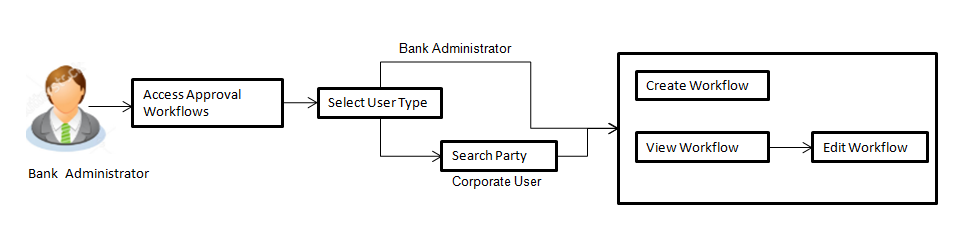
Features supported in application
Approval Rule maintenance allows Bank Administrator![]() Administrator is a set of individuals that administer the applicant/Affiliate entity. For example, Accountants, Authorized Signatories for organizations, Power of Attorney for individuals. to:
Administrator is a set of individuals that administer the applicant/Affiliate entity. For example, Accountants, Authorized Signatories for organizations, Power of Attorney for individuals. to:
![]() How to reach here:
How to reach here:
System/ Bank Administrator Dashboard > Toggle Menu > Approvals > Workflow Management
OR
Bank Administrator Dashboard > Approvals > Workflow Management
Approval Workflow – Select User Type
Bank Administrator logs into the system and navigates to the Approval Workflow screen. On accessing the ‘Approval Workflow Management’ menu, bank administrator has to select the user type for whom the workflows are to be maintained.
Approval Workflow – Select User Type
- Click to access the workflow management of bank administrator users. The Admin Workflow Management screen appears.
- Click to access the workflow management of bank administrator users. The Workflow Management screen appears.
Approval Workflow - Admin User - Admin Workflow Management
Admin Workflow Management
|
Field Name |
Description |
|---|---|
|
Workflow Code |
Code of the already maintained approval workflow. |
|
Workflow Description |
Description of the already maintained approval workflow. |
- Click Create to create new admin workflow. The Admin Workflow Management – Create screen appears.
OR
Click to cancel the operation and navigate the user back to ‘Dashboard’.
OR
Enter the search parameters and click to search the matching records.
OR
Click to clear the input search parameters.
Admin Workflow Management – Search
Bank Administrator user can search the workflows maintained for administrator users.
Workflows maintained (if any) for admin users are displayed on the screen after searching with valid input. User can view the details of existing workflow by clicking on the search results or can create new approval workflow using this screen.
To search the approval workflow for admin users:
- In the Admin Workflow Management screen, enter the search parameters and click Search. The Admin Workflow Management screen with search results appears based on the searched criteria.
|
Field Name |
Description |
|---|---|
|
Workflow Code |
The approval workflow code to search the approval workflows. |
|
Workflow Description |
The approval workflow description to search the approval workflows. |
|
Search Results |
|
|
Workflow Code |
Unique code of the already maintained approval workflow. |
|
Workflow Description |
Description of the already maintained approval workflow. |
|
Approval Level |
Number of approval levels in each workflow. |
- Click the Work Flow code link, to view details of the selected Approval Workflow. The Workflow Management - View screen appears.
OR
Click Cancel to cancel the operation and navigate back to ‘Dashboard’.
OR
Click Create to create new Approval Workflow for admin users.
Admin Workflow Management – View
Further drill down is given on the each workflow to view the details of the users/ user groups who are the part of workflow.
|
Field Name |
Description |
|---|---|
|
View |
|
|
Workflow Code |
Workflow code is displayed. |
|
Workflow Description |
Workflow description is displayed. |
|
Approval Details |
|
|
Approval Level |
User / user group maintained at each approval level. There can be up to five levels of approval levels. |
|
User Name / User Groups |
User or a user group maintained at each level of approval. |
- Click Edit to edit the workflow. The Admin Workflow Management - Edit screen with values in editable form appears.
OR
Click to cancel the operation and navigate back to ‘Dashboard’.
OR
Click to go back to the previous screen.
Admin Workflow Management – Create
Bank Administrator can create approval workflows for the Admin users. By default, user can specify minimum one and maximum five levels of approvals as a part of workflow.
Administrator can set either an individual user or user group of a corporate as a part of each level of approval. Approval type (sequential/non-sequential/no authorization) is defined at the party preference.
To create an approval workflow:
- In the Admin Workflow Management screen, click Create. The Admin Workflow Management - Create screen appears.
|
Field Name |
Description |
|---|---|
|
Create |
|
|
Workflow Code |
To specify approval workflow code. |
|
Workflow Description |
To specify approval workflow description. |
|
Approval Details Approval levels for a user / user group. You can click Add for multi level approval process. |
|
|
Approval Level |
Approval levels for a user / user group. User can click Add for multi level approval process. |
|
User / User Group |
To select specific user or a user group at each level of approval. |
- In the Workflow Code field, enter the workflow code.
- In the Workflow Description field, enter the name of the workflow.
- In the Approval Details section, from the Level 1 field, click appropriate user / user group.
- From the User Name / User Groups list, select the approver user name.
- Click Add to add the selected user/ user group at specific level of approval.
OR -
Click
 icon to remove specific approval level.
icon to remove specific approval level. - Click Save to save the Approval Workflow.
OR
Click Cancel to cancel the operation and navigate back to ‘Dashboard’.
OR
Click Back to go back to previous screen. - The Admin Workflow Management - Create - Review screen appears post necessary validations. Verify the details, and click .
OR
Click to cancel the operation and navigate back to ‘Dashboard’.
OR
Click Back to go back to previous screen. - The success message of saving the created approval workflow appears along with the transaction reference number and status.
Click to complete the transaction and navigate back to the ‘Dashboard’.
Admin Workflow Management - Edit
This function enables the Bank Administrator to update the description of the workflow and also to remove existing and add the new approval levels. Edited workflows are applicable for new transactions initiated post workflow update, whereas the previously initiated and transactions pending approval follows the old workflow.
To edit an approval workflow:
- In the Admin Workflow Management screen, click the Work Flow code link, for which you want to view the details. The Admin Workflow Management - View screen appears.
- Click . The Admin Workflow Management - Edit screen appears.
|
Field Name |
Description |
|---|---|
|
Edit |
|
|
Workflow Code |
Workflow code is displayed. |
|
Workflow Description |
Workflow description is displayed in editable form. |
|
Approval Details |
|
|
Approval Level |
Approval levels for a user / user group. Administrator can remove or add approval levels in a workflow. |
|
User Name / User Groups |
User or a user group maintained at each level of approval. Administrator can edit an existing user/user group maintained at each level and can also specify user/user group for additional approval level. |
- Edit the required details.
- Click Add to add the selected user/ user group at specific level of approval.
OR
Click icon to remove specific approval level.
icon to remove specific approval level. - Click Save to save Approval Workflow.
OR
Click Cancel to cancel the operation and navigate back to ‘Dashboard’.
OR
Click Back to cancel the operation and to go back to previous screen. - The Admin Workflow Management - Edit- Review screen appears post necessary validations. Verify the details, and click .
OR
Click to cancel the operation and navigate back to ‘Dashboard’.
OR
Click Back to cancel the operation and to go back to previous screen. - The success message of saving the approval workflow modification appears along with the transaction reference number and status.
Click to complete the transaction and navigate back to ‘Dashboard’.
Approval Workflow - Corporate User - Workflow Management
System displays a screen to enter the party information (party ID or party name) and search party for which the approval workflows are to be maintained/ viewed.
User can enter the party ID (if known) or the party name with a minimum of five characters.
System matches the input provided by the user with the party name records and displays the matching party records.
In case of a party search by party ID, it is an exact match and system displays the workflows maintained if any.
In case of a party search by name, system displays the matching party records. The records have parties listed with both Party![]() A party is any individual or business entity having a banking relationship with the bank. ID and Party Name information. User can select the record by clicking on the Party ID from the list.
A party is any individual or business entity having a banking relationship with the bank. ID and Party Name information. User can select the record by clicking on the Party ID from the list.
Workflow Management
|
Field Name |
Description |
|---|---|
|
Party ID |
Party IDs as per search input. |
|
Party Name |
Party names of the party ID. |
- Enter the search parameters and click to search the matching records.
OR
Click to cancel the operation and navigate the user back to ‘Dashboard’.
OR
Click on ‘’ to clear the input search parameters.
Workflow Management – Summary
Clicking on Workflow Code Hyperlink, workflows maintained (if any) under a party are displayed on the screen. User can opt to view the details of existing workflows or can create new approval workflow using this screen.
Workflow Management – Summary
|
Field Name |
Description |
|---|---|
|
Party ID |
Party ID of which workflows to be viewed/ edited. |
|
Party Name |
Party name of Party ID of which workflows to be viewed/ edited. |
|
Workflow Code |
Code of the already maintained approval workflow. This field will be displayed only if there are existing approval workflows available under a party. |
|
Workflow Description |
Description of the already maintained approval workflow. This field will be displayed only if there are existing approval workflows available under a party |
|
Approval Levels |
Number of approval levels in each workflow. This field will be displayed only if there are existing approval workflows available under a party. |
- Click the Workflow Code link to view details of the selected Approval Workflow. The Workflow Management - View screen appears.
OR
Click Create. The Workflow Management - Create screen appears.
OR
Click Cancel to cancel the operation and navigate back to ‘Dashboard’.
OR
Click Back to go back to previous screen.
Workflow Management – View
Further drill down is provided on the each workflow to view the details of the users/ user groups who are the part of workflow.
To view the approval workflow for corporate users:
- In the Workflow Management screen, enter the search parameters and click Search. The Workflow Management screen with search results appears based on the searched criteria.
- Click the Workflow Code link to view details of the selected Approval Workflow. The Workflow Management - View screen appears.
|
Field Name |
Description |
|---|---|
|
View |
|
|
Party ID |
Party ID of which workflows to be viewed/ edited. |
|
Party Name |
Party name of Party ID of which workflows to be viewed/ edited. |
|
Workflow Code |
Workflow code is displayed. |
|
Workflow Description |
Workflow description is displayed. |
|
Approval Details |
|
|
Approval Level |
User / user group maintained at each approval level. |
|
User / User Group |
User or a user group maintained at each level of approval. |
- Click Edit to edit the workflow. The Workflow Management - Edit screen with values in editable form appears.
OR
Click to cancel the operation and navigate back to ‘Dashboard’.
OR
Click to go back to the previous screen.
Workflow Management – Create
Bank Administrator can create approval workflows for corporate users. By default, user can specify minimum one and maximum five levels of approvals as a part of workflow.
Administrator can set either an individual user or user group of a corporate as a part of each level of approval. Approval type (sequential/ non-sequential/no authorization) is defined at the party preference.
To create an approval workflow:
- In the Workflow Management screen, enter the party id in the In the Party Id field.
OR
In the Party Name field, enter the party name. - Click . The Workflow Management screen with both Party ID and Party Name appears.
OR
Click to clear the search parameters.
OR
Click to cancel the transaction.
Workflow Management – Party Search
|
Field Name |
Description |
|---|---|
|
Party ID |
List of the Party IDs as per search input. |
|
Party Name |
List of the Party names of the party IDs as per search input. |
|
Workflow Code |
Code of the already maintained approval workflow. |
|
Workflow Description |
Description of the already maintained approval workflow. |
|
Approval Levels |
Number of approval levels in each workflow. |
- Click Create. The Workflow Management - Create screen appears.
OR
Click the Workflow Code link to view details of the selected Approval Workflow. The Workflow Management - View screen appears.
|
Field Name |
Description |
|---|---|
|
Create |
|
|
Party ID |
Party ID of which workflows to be viewed/ edited. |
|
Party Name |
Party name of Party ID of which workflows to be viewed/ edited. |
|
Workflow Code |
To specify approval workflow code. |
|
Workflow Description |
To specify approval workflow description. |
|
Approval Details |
|
|
Approval Level |
Approval levels for a user / user group. User can click Add for multi level approval process. |
|
User / User Group |
To select specific user or a user group at each level of approval. |
- In the Workflow Code field, enter the workflow code.
- In the Workflow Description field, enter the name of the workflow.
- In the Approval Details section, from the Level 1 field, click appropriate user / user group.
- From the User Name / User Groups list, select the approver user name.
- Click Add to add the selected user/ user group at specific level of approval.
OR -
Click
 icon to remove specific approval level.
icon to remove specific approval level. - Click Save to save Approval Workflow.
OR
Click Cancel to cancel the operation and navigate back to ‘Dashboard’.
OR
Click Back to go back to previous screen. - The Workflow Management - Create - Review screen appears post necessary validations. Verify the details, and click .
OR
Click to cancel the operation and navigate back to ‘Dashboard’.
OR
Click Back to go back to previous screen. - The success message of saving the created approval workflow appears along with the transaction reference number and status.
Click to complete the transaction and navigate back to ‘Dashboard’.
Workflow Management - Edit
This function enables the Bank Administrator to update the description of the workflow and also to remove existing and add the new approval levels. Edited workflows are applicable for new transactions initiated post workflow update, whereas the previously initiated and transactions pending approval follows the old workflow.
To edit an approval workflow:
- In the Workflow Management screen, enter the search parameters and click Search. The Workflow Management screen with search results appears based on the searched criteria.
- Click the Workflow Code link to view details of the selected Approval Workflow. The Workflow Management - View screen appears.
- Click Edit to edit the workflow. The Workflow Management - Edit screen with values in editable form appears.
OR
Click to cancel the operation and navigate back to ‘Dashboard’.
OR
Click to go back to the previous screen.
|
Field Name |
Description |
|---|---|
|
Edit |
|
|
Party ID |
Party ID of which workflows to be viewed/ edited. |
|
Party Name |
Party name of Party ID of which workflows to be viewed/ edited. |
|
Workflow Code |
Workflow code is displayed. |
|
Workflow Description |
Workflow description is displayed in editable form. |
|
Approval Details |
|
|
Approval Level |
Approval levels for a user / user group. Administrator can remove or add approval levels in a workflow. |
|
User Name / User Groups |
User or a user group maintained at each level of approval. Administrator can edit an existing user/user group maintained at each level and can also specify user/user group for additional approval level. |
- Edit the required details.
- Click Add to add the selected user/ user group at specific level of approval.
OR
Click icon to remove specific approval level.
icon to remove specific approval level. - Click Save to save Approval Workflow.
OR
Click Cancel to cancel the operation and navigate back to ‘Dashboard’.
OR
Click Back to cancel the operation and go back to previous screen. - The Workflow Management - Edit- Review screen appears post necessary validations. Verify the details, and click .
OR
Click to cancel the operation and navigate back to ‘Dashboard’.
OR
Click Back to cancel the operation and go back to previous screen. - The success message of saving the approval workflow modification appears along with the transaction reference number and status.
Click to complete the transaction and navigate back to ‘Dashboard’.
FAQs
![]() What is approval workflow maintenance?
What is approval workflow maintenance?
![]() How many approval levels can I set up in the system?
How many approval levels can I set up in the system?
![]() Can I get the list of users associated with a group from workflow management screen?
Can I get the list of users associated with a group from workflow management screen?