ATM / Branch Maintenance
ATM![]() Automated Teller Machine terminal allows customers having an ATM or debit card to perform several banking transactions such as cash withdrawal, balance inquiry, funds transfer, and so on. Branch Locator feature available to the bank customers enables the users to locate the bank’s ATMs/ branches available within a specific radius of his current location.
Automated Teller Machine terminal allows customers having an ATM or debit card to perform several banking transactions such as cash withdrawal, balance inquiry, funds transfer, and so on. Branch Locator feature available to the bank customers enables the users to locate the bank’s ATMs/ branches available within a specific radius of his current location.
Default radius is 2.5 Kms which can be configured by updating the value of DEFAULT_SEARCH_RADIUS in digx_fw_config_all_b. Changed value will be in effect post server restart.
For the customers, to fetch the relevant information related to ATMs and Branches, System Administrator![]() Administrator is a set of individuals that administer the applicant/Affiliate entity. For example, Accountants, Authorized Signatories for organizations, Power of Attorney for individuals. maintains the data at their local databases. The details of ATMs and Branches are fetched from the core banking application, which is further enriched and stored in local database. This is a one-time activity at the time of implementation. Subsequently, as and when branches and ATMs are added, or any details regarding them updated, the administrator performs the necessary updates to the bank database.
Administrator is a set of individuals that administer the applicant/Affiliate entity. For example, Accountants, Authorized Signatories for organizations, Power of Attorney for individuals. maintains the data at their local databases. The details of ATMs and Branches are fetched from the core banking application, which is further enriched and stored in local database. This is a one-time activity at the time of implementation. Subsequently, as and when branches and ATMs are added, or any details regarding them updated, the administrator performs the necessary updates to the bank database.
Using this option, the System Administrator can search and view the ATM/ branch and its details (Fetched from core banking application) which include branch/ ATM ID, branch name, address details, phone number, work timings and services offered by the bank. New ATM and branch details can also be manually added, viewed and edited.
The System Administrator can manually add new branch/ ATM details one by one, or add multiple branches / ATMs details simultaneously through file upload.
Pre-requisites
- Transaction access is provided to System Administrator.
- Approval rule set up for System Administrator to perform the actions.
- ATM and Branches are maintained in core banking application.
Workflow

Features Supported In Application
![]() How to reach here:
How to reach here:
System Administrator Dashboard > Configuration > ATM/ Branch Maintenance
OR
System/ Bank Administrator Dashboard > Toggle Menu > Configuration > ATM/ Branch Maintenance
ATM/ Branch Maintenance - Search
Using this option, System Administrator can search for particular ATM/ Branch based on search parameters. The search results display the list of ATM/ Branch corresponding to the search inputs.
If the search parameters are not specified, records of all the limits maintained in the application are displayed.
To search the ATM/ branch:
- Click Search. The ATM/ Branch Maintenance screen with search results appears based on the searched criteria.
OR
Click to reset the search parameters.
OR
Click to cancel the search process.
|
Field Name |
Description |
|---|---|
|
Country |
Select the country in which you want to locate a branch or ATM of the bank. |
|
City |
Select the city in which you want to locate a branch or ATM of the bank. |
|
ATM/ Branch ID |
Unique key to identify the ATM / Branch. Specify valid Branch / ATM ID maintained in the system. |
|
ATM/ Branch |
Select if the search is for a branch or ATM. |
|
Search Result |
|
|
ATM/ Branch ID |
Unique key of the ATM / Branch. |
|
Address |
The address of the ATM / branch that corresponds with the ATM / branch ID. |
- View the search results. Click the ATM/ Branch ID link of the record for which you want to view the details. The ATM/ Branch Maintenance - View screen appears.
ATM/ Branch Maintenance - View
|
Field Name |
Description |
|---|---|
|
ATM/ Branch ID |
Unique key to identify the ATM / branch. |
|
ATM/ Branch Name |
Name of the ATM / branch. |
|
Latitude |
The location of the ATM/ branch in term of latitude which is the angular distance, north or south of the equator (an imaginary circle around the Earth halfway between the North Pole and the South Pole). |
|
Longitude |
The location of the ATM/ branch in term of longitude which is angular distance, east or west of the prime meridian (an imaginary line running from north to south through Greenwich, England). |
|
Address Line 1 - 4 |
The address of the ATM / branch that corresponds with the ATM / branch ID. |
|
City |
The city of the ATM / branch that corresponds with the ATM / branch ID. |
|
Country |
The country of the ATM / branch. |
|
Work Timings |
The operating hours of the branch / ATM. This field appears if you are viewing the details of a Branch of the bank. |
|
Additional Details |
Additional details if any. This field appears if you are viewing the details of a Branch of the bank. |
|
Phone Number |
The phone number of the branch / ATM. This field appears if you are viewing the details of a Branch of the bank. |
|
Services Offered |
The services offered by the bank branch/ ATM. |
- Click to edit the ATM/ branch details.
OR
Click to delete the ATM/ branch details.
OR
Click to cancel the transaction.
OR
Click to navigate back to previous screen.
ATM/ Branch Maintenance - Add
Using this option, System Administrator can add ATM or branch details. Single ATM/ branch details can be added directly using the Add ATM/ branch Details screen. Multiple ATMs or branches can be added by uploading a File.
Adding ATM/ branches feature allows the bank administrator to:
- Add Single ATM/ Branches
- Add Multiple ATM/ Branches
To add an ATM/ Branch:
- Navigate to the ATM/ Branch Maintenance screen.
- Click .
The ATM/ Branch Maintenance - Add ATM/ Branch Details screen appears.
ATM/ Branch Maintenance - Add Single ATM/ Branch Details
|
Field Name |
Description |
|---|---|
|
Add ATM/ Branch Details |
|
|
Add New – ATM / Branch |
Buttons to be selected for adding either the ATM or the branch details. The buttons are:
|
- In the Add New field, click the appropriate button to add the ATM or branch details. The ATM/ Branch Maintenance - Add ATM/ Branch Details screen with options to add single or multiple ATM/ Branch details appear.
|
Field Name |
Description |
|---|---|
|
Add New – ATM / Branch |
Buttons for adding either the ATM or the branch details. |
|
Input Type |
Options to add single or multiple ATM/ branch details.
|
|
File |
Select the file to be uploaded. |
- In the Input Type field, click the appropriate option to add the single or multiple ATM/ branch details.
- If you select Single ATM/ Branches option, the fields for adding the details appears on the ATM/ Branch Maintenance - Add ATM/ Branch Details screen.
Add Single ATM/ Branches Details
|
Field Name |
Description |
|---|---|
|
Add ATM/ Branch Details |
|
|
Add New – ATM / Branch |
Buttons for adding either the ATM or the branch details. |
|
Input Type |
Options to add single or multiple ATM/ branch details.
|
|
ATM/ Branch ID |
Unique key to identify the ATM / branch. |
|
ATM/ Branch Name |
Name of the ATM / branch which is to be added. |
|
Coordinates
|
The location of the new ATM/ branch in term of latitude which is the angular distance, north or south of the equator (an imaginary circle around the Earth halfway between the North Pole and the South Pole). The location of the new ATM/ branch in term of longitude which is angular distance, east or west of the prime meridian (an imaginary line running from north to south through Greenwich, England). Click the Search Location link to auto populate the coordinates value. |
|
Address Line 1 - 4 |
The address of the ATM / branch that corresponds with the ATM / branch ID. |
|
City |
The city in which a branch or ATM of the bank is located. |
|
Country |
The country in which a branch or ATM of the bank is located. |
|
Work Timings |
The operating hours of the branch. This field appears if you click Branch button in the Add New field. |
|
Additional Details |
Additional details if any. This field appears if you click Branch button in the Add New field. |
|
Phone Number |
The phone number of the branch / ATM. This field appears if you click Branch button in the Add New field. |
|
Alternate Phone Number |
A contact number other than your main phone number, if you have any. This field appears if you click Branch button in the Add New field. |
|
Services Offered |
Services offered by the bank. Following services are offered if you click ATM button in the Add Newfield. (The information will be fetched based on the data maintained as Day 0)
Following services are offered if you click Branch button in the Add New field. (The information will be fetched based on the data maintained as Day 0).
|
- In the ATM/ Branch ID field, enter the unique id for ATM/ branch.
- In the ATM/ Branch Name field, enter the name of the new ATM/ branch.
- In the Coordinates field, click the Search Location link to enter the location. The coordinate value appears in the field.
- In the Address Line 1, 2 field, enter the address of the new ATM/ branch.
- In the City field, enter the city of the ATM/ branch.
- From the Country list, select the country of the new ATM/ branch.
- In the Phone Number field, enter the phone number of the bank branch.
- Click to add the ATM/ branch details.
OR
Click to cancel current transaction. - The Add ATM/ Branch Details - Review screen appears post necessary validations. Verify the details, and click .
OR
Click to make the changes if any.
User is directed to the Add ATM/ Branch Details screen with values in editable form.
OR
Click to cancel the operation and navigate back to ‘Dashboard’. - The success message of saving the ATM/ Branch maintenance appears along with the transaction reference number and status of the transaction.
Click to complete the transaction and navigate back to ‘Dashboard’. - In the ATM/ Branch Maintenance - Add Branch Details screen, if you select Multiple ATM/ Branchesoption, the ATM/ Branch Maintenance - Add ATM/ Branch Details screen for uploading the files appears.
ATM/ Branch Maintenance - Add Multiple ATM/ Branch Details
|
Field Name |
Description |
|---|---|
|
Add ATM/ Branch Details |
|
|
Add New |
Buttons to be selected for adding either the ATM or the branch details. |
|
Input Type |
Options to add single or multiple ATM/ branch details.
|
|
File |
Select the file to be uploaded. |
- In the Input Type field, click the appropriate option to add the single or multiple ATM/ branch option.
- If you select Multiple ATM/ Branches option, the fields for uploading file (specific file format is mentioned here – XML only) appears on the ATM/ Branch Maintenance - Add ATM/Branch Details screen.
- In the File field, select the file to be uploaded.
- Click to add the ATM/ branch details.
OR
Click to cancel current transaction. - The Add ATM/ Branch Details - Review screen appears post necessary validations. Verify the details, and click .
OR
Click to make the changes if any.
User is directed to the Add ATM/ Branch Details screen with values in editable form.
OR
Click to cancel the operation and navigate back to ‘Dashboard’. - The success message of saving the ATM/ Branch maintenance appears along with the transaction reference number and status of the transaction.
Click to complete the transaction and navigate back to ‘Dashboard’.
ATM file template example
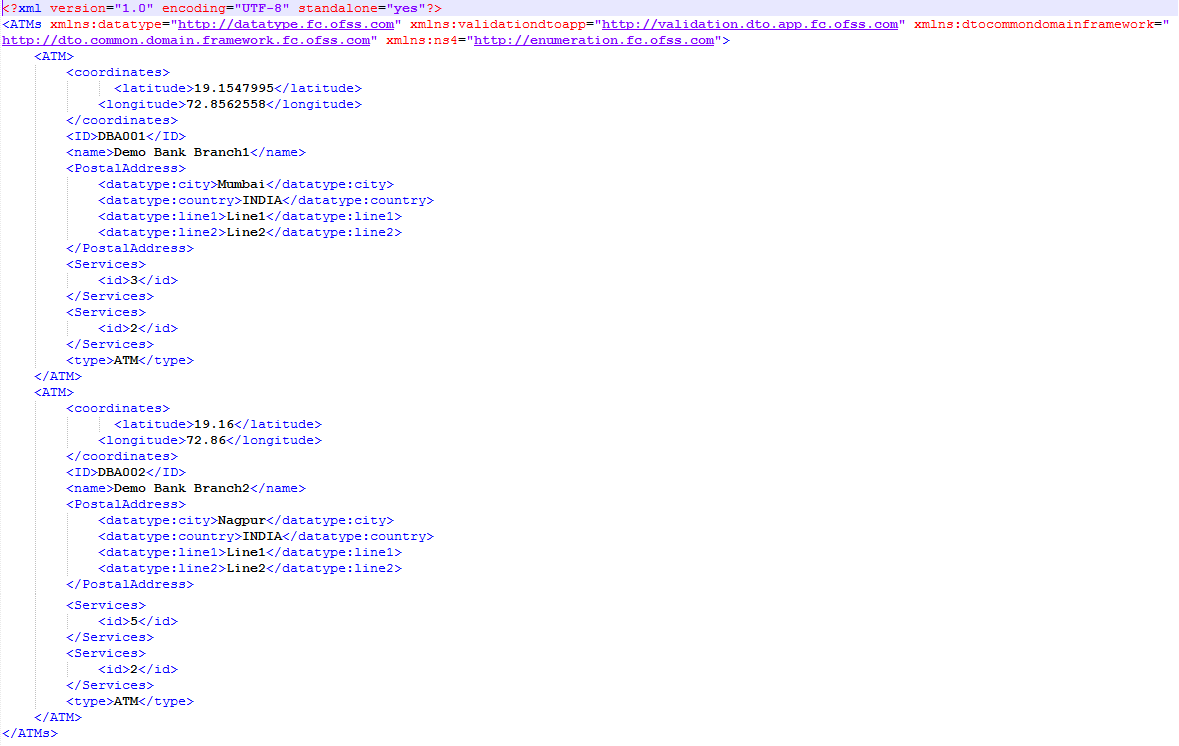
Output

Branch file template example
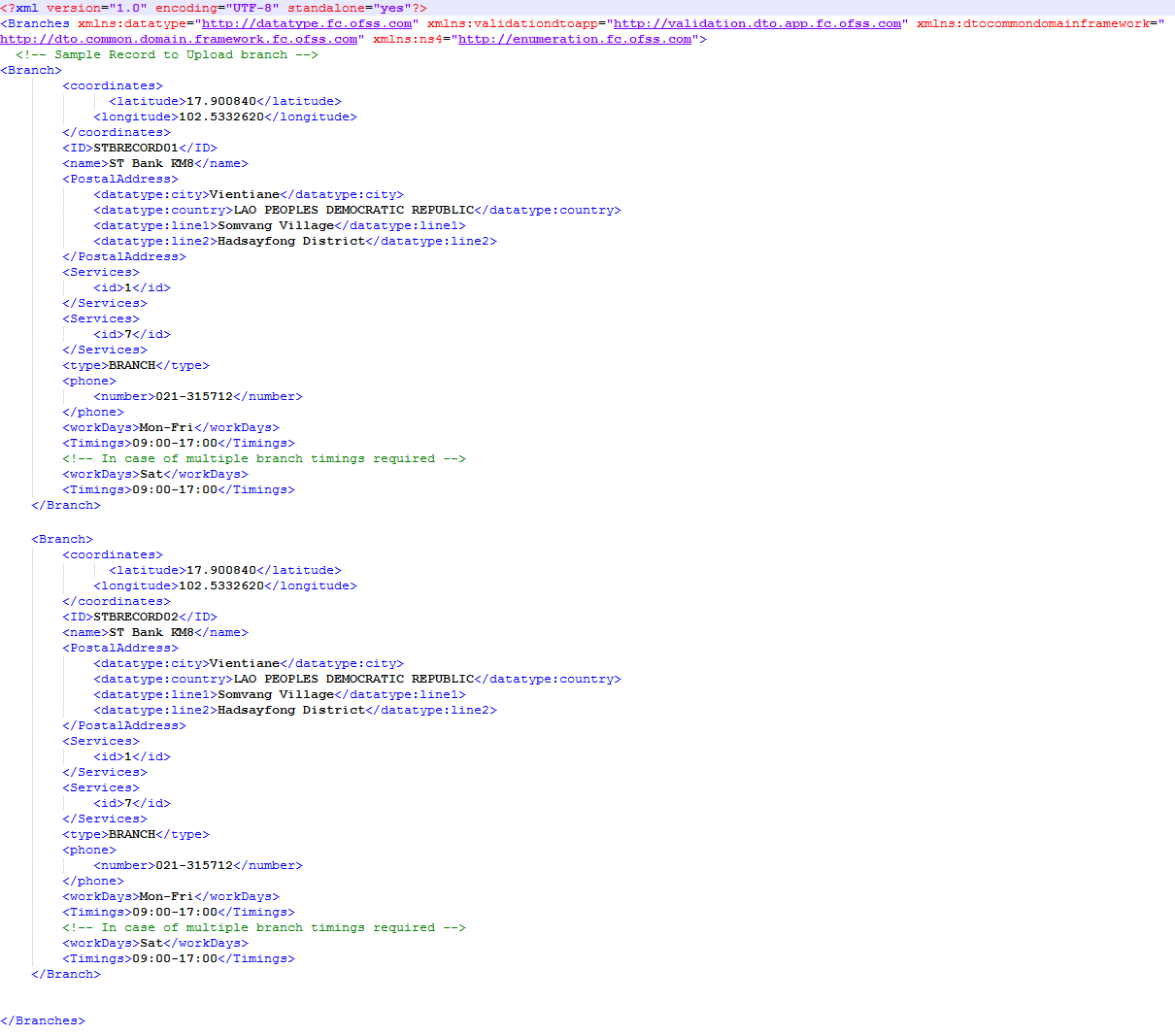
Output

ATM/ Branch Maintenance - Edit
Using this option, System Administrator can update or edit an ATM/ branch details.
To edit an ATM/ branch details:
- In the ATM/ Branch Maintenance screen, click Search. The ATM/ Branch Maintenance screen with search results appears based on the search criteria.
OR
Click to reset the search parameters.
OR
Click to cancel the search process. - Click the ATM/ Branch ID link of the record for which you want to view the details. The ATM/ Branch Maintenance - View screen appears.
- Click to edit the ATM/ branch details. The ATM/ Branch Maintenance - Edit screen appears.
|
Field Name |
Description |
|---|---|
|
ATM/ Branch ID |
Unique key to identify the ATM / branch. This field is not editable. |
|
ATM/ Branch Name |
Name of the ATM / branch which is to be edited. |
|
Latitude |
The location of the ATM/ branch in term of latitude which is the angular distance, north or south of the equator (an imaginary circle around the Earth halfway between the North Pole and the South Pole). |
|
Longitude |
The location of the ATM/ branch in term of longitude which is angular distance, east or west of the prime meridian (an imaginary line running from north to south through Greenwich, England). |
|
Address Line 1 - 4 |
The address of the ATM / branch that corresponds with the ATM / branch ID. |
|
City |
The city of the ATM / branch that corresponds with the ATM / branch ID. |
|
Country |
The country of the ATM / branch. |
|
Work Timings |
The operating hours of the branch / ATM. This field is only applicable when the user is editing details of the Branch. |
|
Additional Details |
Additional details if any. This field appears if you are viewing the details of a Branch of the bank. |
|
Phone Number |
The phone number of the branch / ATM. This field is only applicable when the user is editing details of the Branch. |
|
Services Offered |
The services offered by the bank branch/ ATM. |
- In the ATM/ Branch Name field, edit the name of the new ATM/ branch if required.
- In the Coordinates field, click the Search Location link to enter the location. The coordinate value appears in the field. Modify, if required.
- In the Address Line 1, 2 field, edit the address of the new ATM/ branch if required.
- In the City field, edit the city of the ATM/ branch (if required).
- From the Country list, select the country of the new ATM/ branch.
- In the Phone Number field, edit the phone number of the bank branch if required.
- Click to update the ATM/ branch details.
OR
Click to cancel current transaction.
OR
Click to navigate back to previous screen. - The Edit ATM/ Branch Details - Review screen appears post necessary validations. Verify the details, and click .
OR
Click to make changes if any.
User is directed to the Edit ATM/ Branch Details screen with values in editable form.
OR
Click to cancel the operation and navigate back to ‘Dashboard’. - The success message of saving the ATM/ Branch maintenance appears along with the status of the transaction.
Click to complete the transaction and navigate back to ‘Dashboard’.
ATM/ Branch Maintenance - Delete
The System Administrator can delete the ATM and branch details.
- In the ATM/ Branch Maintenance screen, click Search. The ATM/ Branch Maintenance screen with search results appears based on the search criteria.
OR
Click to reset the search parameters.
OR
Click to cancel the search process. - Click the ATM/ Branch ID link of the record for which you want to view the details. The ATM/ Branch Maintenance - View screen appears.
- Click to delete the ATM/ branch details.
The application will prompt the administrator with a deletion message with an option of Yes / No.
- Click Yes to delete ATM / Branch.
It will navigate to confirmation page with a success message and the status.
OR
Click No if you do not wish to delete the ATM / Branch. - Click OK to complete the transaction.
FAQs
![]() In which format I can upload a file with ATM and Branch details?
In which format I can upload a file with ATM and Branch details?
![]() Do I need to remember the latitude and longitude while updating single ATM/Branch?
Do I need to remember the latitude and longitude while updating single ATM/Branch?
![]() Can I edit the address and other details of already saved ATM/Branch?
Can I edit the address and other details of already saved ATM/Branch?