External Bank Maintenance
Using external bank maintenance, System Administrators can add an external bank. The external bank logo, address, URL and other details can be maintained. In addition to this, the authorization details can be captured, that will enable linking of OBDX with the external bank. Multiple external APIs can be saved, to facilitate access of data, which will then be available for the perusal of the OBDX customer.
Pre-Requisites
- Transaction access is provided to System Administrator
- Approval rule set up for System Administrator to perform the actions
Workflow
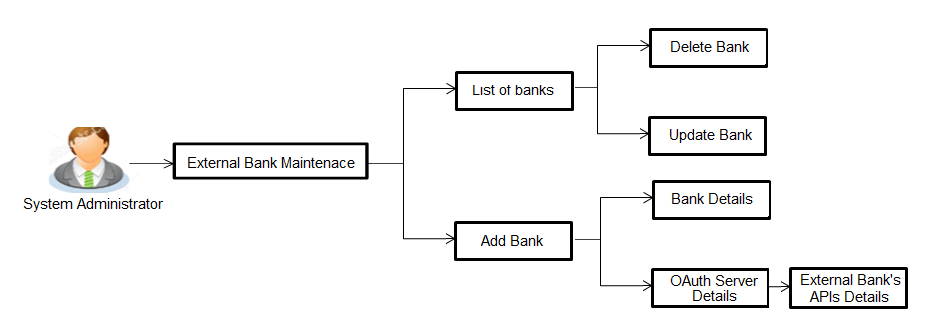
Features Supported In Application
This option allows the System Administrator![]() Administrator is a set of individuals that administer the applicant/Affiliate entity. For example, Accountants, Authorized Signatories for organizations, Power of Attorney for individuals. to:
Administrator is a set of individuals that administer the applicant/Affiliate entity. For example, Accountants, Authorized Signatories for organizations, Power of Attorney for individuals. to:
![]() How to reach here:
How to reach here:
System Administrator Dashboard > Personal Finance > External Bank Maintenance
OR
System/ Bank Administrator Dashboard > Toggle Menu > Personal Financial Management > External Bank Maintenance
Search and View External Bank's Details
System Administrators can search and view the details of the external banks already maintained in the application.
To view external bank's details:
- In the Bank Name field, enter the bank name to search for a specific external bank.
- Click Search.
List of external banks matching search criteria appears in search summary section.
OR
Click to cancel the transaction and navigate the user back to Dashboard.
OR
Click to reset the details.
OR -
Click to add new external bank.
|
Field Name |
Description |
|---|---|
|
Bank Logo |
The external Bank's logo. |
|
Bank Name |
The name of the external bank maintained in OBDX. |
|
Bank URL |
The URL of the external bank maintained in OBDX. |
|
Enable OAuth Details |
The status of the external bank's authorization details, if enabled or disabled. |
|
Enabled on |
If the status of an external bank is enabled, then date and time on which the bank is enabled for customers. |
- Click Bank Name link on External Bank Maintenance screen.
The bank details maintained appears on External Bank Maintenance - View screen.
|
Field Name |
Description |
|---|---|
|
Bank Details |
|
|
Bank Name |
The name of the external bank maintained in OBDX. |
|
Bank Address |
The address of the external bank maintained in OBDX. |
|
Bank URL |
The URL of the external bank maintained in OBDX. |
|
Bank Logo |
The external Bank's logo. |
|
Bank Identifier |
The external bank identifier. |
|
OAuth Authorization Details |
|
|
Enable OAuth Details |
Displays the authorization details status for the external bank i.e. whether to enable /disable. |
|
Authorization URL |
Displays the authorization url. |
|
Token URL |
Displays the Token url. |
|
Revoke URL |
Displays the Revoke url. |
|
Redirect URL |
Displays the Redirect url. |
|
Client ID |
Displays the Client ID. |
|
Client Secret Keys |
Displays the Client secret keys. |
|
Scope |
Displays the applicable scope(s) for the external bank. |
|
External API Details |
|
|
External API's |
Displays the category of external API's exchanged between the Banks. |
|
API URL |
Displays the API URL. |
- Click to edit the external bank details.
OR
Click to delete the external bank details.
OR
Click to cancel the transaction.
OR
Click to navigate to previous screen.
Add External Bank
System Administrators can add an external bank - so that it is available to the Retail User for account aggregation services (on successful authorization of this maintenance) . System Administrators can add external bank details like Bank details, Bank Authorization details, multiple external APIs (to facilitate access of data between OBDX and the External Bank.
To add external bank:
- In the External Bank Maintenance screen, click Add. The External Bank Maintenance - Create screen appears.
|
Field Name |
Description |
|---|---|
|
Bank Details |
|
|
Bank Name |
Specify the name of the external bank. |
|
Bank Address |
Enter address of the external bank. |
|
Bank URL |
Specify the URL of the external bank. |
|
Bank Logo |
Upload logo of the bank through browse and upload image option. |
|
Bank Identifier |
Enter the external bank identifier. |
|
OAuth Authorization Details |
|
|
Enable OAuth Details |
Select the authorization details status for the external bank i.e. whether to enable /disable. |
|
Below fields is enabled only if the Enable OAuth Details field is enable under OAuth Authorization Details section |
|
|
Authorization URL |
Specify the authorization URL. |
|
Token URL |
Specify the Token URL. |
|
Revoke URL |
Specify the Revoke url. |
|
Redirect URL |
Specify the Redirect url. |
|
Client ID |
Specify the Client ID. |
|
Client Secret Keys |
Specify the Client secret keys. |
|
Scope |
Specify the applicable scope(s) for the external bank. |
|
External API Details |
|
|
External API's |
Select the external API's category, to access data between OBDX and the External Bank. The External API could be to access the following information of the User's External Bank accounts:
|
|
API URL |
Specify the API URL. |
- In the Bank Name field, enter the external bank's name.
- In the Bank Address field, enter the external bank's address.
- In the Bank URL field, enter the external bank's url.
- Click Choose Files or Drag Files here , browse and upload image of bank logo.
- In the Bank Identifier field, enter the external bank's identifier.
- Click the Enable OAuth Details toggle button to enable or disable the authorization details.
- In the Authorization URL field, enter the external bank's authorization url.
- In the Token URL field, enter the external bank's token url.
- In the Revoke URL field, enter the external bank's revoke url.
- In the Redirect URL field, enter the external bank's redirect url.
- In the Client ID field, enter the external bank's client ID.
- In the Client Secret Keys field, enter the external bank's client secret keys.
- In the Scope field, enter the appropriate scope for the external bank.
- From the External APIs list, select the external API's exchanged between the Banks in External API Details section.
- Click to add more APIs.
The list appears to select the APIs. - From the drop-down list, select the appropriate option.
- In the API URL field, enter the API url.
- Click to update the changes.
OR
Click to cancel the transaction.
OR
Click to navigate to previous screen. - The Review screen appears. Verify the details, and click .
OR
Click to cancel the transaction.
OR
Click to navigate to previous screen. - The success message of external bank details creation appears.
Click to complete the transaction.
Note: OAuth Authorization Details are maintained for the external bank, if the status of the Enable OAuth Details field is enabled.
OR
Click ![]() against the particular already added External API to delete it.
against the particular already added External API to delete it.
Update External Bank's Details
System Administrators can view and update the details of the external banks already maintained in the application. System Administrators can modify Bank details, Authorization details and External API information.
To edit External bank details:
- In the Bank Name field, enter the bank name to search for the specific external bank.
- Click Search.
List of external banks matching the search criteria appears in search summary section.
OR
Click to cancel the transaction and navigate the user back to Dashboard.
OR
Click to reset the details. - Click Bank Name link on External Bank Maintenance screen.
The bank details maintained appears on External Bank Maintenance - View screen. - Click to edit the external bank details. The External Bank Maintenance - Edit screen appears with values in editable form.
|
Field Name |
Description |
|---|---|
|
Bank Details |
|
|
Bank Name |
Displays the name of the external bank. This field is editable. |
|
Bank Address |
Displays an address of the external bank. This field is editable. |
|
Bank URL |
Displays the URL of the external bank. This field is editable. |
|
Bank Logo |
Displays the logo of the bank. This field is editable. |
|
Bank Identifier |
Displays the external bank identifier. This field is editable. |
|
OAuth Authorization Details |
|
|
Enable OAuth Details |
Displays the authorization details status for the external bank i.e. whether it is enable /disable. This field is editable. |
|
Authorization URL |
Displays the Authorization URL. This field is editable. |
|
Token URL |
Displays the Token URL. This field is editable. |
|
Revoke URL |
Displays the Revoke url. This field is editable. |
|
Client ID |
Displays the Client ID. This field is editable. |
|
Client Secret Keys |
Displays the Client keys. This field is editable. |
|
External API Details |
|
|
External API's |
Displays the category of external API's to access data between OBDX and the External Bank. The options are:
This field is editable. |
|
API URL |
Displays the API URL. This field is editable. |
- Update the required details.
- Click to update the changes.
OR
Click to cancel the transaction.
OR
Click to navigate to previous screen. - The Review screen appears. Verify the details, and click .
OR
Click to cancel the transaction.
OR
Click to navigate to previous screen. - The success message of updates appears.
Click to complete the transaction.
Delete External Bank's Details
System Administrators can search and delete existing external bank details.
To delete external bank details:
- In the Bank Name field, enter the bank name to search for the specific external bank.
- Click Search.
List of external banks matching the search criteria appears in search summary section.
OR
Click to cancel the transaction and navigate the user back to Dashboard.
OR
Click to reset the details. - Click Bank Name link on External Bank Maintenance screen.
The bank details maintained appears on External Bank Maintenance - View screen. - Click to delete the external bank details.
- The Delete Warning message appears, click .
- The External Bank Maintenance screen with the successful object deletion message appears. Click to complete the transaction.