Goal CATEGORY Maintenance
Goal Category maintenance allows the System Administrator![]() Administrator is a set of individuals that administer the applicant/Affiliate entity. For example, Accountants, Authorized Signatories for organizations, Power of Attorney for individuals. to create, modify or expire goal categories. For each of the Goal Category, System Administrator can map the Product
Administrator is a set of individuals that administer the applicant/Affiliate entity. For example, Accountants, Authorized Signatories for organizations, Power of Attorney for individuals. to create, modify or expire goal categories. For each of the Goal Category, System Administrator can map the Product![]() A product is created based on the bank's business requirements and has certain typical parameters that describe its attributes or characteristics. Every product is defined under Product Class and Product Group.
For example, a product 'Fixed rate home loan' is defined under product group 'Home Loan' and product class 'Loans'. under which the goals will be opened. This maintenance is done only for retail type of parties and is not applicable for corporate type of parties. Any time there can be a maximum of 10 categories available and each will have a unique category code.
A product is created based on the bank's business requirements and has certain typical parameters that describe its attributes or characteristics. Every product is defined under Product Class and Product Group.
For example, a product 'Fixed rate home loan' is defined under product group 'Home Loan' and product class 'Loans'. under which the goals will be opened. This maintenance is done only for retail type of parties and is not applicable for corporate type of parties. Any time there can be a maximum of 10 categories available and each will have a unique category code.
Administrator created categories needs to be linked with a product which will decide the other key parameters which will govern the Goal category. These parameters would be:
- Goal Amount Range ( Minimum and Maximum Value)
- Interest Rate Offered
- Tenure Range ( Minimum and Maximum)
Prerequisites
- Transaction access is provided to System Administrator
- Products which needs to be mapped to different categories are well maintained
- Goal categories to be made are limited and cannot be deleted,
Workflow
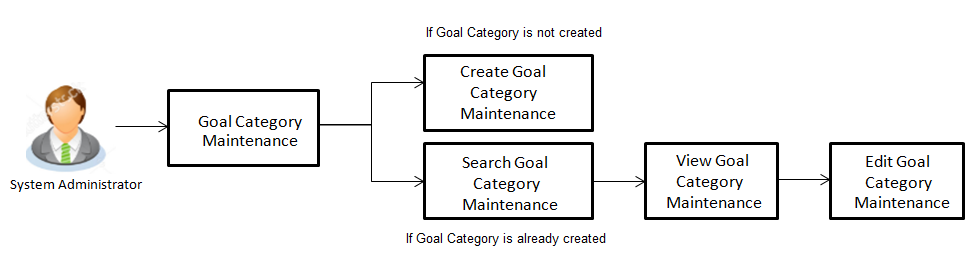
Features Supported In Application
Goal category maintenance available for System administrator include
![]() How to reach here:
How to reach here:
System Administration Dashboard > Personal Finance > Goal Category
OR
System/ Bank Administration Dashboard > Toggle Menu > Personal Financial Management > Goal Category
Goal Category - Search
Using this option, System Administrators can search the existing goal category already created. The search result displays matching results of the goal based on search criteria entered.
If the search parameters are not specified, then it displays all the records. The search criteria comprises of two parameters:
- Category Code
- Category Name
Category code will be a unique code which can be used by administrator to distinguish Goals which can vary on the product mapped.
To search a goal category:
- Enter the search criteria, click Search. The search results appear on the Goal Category screen based on the search parameters.
OR
Click if you want to reset the search parameters.
OR
Click if you want to cancel the transaction.
|
Field Name |
Description |
|---|---|
|
Category Code |
Unique ID maintained for the category for internal search for bank administrator. |
|
Category Name |
Name of the category. |
|
Search Results |
|
|
Category Code |
Category code of the searched goal(s). |
|
Category Name |
Name of the searched category. |
|
Product Type |
Type of product mapped to the category under which the goals are opened. |
|
Product |
Name of the product which is mapped to the category. |
|
Status |
Status of the category, whether it is active or expired. |
Goal Category - View
Using Goal category view option, the System Administrator can view the goal categories which already exist.
To view a goal category:
- Enter the search criteria, click Search. The search results appear on the Goal Category screen based on the search parameters.
- Click the Category Name link of the record for which you want to view the goal category. The Goal Category - View screen appears.
|
Field Name |
Description |
|---|---|
|
Category Code |
Unique ID maintained for the category for internal search for bank administrator. |
|
Category Name |
Name of the category to be created. The set of transactions are grouped under certain category name. |
|
Expiry Date |
Expiry date of the goal category. If the expiry date reaches, the user will not able to view the category. |
|
Category Image |
Image assigned for goal category. |
|
Product Mapping |
|
|
Product |
Name of the product mapped to the category under which the goal shall be opened. |
|
Product Details |
|
|
Initial Funding Limit |
The initial amount that the user can invest for his goal. |
|
Tenure |
The period of the goal created should fall within this range. |
|
Currency |
The currency with which a goal can be created. |
|
Interest Rate |
Click the View Interest Rates hyperlink to view the interest rate slab. Interest rate slab is set for the particular tenure, and is displayed according to the amount selected. |
|
Top Up Allowed |
Whether top up for the goal is allowed or not. |
|
Partial Withdrawal Allowed |
Whether partial withdrawal of the goal is allowed or not. |
- Click to if you want to edit the goal category.
OR
Click to cancel the transaction.
OR
Click Back to navigate to the previous screen.
Goal Category - Create
Using Goal category create option, the System Administrator can create new goal categories and sub categories.
To create a goal category:
- In the Goal Category screen, click Create. The Goal Category - Create screen appears.
|
Field Name |
Description |
|---|---|
|
Category Code |
Unique id maintained for the category. Which will be used for internal search for bank administrator. |
|
Category Name |
Name of the category. |
|
Expiry Date |
Expiry date of the goal category. If the expiry date reaches, the user will not be able to view the category while creating a new goal. |
|
Category Image |
Image of the category for which category to be created. |
|
Product Mapping |
|
|
Product |
Name of the product to be mapped to the category under which the goal shall be opened. Bank maintains different products based on the category of the goal. |
|
Product Details |
|
|
Initial Funding Limit |
The initial amount that the user is investing for his goal. It must be within the limits of the product mapped. |
|
Tenure |
The period of the goal created should fall within this range. |
|
Currency |
The currency with which a goal can be created. |
|
Interest Rate |
Click the View Interest Rates hyperlink to view the interest rate slab. Interest rate slab is set for the particular tenure, and is displayed according to the amount selected. |
|
Top Up Allowed |
Whether top up for the goal is allowed or not. |
|
Partial Withdrawal Allowed |
Whether partial withdrawal of the goal is allowed or not. |
- In the Category Code field, enter the code for the goal category.
- In the Category Name field, enter the name of the goal category.
- From the Expiry Date list, select the appropriate date.
- Click to choose the category image.
- From the Product list, select the appropriate option.
- Click to save the category details.
OR
Click to cancel the transaction.
OR
Click to navigate to previous screen. - The Review screen appears. Verify the details, and click .
OR
Click to cancel the transaction.
OR
Click to navigate to previous screen. - The success message of goal category creation appears.
Click to complete the transaction.
Goal Category - Edit
Using Goal category edit option, System Administrator can modify the goal details at any time during the tenure of the goal. Administrator can edit Category Name, Expiry Date and Interest Rate fields.
To edit or update a goal category:
- Enter the search criteria, click Search. The search results appear on the Goal Category screen based on the search parameters.
- Click the Category Name link of the record for which you want to edit the goal category. The Goal Category View screen appears.
- Click to edit the goal category. The Goal Category Edit screen appears.
OR
Click to cancel the transaction.
OR
Click Back to navigate to the previous screen.
- Edit the required details.
- Click to update the changes.
OR
Click to cancel the transaction.
OR
Click to navigate to previous screen. - The Review screen appears. Verify the details, and click .
OR
Click to cancel the transaction.
OR
Click to navigate to previous screen. - The success message of updates appears.
Click to complete the transaction.
FAQs
![]() Can I create a category with unique category code but a common category name?
Can I create a category with unique category code but a common category name?