User Limits
Using this option the System/ /Bank Administrator![]() Administrator is a set of individuals that administer the applicant/Affiliate entity. For example, Accountants, Authorized Signatories for organizations, Power of Attorney for individuals. can view the current available and utilized limits of specific retail user and also can modify (increase or decrease) the limits as per the requirement.
Administrator is a set of individuals that administer the applicant/Affiliate entity. For example, Accountants, Authorized Signatories for organizations, Power of Attorney for individuals. can view the current available and utilized limits of specific retail user and also can modify (increase or decrease) the limits as per the requirement.
The user limits can be set for specific transaction level or at transaction group level or for a specific channel or for a group of channels.
The different types of limits are as follows:
- Daily Count- Permitted number of transactions in a day
- Daily Amount- Cumulative amount of transactions in a day
- Monthly Count- Permitted number of transactions in a month
- Monthly Amount- Permitted number of transactions in a month
Prerequisites:
- Transaction access is provided to System Administrator.
- Limit package are assigned.
- Approval rule set up for System/ /Bank Administrator to perform the actions.
Workflow
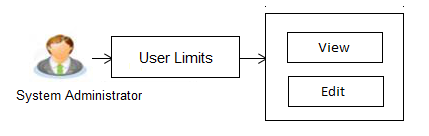
Features supported in application
Following functions can be performed by the System administrator as part of the maintenance:
![]() How to reach here:
How to reach here:
System Administration Dashboard > Limits > User Limits
OR
System/ Bank Administration Dashboard > Toggle menu > Limits > User Limits
User Limits - View
Using this option, System Administrator can search and view the current available and utilized limits of specific retail user.
To search and view user limits:
- Enter the search criteria, click Search.
The search results appear on the User Limits screen based on the search parameters.
OR
Click if you want to cancel the transaction.
OR
Click if you want to reset the search parameters.
User Limits - Search
User Limits - Search Result
|
Field Name |
Description |
|---|---|
|
User Type |
Type of user to be searched. This will be defaulted to ‘Retail User’. |
|
User Name |
To search the retail user with the user name.
Partial search is allowed. |
|
More Search Options Below fields appears if you click the More Search Options link. |
|
|
First Name |
Allows to search based on first name or given name of the retail user. |
|
Last Name |
Allows to search based on last name/ surname of the retail user. |
|
|
Allows to search based on email id of the retail user. |
|
Mobile Number |
Allows to search based on mobile number of the retail user. |
|
Party ID |
Allows to search based on Party |
|
Search Party Name Allows search based on Party name of the retail user. |
|
|
Enter Party Name |
Party name of the retail user based on which search is to be done. |
|
Search Result |
|
|
Full Name |
First name and last name of the retail user. |
|
Party ID |
Displays the party id of the retail user. |
|
User Name |
Displays the retail user's user name.
|
- Click the User Name of the record for which you want to view the user limits details. The User Limits - View screen appears.
User Limits - View
|
Field Name |
Description |
|---|---|
|
User Details |
|
|
User Type |
Type of user whose limits are displayed. |
|
Party ID |
Displays the party id of the retail user. |
|
Full Name |
First name and last name of the retail user. |
|
User Name |
Displays the retail user's user name.
|
|
Touch Point |
Name of the touch point of which the limits to be inquired. This will be defaulted to ‘Internet’ whereas User can change the touch point to view specific limits. |
|
Transactions |
Name of the transaction of which the limits to be inquired. This defaulted to the 1st transaction available in the drop-down whereas user can change the transaction to view the transaction specific limits. |
|
View Limits |
|
|
Transaction Name |
Displays the category wise limits allocation for the transaction which is mapped to the retail user. This section will be displayed if a limits package with selected touch point and transaction is mapped to the user. The categories are:
|
|
Transaction Group |
Displays the category wise limits allocation for the transaction group which is mapped to the retail user. This section will be displayed if a limit package with selected touch point and a transaction group (which has selected transaction) is mapped to the user. The categories are:
|
|
Channel Group |
Displays the category wise limits allocation for the Transaction - channel group which is mapped to the retail user as per Touch Point / Transaction selected. This section will be displayed if a limit package with touch point group (which has selected touch point) and a transaction is mapped to the user. The categories are:
|
|
Channel and Transaction Group |
Displays the category wise limits allocation for the channel group and transaction group which is mapped to the retail user. This section will be displayed if a limit package with touch point group (which has selected touch point) and a transaction group (which has selected transaction) is mapped to the user. The categories are:
|
|
Consolidated Limits |
Displays the consolidated category wise limits (Limits assigned at global level for specific transaction) allocation which is mapped to the retail user as per Touch Point / Transaction selected. This section will be displayed if a limit package with Global touch points and a transaction is mapped to the user. The categories are:
|
|
Consolidated and Transaction Group |
Displays the category wise limits (Limits assigned at global level for group of transactions) allocation for the consolidated and transaction group which is mapped to the retail user. This section will be displayed if a limit package with Global touch points and a transaction group (which has selected transaction) is mapped to the user. The categories are:
|
- From the Touch Point list, select the appropriate option whose user limits to be viewed.
- From the Transactions list, select the appropriate option whose user limits to be viewed.
- Click to edit the user limits.
OR
Click to cancel the transaction and go back to Dashboard.
OR
Click to navigate to the previous screen.
User Limits - Edit
Using this option, System Administrator can update or edit (increase or decrease) the limits as per the requirement for a specific retail user.
To edit user limits:
- In the User Limits screen, click . The User Limits screen with search results appears based on the searched criteria.
OR
Click to reset the search parameters.
OR
Click to cancel the search process.
- Click the User Name of the record for which you want to modify the details. The User Limits-View screen appears.
- Click . The User Limits - Edit screen appears.
|
Field Name |
Description |
|---|---|
|
User Details |
|
|
User Type |
Type of user whose limits are displayed. |
|
Party ID |
Displays the party id of the retail user. |
|
Full Name |
First name and last name of the retail user. |
|
User Name |
Displays the retail user's user name.
|
|
Touch Point |
Name of the touch point of which the limits to be inquired. |
|
Transactions |
Name of the transaction of which the limits to be inquired. |
|
View Limits |
|
|
Transaction Name |
Displays the category wise limits allocation for the transaction which is mapped to the retail user as per Touch Point / Transaction selected. This section will be displayed if a limits package with selected touch point and transaction is mapped to the user. The categories are:
|
|
Transaction Group |
Displays the category wise limits allocation for the transaction group which is mapped to the retail user as per Touch Point / Transaction selected. This section will be displayed if a limit package with selected touch point and a transaction group (which has selected transaction) is mapped to the user. The categories are:
|
|
Channel Group |
Displays the category wise limits allocation for the channel group which is mapped to the retail user as per Touch Point / Transaction selected. This section will be displayed if a limit package with touch point group (which has selected touch point) and a transaction is mapped to the user. The categories are:
|
|
Channel and Transaction Group |
Displays the category wise limits allocation for the channel and transaction group which is mapped to the retail user as per Touch Point / Transaction selected. This section will be displayed if a limit package with touch point group (which has selected touch point) and a transaction group (which has selected transaction) is mapped to the user. The categories are:
|
|
Consolidated Limits |
Displays the consolidated category wise limits allocation which is mapped to the retail user as per Touch Point / Transaction selected. This section will be displayed if a limit package with Global touch points and a transaction is mapped to the user. The categories are:
|
|
Consolidated and Transaction Group |
Displays the category wise limits allocation for the consolidated and transaction group which is mapped to the retail user as per Touch Point / Transaction selected. This section will be displayed if a limit package with Global touch points and a transaction group (which has selected transaction) is mapped to the user. The categories are:
|
|
Daily Count |
Displays the maximum permitted number of transactions in a day to a retail customer. User can specify the revised daily transaction count limit. |
|
Daily Amount |
Displays the cumulative amount of transactions in a day for a retail customer. User can specify the revised daily transaction cumulative amount limit. |
|
Monthly Count |
Displays the maximum permitted number of transactions in a month to a retail customer. User can specify the revised monthly transaction count limit. |
|
Monthly Amount |
Displays the cumulative amount of transactions in a month for a retail customer. User can specify the revised monthly transaction cumulative amount limit. |
|
Effective Date |
The date from which the limit is effective for the transaction. This field is editable. |
|
End Date |
End date for the set limits availability on transactions. This field is editable. |
- Click to edit the user limits.
From the Touch Point list, select the appropriate option whose user limits to be modified.
From the Transaction list, select the appropriate option whose user limits to be modified.
Enter the new values for the limits.
OR
Click to cancel the transaction and go back to Dashboard.
OR
Click to navigate to the previous screen. - Edit the required details.
- Click to save the changes made to the user limits.
OR
Click to cancel the transaction.
OR
Click to navigate back to previous screen. - The Review screen appears. Verify the details, and click .
OR
Click to cancel the transaction.
OR
Click to navigate back to previous screen. - The success message of limits updation appears.
Click to complete the transaction.
FAQs
![]() Will the changes made in the user’s limits will be effective immediately?
Will the changes made in the user’s limits will be effective immediately?
![]() How can I reassure of changing the specific limits, as the screen has lot of information?
How can I reassure of changing the specific limits, as the screen has lot of information?
![]() Can I make the changes in the limits assigned to corporate users?
Can I make the changes in the limits assigned to corporate users?