PARTY TO PARTY LINKAGE
Party![]() A party is any individual or business entity having a banking relationship with the bank. to Party linkage is required by medium and large corporates if the user(s) of the parent company needs to access accounts of the subsidiary companies. For e.g. consider a case wherein say ‘ABC Industries’ is the parent company with a subsidiary company ‘PQR Enterprises’ and the users of ABC Industries needs to access accounts of PQR Enterprises to carry out transactions and/or inquiries. The corporate will provide a mandate/ board resolution to the bank for creation of Party to Party linkage. Bank Administrator
A party is any individual or business entity having a banking relationship with the bank. to Party linkage is required by medium and large corporates if the user(s) of the parent company needs to access accounts of the subsidiary companies. For e.g. consider a case wherein say ‘ABC Industries’ is the parent company with a subsidiary company ‘PQR Enterprises’ and the users of ABC Industries needs to access accounts of PQR Enterprises to carry out transactions and/or inquiries. The corporate will provide a mandate/ board resolution to the bank for creation of Party to Party linkage. Bank Administrator![]() Administrator is a set of individuals that administer the applicant/Affiliate entity. For example, Accountants, Authorized Signatories for organizations, Power of Attorney for individuals. will setup a Party to Party linkage by selecting the parent party and the parties to be linked.
Administrator is a set of individuals that administer the applicant/Affiliate entity. For example, Accountants, Authorized Signatories for organizations, Power of Attorney for individuals. will setup a Party to Party linkage by selecting the parent party and the parties to be linked.
Pre-Requisites
- Transaction access is provided to Bank Administrator.
- Approval rule set up for Bank Administrator to perform the action.
- Party preferences should be maintained for the parent as well as the party to be linked
- Channel Access should be enabled for both the parent as well as the party to be linked
Workflow
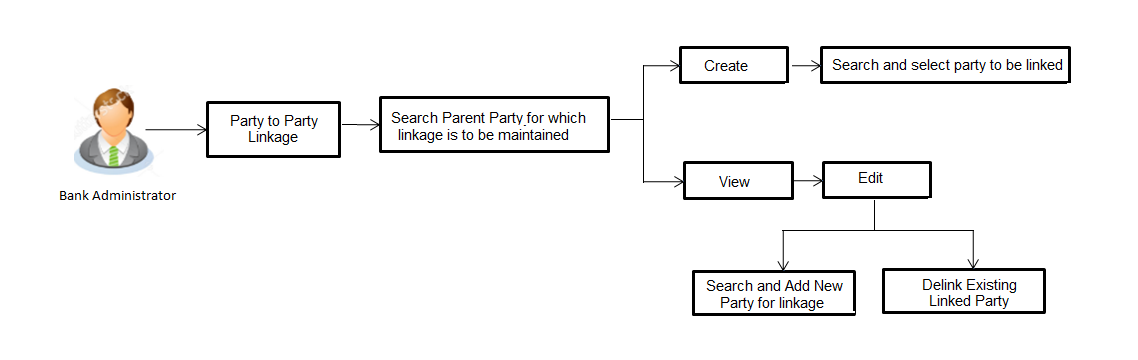
Features Supported In Application
The following options are available as part of Party to Party linkage maintenance
- Search a party for Party to Party linkage
- Create Party to Party linkage
- View an existing Party to Party Linkage
- Edit and Delink Party to Party Linkage
![]() How to reach here:
How to reach here:
System/ Bank Administration Dashboard > Toggle menu> OnBoarding> Party To Party Linkage
Party to Party Linkage- Search
Once the logged in user navigates to Party to Party Linkage screen, user will have an option to enter the party information (party ID or party name) and search party.
User can enter the party ID (if known) or the party name with a minimum of 5 characters. In case of search by party name, system matches the input provided by the user with the party name records and displays the matching party records.
In case of a party search by party ID, it will be an exact match and system will display the party details with appropriate options of linkage creation (if no linkage maintained) and created linkage(s) (if maintained) for the input parent party ID.
In case of a party search by name, system will display the matching party records. The records will have parties listed with both Party ID and Party Name information. User will select the record by clicking on the Party ID from the list.
|
Field Name |
Description |
|---|---|
|
Party ID |
Parent party ID of the corporate user to which you want to link other party. |
|
Party Name |
Name of the parent party. |
To search the party to party linkage:
- In the Party ID field, enter the parent party id of the user.
OR
In the Party Name field, enter the parent party name of the user.
- Click .
OR
Click to clear the search parameters.
OR
Click to cancel the transaction and navigate the user back to ‘Dashboard’.
The Party To Party Linkage screen with search results with parent party identified and list of linked parties.
Party To Party Linkage - Create
The Bank Administrator gets a request to create a Party to Party Linkage in the system with details of the parent party and the party to be linked. As part of linkage creation, more than one party can be linked to the parent party selected.
To create a new party to party linkage:
- Search the parent party by party ID or party name as specified in Party To Party Linkage - Search section.
- Click . The Party To Party Linkage - Create screen with parent party details will appears.
OR
Click to cancel the transaction and navigate back to ‘Dashboard’.
OR
Click Back to navigate to the previous screen.
- There is a linked party section with an option to search a party to be linked.
- Search a party to be linked by party ID or party name as specified in ‘Party Search’ section.
Once the party appears in the linked party section, there is an option to remove the linkage if there is an erroneous selection. This can be done by clicking the icon.
icon. - Click to if the user wishes to Add more than one linked party to the selected parent party.
-
 Field Description
Field Description
Field Name
Description
Create
Parent Party ID
Parent party ID of the corporate user to which you want to link other party.
Parent Party Name
Name of the parent party.
Link Parties
Party ID
A party ID which you want to link to parent party ID.
Party Name
Name of the parent party which is to be linked to parent party ID.
Action
To delete the party linkage.
- In the Party ID field, enter the party to be linked by party ID or party name as specified in ‘Party Search’ section.
- Click . The party details appear.
Once the party is selected, it will appear in the linked party section i.e. there will be a row displayed for each party with a icon.
icon.
OR
Click to clear the search parameters. - Click to save the linkage of the linked parties with the parent party.
OR
Click to cancel the transaction.
OR
Click to navigate to the previous screen. - The Party To Party Linkage - Review screen appears. Verify the details, and click .
OR
Click to cancel the transaction.
OR
Click to navigate to the previous screen. - The screen with success message and reference number appears. Click OK to complete the transaction.
Party to Party Linkage - View
The Bank Administrator would want to view the Party to Party Linkage by entering the details of the parent party.
- Search the parent party by party ID or party name as specified in ‘Party Search’ section.
- Click .
Parent party details will appear. There will be a linked party section with details of the parties linked to the parent party. It will have party ID and party name of the linked party.
OR
Click to clear the search parameters.
OR
Click to cancel the transaction and navigate the user back to ‘Dashboard’.
The Party To Party Linkage screen with search results with parent party identified and list of linked parties appears.
- Click to update the Party To Party Linkage .
OR
Click to cancel the transaction.
OR
Click Back to navigate to the previous screen.
Party To Party Linkage - Edit and De-link
The Bank Administrator gets a request to edit Party to Party Linkage in the system with details of the parent party and the party to be linked and/or de-linked. As part of linkage creation, more than one party can be linked to the parent party selected.
- Search the parent party by party ID or party name as specified in Party To Party - Search section.
- Click , Party to Party Linkage - View screen appears. Linkages displayed (if already exists) or click Add (if new linkage to be added) or click delete against the party (if existing to be delinked).
- Click . The Party To Party Linkage - Edit screen appears.
OR
Click to cancel the transaction.
OR
Click Back to navigate to the previous screen.
- Parent party details will appear. There will be a linked party section with linked party details. As part of edit, existing linked party can be de-linked or new parties can be linked.
- Click will open up party search panel. Search a party to be linked by party ID or party name as specified in ‘Party Search’ section. Once the party is selected, it will appear in the linked party section i.e. there will be a row displayed for each party with an
 icon.
icon. - Once the party appears in the linked party section, there will be an option to remove the linkage. Click
 to remove the linkage if there is an erroneous selection. User can remove the existing linked party for the parent party.
to remove the linkage if there is an erroneous selection. User can remove the existing linked party for the parent party. - Click to save the changes made as part of edit i.e. added/ removed linkages.
OR
Click to cancel the transaction.
OR
Click to navigate to the previous screen. - The Party To Party Linkage - Review screen appears. Verify the details, and click .
OR
Click to cancel the transaction and navigate back to ‘Dashboard’.
OR
Click to navigate to the previous screen. - The screen with success message with reference number appears. Click OK to complete the transaction.
FAQs
![]() I am unable to maintain Party to Party linkage with an error of Channel Access not maintained?
I am unable to maintain Party to Party linkage with an error of Channel Access not maintained?
![]() I am unable to maintain Party to Party linkage with an error of Party Preference not maintained?
I am unable to maintain Party to Party linkage with an error of Party Preference not maintained?
![]() i am unable to delink a party (linked party)?
i am unable to delink a party (linked party)?
![]() Can a linked party have more than one parent party?
Can a linked party have more than one parent party?
![]() Can there be multiple associations between the parent and the linked party?
Can there be multiple associations between the parent and the linked party?
![]() Can the parent party be a linked party to another party?
Can the parent party be a linked party to another party?