Payee Restriction Setup
Bank customers add payees or beneficiaries to transfer funds from one account to another. Bank can limit the number of payees that can be added by the retail user in a day.
Payee Restriction set up maintenance allows the System Administrator![]() Administrator is a set of individuals that administer the applicant/Affiliate entity. For example, Accountants, Authorized Signatories for organizations, Power of Attorney for individuals. to restrict the number of payees that a retail user can create for each payment network per day.
Administrator is a set of individuals that administer the applicant/Affiliate entity. For example, Accountants, Authorized Signatories for organizations, Power of Attorney for individuals. to restrict the number of payees that a retail user can create for each payment network per day.
System Administrator can also restrict the total number of payees irrespective of payment network that the retail user can create per day.
Payee restriction setup can be done for a User type and also for a User type and Segment combination.
Prerequisites:
- Transaction access is provided to System Administrator
- Approval rule set up for System Administrator to perform the actions
Features supported in Application
Payee Restriction Setup maintenance is created only once at the 'Day 1' configuration by the System Administrator. However it can later be viewed and modified.
This option allows an administrator to:
Workflow
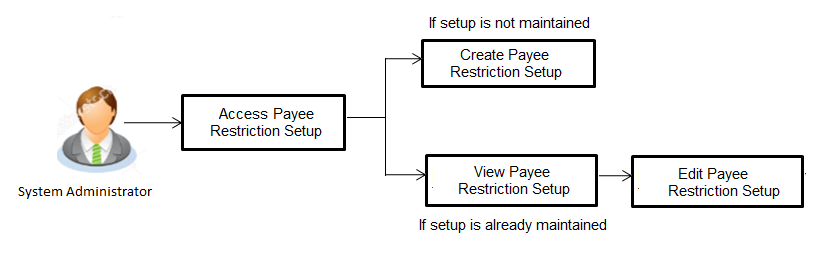
![]() How to reach here:
How to reach here:
System Administration Dashboard > Payments > Payee Restrictions
OR
System/ Bank Administration Dashboard > Toggle Menu > Payments > Payee Restrictions
Payee Restriction Setup - View
Using this option, administrator can search for particular payee restriction set up based on different search parameters. The search results displays a payee restriction set up based on search filters selected.
System displays the payee restriction set up for the search criteria entered. When System Administrator user is accessing Payee Restriction Set-up for the very first time, the limit set up for payment network type is defaulted to ‘No’.
To view payee restriction setup:
- From the User Type list, select the appropriate user whose payee restriction setup to be viewed.
- From the User Segment list, select the appropriate name of segment whose payee restriction setup to be viewed.
- Click . The Payee Restriction Setup screen with payee restriction setup appears.
OR
Click to cancel the process.
Payee Restriction Setup
|
Field Name |
Description |
|---|---|
|
User Type |
Select the user type for which payee restriction setup details needs to be searched. |
|
User Segment |
Select the name of segment or which payee restriction setup details needs to be searched. |
Payee Restriction Setup
|
Field Name |
Description |
|---|---|
|
User Type |
The user type for which payee restriction setup is done. |
|
User Segment |
The user segment for which payee restriction setup is done. |
|
Cumulative Payee Restriction |
Whether the cumulative payee restriction is enabled or not. |
|
Total number of Payees permitted per day |
Displays the total number of payees that are permitted, if the cumulative payee restriction is enabled. |
|
Internal Payment |
|
|
Account Payee - Payee Restriction |
Whether the account payee restriction is enabled or not, for internal payment. |
|
Payees Per Day |
Displays the total number of payees that are permitted, if the account payee restriction for internal payment is enabled. |
|
Domestic Payment |
|
|
Account Payee - Payee Restriction |
Whether the account payee restriction is enabled or not, for domestic payment. For India region this will be applicable for all the payments falling under domestic type of payment (NEFT, RTGS and IMPS). |
|
Payees Per Day |
Displays the total number of payees that are permitted, if the account payee restriction for internal payment is enabled. |
|
Draft Payee - Payee Restriction |
Whether the account payee restriction is enabled or not, for a domestic draft payment. |
|
Payees Per Day |
Displays the total number of payees that are permitted, if the account payee restriction for internal payment is enabled. |
|
International Payment |
|
|
Account Payee - Payee Restriction |
Whether the account payee restriction is enabled or not, for international payment. |
|
Payees Per Day |
Displays the total number of payees that are permitted, if the account payee restriction for international payment is enabled. |
|
Draft Payee - Payee Restriction |
Whether the account payee restriction is enabled or not, for international draft payment. |
|
Payees Per Day |
Displays the total number of payees that are permitted, if the account payee restriction for international draft payment is enabled. |
- Click to edit the payee restriction set up.
The Payee Restriction Set-up-Edit screen with values in editable form appears.
OR
Click to cancel the operation and navigate back to ‘Dashboard’.
Payee Restriction Setup - Edit
System Administrator can modify existing payee restriction maintenance.
Using this option, System Administrator can edit the payee restriction option for a specific payment network. Also an edit is permitted on number of payees per payment network and for cumulative combined limit irrespective of payment network.
To edit a payee restriction setup:
- Click . The Payee Restriction Setup - Edit screen appears.
|
Field Name |
Description |
|---|---|
|
User Type |
The user type for which payee restriction setup is done. |
|
User Segment |
The user segment for which payee restriction setup is done. |
|
Cumulative Payee Restriction |
Whether the cumulative payee restriction is enabled or not. This field is not editable. |
|
Total number of Payees permitted per day |
Displays the total number of payees that are permitted, if the cumulative payee restriction is enabled. This field will only be displayed if cumulative payee restriction is enabled. |
|
Internal Payment |
|
|
Account Payee - Payee Restriction |
Whether the account payee restriction is enabled or not, for internal payment. For India region this will be applicable for all the payments falling under domestic type of payment (NEFT, RTGS and IMPS). |
|
Payees Per Day |
Displays the total number of payees that are permitted, if the account payee restriction for internal payment is enabled. Field will not be displayed if Account - Payee Restriction for Internal Payment is disabled |
|
Domestic Payment |
|
|
Account Payee - Payee Restriction |
Whether the account payee restriction is enabled or not, for domestic payment. |
|
Draft Payee - Payee Restriction |
Whether the account payee restriction is enabled or not, for a domestic draft payment. |
|
Payees Per Day |
Displays the total number of payees that are permitted, if the account payee restriction for internal payment is enabled. Field will not be displayed if Draft - Payee Restriction for Domestic Payment is disabled. |
|
International Payment |
|
|
Account Payee - Payee Restriction |
Whether the account payee restriction is enabled or not, for international payment. |
|
Payees Per Day |
Displays the total number of payees that are permitted, if the account payee restriction for international payment is enabled. Field will not be displayed if International Payment - Payee Restriction for Domestic Payment is disabled. |
|
Draft Payee - Payee Restriction |
Whether the account payee restriction is enabled or not, for international draft payment. |
|
Payees Per Day |
Displays the total number of payees that are permitted, if the account payee restriction for international draft payment is enabled. Field will not be displayed if International Draft - Payee Restriction for Domestic Payment is disabled. |
- In the Cumulative Payee Restriction/ Account Payee - Payee Restriction/ Draft Payee - Payee Restriction field, select the appropriate option.
- If user select Yes option:
- Edit the values in Total number of Payees permitted per day field.
OR
Click or
or  to edit the values.
to edit the values. - If user select No option:
- Fields Total Number of payees per day and Payees per day are not displayed for respective payment type.
- Select the transactions whose details you want to edit.
- Click to save the changes made to the payee restriction set up. The message box informing that the changes will be effective next day appears.
OR
Click to cancel the operation and navigate back to ‘Dashboard’.
OR
Click to navigate back to previous screen. - The Payee Restriction Set-up – Edit – Review screen appears. Verify the details, and click .
OR
Click to cancel the operation.
The success message of Payee Restriction Set-up – Edit appears along with the transaction reference number.
OR
Click to navigate back to previous screen. - Click to complete the transaction and navigate back to ‘Dashboard’.
Payee Restriction Setup - Create
System Administrator can setup Payee Restriction at the 'Day 1' configuration for a user type or a user type and user segment combination.
Using this option, System Administrator can setup payee restriction for a specific payment network. Administrator can also define permitted number of payees per payment network along with the cumulative combined limit for the number of payees irrespective of payment network.
To create payee restriction setup:
- From User Type list, select appropriate user for whom payee restriction setup is to be done.
- From the User Segment list, select appropriate user segment for whom payee restriction setup is to be done.
- Click . The popup message of Payee Restriction Setup for the selected segment not done appears.
|
Field Name |
Description |
|---|---|
|
User Type |
The user type for which payee restriction setup is done. |
|
User Segment |
The user segment for which payee restriction setup is done. |
- Click to create Payee Restriction Setup. Payee Restriction Setup - Create screen appears.
OR
Click to cancel the operation.
OR
Click to navigate back to previous screen.
|
Field Name |
Description |
|---|---|
|
User Type |
The user type for which payee restriction setup is being done. |
|
User Segment |
The user segment for which payee restriction setup is being done. |
|
Cumulative Payee Restriction |
Enable cumulative payee restriction to define the total number of payees across the network types |
|
Total number of Payees permitted per day |
Specify the total number of payees that are permitted, if the cumulative payee restriction is enabled. This field will only be displayed if cumulative payee restriction is enabled. |
|
Internal Payment |
|
|
Account Payee - Payee Restriction |
Enable cumulative payee restriction to define the number of payees for internal payment. For India region this will be applicable for all the payments falling under domestic type of payment (NEFT, RTGS and IMPS). |
|
Payees Per Day |
Specify the total number of payees that are permitted, if the account payee restriction for internal payment is enabled. Field will not be displayed if Account - Payee Restriction for Internal Payment is disabled |
|
Domestic Payment |
|
|
Account Payee - Payee Restriction |
Enable cumulative payee restriction to define the number of payees for domestic payment. |
|
Payees Per Day |
Specify the total number of payees that are permitted, if the account payee restriction for internal payment is enabled. Field will not be displayed if Account Payee Restriction for Domestic Payment is disabled. |
|
Draft Payee - Payee Restriction |
Enable cumulative payee restriction to define the number of payees for a domestic draft payment. |
|
Payees Per Day |
Specify the total number of payees that are permitted, if the account payee restriction for internal payment is enabled. Field will not be displayed if Draft - Payee Restriction for Domestic Payment is disabled. |
|
International Payment |
|
|
Account Payee - Payee Restriction |
Enable cumulative payee restriction to define the number of payees for international payment. |
|
Payees Per Day |
Specify the total number of payees that are permitted, if the account payee restriction for international payment is enabled. Field will not be displayed if International Payment - Payee Restriction for Domestic Payment is disabled. |
|
Draft Payee - Payee Restriction |
Enable cumulative payee restriction to define the number of payees for international draft payment. |
|
Payees Per Day |
Specify the total number of payees that are permitted, if the account payee restriction for international draft payment is enabled. Field will not be displayed if International Draft - Payee Restriction for Domestic Payment is disabled. |
- In the Cumulative Payee Restriction/ Account Payee - Payee Restriction/ Draft Payee - Payee Restriction field, select the appropriate option.
- If user select Yes option:
- Edit the values in Total number of Payees permitted per day or Payees Per Day field.
OR
Click or
or  to increase or decrease the values.
to increase or decrease the values. - If user select No option:
- Fields Total Number of payees per day and Payees per day are not displayed for respective payment type.
- Select the transactions whose details you want to define.
- Click to save the changes made to the payee restriction set up. The message box informing that the changes will be effective next day appears.
OR
Click to cancel the operation and navigate back to ‘Dashboard’.
OR
Click to navigate back to previous screen. - The Payee Restriction Set-up – Review screen appears. Verify the details, and click .
OR
Click to cancel the operation.
The success message of Payee Restriction Set up creation appears along with the transaction reference number.
OR
Click to navigate back to previous screen. - Click to complete the transaction and navigate back to ‘Dashboard’.
FAQs
![]() Will edited maintenance be applicable from immediate effect?
Will edited maintenance be applicable from immediate effect?
![]() Is this maintenance is also applicable for corporate type of users?
Is this maintenance is also applicable for corporate type of users?