Product Mapping
Product![]() A product is created based on the bank's business requirements and has certain typical parameters that describe its attributes or characteristics. Every product is defined under Product Class and Product Group.
For example, a product 'Fixed rate home loan' is defined under product group 'Home Loan' and product class 'Loans'. mapping feature allows the System Administrator
A product is created based on the bank's business requirements and has certain typical parameters that describe its attributes or characteristics. Every product is defined under Product Class and Product Group.
For example, a product 'Fixed rate home loan' is defined under product group 'Home Loan' and product class 'Loans'. mapping feature allows the System Administrator![]() Administrator is a set of individuals that administer the applicant/Affiliate entity. For example, Accountants, Authorized Signatories for organizations, Power of Attorney for individuals. to map products to users from the channel.
Administrator is a set of individuals that administer the applicant/Affiliate entity. For example, Accountants, Authorized Signatories for organizations, Power of Attorney for individuals. to map products to users from the channel.
System Administrator can map products maintained in the core banking system to different User type and all the users falling under that user type can open accounts for the mapped products only. This option is currently enabled for Term Deposit and Recurring Deposit module.
For example: A user can open a term deposit or a recurring deposit only under those products which are mapped to the User Type/User Segment assigned to the user. Products which are not mapped, will not be available (for opening deposit accounts) to a channel user. This will be a part of Day 1 setup.
Note: For User Type – Retail, product mapping can be done for User Type and User Segment combination.
Pre-Requisites
- Transaction access is provided to System Administrator.
- Approval rule is set up for System Administrator to perform the actions.
- Necessary products are maintained in core banking application.
Workflow
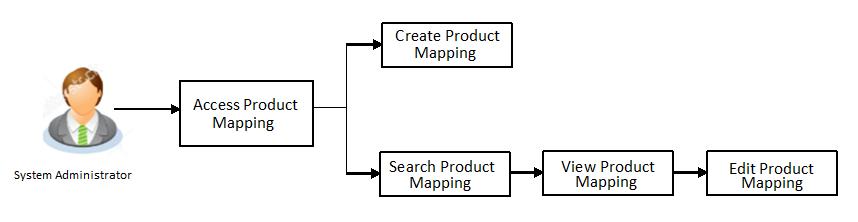
Features Supported In Application
The module supports following features:
![]() How to reach here:
How to reach here:
System Administration Dashboard > Configuration > Product Mapping
OR
System/ Bank Administration Dashboard > Toggle Menu > Configuration > Product Mapping
Product Mapping - View
Using Product mapping view option, System Administrators can view the list of products mapped to the product module. The System Administrator can view the mapping details by clicking the User Segments link.
To view the product mapping:
- Navigate to the Product Mapping screen. The Product Mapping screen with mapped products appears.
OR
Click to cancel the transaction and navigate to the dashboard.
|
Field Name |
Description |
|---|---|
|
User Type |
The user type available for mapping products. |
|
Product Module |
Following product modules are available for mapping:
|
|
Product Type |
The type of products available to be mapped to the user segment or to the role for that product module. |
|
Search Result
|
|
|
User Type |
The user for which products are mapped. |
|
User Segment |
The user segments for which products mapped. This field is applicable only for Retail user type. |
|
Products Mapped |
The number of products mapped to the user segment or user type for that product type and product module. |
- Click the Product Mapped link of the user record for which you want to view the details.
The Product Mapping - View screen appears.
|
Field Name |
Description |
|---|---|
|
View |
|
|
User Type |
The user for which products are mapped. |
|
Product Module |
Following product modules are available for mapping:
Note: For corporate only Term Deposit product module is available |
|
Product Type |
The type of product under the selected module for which the product list needs to be fetched . |
|
User Segment |
The user segment for which products are mapped. This field is applicable only for Retail user type. |
|
Product Name |
Name of the product which is mapped to the user type for the selected product type and product module. |
|
Expiry Date |
The expiry date of the product. If the product is expired, an 'Expired' flag is shown against the product. |
|
Status |
The current status of the product. |
|
Currency |
The currency in which products are maintained. |
|
Minimum Amount |
The minimum permissible amount for opening deposit under the selected product. |
|
Maximum Amount |
The maximum permissible amount for opening deposit under the selected product. |
- Click to edit the user-segment - product mapping.
OR
Click the operation and navigate to the ‘Dashboard’.
OR
Click Back to navigate to the previous screen.
Product Mapping - Edit
This function enables the System Administrator to edit the product mapping. The System Administrator can map or delete the products to the product module.
To edit or update the product mapping:
- In the Product Mapping screen, click the Product Mapped link of the user record for which you want to edit the details.
The Product Mapping - View screen appears. - Click to edit the user-segment - product mapping. The Product Mapping - Edit screen appears.
OR
Click the operation and navigate to the ‘Dashboard’.
OR
Click Back to navigate to the previous screen.
|
Field Name |
Description |
|---|---|
|
Edit |
|
|
User Type |
The user for which products are mapped. |
|
Product Module |
One of the following product modules for which the mapping is to be edited:
|
|
Product Type |
The list of product type, available for mapping. |
|
User Segment |
The user segment, for which products are mapped. |
|
Product Name |
Name of the product which is mapped to the user type for the selected product type and product module. |
|
Expiry Date |
The expiry date of the product. If the product is expired, an 'Expired' flag is shown against products. |
|
Status |
The current status of the product. |
|
Currency |
The currency in which products are maintained. |
|
Minimum Amount |
The minimum permissible amount for opening deposit under the selected product. |
|
Maximum Amount |
The maximum permissible amount for opening deposit under the selected product. |
- Edit View the defined values for fields, in an editable form.
- Edit the required details.
- Click to save the changes.
OR
Click to cancel the operation and navigate back to ‘Dashboard’.
OR
Click to navigate to previous screen. - The Review screen appears. Verify the details, and click .
OR
Click to cancel the transaction.
OR
Click to navigate to previous screen. - The success message of transaction submission appears along with the transaction reference number and status.
Click to complete the transaction.
Product Mapping - Create
This option enables the System Administrator to select the products and map it to the Product Module.
To create a new product mapping:
- Navigate to the Product Mapping screen.
- Select the User Type for which the product mapping needs to be maintained.
- Select the User Segment (applicable only for Retail user type).
- Click .
The Product Mapping - Create screen appears.
Note: The Map Products link is available only if no products are mapped to the user segment.
|
Field Name |
Description |
|---|---|
|
Create |
|
|
User Type |
The user for which products are mapped. |
|
Product Module |
Following product modules are available for mapping:
|
|
Product Type |
The list of product, available for mapping. |
|
User Segment |
The user segment, for which products are to be mapped. |
|
Product Name |
Name of the product which is mapped to the user type for the selected product type and product module. |
|
Expiry Date |
The expiry date of the product. If the product is expired, an 'Expired' flag is shown against products. |
|
Status |
The current status of the product. Note: Only the active products are displayed |
|
Currency |
The currency in which products are maintained. |
|
Minimum Amount |
The minimum permissible amount for opening deposit under the selected product. |
|
Maximum Amount |
The maximum permissible amount for opening deposit under the selected product. |
- From the User Type list, select user for which products are mapped.
- From the Product Module list, select product modules which are available for mapping.
- From the Product Type list, select product type available for mapping.
- Select the checkbox(s) for the product which has to be mapped to the user.
- In the Minimum Amount field, enter the minimum permissible amount for opening deposit under the selected product.
- In the Maximum Amount field, enter the maximum permissible amount for opening deposit under the selected product.
- Click to save the mapping.
OR
Click to cancel the operation and navigate back to ‘Dashboard’.
OR
Click to navigate to previous screen. - The Review screen appears. Verify the details, and click .
OR
Click to cancel the transaction.
OR
Click to navigate to previous screen. - The success message of transaction submission appears along with the transaction reference number and status.
Click to complete the transaction.
FAQs
![]() For which type of products, product mapping functionally is available?
For which type of products, product mapping functionally is available?
![]() Can customer view the account details of an account opened under a product which is not mapped?
Can customer view the account details of an account opened under a product which is not mapped?