SYSTEM RULES
System rules are defined to set different parameters for each enterprise role (User Type- Retail, Corporate and Administrator![]() Administrator is a set of individuals that administer the applicant/Affiliate entity. For example, Accountants, Authorized Signatories for organizations, Power of Attorney for individuals.). Various parameters that can be set for each enterprise role are Party
Administrator is a set of individuals that administer the applicant/Affiliate entity. For example, Accountants, Authorized Signatories for organizations, Power of Attorney for individuals.). Various parameters that can be set for each enterprise role are Party![]() A party is any individual or business entity having a banking relationship with the bank. Mapping required, Limits check, Party Preferences check, Account Transaction Mapping and Approvals check. Enabling these parameters at enterprise role, enforces the system to check if respective maintenances are available for users associated with those enterprise roles.
A party is any individual or business entity having a banking relationship with the bank. Mapping required, Limits check, Party Preferences check, Account Transaction Mapping and Approvals check. Enabling these parameters at enterprise role, enforces the system to check if respective maintenances are available for users associated with those enterprise roles.
E.g. if Approval check flag is enabled for ‘Corporate User’ type of enterprise role; then transactions initiated by corporate type of users will follow the approval maintenance for a party mapped to user and vice versa.
This screen allows the System Administrator to search and view existing system rules, and create new system rule.
Pre-Requisites
- Transaction access is provided to System Administrator.
- Approval rule set up for System Administrator to perform the actions.
- Enterprise roles are maintained in application.
- Touch point groups are maintained, if required.
- Limit packages are maintained.
Workflow
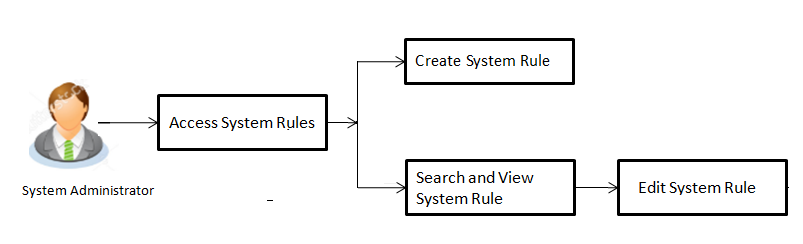
Features Supported In Application
This option allows the System Administrator to:
- Maintain system rules
- View system rules
- Edit system rules
![]() How to reach here:
How to reach here:
System Administrator Dashboard > Configuration > System Rules![]() Rules are set of application instructions to form the logic and basis of calculation across various modules. Multiple conditions can be set in a single Rule ID. These rules are used across modules to calculate interest rates, service charges, and so on.
Rules are set of application instructions to form the logic and basis of calculation across various modules. Multiple conditions can be set in a single Rule ID. These rules are used across modules to calculate interest rates, service charges, and so on.
OR
System/ Bank Administrator Dashboard > Toggle Menu > Configuration > System Rules
|
Field Name |
Description |
|---|---|
|
Enterprise Role |
Name of enterprise roles set in application. The options can be:
On selecting an application role, system rules maintained if any are shown in editable form. |
|
Party Mapping Required |
Party mapping check is required for a particular enterprise role or not. |
|
Party Preferences Check |
Party preferences check is required or not. |
|
Account Transaction Mapping |
Account transaction mapping check is required or not. |
|
Approvals Check |
Approvals check is required or not. |
|
First Time Login Steps |
First time login steps to be followed or not. Administrator can also configure the steps along with the order of the steps that need to be displayed to user. |
|
Below field are displayed if the First Time Login Steps option is enabled. |
|
|
Select |
Option to decide whether that transaction is to be displayed as part of the first time login steps. |
|
Name of Screen |
Name of the transaction which is to be included as part of First Time Login Steps process. |
|
Mandatory |
Option which will decide whether the transaction is mandatory to execute as part of First Time Login Steps process. |
|
Reorder |
Order in which the transactions will get displayed when the user logs in for the first time. Administrator can click on the reorder icon and configure the order of steps in which these steps need to be displayed to user. |
|
Account Relationship Check |
Account Relationship |
|
Limits Check |
Limits check is required or not. |
|
Limits - Entity Level Configuration If limit check is required, assign a limit package. In case of multi entity set up, limit packages needs to be mapped at each entity level. |
|
|
Name of the entity |
Name of entity under which limit packages are to be mapped is shown in the header. |
|
Touch Points/ Group |
Name of touch points/ groups under a specific entity to whom the limit packages are to be mapped. Also an option is provided to map the limit package at Global level (a group created with all internal and external touch points). |
|
Package |
List of the packages which are to be mapped to a touch points/ groups. Only limit packages maintained for the selected touch point will get listed here. |
To set the system rules:
- From the Enterprise Role list, select the appropriate option.
- In the Party Mapping Required field, select the appropriate option.
- In the Party Preferences Check field, select the appropriate option.
- In the Account Transaction Mapping Check field, select the appropriate option.
- In the Approvals Check field, select the appropriate option.
- In the First Time Login Steps field, select the appropriate option.
- To include in the First Time Login Steps process, select the checkbox(s) against the transaction and configure the steps.
- Slide Mandatory option to enabled /disabled the execution of transaction in the First Time Login Steps process.
- Slide
 icon to set order in which transaction are executed in the First Time Login Steps process.
icon to set order in which transaction are executed in the First Time Login Steps process. - In the Account Relationship Check field, select the appropriate option.
- In the Limits Check field, select the appropriate option.
- Click
 of desired entity to whom limit package to be mapped.
of desired entity to whom limit package to be mapped.
Displays the list of touch points/ groups to map limit package. - From the Package list, select the appropriate option.
-
Note: Click
 to refresh the option.
to refresh the option. - Repeat steps a to b of step 8 for all touch points/ groups.
- Click
 to view the details of touch points group. The View Details -Touch Point Group popup window appears.
to view the details of touch points group. The View Details -Touch Point Group popup window appears. -
 Field Description
Field Description
Field Name
Description
Group Code
Group code defined for a touch point group.
Group Description
Group description defined for a touch point groups.
Touch Point Group Type
Type of touch point i.e. whether touch point is of type internal or external.
Touch Points
List of the internal or external touch points.
- Click to save system rules.
OR
Click to cancel the transaction.
The success message appears. - The System Rules - Review screen appears. Verify the details, and click .
OR
Click to make the changes if any.
OR
Click to cancel the transaction and navigate back to ‘Dashboard’. - The success message of System Rules maintenance appears along with the transaction reference number. Click OK to complete the transaction.
FAQs
![]() Who can create-edit this maintenance?
Who can create-edit this maintenance?
![]() How can I find out what checks are granted to a particular role and can I change it?
How can I find out what checks are granted to a particular role and can I change it?
![]() How can I group the touch points?
How can I group the touch points?
![]() Is it mandatory to map packages for all the touch points and groups available under each entity?
Is it mandatory to map packages for all the touch points and groups available under each entity?