APPROVER DASHBOARD
This dashboard is available for corporate users who is responsible for approving the transactions. Approver has the responsibility to ensure correctness of financial or non-financial transaction as per the bank and corporate mandate, to ensure speedy and accurate processing.
Approver Dashboard
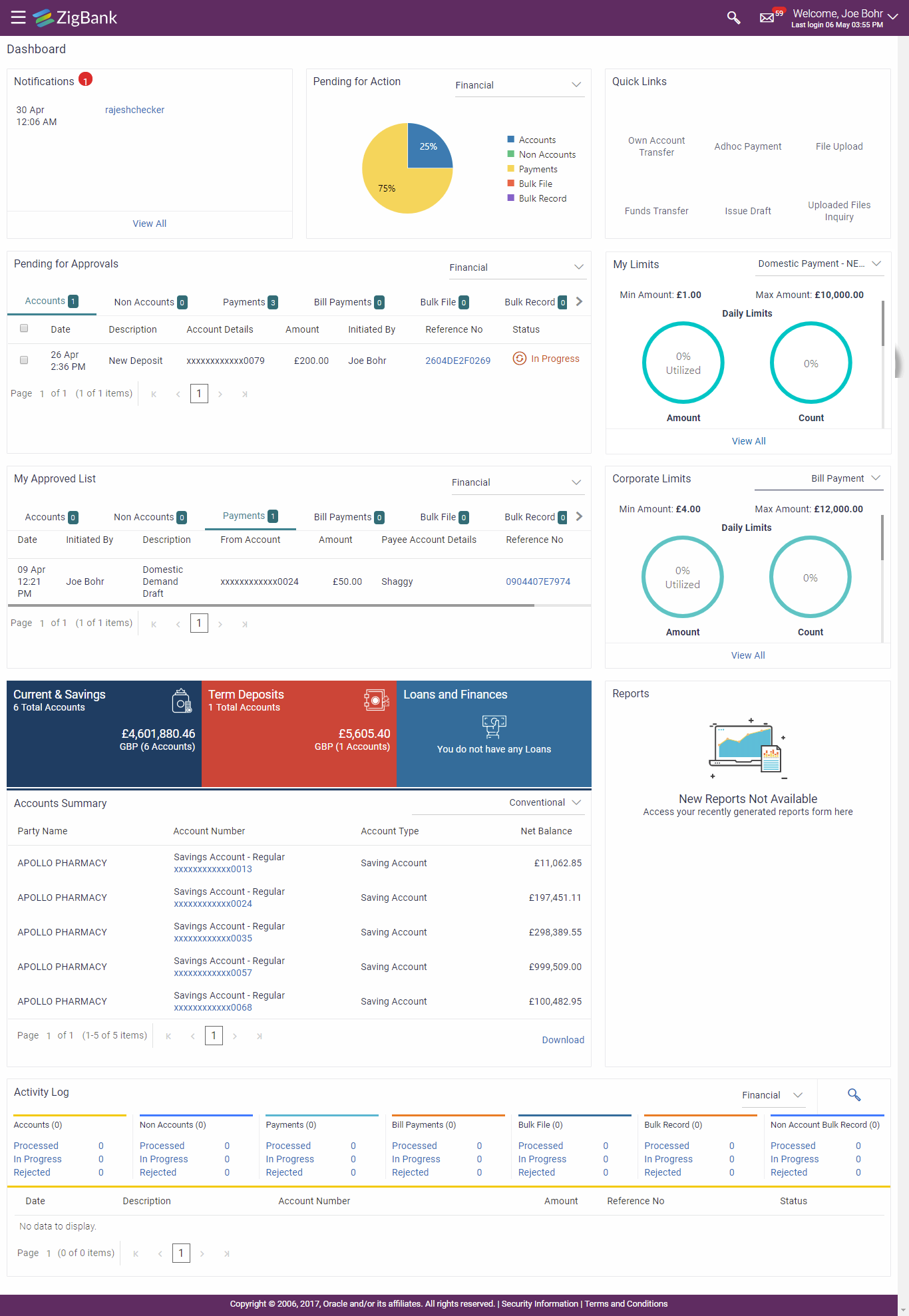
 Dashboard Overview
Dashboard Overview
|
Icons
Following icons are present on the corporate approver's dashboard:
-
 : Clicking this icon takes you to the dashboard. : Clicking this icon takes you to the dashboard.
-
 : Clicking this icon takes you to the Mailbox screen. : Clicking this icon takes you to the Mailbox screen.
-
 : Click this icon to search the transactions. : Click this icon to search the transactions.
-
 : Displays the welcome note, user’s name and the last log in date and time. Click this icon to view the logged in user’s profile or log out from the application. : Displays the welcome note, user’s name and the last log in date and time. Click this icon to view the logged in user’s profile or log out from the application.
-
 : Click the toggle menu to access the transaction. : Click the toggle menu to access the transaction.
-
 : Click this icon to close the toggle menu. This icon appears if the toggle menu is open. : Click this icon to close the toggle menu. This icon appears if the toggle menu is open.
|
|
FATCA & CRS link
Click the link to access the FATCA and CRS Self – Certification Forms for Entities so as to capture required information for the purposes of compliance with both FATCA and CRS.
|
|
Toggle Menu Transactions
Following items are present on the Toggle Menu:
- Your Current View is: Your current role will be displayed here i.e. one of three ( Viewer/ Maker/ Approver). The drop-down to select the role is available only if the user is mapped with more than one role.
-
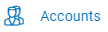 : This menu consists of sub menu items like Current and Savings account, Term Deposits and Loans and Finances to navigate to the respective account related transactions. : This menu consists of sub menu items like Current and Savings account, Term Deposits and Loans and Finances to navigate to the respective account related transactions.
-
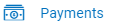 :Click here to access Payments related transactions or setting up of payments :Click here to access Payments related transactions or setting up of payments
-
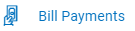 : Click here to access the Electronic Bill Payments and Presentment related transactions. : Click here to access the Electronic Bill Payments and Presentment related transactions.
-
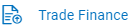 : Click this menu to manage your Letter of Credits (LCs)), Bills, Guarantees, Line Limits and Beneficiary maintenance for trade finance. : Click this menu to manage your Letter of Credits (LCs)), Bills, Guarantees, Line Limits and Beneficiary maintenance for trade finance.
-
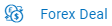 : Click this menu to view booked forex deals and initiate new forex deal. : Click this menu to view booked forex deals and initiate new forex deal.
-
 : Click this menu to manage the cash flow, credit and working capital. : Click this menu to manage the cash flow, credit and working capital.
-
 : Click this menu to manage your virtual accounts. : Click this menu to manage your virtual accounts.
-
 : Click this menu to originate new Credit Facilities and manage existing Facilities and Collaterals.
: Click this menu to originate new Credit Facilities and manage existing Facilities and Collaterals.
-
 : Click this menu to view your Supply Chain Finance business and its manage its activities. : Click this menu to view your Supply Chain Finance business and its manage its activities.
-
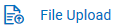 : Click this icon to upload files and view the files already uploaded. : Click this icon to upload files and view the files already uploaded.
-
 :Click this icon to generate the reports and view the generated reports. :Click this icon to generate the reports and view the generated reports.
-
 : Click this menu to track your loan, trade finance and credit facility applications. : Click this menu to track your loan, trade finance and credit facility applications.
-
 : Click this menu to set your preferences as well as daily limits and change password. : Click this menu to set your preferences as well as daily limits and change password.
-
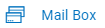 : Click this menu to view the Mails, Alerts and Notifications. : Click this menu to view the Mails, Alerts and Notifications.
-
 : Click this menu to leave your feedback about the user interaction of the application. : Click this menu to leave your feedback about the user interaction of the application.
-
 Click to view the address and location of the ATMs and the branches of the Bank. For more information click here. Click to view the address and location of the ATMs and the branches of the Bank. For more information click here.
-
 : Click this menu to launch the online help. : Click this menu to launch the online help.
-
 : Click this menu to view the information about the application like version number, copyright etc. : Click this menu to view the information about the application like version number, copyright etc.
|
|
Notifications
The notification section allows the corporate approver to view last four notifications sent by the bank. Click View All to view all the notifications sent by the bank. User can also click on the specific notification to see the details.
|
|
Pending for Action
This section displays the summary of all the financial and non-financial transactions that are pending for approval by the corporate approver user in a graphical form.
The transactions are grouped by module name and provide a quick view of transactions that are needed to be approved.
|
|
Quick Links
The following commonly used transactions can be initiated from this section:
- Own Account Transfer
- Funds Transfer
- Adhoc Payment
- Issue Draft
- File Upload
- Uploaded Files Inquiry
|
|
Pending for Approvals
This section displays the details of transactions that are initiated by the maker and are pending for approval. It is briefly classified into two broad categories a) Financial and b) Non-Financial. User can click each tab to view the details of transactions that are pending for approvals.
Click the reference number link to view, approve or reject the transaction. User can also select multiple records from the summary and approve or reject the transactions.
|
|
My Approved List
This section displays the details of transactions and their status that have been approved by the approver user. Click each tab to view the snapshot of transactions already approved.
Click the Reference Number link to view the detailed transaction.
Click Download to download the summary of transactions approved by the approver user.
Click the Search icon to search and view previously approved transactions within specific date range
|
|
My Limits
This section allows the user to view the transaction specific limits assigned to him for initiating and approving the transactions. It also provides information about the limits assigned by the bank and the limit utilized by the user.
|
|
Corporate Limits
The user can view the party cumulative transaction limits for each transaction, daily and monthly limits utilized and available limits for use from the viewer dashboard.
The user can select the transaction from the drop-down to view the corporate limit of that transaction.
|
|
Current and Savings/ Term Deposits/ Loans and Finances
The current and savings/ Term Deposit/ Loan account card displays the count of the account and total balance in these accounts along with the transaction currency. The section below the account card displays the summary of assigned CASAs/ Term Deposit / Loan (combined by account currencies) with below details. Click the particular account number of / Term Deposit / Loan account to go to the account details screen.
- Current and Savings:
- Name: Displays the different party names linked to the ID and holding the accounts
- Account Number: clicking the account number takes you to the Account Details screen.
- Account Type: Displays the account type - savings or current.
- Net Balance: The balance amount in the account is displayed
- Term Deposits:
- Party Name: Displays the different party names linked to the ID and holding the deposits.
- Deposit Number: clicking the account number takes you to the Deposit Details screen.
- Interest Rate: shows the applicable rate of interest on various deposits.
- Principal Balance: shows the amount invested in deposit.
- Maturity Date: shows the date of maturity of deposit.
- Maturity Balance: shows the amount which would be available at the date of maturity.
- Loans and Finances
- Party Name: Displays the different party names linked to the ID and holding the loans.
- Account Number: clicking the account number takes you to the Loan Details screen.
- Interest Rate: Applicable rate interest of loan.
- Maturity Date: date when the loan would be closed if all the due is clear.
- : Amount which is left to be deposited against the loan.
Click Download to download the account summary of Current and Savings/ Term Deposit/ Loan accounts.
|
|
Reports
The latest reports mapped and generated under a party/ parties mapped to the logged in user are listed in this section. Click View All to view all the reports generated.
|
|
Activity Log
Displays the details of all the transactions made to the accounts like account financial, account non-financial, bulk file, bulk record, Payee and Biller and payments transactions.
It is divided into two fields broadly: Financial / Non-Financial.
The logged in user can view the transaction summary with respective statuses and details.
 : Click this icon to search the transactions that are performed on a particular date. It has two fields From Date and To Date, you can select the start and end date to search the transaction. : Click this icon to search the transactions that are performed on a particular date. It has two fields From Date and To Date, you can select the start and end date to search the transaction.
- Financial : This displays the financial based transactions - further categorized as following:
- Accounts : The details of activity log are:
- Date: Date of the transaction
- Description: Description of the transaction
- Account Number: Account number of the transaction
- Amount: Amount of the transaction
- Reference Number: Reference Number of the transaction.
- Status: Status of the transaction
- Non Accounts - The details of the activity log are:
-
- Date: Date of the transaction
- Description: Description of the transaction
- Amount : Amount of the transaction
- Reference Number: Reference Number of the transaction.
- Status: Status of the transaction
- Payments
-
- Date: Date of the transaction
- Description: Description of the transaction
- From Account: Source account number of the transaction
- Amount : Amount of the transaction
- Payee Account Details: Payee’s account number of the transaction
- Reference Number: Reference Number of the transaction
- Status: Status of the transaction
- Bill Payments
-
- Date: Date of the transaction
- Description: Description of the transaction
- Biller Name: Name of the biller
- Biller Location: Location of the biller
- Details: Details of bill payment
- From Account: Source Account number of the transaction
- Amount : Amount of the transaction
- Reference Number: Reference Number of the transaction.
- Status: Status of the transaction
- Bulk File
-
- Date: Date of the transaction
- Description: Description of the transaction
- Transaction Type: Transaction type of the file upload
- File Name: Name of the file to be uploaded
- File Amount : Amount to be debited from debit account
- Reference Number: Reference Number of the transaction
- Status: Status of the transaction
- Bulk Record
-
- Date: Date of the transaction
- Transaction Type: Transaction types of the bulk record
- Debit Account: Account number of the account to be debited
- Amount: Amount to be debited from debit account
- Payee Account Details: Payee’s account number
- Reference Number: Reference Number of the transaction
- Status: Status of the transaction
- Non Account Bulk Record
-
- Date: Date of the transaction
- Transaction Type: Transaction types of the bulk record
- Amount: Amount of the transaction
- Reference Number: Reference Number of the transaction.
- Status: Status of the transaction
- Non- Financial: This displays the non- financial transactions initiated by the maker and further categorized as below:
- Accounts
-
- Date: Date of the transaction
- Description: Description of the transaction
- Account Number: Account number of the transaction
- Reference Number: Reference Number of the transaction.
- Status: Status of the transaction
- Payee and Biller
- Date: Date of the transaction
- Payee/ Biller Name: Payee/ Biller name
- Payee Type: Type of the payee
- Category : Payee Category
- Reference Number: Reference Number of the transaction
- Status: Status of the transaction
- Bulk File
-
- Date: Date of the transaction
- File Identifier: Unique code assigned to the uploaded file
- Transaction Type: Transaction types of the file upload
- File Name: Name of the file uploaded
- Reference Number: Reference Number of the transaction
- Status: Status of the transaction
- Bulk Record
-
- Date: Date of the transaction
- File Identifier: Unique code assigned to the record
- Transaction Type: Transaction type of the bulk record
- Description: Description of the transaction
- Reference Number: Reference Number of the record
- Status: Status of the record
- Trade Finance
-
- Date: Date of the transaction
- Description: Description of the transaction
- Name: Name of the Beneficiary against whom LC/ Bill is to be created
- Amount: Amount for the Letter of Credit / Bill
- Reference Number: Reference Number of the transaction
- Status: Status of the transaction
- Forex Deal
-
- Date: Date of the transaction
- Reference Number: Reference Number of the transaction.
- Deal Type: Type of Deal user wants to initiate that is Spot or Forward
- Combination: List of permissible currency combination for deal booking
- Amount: Amount for the booked forex deal
- Status: Status of the transaction
-
- Others
- Date: Date of the transaction
- Initiated By: User who has initiated the transaction
- Transaction Type: Type of the transaction initiated
- Description: Description of the transaction
- Reference Number: Reference Number of the transaction
- Status: Status of the transaction
-
-
- Date: Date of the transaction
- Transaction Type: Type of the transaction initiated
- Structure ID: Structure ID of the transaction
- Structure Description: Description of the transaction
- Reference Number: Reference Number of the transaction
- Status: Status of the transaction
Click Download to download the activity log.
|
|
Pending for Approvals
The Pending for approvals list contains transactions that have been initiated by the maker and are pending for approvals. When the approver user logins to the application, he can view the transactions that are pending for his decision to either approve or reject.
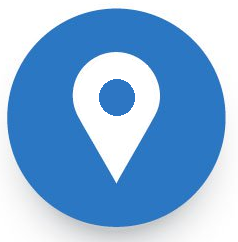 How to reach here:
How to reach here:
Approver Dashboard > Pending for Approvals section
To approve the transaction:
- Select the transaction pending for approval, by clicking on the check box against it and click on Approve or Reject.
- The Transaction Approval / Rejection screen prompting to enter the approval / rejection remarks appear.
OR
Click Cancel to navigate to the Dashboard.
- Alternately, the approver can view detailed transaction summary, before approving / rejecting a transaction.
- Click the Reference Number link of the transaction that has to be approved, in the Pending for Approval section. The transaction screen with Review and Transaction Journey section appears.
Review and Transaction Journey
 Transaction to approve
Transaction to approve
|
Transaction Name
This section displays the name of the transaction like Loan repayment, Bulk File Upload etc.
|
|
Review
The section displays the details of the transaction.
|
|
Transaction Journey
This section displays the status of transactions. The possible values for the status are:
- Initiation
- Approval
- Completion
|
-
-
- Click Approve to approve the initiated transaction. The Transaction Approval screen prompting to enter the approval remarks appear.
OR
Click Reject to reject the transaction.
OR
Click Back to navigate to the Dashboard.
- Enter the remarks and click Approve.
OR
Enter the remarks and click Reject.
OR
Click Cancel to cancel the transaction.
The screen with success message along with the reference number appears.
FAQs
 If one user is configured so that he is having both the roles i.e. a Maker and an Approver, how can he switch the Dashboard View?
If one user is configured so that he is having both the roles i.e. a Maker and an Approver, how can he switch the Dashboard View?
The user can go to the toggle menu and switch between the Maker / Approver roles.
Home
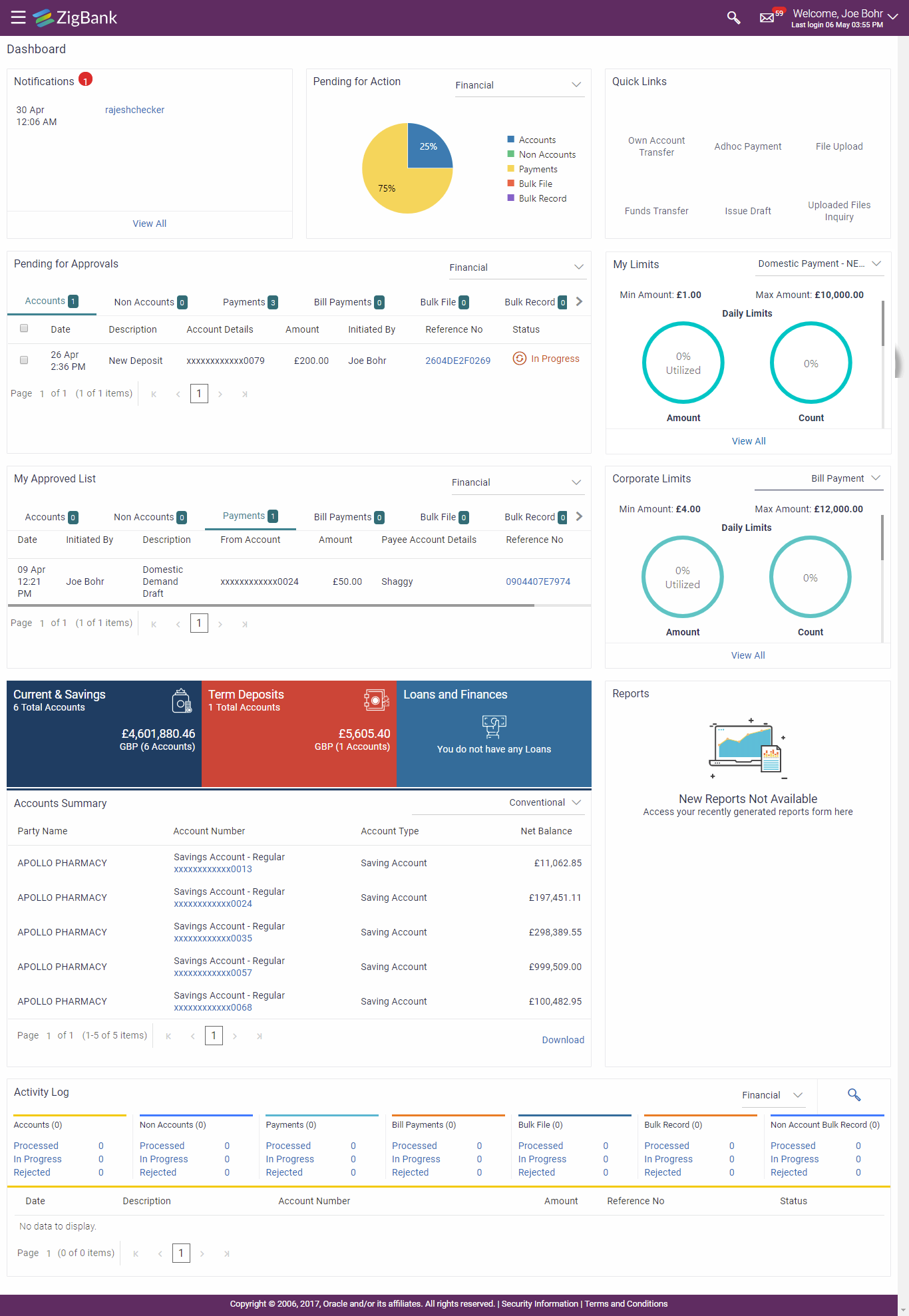
![]() How to reach here:
How to reach here: : Click this icon to close the toggle menu. This icon appears if the toggle menu is open.
: Click this icon to close the toggle menu. This icon appears if the toggle menu is open.