CERTIFICATE OF DEPOSIT ACCOUNT APPLICATION
TRANSACTION HOST INTEGRATION MATRIX
Legends
|
NH |
No Host Interface Required. |
|
a |
Pre integrated Host interface available. |
|
Ñ |
Pre integrated Host interface not available. |
|
SR No |
Transaction / Function Name |
Oracle FLEXCUBE Core Banking 11.7.0.0.0 |
Oracle FLEXCUBE Universal Banking 12.4.0.0.0 |
Oracle Banking Platform 2.5.0.2.0 |
|---|---|---|---|---|
|
1 |
Certificate of Deposit Account Application |
Ñ |
Ñ |
a |
Introduction
The certificate of deposit account application has been created so as to enable customers to apply for a deposit account by providing details of the deposit to be opened along with minimal personal details. All the required disclosures and notices are displayed as part of the application and all regulations governing the bank and applicant involved have been kept in mind while identifying information to be captured.
The application tracker has been built so as to enable tracking of the application once it has been submitted. The application tracker also enables the applicant to retrieve and complete an application that has been saved.
Certificate of Deposit Workflow
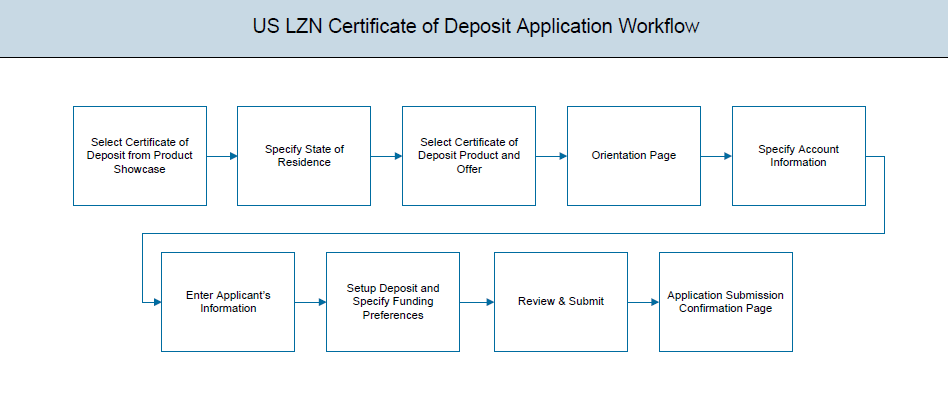
Following are the steps involved as part of application submission:
- Account Information: In this section, you can identify the holding pattern of the account, i.e. whether the account is to be jointly held and subsequently identify if the co-applicant is an existing customer of the bank or a new user.
- Applicant Information: The applicant information sections consist of details such as basic personal information, identity, contact, and employment information of the applicant.
- Deposit Setup: This section comprises of two sub sections, one in which you can define details of your deposit account such as deposit amount, tenure and interest frequency, and the other in which you can specify funding details such as the method through which you will fund the initial deposit on your account and to specify details of funding including amount to be funded and subsequent account or card details from which the amount is to be debited.
- Review and Submit: This section comprises of two sub sections. The first displays the summary of the application. You can verify details submitted as part of the application and can modify any if required. The second sub section displays the disclosures and notices applicable on the deposit application. You can view details of these disclosures and notices and give consent to them before submitting the application to the bank.
- Confirmation: This section displays a message confirming that the application has been submitted along with account number and additional steps that might be required to be taken by the applicant or the bank. If the bank has configured the debit bureau check step for certificate of deposit applications, the debit decision outcome is also displayed and if positive, the account number that is generated to the bank is displayed as well.
![]() How to reach here:
How to reach here:
Dashboard > Certificate of Deposits
To apply for certificate of deposit:
- Select Certificate of Deposit product on the product showcase.
- The state of residence screen is displayed
State of Residence
|
Field Name |
Description |
|---|---|
|
Please select your state of residence |
|
|
Select State |
You are required to select the state in which you reside. |
- From the drop-down list, select the state of residence, and click . The product list screen is displayed.
OR
Click if you do not want to proceed with the application.
- Click on the Proceed option available on the desired product card. A screen containing all the offers available under the selected product is displayed.
- Click on the Apply option available on the desired offer card. The Orientation screen of the specific certificate of deposit account offer is displayed containing details informing the applicant about the steps involved in the application, details required for application and eligibility criteria. Additionally, the orientation screen also displays text defining the USA Patriot Act, by which you are informed about the bank’s need to comply with the specific act and the requirement to capture certain information of all applicants.
- Click , if you are an anonymous user.
OR
Click if you are a registered (existing) user. For more information on the application of an existing user, view the Existing User section in this document.
OR
Click to abort the certificate of deposit application process. - The certificate of deposit requirement screen is displayed.
Certificate of Deposit Requirement
|
Field Name |
Description |
|---|---|
|
Which currency should this account have? |
The currency (US dollars) of the deposit account is displayed. |
|
Would you like to add a co-applicant? |
You can identify whether a co-applicant is to be added to the application or not. |
|
Is Co-applicant an existing user |
Indicates whether the co-applicant is an existing user. This field is displayed, if you have selected Yes in the Would you like to add a co-applicant? field. |
|
Co-applicant Customer ID |
You are required to enter the co-applicant’s customer ID, if the co-applicant is an existing user. This field is displayed, if you have selected Yes in the Is co-applicant an existing user? field. |
|
Send Verification Code via |
Indicates the channel on which the verification code is to be sent. The options are:
This field is displayed, if you have selected Yes in the Is co-applicant an existing user? field. |
- If a co-applicant is to be part of the application select Yes in the Would you like to add a co-applicant? field.
OR
Click if there is a single applicant. - If co-applicant is an existing user click in the Is co-applicant an existing user? field.
OR
Click if the co-applicant is not an existing user.
- If you have selected option Yes in the Is co-applicant an existing user? field, enter the co-applicant’s customer ID in the Co-applicant Customer ID field.
- Once the co-applicants customer ID is entered, it needs to be verified. From the Send Verification Code via field, select the appropriate option to receive the verification code.
- Click Verify. The Verification screen is displayed.
- In the Verification Code field, enter the verification code and click .
- The code verified message is displayed. Click Continue.
- The application landing page is displayed on which all the section headings (Primary Information, Proof of Identity, Contact Information, Employment Information and Setup your Deposit) are displayed. If a co-applicant has been added, the sections in which the co-applicants personal information can be captured are also displayed as section headings.
Applicant![]() An applicant refers to an individual or a non-individual (organization or trust) who has applied for one or more main lines. Profile Details
An applicant refers to an individual or a non-individual (organization or trust) who has applied for one or more main lines. Profile Details
- The sections of the application form are displayed on this page. You can start entering information in each section starting with the first section i.e. Primary Information.
Primary Information
In the primary Information screen enter basic information such as, salutation, first name, last name, date of birth, citizenship, etc.
|
Field Name |
Description |
|---|---|
|
Salutation |
Select your salutation. Examples of salutation are Mr., Mrs., Dr. |
|
First Name |
Enter your first name. |
|
Middle Name |
Enter your middle name here. This field is optional. |
|
Last Name |
Enter your last name. |
|
Suffix (Optional) |
Enter your suffix. This field is optional. |
|
Date of Birth |
Your date of birth in format MM/DD The system validates your date of birth against your state of residence so as to identify whether you have attained age of majority as per your state specifications |
|
Citizenship |
The country of which you are a citizen. By default, United States will be selected. You can change this value to reflect the country of which you are a citizen. |
|
Permanent Resident |
You are required to identify whether you are a permanent resident of the United States or not. If your citizenship is any other than United States and if you are also not a permanent resident of the United States, you will not be able to proceed with the application as, currently, only US citizens or resident aliens are allowed to submit applications. |
|
Country of Resident |
This field is enabled only if you have identified that you are not a permanent resident of the United States by selecting No in the Permanent Resident field. In this case, you are required to identify the country in which you reside. |
- Click Continue . The Proof of Identity section is displayed.
Proof of Identity
|
Field Name |
Description |
|---|---|
|
Social Security Number |
Enter your Social Security Number. Your Social Security Number is a 9 digit number issued by the U.S. government to U.S. citizens, permanent residents and temporary residents for taxation and other purposes. |
|
Type of Identification |
Select the identification that you want to provide as proof of identity. The identification type could be. The identification type could be:
|
|
State of Issue |
Enter the name of the state in which your identification document has been issued. This field is displayed if you have selected State ID or Driving License in Type of Identification list. |
|
ID Number |
Enter your Identification number corresponding to the identification type. |
|
Expiration Date |
Enter the date on which your identification document will expire. This date can be found printed on your identification document. The system will validate if the expiration date has passed or if it is a valid date i.e. not one that is too ahead in the future (the number of years will be defined by the bank) and will display an appropriate error message. In this case, you can either modify the expiration date or select a different ID to submit as proof of identity, one that has a valid expiration date. |
- Click Continue to save the identification information.
- The Contact Information section is displayed.
Contact Information
In the contact information section enter contact details including email, phone numbers and current residential address. You will be required to enter details of your previous residence if you have stayed at your current residence for less than the amount of time required. This amount of time is defined by the bank in terms of years.
|
Field Name |
Description |
|---|---|
|
|
|
|
|
Enter your email address. |
|
Confirm Email |
Re-enter your email address in order to confirm the same. |
|
Phone Number |
|
|
Phone Type |
Select the phone number type that you want to define as primary contact number. The options are:
|
|
Primary Phone Number |
Enter your phone number corresponding to the selected phone type. |
|
Alternate phone number |
You can select Yes if you want to add an alternate phone number. It is not mandatory to add an alternate phone number. |
|
Phone Type |
Type of phone number that is being added as an alternate number. The options are the same as those available for the phone type of primary phone number. The type selected as primary phone type will not be part of the list. Hence you cannot enter two phone numbers of the same type. This field is displayed if you select Yes in the Add an alternate phone number field. |
|
Phone Number |
Phone number corresponding to the selected alternate phone type. This field appears if you select Yes in the Add an alternate phone number field. |
|
Residential Address |
|
|
Accommodation Type |
The type of accommodation in which you reside. The accommodation types are:
|
|
Address 1-2 |
Enter your address details. |
|
City |
Enter the name of the city in which you reside. |
|
State |
The state in which you reside. The state that you selected upfront will be displayed in this field. You will not be able to change the state here. |
|
Zip Code |
The zip code of your residence. You can enter the zip code in format zip+4 in addition to regular format. |
|
Staying Since |
Date since which you have been residing at the current address. If you identify a date that is less than the minimum amount of time required for you to have resided in the current residence, the system will display fields in which you can specify you previous residence address. |
|
Previous Residential Address This sub section will be enabled and displayed only if you have identified a date in the Staying Since field that falls short of the minimum amount of time required for you to have resided in the current residence. |
|
|
Accommodation Type |
The type of accommodation in which you resided previously. The accommodation types are:
|
|
Address line 1-2 |
Enter address details of your previous residence. |
|
City |
Enter the name of the city in which you resided previously. |
|
State |
The state in which you resided previously. The state that you selected upfront will be displayed here by default and can be changed. |
|
Zip Code |
The zip code of your previous residence. You can enter the zip code in format zip+4 in addition to regular format. |
- Click Continue to save the contact information.
- The Employment Information section is displayed.
Employment Information
In this section enter details of your employment over a defined period starting with your current primary employment. The details required are type of employment, subsequent status, and if you are salaried or self employed, the company or employer name and date on which specific employment was started.
|
Field Name |
Description |
|---|---|
|
Employment Type |
The type of your current primary employment. The types are:
|
|
Employment Status |
The status of your employment. The options in this field will depend on your selection as employment type. If you have selected the option Salaried or Self Employed the options will be:
If you select Others option in the Employment Type list, following options may appear:
|
|
Company Name or Employer |
The name of the company or firm at which you are employed. This field will be displayed only if you have selected Salaried or Self Employed as Employment Type. |
|
Start Date |
The date of your current employment. This field will be displayed only if you have selected Salaried or Self Employed as Employment Type. |
- Click Add to update the employment information.
- Click Continue to proceed with the application process.
- Click
 to edit the employment information
to edit the employment information
- The Setup Your Deposit section is displayed.
Setup Your Deposit
This page comprises of two sub sections, one in which you can define details of your deposit account such as deposit amount, tenure and interest frequency, and the other in which you can specify funding details such as the method through which you will fund the initial deposit on your account and to specify details of funding including amount to be funded and subsequent account or card details from which the amount is to be debited.
|
Field Name |
Description |
|---|---|
|
Deposit Amount |
The amount for which you wish to open a deposit account with the bank. |
|
Tenure |
The tenure or term for which the deposit is being opened. The acceptable term range will be displayed against this field. You can specify the term in years, months and days. |
|
Interest Payout Frequency |
The frequency in which you would like to receive interest. This field will be displayed once you have defined the amount and tenure for which you are opening a deposit with the bank. This field will contain all the possible interest payout frequencies based on the amount and tenure you have defined. |
|
Interest Rate |
The interest rate applicable on the deposit account. The interest rate will be fetched and displayed once you have specified all details of the deposit i.e. amount, tenure and interest payout frequency. |
|
Your Funding Source |
|
|
I will use my Credit Card |
Select this option if you wish to transfer funds from your credit card. |
|
I will use my Debit Card |
Select this option if you wish to transfer funds from your debit card. |
|
I will transfer funds from another account with the bank (Your savings or checking account) |
Select this option if you wish to transfer funds from your savings or checking account held with the bank. This option will be available only if you are an existing customer of the bank. |
|
I will transfer funds from my account at another bank (Your bank charges may apply) |
Select this option if you wish to transfer funds from your savings or checking account held with another bank. This option will be available only if you are an existing customer of the bank. |
|
I will fund my deposit later |
Select this option if you wish to fund your deposit later. If you select this option you will not be required to provide funding information till after the deposit account is opened. |
|
Account Number |
This field will be displayed only if you have selected the option to fund your account from one of your savings or checking accounts held with the bank. All your active savings and checking account that are held with the bank will be displayed in a drop-down and will be available for selection with the exception of any accounts that are in a debit block state. |
|
The following fields appear if you opt to fund your account via an account held with another bank |
|
|
Account Number |
All your linked savings and checking accounts will be displayed in this drop-down and will be available for selection. |
|
Account Name |
This field will be displayed once you have selected an account. This field will display the name of your account. |
|
Bank ID |
The ID of the bank in which your account is held. This field will be displayed once you have selected an account. |
|
Bank Branch |
The branch at which your account is held. This field will be displayed once you have selected an account. |
|
The following fields are displayed if you opt to fund your account via credit card or debit card |
|
|
Card Type |
Enter your card’s network provider. For example: VISA, American Express, Discovery. |
|
Card Number |
Enter your card number as it is printed on the card. |
|
Expiration Date (Month and Year) |
Enter the month and year on which your card expires. |
|
Name on Card |
Enter your name as it is printed on the card. |
|
Security Code |
Enter the security code of your card. Your security code is the three digit number printed on the back of your card. On an American express credit card, it is the four digit number printed on the front of your card just above your card number. |
- Click Continueto proceed with the certificate of deposit application process.
Review and Submit
The review and submit page consists of the following two sub sections:
- Application Verification – This section will display all the information you have entered in the application. You can verify that all the information provided by you is correct and make any changes if required.
- Disclosures and Consents – This section displays all the various disclosures and notices impacting you and the bank. The facility to provide your consent to a disclosure is provided against each disclosure.
Disclosures and Consents
|
Field Name |
Description |
|---|---|
|
ESIGN Disclosure |
|
|
I have reviewed and consent to the ESIGN Disclosure |
Select this check box to provide consent to the ESIGN Disclosure. |
|
TIN Certification and Backup Withholding |
|
|
I certify and sign under penalty of perjury, that all 4 tax status certification statements above are true |
Select this check box to acknowledge that you accept the information submitted by you is correct. |
|
Additional Disclosure |
|
|
I acknowledge that I have reviewed and agree to the Product Legal Documents and Privacy Policy Notice |
Select this check box to acknowledge that you have reviewed the documents and privacy policy and accept the same. |
- Once you have verified all the information and have provided consent to all the disclosures, click Submit.
- The screen confirming application submission will be displayed which will contain the application reference number and additional steps that might need to be undertaken by you or the bank.
Submitted Application Confirmation
This section displays a message confirming that the application has been submitted along with details on additional steps that might be required to be taken by the applicant or the bank. If the bank has configured the debit bureau check step for certificate of deposit applications, the debit decision outcome is also displayed and if positive, the account number is generated and displayed as well.
- If you are not a registered channel user, you will have an option to register for channel access. Click Register.
Register User
Register Applicant
|
Field Name |
Description |
|---|---|
|
Define Login Credentials |
|
|
|
Enter the email ID with which you would like to register. |
|
Confirm Email |
To confirm the email ID re-enter the email ID entered in the Email field. |
|
Verify |
Click on this link to verify the email ID entered. A unique security code will be sent to the email address defined and a pop up window will be opened in which you can verify the email ID by entering the security code in the specified field. |
|
Password |
Enter a password to be used for the purpose of registration. You will be required to enter this password when you log-in to the system in the future. |
|
Confirm Password |
To confirm the password re-enter the password entered in the Password field. |
|
Set Security Questions |
|
|
Skip set up of security questions? |
Through this option, you can opt to skip setting up security questions at the time or registration. The options are:
By default the option No will be selected and the security question and answer fields will be displayed. If you select the option Yes, identifying that you wish to skip set up of security questions, the security question and answer fields will be disabled and hidden. |
|
Security Question |
Select a question to be assigned as a security question. The security questions will be numbered, e.g. Security Question 1, Security Question 2 and so on. The number of security questions and answers available will be dependent on the number configured by the bank administrator. |
|
Answer |
Specify an answer for the selected security question. The fields in which you can specify answers to selected security questions will be displayed below each security question and will be numbered, e.g. Answer 1, Answer 2 and so on. |
|
Terms and Conditions |
|
|
I have read, fully understood and agreed with the terms and conditions |
Select this checkbox to acknowledge agreement to the terms and conditions of registration for online banking access. |
|
Terms and Conditions Link |
Click this link to view the terms and conditions. |
To register:
- In the Email field, enter the email address.
- To confirm enter the email ID in the Confirm Email field.
- Click link to verify the entered email address.
- In the Verification Code field, enter the verification code sent on the defined email ID.
- Click , if the code is not received.
- Click . The successful email verification message is displayed.
- In the Password field, enter the password required for log-in.
- To confirm enter the password in the Confirm Password field.
- From the security question list, select a question to be added in your security question set.
- In the answer field, enter an answer for the selected security question.
- If you do not want to set security questions currently, select the option Yes against the Skip set up of security questions field.
- Click the Terms and Conditions link to view the terms and conditions.
- Select the Terms and Conditions check box to acknowledge agreement to the terms and conditions.
- Click Register/Submit Application to register. The button to register will be termed Register if registration is non mandatory and the user has navigated to the registration screen from the confirm screen. If registration is mandatory, this screen will be displayed once the user has filled out the application form and is proceeding to submit it, hence the button will be Submit Application.
OR
Click Cancel Application to cancel the application.
OR
Click Return to Application.
Verification
|
Field Name |
Description |
|---|---|
|
Verification Code |
Enter the security code sent to the email ID you have defined in the registration screen. |
- Click Submit to submit the verification code. On successful verification, a message stating that verification has been completed successfully will be displayed.
OR
Click Resend Code if you wish for the system to send you a different security code.
OR
Click Cancel to cancel the close the screen and return to the registration screen.
Register User - Confirm
|
Field Name |
Description |
|---|---|
|
|
Specify the email ID of the co-applicant to register the co-applicant. This field will be displayed only if the co-applicant involved in the application is not registered with the bank. |
- Click to send the registration link to the co-applicant’s email ID specified.
OR
Click to navigate to application tracker to view the applications status.
OR
Click to navigate to the product showcase.
- If the applicant who has filled in the application details is not a registered channel you can register for channel access. Click Register.
Cancel Application
The option to cancel the application is provided throughout the application and you can opt to cancel the application at any step.
To cancel an application:
- Click . The cancel application screen is displayed. You will be able to select a reason for which you are cancelling the application.
- Click The application is cancelled.
|
Field Name |
Description |
|---|---|
|
Reason for Cancelling |
Indicate the reason for which you are cancelling the application. This is an optional step. The cancellation reason could be:
|
|
Please Specify |
This field is displayed if you have selected the option Others as Reason for Cancelling. Enter the reason for which you are cancelling the application in this field. |
- Select the appropriate reason for which you are cancelling the application.
- Click to cancel and exit the application. A message confirming that the application has been cancelled is displayed.
OR
Click to return to the application.
- Click to navigate to the product showcase.
Save for Later
Following scenarios are applicable for save for later:
- If the applicant is a registered user and he/she is already logged in then the applicant will be displayed a confirmation page indicating submission saved successfully.
- If the applicant is a new user i.e. who is not registered for channel access, then he/she will be required to register while saving the application. The following steps are involved in the process of saving an application in this scenario.
All saved applications will be available in the app tracker under the In Draft tab. You can select any application to resume the application submission process.
To save an application:
- Click . The Save and Complete Later screen is displayed.
Save Later
|
Field Name |
Description |
|---|---|
|
|
Enter the email ID with which you would like to register. |
|
Confirm Email |
To confirm the email ID re-enter the email ID entered in the Email field. |
|
Verify |
Click on this link to verify the email ID entered. A unique security code will be sent to the email address defined and a pop up window will be opened in which you can verify the email ID by entering the security code in the specified field. Refer the Verify sub section under section Register User for further information on verification. |
|
Password |
Enter a password to be used for the purpose of registration. You will be required to enter this password when you login to the system in the future. |
|
Confirm Password |
To confirm the password re-enter the password entered in the Password field. |
|
Set Security Questions |
|
|
Skip set up of security questions? |
Through this option, you can opt to skip setting up security questions at the time or registration. The options are:
By default the option No will be selected and the security question and answer fields will be displayed. If you select the option Yes, identifying that you wish to skip set up of security questions, the security question and answer fields will be disabled and hidden. |
|
Security Question |
Select a question to be assigned as a security question. The security questions will be numbered, e.g. Security Question 1, Security Question 2 and so on. The number of security questions and answers available will be dependent on the number configured by the bank administrator. |
|
Answer |
Specify an answer for the selected security question. The fields in which you can specify answers to selected security questions will be displayed below each security question and will be numbered, e.g. Answer 1, Answer 2 and so on. |
|
Terms and Conditions |
|
|
I have read, fully understood and agreed with the terms and conditions |
Select this checkbox to acknowledge agreement to the terms and conditions of registration for online banking access. |
|
Terms and Conditions Link |
Click this link to view the terms and conditions. |
The following steps are applicable for cases wherein the applicant is not a registered user.
- In the Email field, enter the email address.
- To confirm enter the email ID in the Confirm Email field.
- Click link to verify the entered email address.
- In the Verification Code field, enter the verification code sent on the registered email ID.
- Click , if the code is not received.
- Click . A message stating that the email ID has been verified successfully is displayed.
- In the Password field, enter the password required for log-in.
- To confirm enter the password in the Confirm Password field.
- From the Security Question list, select a question to be added in your security question set.
- In the answer field, enter an answer for the selected security question.
- If you do not want to set security questions currently, select the option Yes against the Skip set up of security questions field.
- Click the Terms and Conditions link to view the terms and conditions.
- Select the Terms and Conditions check box to acknowledge agreement to the terms and conditions.
- Click .
OR
Click to close the save and complete later screen.
OR
Click to navigate to the application screen.
|
Field Name |
Description |
|---|---|
|
|
Specify the email ID of the co-applicant for registration. This field will be displayed only if the co-applicant involved in the application is not registered with the bank. |
- Click Send Link to send registration link to the co-applicant.
OR
Click Track your Application to view the application status.
OR
Click Go to Homepage to navigate to the product showcase.
Existing User
An application form being initiated by an existing user will differ from that of one being initiated by a new/unregistered user. If you are applying for a certificate of deposit product as an existing user, once you login to the banking system after having entered your login credentials, the application form will be displayed with all your personal details pre-populated in the respective fields and sections. You will, hence, be required to only specify details pertaining to the deposit. The sections that will be pre-populated with your information are Primary Information, Proof of Identity, Contact Information and Employment Information.
Application Tracker
The Application Tracker enables you to view the progress of submitted applications and also to retrieve and complete applications that have been saved. Through the application tracker you can perform the following actions:
- View submitted application: The app tracker enables you to view details of submitted application which includes viewing status history and application summary.
- View application in draft: While filling out an application form, if you opt to save the application instead of submitting it, the application is saved in the app tracker as an ‘In Draft application’. You can select any of the applications available under this tab in order to complete and submit that application.
To track an application:
- Click Track Application on the dashboard. The Login screen is displayed.
- Enter the registered email ID and password, click .
- The Application Tracker screen is displayed. By default the submitted application view is displayed.
Submitted Application - Certificate of Deposit
|
Field Name |
Description |
|---|---|
|
Certificate of Deposit Offer Name |
The name of the certificate of deposit offer for which the application has been made . |
|
Deposit Amount |
The amount for which the deposit was applied. |
|
Application ID |
The application reference number as generated by the bank at the time the application was submitted. |
|
Progress Bar |
The current status of the application is displayed graphically with the help of a progress bar. |
|
Applicant Name |
The names of both the primary and co-applicant will be displayed here. If no co-applicant has been added, only the primary applicant’s name will be displayed. |
|
Submitted On |
The date on which the application was submitted. |
|
Status |
The current status of the application. |
- Select the application card.
- The Application Details screen is displayed with options to view additional details of the application and pending tasks, if any.
Certificate of Deposit Application Tracker Details
|
Field Name |
Description |
|---|---|
|
Certificate of Deposit Offer Name |
The name of the certificate of deposit offer for which the application has been made . |
|
Deposit Amount |
The amount for which the deposit was applied. |
|
Application ID |
The application reference number as generated by the bank at the time the application was submitted. |
|
Progress Bar |
The current status of the application is displayed graphically with the help of a progress bar. |
|
Applicant Name |
The names of both the primary and co-applicant will be displayed here. If no co-applicant has been added, only the primary applicant’s name will be displayed. |
|
Submitted On |
The date on which the application was submitted. |
|
Status |
The current status of the application. |
|
Account Number |
The account number generated by the bank. This account number will be displayed only once the application has been completely processed and the account number has been generated. |
- Click any section heading to view details or to take required action on the application.
Application Summary
This screen displays a summary of your certificate of deposit application. You can click on the View Complete Application link provided on the screen to view the complete application in PDF format.
|
Field Name |
Description |
|---|---|
|
Certificate of Deposit Offer Name |
The name of the certificate of deposit offer for which the application was made. |
|
Term |
The term of the deposit. |
|
Account Type |
The type of account i.e. individual or joint. |
|
Interest Rate |
The interest rate applicable on the deposit. |
|
Account Holders |
The names of the applicants. |
|
Interest Payment |
The interest payment frequency. |
|
Deposit Amount |
The amount for which the deposit was applied. |
|
Maturity Date |
The date on which the deposit will mature. |
- Click View Complete Application to view details of the entire application in a PDF.
Status History
This section displays the status history of the application i.e. the various stages through which the application has passed along with the current status.
|
Field Name |
Description |
|---|---|
|
State |
The status of the application. |
|
Remarks |
Displays the remarks, if any. |
|
Acted By |
The User ID of the person that updated the status of the application. |
|
Updated On |
The date on which the specific status was updated. |
Cancel Application
The option to cancel the application once submitted is provided in the application tracker and is available only if the application has not yet been processed to completion.
In order to cancel an application from the app tracker, select the Cancel option available on the application tracker details page and follow on with confirming the cancellation.
FAQs
![]() Can I apply for a certificate of deposit account if I am not a citizen of the United States?
Can I apply for a certificate of deposit account if I am not a citizen of the United States?
![]() Why do I have to provide my Social Security Number (SSN
Why do I have to provide my Social Security Number (SSN![]() Social Security Number) in the application? How does the bank ensure that my information is safe?
Social Security Number) in the application? How does the bank ensure that my information is safe?
![]() Why do you require the expiry date of my identity proof?
Why do you require the expiry date of my identity proof?
![]() Can I provide my P.O. box as residential address?
Can I provide my P.O. box as residential address?
![]() I have my entire zip code i.e. in zip+4 format. Can I provide my entire zip code?
I have my entire zip code i.e. in zip+4 format. Can I provide my entire zip code?
![]() Can I fund my deposit through multiple modes?
Can I fund my deposit through multiple modes?
![]() Why do I have to give my consent to all the disclosures displayed under the Review & Submit section?
Why do I have to give my consent to all the disclosures displayed under the Review & Submit section?
![]() I am an existing customer of the bank but do not have channel access, how can I proceed?
I am an existing customer of the bank but do not have channel access, how can I proceed?
![]() . Can I proceed with the application if I am not an existing channel user?
. Can I proceed with the application if I am not an existing channel user?
![]() Why am I asked to capture previous residential address details?
Why am I asked to capture previous residential address details?
![]() . Is it mandatory to change the default configuration for an account as part of application tracker?
. Is it mandatory to change the default configuration for an account as part of application tracker?
![]() Can the co-applicant perform all the pending tasks in the application tracker?
Can the co-applicant perform all the pending tasks in the application tracker?