CREDIT CARD APPLICATION
TRANSACTION HOST INTEGRATION MATRIX
Legends
|
NH |
No Host Interface Required. |
|
a |
Pre integrated Host interface available. |
|
Ñ |
Pre integrated Host interface not available. |
|
SR No |
Transaction / Function Name |
Third Party System |
Oracle FLEXCUBE Core Banking 11.7.0.0.0 |
Oracle FLEXCUBE Universal Banking 12.4.0.0.0 |
Oracle Banking Platform 2.5.0.2.0 |
|---|---|---|---|---|---|
|
1 |
Credit Cards Application |
Ñ |
Ñ |
Ñ |
a |
Introduction
The credit card application is created to enable customers to apply for a credit card by providing basic personal and financial details. While applying for a credit card, you can also define preferences such as whether authorized users are to be added to the card and if balance transfers are to be defined. All the required disclosures and notices are displayed as part of the application and all regulations governing the bank and the applicant involved have been kept in mind while identifying information to be captured.
The application tracker is built to enable tracking of the application once it is submitted. The application tracker also enables you to retrieve and complete an application that is saved. Additionally, you can perform certain tasks from the application tracker such as uploading documents required by the bank, specifying additional card preferences such as delivery preferences and card customizations including defining card background and name to be printed on the card.
Credit Card![]() A credit card is a payment card issued to users (cardholders) as a method of payment. Application Workflow
A credit card is a payment card issued to users (cardholders) as a method of payment. Application Workflow
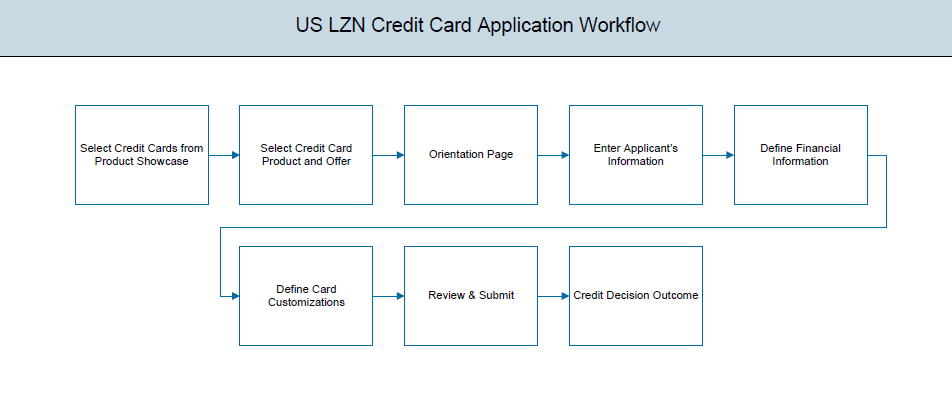
The credit card application process consists of the following steps:
- Applicant Information: The applicant information sections comprise of sections in which you can identify your basic personal information, identity, contact, and employment information.
- Financial Information: These sections consist of the sections in which you can define details pertaining to your finances such as, income, expense, asset, and liability details.
- Card Customization: This section enables you to customize the credit card you are applying for. You are provided with the options to add authorized users to the card and to define balance transfers to be made to the card.
- Review and Submit: This section comprises of two sub sections. The first displays the summary of the credit card application. You can verify details submitted as part of the application and can modify any if required. The second sub section displays the disclosures and notices applicable on the credit card application. You can view details of these disclosures and notices and if required, give consent to them before submitting the application to the bank.
- Credit Decision Outcome: This section displays the credit decision, once the application is submitted successfully.
![]() How to reach here:
How to reach here:
Dashboard > Credit Card
To apply for credit card:
- The product selection screen is displayed.
- Click the option against the desired product card. A screen containing all the offers available under the selected credit card product is displayed.
Once you select a suitable credit card product, all the offers available under that product are displayed on the Credit Card Offers page. You can view additional information about an offer by selecting the  link available against the offer
link available against the offer
- Once you have made a decision about which offer best suits your needs, click the Apply button provided against the specific offer. The orientation screen of the particular credit card offer is displayed.
Credit Card Orientation Page
The orientation page contains details about the steps involved in the application, details required for the application and eligibility criteria. Additionally, the orientation screen also displays text defining the USA Patriot Act, by which you are informed about the bank’s need to comply with the specific act and the requirement to capture certain information.
- Click , if you are new / unregistered user. The Primary Information, Proof of Identity, Contact Information, Employment Information.
OR
Click if you are a registered (existing) user. For more information on the application of an existing user, view the Existing User section.
OR
Click to abort the application process. For more information on cancelling an application, view the Cancel Application section. - The application landing page is displayed.
- The sections of the application form are displayed on this page. You can start entering information in each section starting with the first section i.e. Primary Information.
Primary Information
In the primary Information screen enter basic information such as salutation, first name, last name, date of birth, citizenship, etc.
|
Field Name |
Description |
|---|---|
|
Salutation |
Select your salutation. Examples of salutation are Mr., Mrs., Dr. |
|
First Name |
Enter your first name. |
|
Middle Name |
Enter your middle name here. This field is optional. |
|
Last Name |
Enter your last name. |
|
Suffix (Optional) |
Select your suffix. This field is optional. |
|
Date of Birth |
Your date of birth in format MM/DD |
|
Citizenship |
The country of which you are a citizenship. By default, United States will be selected. You can change this value to reflect the country of which you are a citizen. |
|
Permanent Resident |
You are required to identify whether you are a permanent resident of the United States or not. If your citizenship is any other than United States and if you are also not a permanent resident of the United States, you will not be able to proceed with the application as, currently, only US citizens or resident aliens are allowed to submit applications. |
|
Country of Residence |
This field is enabled only if you have identified that you are not a permanent resident of the United States by selecting No in the Permanent Resident field. In this case, you are required to identify the country in which you reside. |
- Click Continue . The Proof of Identity section is displayed.
Proof of Identity
Enter your Social Security Number and identity details in this section.
|
Field Name |
Description |
|---|---|
|
Social Security Number |
Enter your Social Security Number. Your Social Security Number is a 9 digit number issued by the U.S. government to U.S. citizens, permanent residents and temporary residents for taxation and other purposes. |
|
Type of Identification |
Select the identification that you want to provide as proof of identity. The identification type could be:
|
|
State of Issue |
Enter the name of the state in which your identification document has been issued. This field is displayed if you have selected State ID or Driving License in Type of Identification list. |
|
ID Number |
Enter your Identification number corresponding to the identification type. |
|
Expiration Date |
Enter the date on which your identification document will expire. This date can be found printed on your identification document. The system will validate if the expiration date has passed or if it is a valid date i.e. not one that is too ahead in the future (the number of years will be defined by the bank) and will display an appropriate error message. In this case, you can either modify the expiration date or select a different ID to submit as proof of identity, one that has a valid expiration date. |
- Click Continue to save the identification information.
- The Contact Information section is displayed.
Contact Information
In the contact information section enter contact details including your email address, phone numbers, and current residential address. You will be required to enter details of your previous residence if you have stayed at your current residence for less than the amount of time required. This amount of time is defined by the bank in terms of years.
|
Field Name |
Description |
|---|---|
|
|
|
|
|
Enter your email address. |
|
Confirm Email |
Re-enter your email address in order to confirm the same. |
|
Phone Number |
|
|
Phone Type |
Select the phone number type that you want to define as primary contact number. The options are:
|
|
Primary Phone Number |
Enter your phone number corresponding to the selected phone type. |
|
Alternate phone number |
You can select Yes if you want to add an alternate phone number. It is not mandatory to add an alternate phone number. |
|
Phone Type |
Type of phone number that is being added as an alternate number. The options are the same as those available for the phone type of primary phone number. The type selected as primary phone type will not be part of the list. Hence you cannot enter two phone numbers of the same type. This field is displayed if you select Yes in the Add an alternate phone number field. |
|
Phone Number |
Phone number corresponding to the selected alternate phone type. This field is displayed if you select Yes in the Add an alternate phone number field. |
|
Residential Address |
|
|
Accommodation Type |
The type of accommodation in which you reside. The accommodation types are:
|
|
Address 1-2 |
Enter your address details. |
|
City |
Enter the name of the city in which you reside. |
|
State |
Enter to state in which you reside. |
|
Zip Code |
The zip code of your residence. You can enter the zip code in format zip+4 in addition to regular format. |
|
Staying Since |
Date since which you have been residing at the current address. If you identify a date that is less than the minimum amount of time required for you to have resided in the current residence, the system will display fields in which you can specify you previous residence address. |
|
Previous Residential Address This sub section will be enabled and displayed only if you have identified a date in the Staying Since field that falls short of the minimum amount of time required for you to have resided in the current residence. |
|
|
Accommodation Type |
The type of accommodation in which you resided previously. The accommodation types are :
|
|
Address line 1-2 |
Enter address details of your previous residence. |
|
City |
Enter the name of the city in which you resided previously. |
|
State |
The state in which you resided previously. |
|
Zip Code |
The zip code of your previous residence. You can enter the zip code in format zip+4 in addition to regular format. |
Employment Information
In this section enter details of your employment over a defined period starting with your current primary employment. The details required are type of employment, subsequent status, date on which specific employment was started and if you are salaried or self employed, the company or employer name. If the amount of time at which you have been employed in your current employment is less than the required amount, the system will display fields in which you can enter details of previous employment.
|
Field Name |
Description |
|---|---|
|
Primary Employment |
|
|
Employment Type |
The type of your current primary employment. The types are:
|
|
Employment Status |
The status of your employment. The options in this field will depend on your selection as employment type. If you have selected the option Salaried or Self Employed the options will be:
If you have selected the option Others, the options will be:
|
|
Company Name or Employer |
The name of the company or firm at which you are employed. This field will be displayed only if you have selected Salaried or Self Employed as Employment Type. |
|
Start Date |
The start date of your current employment. |
|
Additional Employment |
|
|
Employment Type |
The type of employment. The types are:
|
|
Employment Status |
The status of your employment. The options in this field will depend on your selection as employment type. If you have selected the option Salaried or Self Employed the options will be:
If you have selected the option Others, the options will be:
|
|
Company Name or Employer |
Name of the company or firm at which you are/were employed. This field will be displayed only if you have selected Salaried or Self Employed as Employment Type. |
|
Start Date |
The date on which you started employment at the specific company or organization. |
|
End Date |
The date on which you employment at the specific company or organization ended. |
- Click Add to update the employment information.
OR
You can lick to edit the employment information.
to edit the employment information. - Click
 to add more than one employment information.
to add more than one employment information.
- Click Continue to proceed with the application process.
Financial Profile
This page comprises of multiple sections in which you can enter your financial details in the form of income, expenses, assets, and liabilities.
Income Information
In this section enter details of all income that you want to be considered to be the basis on which you will make credit card payments. Hence, any income earned as alimony or child support need not be identified here if you do not wish for it to be considered.
You can add multiple records of income up to a defined limit. Click the  icon to add additional income records and the
icon to add additional income records and the ![]() icon against a specific record to delete it.
icon against a specific record to delete it.
|
Field Name |
Description |
|---|---|
|
Primary Income |
|
|
Source of Income |
The source of your primary income. Examples of source of income can be rental income, salary, etc. |
|
Gross Income |
Gross amount of income earned. |
|
Net Income |
Net amount of income. The net income field will be defaulted with the gross income amount entered and can be changed. |
|
Frequency |
The frequency at which you earn the particular income. Examples of income frequency can be Monthly, Yearly, etc. By default Yearly will be selected in this field. You can change this value as required. |
- Click Save to update the income details.
- Click Continue to proceed with the expense details section.
OR
Click the icon to add another income records.
icon to add another income records.
Expenses
In this section enter details of all expenses you incur on a regular basis. You can add multiple expense records up to a defined limit. Click the  icon to add additional expense records and the
icon to add additional expense records and the ![]() icon against a specific record to delete it.
icon against a specific record to delete it.
|
Field Name |
Description |
|---|---|
|
Primary Expense |
|
|
Type of Expense |
The type of expense. Example - household, school fees, etc. |
|
Total Expense Value |
The total value of expenditure against the specific type identified. |
|
Frequency of Expense |
The frequency at which you incur the specific expense. By default the value Monthly will be selected and can be changed. |
- Click Save to update the expense details.
- Click Continue to proceed with the asset details section. OR
Click the icon to add another expense records.
icon to add another expense records.
Asset
In this section enter details of all assets owned by you. You can add multiple asset records up to a defined limit. Click the  icon to add additional asset records and the
icon to add additional asset records and the ![]() icon against a specific record to delete it.
icon against a specific record to delete it.
- From the Type of Asset list, select the appropriate option.
- In the Value field, enter the value of the liability in the given currency .
|
Field Name |
Description |
|---|---|
|
Primary Asset |
|
|
Type of Asset |
Select the type of asset you own. Examples of assets are – Home, Savings account with bank, etc. |
|
Value |
The market value of the asset. |
- Click Save.
- Click Continue to proceed with the liability details section.
OR
Click the icon to add another asset records.
icon to add another asset records.
Liabilities
In this section enter details of all your liabilities. You can add multiple records up to a defined limit. Click the  icon to add additional records and the
icon to add additional records and the ![]() icon against a specific record to delete it.
icon against a specific record to delete it.
|
Field Name |
Description |
|---|---|
|
Primary Liability |
|
|
Type of Liability |
Select the type of liability you want to define. Examples can be home loan, personal loan, credit card debt, etc. |
|
Original Value |
Identify the original value of the liability. |
|
Outstanding Value |
Enter the current outstanding value of the liability. |
OR
Click the
 icon to add another asset records.
icon to add another asset records.Customize Card
In this section you can define preferences related to your credit card. You can opt to add authorized users on your card and also define details of balances to be transferred to your new card.
|
Field Name |
Description |
|---|---|
|
Authorized Users |
|
|
Add an authorized user |
You can add an authorized user by selecting Yes. The following fields to capture authorized user’s information are displayed if you select option Yes. |
|
Authorized Users <Number> Each authorized user’s record that you add will be numbered. |
|
|
Salutation |
Specify the authorized user’s salutation. Examples of salutation are Mr., Mrs., Dr. |
|
First Name |
Enter the authorized user’s first name. |
|
Middle Name |
Enter the authorized user’s middle name. This field is optional. |
|
Last Name |
Enter the authorized user’s last name. |
|
Suffix |
Enter the authorized user’s suffix. This field is optional. |
|
Date of Birth |
Enter the authorized user’s date of birth in format MM/DD/YYYY. The system validates the authorized user’s date of birth so as to identify whether the authorized user meets the age requirements as defined by the bank. |
|
Citizenship |
The country in which the authorized user is a citizen. By default, United States will be selected. You can change this value to reflect the country of which the authorized user is a citizen. |
|
Permanent Resident |
Whether the authorized user is a permanent resident of the United States or not. If citizenship is any other than United States and if the authorized user is not a permanent resident of the United States, you will not be able to add the authorized user. |
|
Country of Residence |
This field is enabled only if you have identified that the authorized user is not a permanent resident of the United States by selecting No in the Permanent Resident field. In this case, the authorized user’s country of residence is required to be identified. |
|
Social Security Number |
Enter the authorized user’s Social Security Number. |
|
Residential Address |
|
|
Address is same as primary applicant’s |
Select option Yes if the authorized user's address is the same as that of the primary applicant’s. The system will populate the address you have entered as Residential Address in the Contact Information section in this sub section. |
|
Accommodation Type |
The type of accommodation in which the authorized user resides. The accommodation types are:
|
|
Address 1-2 |
Enter the authorized user’s address details. |
|
City |
Enter the name of the city in which the authorized user resides. |
|
State |
Specify the name of the state in which the authorized user resides. |
|
Zip Code |
The zip code of the authorized user’s residence. You can enter the zip code in format zip+4 in addition to regular format. |
|
Staying Since |
Date since which the authorized user has been residing at the current address. If you identify a date that is less than the minimum amount of time required for the user to have resided in the current residence, the system will display fields in which you can specify the previous residence address of the authorized user. |
|
Previous Residential Address |
|
|
Accommodation Type |
The type of accommodation in which the authorized user resided previously. The accommodation types are:
|
|
Address 1-2 |
Enter address details of the authorized user’s previous residence. |
|
City |
Specify the name of the city in which the authorized user had resided previously. |
|
State |
Identify the state in which the authorized user had resided previously. |
|
Zip Code |
The zip code of the authorized user’s previous residence. You can enter the zip code in format zip+4 in addition to regular format. |
|
Balance Transfer |
|
|
Transfer a balance to my new card |
You can select option Yes to specify balance transfer details. The following fields in which you can enter balance transfer details are displayed if you select Yes. |
|
Balance Transfer <Number> |
Each balance transfer record that you define will be numbered. |
|
Card Issuer |
Enter the name of the institution that issued the card from which balance is to be transferred to your new card. |
|
Payee Name |
Enter the name of the holder of the card from which balance is to be transferred. |
|
Card Number |
Enter the number of the credit card from which balance is to be transferred. |
|
Transfer Amount |
Specify the amount to be transferred. The system will validate this amount so as to ensure that it is not higher than the maximum credit limit of your new card. Additionally, if you are adding more than one balance transfer, the system will run a validation to ensure that the total transfer amount is not more than the credit limit of your card. |
The following is applicable for both Authorized Users as well as Balance Transfer sub sections:
- Click Add to save the specific.
OR
Click to delete the record.
delete the record.
- Click to
 add another authorized user.
add another authorized user.
OR
Click to edit the information of a previously entered record.
edit the information of a previously entered record.
OR
Click - Click Review and Submit. The review screen is displayed.
Review and Submit
The review and submit page consists of the following two sub sections:
- Application Verification – This section will display all the information you have entered in the application. You can verify that all the information provided by you is correct and make any changes if required.
- Disclosures and Consents – This section displays all the various disclosures and notices impacting you and the bank. The facility to provide your consent to a disclosure is provided against each disclosure.
The following are the different sections of the Application Verification sub section.
- Click
 against a specific section if you wish to edit the details of that section.
against a specific section if you wish to edit the details of that section.
Disclosure and Consents
|
Field Name |
Description |
|---|---|
|
ESIGN Disclosure |
|
|
I have reviewed and consent to the ESIGN Disclosure |
Select this check box to provide consent to the ESIGN Disclosure. |
|
Certification |
|
|
I have read and agree to the above statements |
Select this check box to acknowledge that you have reviewed the credit card agreement and certifications defined. |
- Once you have verified all the information and have provided consent to all the disclosures, click Submit.
- The screen confirming application submission will be displayed which will contain the application reference number, decision outcome and any additional steps that might need to be undertaken by you or the bank.
- If you are not a registered channel user, you will have an option to register yourself for channel access. Click Register.
OR
Click to navigate to the product showcase. - Click Track your Application to track your submitted application. For more information on the application tracker view the Application Tracker section in this document.
|
Field Name |
Description |
|---|---|
|
Define Login Credentials |
|
|
|
Enter the email ID with which you would like to register. |
|
Confirm Email |
To confirm the email ID re-enter the email ID entered in the Email field. |
|
Verify |
Click on this link to verify the email ID entered. A unique security code will be sent to the email address defined and a pop up window will be opened in which you can verify the email ID by entering the security code in the specified field. |
|
Password |
Enter a password to be used for the purpose of registration. You will be required to enter this password when you log-in to the system in the future. |
|
Confirm Password |
To confirm the password re-enter the password entered in the Password field. |
|
Set Security Questions |
|
|
Skip set up of security questions? |
Through this option, you can opt to skip setting up security questions at the time or registration. The options are:
By default the option No will be selected and the security question and answer fields will be displayed. If you select the option Yes, identifying that you wish to skip set up of security questions, the security question and answer fields will be disabled and hidden. |
|
Security Question |
Select a question to be assigned as a security question. The security questions will be numbered, e.g. Security Question 1, Security Question 2 and so on. The number of security questions and answers available will be dependent on the number configured by the bank administrator. |
|
Answer |
Specify an answer for the selected security question. The fields in which you can specify answers to selected security questions will be displayed below each security question and will be numbered, e.g. Answer 1, Answer 2 and so on. |
|
Terms and Conditions |
|
|
I have read, fully understood and agreed with the terms and conditions |
Select this checkbox to acknowledge agreement to the terms and conditions of registration for online banking access. |
|
Terms and Conditions Link |
Click this link to view the terms and conditions. |
To register:
- In the Email field, enter the email address.
- To confirm enter the email ID in the Confirm Email field.
- Click link to verify the entered email address.
- In the Verification Code field, enter the verification code sent on the defined email ID.
- Click , if the code is not received.
- Click . The successful email verification message is displayed.
- In the Password field, enter the password required for log-in.
- To confirm enter the password in the Confirm Password field.
- From the security question list, select a question to be added in your security question set.
- In the answer field, enter an answer for the selected security question.
- If you do not want to set security questions currently, select the option Yes against the Skip set up of security questions field.
- Click the Terms and Conditions link to view the terms and conditions.
- Select the Terms and Conditions check box to acknowledge agreement to the terms and conditions.
- Click Register/Submit Application to register. The button to register will be termed Register if registration is non mandatory and the user has navigated to the registration screen from the confirm screen. If registration is mandatory, this screen will be displayed once the user has filled out the application form and is proceeding to submit it, hence the button will be Submit Application.
OR
Click Cancel Application to cancel the application.
OR
Click Return to Application.
Verify
|
Field Name |
Description |
|---|---|
|
Verification Code |
Enter the security code sent to the email ID you have defined in the registration screen. |
- Click Submit to submit the verification code. On successful verification, a message stating that verification has been completed successfully will be displayed.
OR
Click Resend Code if you wish for the system to send you a different security code.
OR
Click Cancel to close the screen and return to the registration screen.
- Click Track Application to navigate to application tracker to view the applications status.
OR
Click Go To Homepage to navigate to the product showcase.
The option to cancel the application is provided throughout the application and you can opt to cancel the application at any step.
To cancel an application:
- Click Cancel. The cancel application screen is displayed. You will be able to select a reason for which you are cancelling the application.
- Click Cancel and Exit. The application is cancelled
|
Field Name |
Description |
|---|---|
|
Reason for Cancelling |
Indicate the reason for which you are cancelling the application. This is an optional step. The cancellation reason could be:
|
|
Please Specify |
This field is displayed if you have selected the option Others as Reason for Cancelling Specify the reason for which you are cancelling the application. |
- Select the appropriate reason for cancelling the application.
- Click to cancel and exit the application. Application has been cancelled message appears.
OR
Click to view the loan application.
- Click to navigate to the application dashboard screen.
There will be two scenarios in this case.
- If the applicant is a registered user and he/she is already logged in, a simple message stating that the application has been saved successfully will be displayed.
- If the applicant is a new user i.e. who is not registered for channel access, then he/she will be required to register while saving the application. The following steps are involved in the process of saving an application in this scenario.
All saved applications will be available in the application tracker under the In Draft tab. You can select any application to resume the application submission process.
To save an application:
- Click . The Save and Complete Later screen is displayed.
|
Field Name |
Description |
|---|---|
|
|
Enter the email ID with which you would like to register. |
|
Confirm Email |
To confirm the email ID re-enter the email ID entered in the Email field. |
|
Verify |
Click on this link to verify the email ID entered. A unique security code will be sent to the email address defined and a pop up window will be opened in which you can verify the email ID by entering the security code in the specified field. Refer the Verify sub section under section Register User for further information on verification. |
|
Password |
Enter a password to be used for the purpose of registration. You will be required to enter this password when you login to the system in the future. |
|
Confirm Password |
To confirm the password re-enter the password entered in the Password field. |
|
Set Security Questions |
|
|
Skip set up of security questions? |
Through this option, you can opt to skip setting up security questions at the time or registration. The options are:
By default the option No will be selected and the security question and answer fields will be displayed. If you select the option Yes, identifying that you wish to skip set up of security questions, the security question and answer fields will be disabled and hidden. |
|
Security Question |
Select a question to be assigned as a security question. The security questions will be numbered, e.g. Security Question 1, Security Question 2 and so on. The number of security questions and answers available will be dependent on the number configured by the bank administrator. |
|
Answer |
Specify an answer for the selected security question. The fields in which you can specify answers to selected security questions will be displayed below each security question and will be numbered, e.g. Answer 1, Answer 2 and so on. |
|
Terms and Conditions |
|
|
I have read, fully understood and agreed with the terms and conditions |
Select this checkbox to acknowledge agreement to the terms and conditions of registration for online banking access. |
|
Terms and Conditions Link |
Click this link to view the terms and conditions. |
The following steps are applicable for cases wherein the applicant is not a registered user.
- In the Email field, enter the email address.
- To confirm enter the email ID in the Confirm Email field.
- Click link to verify the entered email address.
- In the Verification Code field, enter the verification code sent on the registered email ID.
- Click , if the code is not received.
- Click . A message stating that the email ID has been verified successfully is displayed.
- In the Password field, enter the password required for log-in.
- To confirm enter the password in the Confirm Password field.
- From the Security Question list, select a question to be added in your security question set.
- In the answer field, enter an answer for the selected security question.
- If you do not want to set security questions currently, select the option Yes against the Skip set up of security questions field.
- Click the Terms and Conditions link to view the terms and conditions.
- Select the Terms and Conditions check box to acknowledge agreement to the terms and conditions.
- Click .
OR
Click to close the save and complete later screen.
OR
Click to navigate to the application screen.
- Click . to navigate to the app tracker.
OR
Click Go to Homepage to navigate to the product showcase.
Existing User
An application form being initiated by an existing user will differ from that of one being initiated by a new/unregistered user. If you are applying for a savings account product as an existing user, once you login to the banking system after having entered your login credentials, the application form will be displayed with all your personal details pre-populated in the respective fields and sections. You will, hence, be required to only specify details pertaining to the savings account. The sections that will be pre-populated with your information are Primary Information, Proof of Identity, Contact Information and Employment Information.
The Application Tracker enables you to view the progress of submitted applications and also to retrieve and complete applications that have been saved. Through the application tracker you can perform the following actions:
- View submitted applications: The app tracker enables you to view details of submitted applications which includes viewing status history, application summary and uploaded documents as well as performing any pending tasks required for the processing of the application.
- View applications in draft: While filling out an application form, if you opt to save the application instead of submitting it, the application is saved in the app tracker as an ‘In Draft application’. You can select any of the applications available under this tab in order to complete and submit that application.
To track an application:
- Click Track Application on the dashboard. The Login screen is displayed.
- Enter the registered email ID and password, click .
- The Application Tracker screen is displayed. By default the submitted application view is displayed.
Submitted Application
|
Field Name |
Description |
|---|---|
|
Credit Card Offer Name |
The name of the offer for which the application has been made. |
|
Application ID |
The application reference number as generated by the bank at the time the application was submitted. |
|
Progress Bar |
The current status of the application is displayed graphically with the help of a progress bar. |
|
Credit Limit |
The credit limit of the credit card. |
|
Applicant Name |
The name of the applicant will be displayed here. |
|
Submitted On |
The date on which the application was submitted. |
|
Status |
The current status of the application. |
- Select the application card.
- The Application Details screen is displayed with options to view additional details of the application and pending tasks, if any.
|
Field Name |
Description |
|---|---|
|
Credit Card Offer Name |
The name of the offer for which the application has been made. |
|
Application ID |
The application reference number as generated by the bank at the time the application was submitted. |
|
Progress Bar |
The current status of the application is displayed graphically with the help of a progress bar. |
|
Credit Limit |
The credit limit of the credit card. |
|
Applicant Name |
The name of the applicant will be displayed here. |
|
Submitted On |
The date on which the application was submitted. |
|
Status |
The current status of the application. |
- Click any section heading to view details or to take required action on the application.
Additional Preferences
In this section you can define configurations on your credit card which can include setting an image to be displayed on the card, defining a name to be embossed on the card, specifying delivery preferences for the card, PIN![]() Personal identification number (PIN) is a secret number given to an account holder to be used when they put their credit card or cash card into an automatic teller machine (ATM). If the number they use is correct they will be allowed to access their account. and statement and linking membership programs to the card.
Personal identification number (PIN) is a secret number given to an account holder to be used when they put their credit card or cash card into an automatic teller machine (ATM). If the number they use is correct they will be allowed to access their account. and statement and linking membership programs to the card.
- Configure your cards in the Card Preferences section.
- Specify Delivery Preferences for your Card, PIN and Statement in the Delivery Preferences section.
- Link your card to membership programs in the Membership Linkage section.
- Click on the Card Preferences accordion to expand the section on which you can specify preferences to personalize your card.
OR
Click on the Delivery Preference accordion to expand the section on which you can define preferences pertaining to where your card, PIN and statement are to be delivered.
OR
Click on the Delivery Preference accordion to expand the section on which you can define preferences pertaining to where your card, PIN and statement are to be delivered.
OR
Click on the Membership Linkage accordion to expand the section on which you can define membership linkages.
In this section you can configure your card i.e. the primary card as well as the cards of your authorized users.
|
Field Name |
Description |
|---|---|
|
Name on Card |
You can specify the name that you want to be embossed on your card. |
|
Card Design |
You can select the back ground design that you want printed on your card. |
|
Image on Card |
You can upload an image to be printed on your card. |
|
Authorized User Cards |
|
|
Authorized User’s Name |
The name of the authorized user will be displayed on an accordion. If you click on this accordion, the section in which you can configure the particular authorized user’s card will be expanded. Once you have configured the authorized user’s card and saved the same, the section will be minimized and the icon |
|
Authorized User Cards |
The names of both the primary and co-applicant will be displayed here. If no co-applicant has been added, only the primary applicant’s name will be displayed. |
|
Name on Card |
You can specify the name that you want to be embossed on the authorized user’s card. |
|
Image on Card |
You can upload an image to be printed on the authorized user’s card. |
- Click Save to save the configurations.
- Click Continue to submit the configurations.
Delivery Preference
In this section you can define delivery preferences pertaining to where you want your card, PIN and periodic statements to be delivered. The delivery preferences specified for card and PIN will be applicable for your authorized users’ cards and PINs as well.
|
Field Name |
Description |
|---|---|
|
Card Delivery |
You can identify whether you want your card to be delivered to your residential address, to a branch of choice or you can also define an address where you would like your card to be delivered. The options are:
|
|
PIN Delivery |
You can identify whether you want your PIN to be delivered to your residential address, to a branch of choice or you can also define an address where you would like your PIN to be delivered. The options are:
|
|
Statement Delivery |
You can identify whether you want your periodic statements to be delivered via post or as a soft copy through email. You can also select the option to choose both Post and Online. The options are:
|
|
Address |
If you have selected the option Home, in either Card Delivery or PIN Delivery fields, your current residential address as entered in the Contact Information section of the application form will be displayed below that field indicating that your card or PIN will be delivered to your residential address. Additionally, if you have selected the option Post or Both in Statement Delivery, your current residential address will be displayed below the Statement Delivery field. |
|
Select Branch |
This field will be displayed below the Card Delivery/PIN Delivery field if you have selected the option Branch in either of the two fields. You will be able to search for or enter the name of the branch at which you want your card/PIN to be delivered. Once you have selected a branch, the full name and address of the branch will be displayed below the field. |
|
Address Input |
The following address fields will be displayed below the Card Delivery/PIN Delivery field if you have selected the option Temporary Address in that field. |
|
Address Line 1 - 2 |
Enter details of the address at which you want your card/PIN to be delivered. |
|
City |
Specify the name of the city in which you want your card/PIN to be delivered. |
|
State |
Enter the name of the state in which you want your card/PIN to be delivered. |
|
Zip Code |
The zip code of the address at which you want your card/PIN delivered. You can enter the zip code in format zip+4 in addition to regular format. |
|
Your email |
Your email address will be displayed below the Statement Delivery field, if you have selected the option Online or Both. |
- Click Continue to submit the configurations.
Membership Linkage
In this section, the names of membership programs affiliated with your new credit card will be displayed. You can link your membership ID of each respective program to your card so as to earn membership rewards when using your card to make purchases from these.
|
Field Name |
Description |
|---|---|
|
Membership Name |
The name of the institution that has a membership with the card you have applied for. |
|
Membership Number |
You can enter your ID number that you hold with the specific membership institution so as to link your membership to the card. |
- Click Continue to submit the linkages defined.
Application Summary
This screen displays a summary of your credit card application. You can click on the View Complete Application link provided on the screen to view the complete application in PDF format.
|
Field Name |
Description |
|---|---|
|
Offer Name |
The name of the credit card offer that you applied for. |
|
Card Type |
The card network i.e. VISA, Mastercard, American Express, etc. |
|
Approved Credit Limit |
The approved credit limit on your card. |
|
Applicant Name |
Your name as entered in the application. |
|
Application Fees |
The amount of fees charged for the processing of the application. |
|
Card Customizations |
|
|
Authorized Cards |
Whether you have opted to add authorized users to your card or not. The values displayed can be either Yes or No. |
|
Balance Transfers |
Whether you have opted to have balances of any cards transferred to your new card. The values displayed can be either Yes or No. |
|
Delivery Preferences |
The delivery preferences along with details as defined by you for your card, PIN and/or statement will be displayed in this sub section. |
|
Membership Linkages |
The membership linkages, if any, defined by you in the Membership Linkage section of Additional Preferences in the App. Tracker. |
- Click View Complete Application to view details of entire application in a PDF.
Application Summary
This screen displays a summary of your credit card application. You can click on the View Complete Application link provided on the screen to view the complete application in PDF format.
|
Field Name |
Description |
|---|---|
|
Offer Name |
The name of the credit card offer that you applied for. |
|
Card Type |
The card network i.e. VISA, Mastercard, American Express, etc. |
|
Approved Credit Limit |
The approved credit limit on your card. |
|
Applicant Name |
Your name as entered in the application. |
|
Application Fees |
The amount of fees charged for the processing of the application. |
|
Card Customizations |
|
|
Authorized Cards |
Whether you have opted to add authorized users to your card or not. The values displayed can be either Yes or No. |
|
Balance Transfers |
Whether you have opted to have balances of any cards transferred to your new card. The values displayed can be either Yes or No. |
|
Delivery Preferences |
The delivery preferences along with details as defined by you for your card, PIN and/or statement will be displayed in this sub section. |
|
Membership Linkages |
The membership linkages, if any, defined by you in the Membership Linkage section of Additional Preferences in the App. Tracker. |
- Click to view details of the entire application in a PDF.
Status History
Status history displays the status of the various stages of loan application, remarks, user name, and date on which the status is updated.
|
Field Name |
Description |
|---|---|
|
Status History |
|
|
State |
The status of the application. |
|
Remarks |
Displays remarks if any. |
|
Acted By |
The User ID of the person that updated the status of the application. |
|
Updated On |
The date on which that particular status was updated. |
Document Upload
Document upload allows you to upload the documents which are required for application processing. You can upload multiple documents against a document type and can also delete or cancel any document that you might have uploaded erroneously or that you wish to replace with a different document.
To upload / remove a document:
- Click the link.
- Click .
- The option to browse the computer’s folders is displayed.
- Select the appropriate file to be uploaded and click .
- Click . The file is uploaded.
Note: Click  to remove the uploaded document.
to remove the uploaded document.
|
Field Name |
Description |
|---|---|
|
Choose File |
On selecting this link, the browse option is opened, by which you can select the required document to upload. |
- Click Document link. The status of the uploaded document appears, once the document are verified.
- Click on the link displayed against a specific document type in order to view the document.
Cancel an Application
The option to cancel the application once submitted is provided in the application tracker and is available only if the application has not yet been processed to completion.
In order to cancel an application from the application tracker, select the Cancel option available on the application tracker details page and follow on with confirming the cancellation.
FAQs
![]() Can I apply for a credit card if I am not a citizen of the United States?
Can I apply for a credit card if I am not a citizen of the United States?
![]() Why do I have to provide my Social Security Number (SSN
Why do I have to provide my Social Security Number (SSN![]() Social Security Number) in the application? How does the bank ensure that my information is safe?
Social Security Number) in the application? How does the bank ensure that my information is safe?
![]() Why do you require the expiry date of my identity proof?
Why do you require the expiry date of my identity proof?
![]() Can I provide my P.O. box as residential address?
Can I provide my P.O. box as residential address?
![]() I have my entire zip code i.e. in zip+4 format. Can I provide my entire zip code?
I have my entire zip code i.e. in zip+4 format. Can I provide my entire zip code?
![]() Do I need to include the income I get as alimony in the income section of the application?
Do I need to include the income I get as alimony in the income section of the application?
![]() Can I add multiple authorized users to my card?
Can I add multiple authorized users to my card?
![]() What are the eligibility requirements to be met for someone to be added as an authorized user?
What are the eligibility requirements to be met for someone to be added as an authorized user?
![]() Can I transfer balances from multiple cards to my new card?
Can I transfer balances from multiple cards to my new card?
![]() . Is there a maximum limit defined on the amount of balance that can be transferred to my card?
. Is there a maximum limit defined on the amount of balance that can be transferred to my card?
![]() Why do I have to give my consent to all the disclosures displayed under the Review & Submit section?
Why do I have to give my consent to all the disclosures displayed under the Review & Submit section?
![]() I am an existing customer of the bank but do not have channel access, how can I proceed?
I am an existing customer of the bank but do not have channel access, how can I proceed?
![]() Can I proceed with the application if I am not an existing channel user?
Can I proceed with the application if I am not an existing channel user?
![]() Why am I asked to capture previous residential address details?
Why am I asked to capture previous residential address details?
![]() Is it mandatory to change the default configuration for an account as part of application tracker?
Is it mandatory to change the default configuration for an account as part of application tracker?
![]() Why am I being asked to capture previous employment details?
Why am I being asked to capture previous employment details?
 will be displayed against the user’s name so as to identify that the particular user’s card configurations have been saved.
will be displayed against the user’s name so as to identify that the particular user’s card configurations have been saved.