CURRENT ACCOUNT APPLICATION
TRANSACTION HOST INTEGRATION MATRIX
Legends
|
NH |
No Host Interface Required. |
|
a |
Pre integrated Host interface available. |
|
Ñ |
Pre integrated Host interface not available. |
|
SR No |
Transaction / Function Name |
Oracle FLEXCUBE Core Banking 11.7.0.0.0 |
Oracle FLEXCUBE Universal Banking |
Oracle FLEXCUBE Universal Banking |
|---|---|---|---|---|
|
1 |
Current Account Application Submission |
Ñ |
a |
a |
Current Account Application
A current account is a deposit account held at a financial institution that allows withdrawals and deposits. They are also called as demand accounts and can be accessed using checks, automated teller machines and electronic debits.
Current accounts can include business accounts, student accounts and joint accounts, along with many other types of accounts that offer similar features. The current account application has been created so as to enable customers to apply for a current account by providing minimal personal details. As an applicant, you are also provided with the option to customize your account by adding features such as a debit card, cheque book, etc.
The application tracker has been built so as to enable tracking of the application once it is submitted. The application tracker also enables the applicant to retrieve and complete an application that has been saved.
Current Account Application Workflow
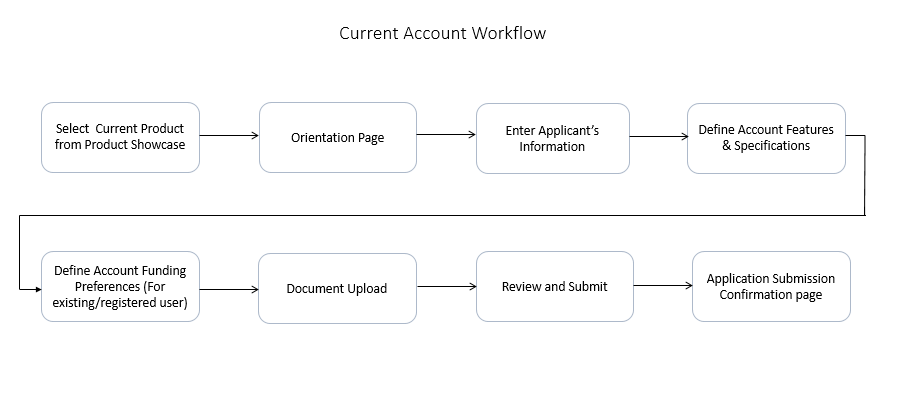
Following are the steps involved in the account application submission:
- Applicant Information: The applicant information sections consist of details such as basic personal information, identity, contact, and employment information of the applicant.
- Features & Specifications: In this section, you can customize your account by defining your preferences related to features provided against the account including debit card, cheque book and account statement.
- Account Funding: This section is enabled for existing customers that is for an applicant who has previously applied for and holds an account with the bank. As an existing customer, you will be provided with the option to fund the account you are applying for, through own account transfer that is you can select any of your existing current or savings accounts by which to fund the initial deposit of the new account.
- Document Upload: You might be required to provide documents supporting various proofs i.e. proof of identity, address proof, etc. that you have defined as part of the application. This feature enabled you to upload documents supporting these proofs. You can upload multiple documents against a document type.
- Review and Submit: This section displays the summary of the application. You can verify details submitted as part of the application and can modify information if required.
- Confirmation: This section displays a message confirming that the application has been submitted along with details on and additional steps that might be required to be taken by the applicant or the bank.
All the sections defined above, apart from Review and Submit and Confirmation, will be displayed in the order defined specifically for Current Account applications by the bank administrator in the workflow configuration screen.
Note: The process type used for integration with UBS is BPEL.
![]() How to reach here:
How to reach here:
Dashboard > Current Accounts
To apply for a current account
- Select Current Account on the product showcase screen. A screen containing all the offers available under the selected current account product is displayed.
- Click on the Apply option available on the desired offer card. The Orientation screen of the specific current account offer is displayed containing details informing the applicant about the steps involved in the application, details required for application and eligibility criteria.
- Click Continue as guest, if you are a new/unregistered user.
OR
Click Login if you are an existing/registered user. For more information on the application of an existing user, view the Existing User section.
OR
Click Cancel to abort the application process.
- The section defined as the first in the workflow configuration screen will be displayed.
- The sections of the application form are displayed on this page. You can start entering information in each section starting with the section that is displayed first depending on the workflow configuration maintained by the bank administrator for current account applications.
Primary Information
|
Field Name |
Description |
|---|---|
|
Salutation |
Select the salutation/title of applicant. Examples of salutation are Mr., Mrs., Dr. etc. |
|
First Name |
Enter your first name. |
|
Middle Name |
Enter your middle name. This field is optional. |
|
Last Name |
Enter your last name. |
|
Date of Birth |
Specify your date of birth. The system validates your date of birth so as to identify whether you have attained age of majority. |
|
Gender |
Select your gender. |
|
Marital Status |
Select the applicable marital status from the list. The options are:
|
|
Dependents |
Specify the number of people dependent on you. |
|
Nationality |
Select your country of nationality. |
|
Permanent Resident |
Specify whether you are a permanent resident in the country in which you are applying for the account. |
- Click Continue . The next section is displayed.
Contact Information
In the contact information section enter the contact details encompassing your email address, phone numbers and permanent residential address as well as mailing address.
Contact Information
|
Field Name |
Description |
|---|---|
|
|
|
|
|
Enter your email address. |
|
Please confirm your email ID |
Re-enter your email ID to confirm the same. |
|
Phone Number |
|
|
Phone Type |
Select the phone number type that you want to define. The options are:
|
|
Phone Number |
Enter your phone number corresponding to the selected phone type. |
|
Add an additional phone number? |
You can select Yes if you want to add an additional phone number. It is not mandatory to add an additional phone number. |
|
Phone Type |
Type of phone number that is being added. The options available will be all the phone types other than the one selected in the previous phone type field. This field is displayed if you select Yes in the Add an additional phone number field. |
|
Phone Number |
Enter the phone number corresponding to the selected phone type. |
|
Permanent Residence |
|
|
Country |
Enter the name of the country in which you reside on a permanent basis. |
|
Address 1-2 |
Enter your Address details. |
|
City |
Enter the name of the city in which you reside on a permanent basis. |
|
Zip Code |
Enter your zip code. |
|
Accommodation Type |
The type of accommodation in which you reside on a permanent basis. The accommodation types are:
|
|
Is your mailing address the same as above ? |
Specify whether your mailing address is same as that of your permanent address. If you select option No, you will be required to enter your mailing address. |
|
Mailing Address This following fields appear if you select the option No against the Is your mailing address the same as above ? field. |
|
|
Country |
Select the country of your mailing address. |
|
Address Line 1-2 |
Enter details of your mailing address. |
|
City |
Enter the name of the city of mailing address. |
|
Zip Code |
Enter the zip code of your mailing address. |
- Click Continue to save the contact information.
- The next section is displayed.
Employment Information
In this section enter details of your current employment.
Employment Information
|
Field Name |
Description |
|---|---|
|
Employment Type |
Select the type of your current primary employment. The types are:
|
|
Company or Employer Name |
Select the name of the company or firm at which you are employed. This field is displayed if you have selected Full Time Permanent, Full Time Temporary, Employed, Part Time or Self Employed from the Employment Type list. |
- Click Continue to save the employment information.
- The next section is displayed.
Proof of Identity
In this section specify details of your passport that can serve as proof of identity. The details include your passport number, the date of issue and expiration date.
Proof of Identity
|
Field Name |
Description |
|---|---|
|
Passport Number |
Enter your passport number. |
|
Issue Date |
Enter the date on which your passport is issued. This date can be found printed on your passport. |
|
Expiration Date |
Enter the date on which your passport will expire. This date can be found printed on your passport. |
- Click Continue to save the identification information.
- The next section is displayed.
Features and Specifications
This section enables you to enhance the features of the account you are applying for. You are able to specify options regarding debit card, cheque book and account statement.
|
Field Name |
Description |
|---|---|
|
Debit Card |
This option enables you to specify whether you would like to avail of the debit card facility or not. This option will be enabled only if this feature is provided for the current account offer you are applying for. The options available for selection are Yes and No. |
|
Name on Card |
Enter your name as you would like it embossed on the card. This field is enabled only if you select the option Yes against the Debit Card field. |
|
Card Type |
Select the type of debit card you would prefer from the list of different debit card types on offer by the bank for the specific current account. This field is enabled only if you select the option Yes against the Debit Card field. |
|
Cheque Book |
This option enables you to specify whether you would like to apply for a cheque book or not. This option will be enabled only if this feature is provided for the current account offer you are applying for. The options are Yes and No. |
|
Number of Leaves |
Select the number of leaves you would like your cheque book to have. This field is enabled only if you select the option Yes against the Cheque Book field. This options are:
|
|
Account Statement |
This option enables you to specify whether you would like to receive regular account statements. This option will be enabled only if this feature is provided for the current account offer you are applying for. The options are Yes and No. |
|
Statement Frequency |
Select the frequency at which you would like to receive account statements. The options are:
|
- Click Continue .
The next section is displayed.
Fund Your Account
This section is part of the application if you are an existing (registered) user. In this section, you are required to specify the options by which to fund your account. You can either select any existing savings or current account that you hold with the bank or can also opt to fund the account later.
|
Field Name |
Description |
|---|---|
|
Please select your method of payment |
Indicates the option to fund your account. The account funding options are:
|
|
Initial Deposit Amount |
The amount you wish to have deposited in your account. This field appears if you select the option, I will transfer funds from another account with the bank. You are not required to specify this amount if you select the option I will fund my account later. |
|
Account Number |
Select this option if you wish to transfer funds from your savings or current account held with the bank. This field appears if you select the option I will transfer funds from another account with the bank. |
Document Upload
Through this screen you can upload documents serving as various proofs which are required for the processing of your application. You can navigate to this screen by selecting the provided  icon on the application.
icon on the application.
To upload a document
- Click on the
 link.
link. - Click on the Attach Document link provided against a document type in order to upload the supporting document.
Document Upload
|
Field Name |
Description |
|---|---|
|
Attach Document |
On selecting this link, the browse option is opened, by which you can select the required file to upload. |
- Click Save and Continue to upload the attached documents and to continue with the application process.
All the information that you have entered in the application is displayed on the Review and Submit screen. You can verify that all the information provided by you is correct and make any changes if required.
- Click
 against any section heading to edit the details of that section.
against any section heading to edit the details of that section. - Once you have verified all the information, click Submit.
- The screen confirming application submission will be displayed which will contain the application reference number and any additional steps that might need to be undertaken by you or the bank.
Note: The process type used for integration with UBS is BPEL.
Submitted Application - Confirmation
The confirmation page is displayed once you have submitted your application. This page displays the current status of your application along with details of any further steps that might be required to be taken. The application reference number, by which you can track the status of your application, is also displayed on this page. Additionally, the option to track the application is also provided on this page. If as per the configuration, registration is not mandatory, and if you have not already registered, the option to register will also be available on this screen.
- If the applicant who has filled in the application details is not a registered channel user and if registration is not mandatory, the option to register for channel access will be available on this page. Click Register.
OR
Click Go to Homepage to navigate to the application dashboard screen.
OR
Click Track your Application in order to be navigated to the app tracker.
|
Field Name |
Description |
|---|---|
|
Define Login Credentials |
|
|
|
Enter the email ID with which you would like to register. |
|
Confirm Email |
To confirm the email ID re-enter the email ID entered in the Email field. |
|
Verify |
Click on this link to verify the email ID entered. A unique security code will be sent to the email address defined and a pop up window will be opened in which you can verify the email ID by entering the security code in the specified field. |
|
Password |
Enter a password to be used for the purpose of registration. You will be required to enter this password when you log-in to the system in the future. |
|
Confirm Password |
To confirm the password re-enter the password entered in the Password field. |
|
Terms and Conditions |
|
|
I have read, fully understood and agreed with the terms and conditions |
Select this checkbox to acknowledge agreement to the terms and conditions of registration for online banking access. |
|
Terms and Conditions Link |
Click this link to view the terms and conditions. |
To register:
- In the Email field, enter the email address.
- To confirm enter the email ID in the Confirm Email field.
- Click link to verify the entered email address.
- In the Verification Code field, enter the verification code sent on the defined email ID.
- Click , if the code is not received.
- Click . The successful email verification message is displayed.
- In the Password field, enter the password required for log-in.
- To confirm enter the password in the Confirm Password field.
- Click the Terms and Conditions link to view the terms and conditions.
- Select the Terms and Conditions check box to acknowledge agreement to the terms and conditions.
- Click Register/Submit Application to register. The button to register will be termed Register if registration is non mandatory and the user has navigated to the registration screen from the confirm screen. If registration is mandatory, this screen will be displayed once the user has filled out the application form and is proceeding to submit it, hence the button will be Submit Application.
OR
Click Cancel Application to cancel the application.
OR
Click Return to Application.
|
Field Name |
Description |
|---|---|
|
Verification Code |
Enter the security code sent to the email ID you have defined in the registration screen. |
- Click Submit to submit the verification code. On successful verification, a message stating that verification has been completed successfully will be displayed.
OR
Click Resend Code if you wish for the system to send you a different security code.
OR
Click Cancel to cancel the close the screen and return to the registration screen.
- Click Track Application to navigate to application tracker to view the applications status.
OR
Click Go to Homepage to navigate to the product showcase.
The option to cancel the application is provided throughout the application and you can opt to cancel the application at any step.
To cancel an application
- Click Cancel. The cancel application screen is displayed. You will be able to select a reason for which you are cancelling the application.
- Click Cancel and Exit. The application is cancelled.
Cancel Application
|
Field Name |
Description |
|---|---|
|
Reason for Cancelling |
Indicate the reason for which you are cancelling the application. This is an optional step. The cancellation reason could be:
|
|
Please Specify |
This field is displayed if you have selected the option Others as Reason for Cancelling. Enter the reason for which you are cancelling the application in this field. |
- Select the appropriate reason for which you are cancelling the application.
- Click to cancel and exit the application. A message confirming that the application has been cancelled is displayed.
OR
Click to return to the application.
- Click to navigate back to the product showcase page.
The following scenarios are applicable for save for later.
- If the applicant is a registered user and he/she is already logged in then the applicant will be displayed a confirmation page indicating submission saved successfully.
- If the applicant is a new user i.e. who is not registered for channel access, then he/she will be required to register while saving the application. The following steps are involved in the process of saving an application in this scenario.
All saved applications will be available in the application tracker under the In Draft tab. You can select any application to resume the application submission process.
To save an application
- Click . The Save and Complete Later screen is displayed.
Save and Complete Later
|
Field Name |
Description |
|---|---|
|
|
Enter the email ID with which you would like to register. |
|
Confirm Email |
To confirm the email ID re-enter the email ID entered in the Email field. |
|
Verify |
Click on this link to verify the email ID entered. A unique security code will be sent to the email address defined and a pop up window will be opened in which you can verify the email ID by entering the security code in the specified field. Refer the Verify sub section under section Register User for further information on verification. |
|
Password |
Enter a password to be used for the purpose of registration. You will be required to enter this password when you login to the system in the future. |
|
Confirm Password |
To confirm the password re-enter the password entered in the Password field. |
|
Terms and Conditions |
|
|
I have read, fully understood and agreed with the terms and conditions |
Select this checkbox to acknowledge agreement to the terms and conditions of registration for online banking access. |
|
Terms and Conditions Link |
Click this link to view the terms and conditions. |
The following steps are applicable for cases wherein the applicant is not a registered user:
- In the Email field, enter the email address with which you would like to register.
- To confirm the email, enter the email ID in the Confirm Email field.
- Click link to verify the entered email address.
- In the Verification Code field, enter the verification code sent on the registered email ID.
- Click , if the code is not received.
- Click . A message stating that the email ID has been verified successfully is displayed.
- In the Password field, enter the password required for log-in.
- To confirm enter the password in the Confirm Password field.
- Click the Terms and Conditions link to view the terms and conditions.
- Select the Terms and Conditions check box to acknowledge agreement to the terms and conditions
- Click .
OR
Click to close the save and complete later screen.
OR
Click to navigate to the application screen.
- Click Track your Application to navigate to the application tracker to view the application status.
OR
Click Go to Homepage to navigate to the product showcase.
Existing User
An application form being initiated by an existing user (registered user) will differ from that of one being initiated by a new/unregistered user. If you are applying for a current account product as an existing user, once you login to the banking system after having entered your login credentials, the application form will be displayed with all your personal details pre-populated in the respective fields and sections. You will, hence, be required to only specify details pertaining to the current account. The sections that will be pre-populated with your information are Primary Information, Proof of Identity, Contact Information and Employment Information.
The Application Tracker enables you to view the progress of submitted applications and also to retrieve and complete applications that have been saved. Through the application tracker you can perform the following actions:
- View submitted application: The application tracker enables you to view details of submitted application which includes viewing status history, application summary.
- View application in draft: While filling out an application form, if you opt to save the application instead of submitting it, the application is saved in the application tracker as an ‘In Draft application’. You can select any of the applications available under this tab in order to complete and submit that application.
To track an application
- Click Track Application on the dashboard. The Login screen is displayed.
- Enter the registered email ID and password, click .
- The Application Tracker screen is displayed. By default the submitted application view is displayed.
Submitted Application-Current Account
|
Field Name |
Description |
|---|---|
|
Current Account Offer Name |
The name of the offer for which the application has been made. |
|
Application ID |
The application reference number as generated by the bank at the time the application was submitted. |
|
Applicant Name |
The name of the applicant will be displayed here. |
|
Submitted On |
The date on which the application was submitted. |
|
Status |
The current status of the application. |
|
Account Number |
The account number, once generated, is displayed here. This account number is only displayed once the application is successfully processed to completion |
- Select the application card.
- The Application Details screen is displayed with options to view additional details of the application and pending tasks, if any.
Current Account Application Tracker Details
Click any section heading to view details or to take required action on the application.
|
Field Name |
Description |
|---|---|
|
Current Account Offer Name |
The name of the offer for which the application has been made. |
|
Application ID |
The application reference number as generated by the bank at the time the application was submitted. |
|
Applicant Name |
The name of the applicant will be displayed here. |
|
Submitted On |
The date on which the application was submitted. |
|
Status |
The current status of the application. |
- Click on Documents to view documents that have been uploaded in the application form.
Documents
This section displays the documents that are uploaded in the application form.
|
Field Name |
Description |
|---|---|
|
Document Category |
All the categories under which documents have been uploaded are listed on the screen below which the document type and link of each uploaded document are displayed. |
|
Document Type |
The document type against which the documents have been uploaded are listed below each document category to which they belong. |
|
Document |
The names of the uploaded documents as well as the links by which you can view and download each document are displayed. |
FAQs
![]() I am an existing customer of the bank but do not have channel access, how can I proceed?
I am an existing customer of the bank but do not have channel access, how can I proceed?
![]() Can I proceed with the application if I am not an existing channel user?
Can I proceed with the application if I am not an existing channel user?