Issue Demand Draft
The Issue Demand Draft transaction enables users to request the bank to issue demand drafts towards payees. In order to initiate a demand draft issue request, the user has to first ensure that the payee i.e. the recipient of the demand draft is registered as a demand draft payee through the Manage Payees feature. Once the payee is registered, the user can initiate a request to the bank to issue a demand draft by specifying details such as the amount for which the draft is to be drawn, the account from which the funds are to be debited as well as the date on which the draft is to be drawn.
Prerequisites:
- Transaction access is provided to the retail user
- Transaction working window is maintained
- Required payees are maintained
- Transaction limits are assigned to user to perform the transaction
Features supported in application
The user can request for two types of demand drafts:
- Domestic Demand Draft – Where the draft is payable within the country
- International Demand Draft – Where the draft is payable outside the country
Workflow
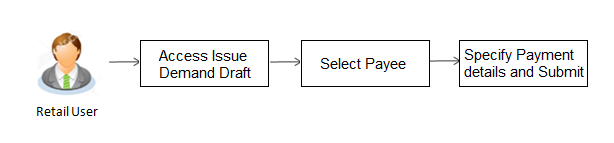
![]() How to reach here:
How to reach here:
Dashboard > Toggle Menu > Payments > Payments and Transfers > Issue Demand Drafts
OR
Dashboard > Payments menu > Issue Demand Drafts
Demand Draft
A user can initiate a request for a Demand Draft using this transaction. All Demand Draft payees (Domestic and International Demand Draft payees) created by the user are listed for selection. Details of the payee are auto populated on the transaction screen once a selection has been made. The user is then required to fill in details such as the source account to be debited, the amount for which the draft is to be drawn and the date on which the draft is payable, in order to initiate the demand draft request.
|
Field Name |
Description |
|---|---|
|
Favouring |
Select the payee to whom the demand draft is to be issued. All the demand draft payees maintained will be listed for selection. |
|
Draft Details |
The delivery details of the draft that include the mode of delivery and address at which the draft will be delivered are displayed once the payee is selected. On selecting a payee, the selected payee's photo will also be displayed. |
|
Currency |
Select the currency in which the draft is to be issued. In case the draft being issued is a domestic demand draft, the currency will be the local currency of the country. |
|
Amount |
Specify the amount for which the draft is to be issued. |
|
View Limits |
Link to view the transaction limits. For more information on Limits, refer View Limits section. |
|
Scheduled On |
The facility to specify the date on which the demand draft is to be issued. The options are:
|
|
Transfer On Date |
Specify the date on which the draft is to be issued. This field appears if the option Later is selected from the Scheduled On list. |
|
Transfer From |
Select the source account from which the funds are to be debited towards the issue of the demand draft. |
|
Balance |
The net balance in the selected source account is displayed against the Transfer From field once an account is selected. |
|
Note |
Specify a note or remarks for the transaction, if required. |
To issue a demand draft:
- From the Favouring list, select the payee to whom the demand draft is to be issued.
The details of the selected payee along with the payee's photo appear.
OR
Click if you want to select a different payee.
if you want to select a different payee. - From the Currency list, select the preferred currency.
- In the Amount field, enter the amount for which the draft needs to be issued.
- In the Scheduled On field, select the option to indicate whether the draft is to be issued for the same day or a date in the future.
- If you select the Now option, the draft will be issued on the same day.
OR
If you select the option Later, select the date for when the draft is to be drawn. - From the Transfer from list, select the account from which funds need to be drawn.
- In the Note field, specify a note or remarks.
- Click to initiate the request for the issue of the demand draft.
OR
Click to cancel the transaction. - The Demand Draft - Review screen appears. Verify the details, and click .
OR
Click to cancel the operation and to navigate back to ‘Dashboard’.
OR
Click to return to the Demand Draft screen. - The Verification screen appears if the transaction is configured for 2 factor authentication.
- The success message appears, along with the host reference number and draft details.
Click Go to Dashboard, to navigate to the dashboard.
OR
Click More Payment Options to access other payment options.
FAQs
![]() Can I initiate a future dated demand draft issuance request?
Can I initiate a future dated demand draft issuance request?
![]() What happens if the transaction amount is less than the set Transaction Limit?
What happens if the transaction amount is less than the set Transaction Limit?