Transfer Money
The Transfer Money feature enables the user to initiate online payments from his bank account to any other bank account. Through this feature, the user is provided with the option to either transfer funds within his own accounts held in the same bank by selecting the ‘My Accounts’ option or to transfer funds to other accounts (held within the same bank or in other banks within the same country or even to accounts held beyond geographical boundaries) by selecting the ‘Existing Payee’ option. The ‘New Payee’ option enables the user to initiate peer to peer payments towards email or mobile contacts or even towards facebook contacts. The user can also opt to register payees towards whom he intends to initiate payments in the future by selecting the option ‘Bank Account’ under the ‘New Payee’ option.
On selecting the option, ‘Existing Payee’, the user has to simply select a payee and subsequently select the specific account of the payee towards which the transfer is to take place. The user is not required to explicitly select the transfer type (internal, domestic or international) since this categorization is undertaken at the time of payee creation when defining the payees bank account details.
Transfer money also allows initiating Peer to Peer transfer via New Payee option (email/mobile, bank account).
Prerequisites:
- Transaction and account access is provided to retail user
- Transaction working window is maintained
- Payees are registered for the purpose of transferring funds via the ‘Existing Payee’ option
- The retail user has a valid active facebook account for the purpose of transferring funds via Facebook available as a sub option under the ‘New Payee’ option.
- The retail user has a valid active Twitter account to transfer funds via Twitter available as a sub option under the ‘New Payee’ option
- Purpose of Payments are maintained
- Transaction limits are assigned to user to perform the transaction
- Payee limits, cooling period along with transaction limits are maintained
Features supported in the application
The ‘Transfer Money’ feature enables users to make payments towards:
- Existing Payees - Internal, Domestic and International transfers are supported and are triggered based on the payee and specific payee account selection.
- To My Account – Users are able to transfer funds within their own accounts held in the bank.
- To New Payee – By selecting this option, users can initiate fund transfers towards email, mobile and facebook and twitter contacts. Alternately, if the intended recipient of the funds is not yet registered as a payee, the user can also select the option ‘Bank Account’ in order to be navigated to the screen from which he can register an intended recipient as a payee.
Workflow
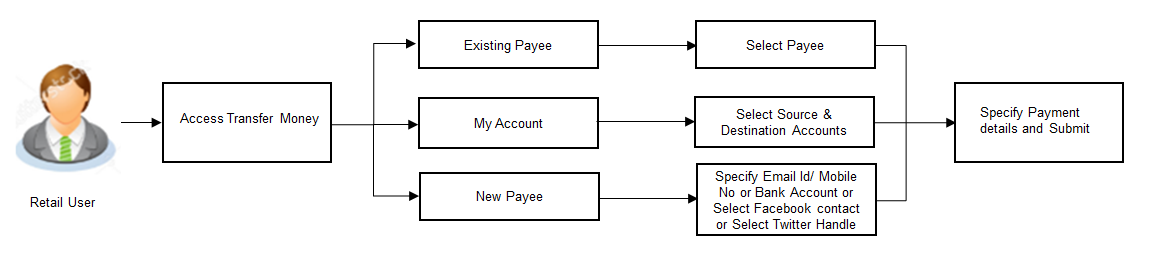
![]() How to reach here:
How to reach here:
Dashboard > Payments Widget > Transfer Money
OR
Dashboard > Toggle Menu > Payments > Payments and Transfers > Transfer Money
Transfer Money - Existing Payee
The existing payee option of the ‘Transfer Money’ feature enables the user to initiate payments towards existing registered payees. All account payees created by the logged in user are listed for selection. On selecting a payee, the user must select the specific account of the payee towards which the transfer is to be made. Once the payee’s account has been selected, the details are auto populated on transaction screen. The user is then required to fill in payment details to initiate the funds transfer. Payment details will vary based on the transfer type associated with the payee’s account. The user can also view the payee and transaction limits by selecting the ‘View Limits’ link provided on the screen.
![]() How to reach here:
How to reach here:
Dashboard > Payments Widget > Transfer Money > Existing Payee
OR
Dashboard > Toggle Menu > Payments > Payments and Transfers > Transfer Money > Existing Payee
To transfer money to existing payee:
- In the Transfer Type field, select the Existing Payee option.
The fields by which to initiate a fund transfer to an existing payee appear.
|
Field Name |
Description |
|---|---|
|
Transfer Type |
Select the type of transfer that you wish to initiate. The options are:
|
|
Existing Payee The following fields appear if the Existing Payee option is selected in Transfer Type field. |
|
|
Payee |
Select the payee towards whom you wish to make a funds transfer and subsequently select the specific account of the payee in which the funds are to be transferred. |
|
The following details of the selected payee appear once you have selected the payee and payee account number from the Payee field. |
|
|
Payee Account Photo |
The photo of the selected payee account appears. |
|
Payee Name |
The name of the selected payee appears in the format Payee group name – Payee account name. |
|
Account Number |
On selecting the payee, the account number associated with the payee appears. |
|
Account Type |
Type of account or transfer type associated with the payee appears, once a payee is selected. |
|
Account Name |
The name of the payee in the bank account appears. |
|
Payee Address |
The address of the payee. This field appears if the transfer being initiated is an International Transfer. |
|
Bank Details |
The details of the bank i.e. the name and address of the bank’s branch in which the payee’s account is held appears. |
|
Transfer From |
Select the source account from which the funds are to be transferred. |
|
Balance |
On selecting a source account, the net balance of the account appears below the Transfer From field. |
|
Currency |
Select the currency in which the transfer is to take place. Currency For International transfer, the user can select the currency from the list |
|
Amount |
Specify the amount to be transferred. |
|
View Limits |
Link to view the transaction limits applicable to the user. For more information on Limits, refer View Limits section. |
|
Transfer When |
The facility to specify when the funds are to be transferred. The options are:
|
|
Pay Via |
Select the network through which the transfer is to take place. The options are:
This field appears if the transfer is a Domestic Transfer in India region. Note: The networks available for selection will be dependent on certain factors such as whether the payee’s bank supports the network or not, the amount entered and the network working window. |
|
Transfer Date |
Date of transfer. This field appears if the option Later is selected from the Transfer When list. |
|
Correspondence Charges |
The facility to select the party by whom transfer charges are to be borne. The options are:
This field appears if the transfer being initiated is an International Transfer, and Domestic Transfer - UK. |
|
Transfer via Intermediary Bank |
Specify whether the fund transfer is to be done through intermediary bank. This field appears for International Transfer. |
|
Pay Via |
The options are:
This field appears if you select Yes option from Transfer via Intermediary Bank field. |
|
Below fields related to SWIFT transfer appears for International Transfer. |
|
|
SWIFT / National clearing code value |
SWIFT code /National Clearing code value. |
|
SWIFT code Look up Below fields appears if the SWIFT Code option is selected in Pay Via field. |
|
|
Lookup Swift Code |
Link to search the SWIFT code. |
|
SWIFT Code |
SWIFT code value. |
|
Bank Name |
Bank name to search the SWIFT code. |
|
Country |
Country name to search the SWIFT code. |
|
City |
City name to search the SWIFT code. |
|
SWIFT Code Lookup - Search Result |
|
|
Bank Name |
Name of the bank. |
|
Address |
Displays complete address of the bank. |
|
SWIFT Code |
SWIFT code /National Clearing code value. |
|
National clearing code Look up Below fields appears if the National clearing code option is selected in Pay Via field. |
|
|
Lookup National clearing code |
Link to search the National clearing code. |
|
NCC Type |
NCC type of the bank branch. |
|
NCC Code |
NCC code of the bank branch. |
|
Bank Name |
Name of the bank. |
|
City |
City to which the bank belongs. |
|
NCC Lookup - Search Result |
|
|
Bank Name |
Name of the bank. |
|
Branch |
Bank branch name. |
|
Address |
Address of the bank. |
|
NCC Code |
NCC code of the bank branch. |
|
Bank Details |
Bank details based on the Swift / National clearing code selected for the bank. |
|
Below fields appears if the Bank Details option is selected in Pay Via field. |
|
|
Bank Name |
Name of the bank. |
|
Bank address |
Complete address of the bank. |
|
Country |
Country of the bank. |
|
City |
City to which the bank belongs. |
|
Payment Details |
Specify payment details. This field appears if the transfer type being initiated is an international transfer. |
|
Add Payment Details |
The link to add more details of the transfer. This field appears for International Transfer. |
|
Note |
Narrative for the transaction. |
- From the Payee list, select the preferred payee, and subsequently select the specific account of the payee towards which the transfer is to be made.
The payee details of the selected payee appear.
OR
Click if you want to select a different payee.
if you want to select a different payee. - From the Transfer From account list, select the account from which transfer needs to be made.
- If the transfer being initiated is towards an International account, select the appropriate currency from the Currency list.
- In the Amount field, enter the transfer amount.
- In the Transfer When field, select the option to indicate when the transfer is to take place.
- If you select the option Now, the transfer will be made on the same day.
OR
If you select the option Later, select the date on which you want the transfer to be initiated from the Transfer Date field. - If the transfer type is Domestic(India region), in the Pay Via field, select the appropriate network, out of the enabled networks, for payment.
- If the transfer type is International, select the appropriate option from the Correspondence Charges list.
- In the Transfer via Intermediary Bank field, select the appropriate option.(Applicable for international payees only.)
- If you have selected Yes option in the Transfer via Intermediary Bank field, select the appropriate network for payment in the Pay Via field.
-
- If you select Swift option:
- In the SWIFT code field, enter the SWIFT code or search and select it from the lookup.
- Click to fetch bank details based on Bank Code (BIC).
- If you select NCC option:
- In the NCC field, enter the National Clearing code or search and select it from the lookup.
- Click to fetch bank details based on Bank Code (BIC).
- If you select Bank details option:
- In the Bank Name field, enter the bank name.
- In the Bank Address field, enter the complete address of the bank.
- From the Country list, select the country of the bank.
- From the City list, select the city to which the bank belongs.
- From the Payment Details list, select the appropriate purpose of transfer.(Applicable for international payees only. )
- Click the Add Payment Details link, to add the additional payment details, if required.
OR
Click to delete the added details.
to delete the added details. - In the Note field, specify a note or remarks.
- Click to initiate the payment.
OR
Click to cancel the operation and navigate back to ‘Dashboard’.
OR
Click the Back to Dashboard link, to navigate to the dashboard. - The Transfer Money - Review screen appears. Verify the details, and click .
OR
Click to cancel the operation and navigate back to ‘Dashboard’.
OR
Click to navigate back to previous screen.
-
Note:
a) Service Charges and Total Debit Amount are displayed on Domestic (NEFT & RTGS) Transfers Review & Confirm screens. This is supported for host integration FCR only.
b) If a standing instruction or a pay later transfer is due to the payee within the next X days (as configured), a warning message will appear on the review page intimating the user about the same. This is applicable only if the transfer being initiated is an internal or domestic transfer. - The Verification screen appears if the transaction is configured for Two Factor Authentication.
- The success message appears, along with the reference number and transaction details.
Click Go to Dashboard, to navigate to the dashboard.
OR
Click More Payment Options to access other payment options.
OR
Click Add Favorite to mark the transaction as favorite. For more information click here.
OR
Click Set Repeat Transfer to initiate standing instructions. For more information click here.
Note: ‘Set Repeat Transfer’ link appears only in the case of Domestic and Internal Transfers.
Transfer Money - New Payee
By selecting the ‘New Payee’ option, the user is provided with three choices by which to initiate a fund transfer. They are as follows:
Email/Mobile
The Email/Mobile option enables the user to initiate a funds transfer towards an email or mobile contact. The user has to simply specify the email address or the mobile number of the intended payee and specify other transfer related details such as the transfer amount and source account. Once the transfer is initiated, the funds are transferred to the account number associated with that email address or mobile number.
Bank Account
The user can select this option if he wishes to initiate a transfer towards a beneficiary who is not yet registered as a payee. On selecting this option, the user will be directed to a screen from which he can select the option to navigate to the screen on which he can register a payee.
By selecting this option, the user is able to transfer funds to a facebook contact. Funds can be transferred towards only those facebook contacts who have registered themselves for this facility with the bank via facebook.
Using this option you can transfer funds from your account to payee account within the bank, within the country or outside the country by specifying email or mobile number or to your facebook contacts having zigbank bank account.
On selecting this option, the user is able to transfer funds to a Twitter follower. The user can select any one follower as the recipient of the funds transfer.
For details on the New Payee option under Transfer Money, refer Peer to Peer Payment.
Transfer Money - My Accounts
By selecting the ‘My Accounts’ option as transfer type, the user is able to initiate funds towards his own accounts held with the bank.
To transfer money to own account:
- In the Transfer Type field, select the My Accounts option. The fields by which to initiate an own account transfer appear.
|
Field Name |
Description |
|---|---|
|
Transfer Type |
Select the type of transfer that you wish to initiate The options are:
|
|
My Accounts |
|
|
Account Number |
Select the account number towards which you want to transfer funds. For more information on Account Nickname, click here. |
|
Balance |
The net balance of the selected account is displayed once an account is selected in the Account Number field. |
|
Transfer From |
Select the source account from which the funds are to be transferred. For more information on Account Nickname, click here. |
|
Balance |
On selecting a source account, the net balance of the account appears below the Transfer From field. |
|
Currency |
Select the currency in which the transfer is to take place. Currency is defaulted to destination account currency for Own and Internal Transfer and local currency for Domestic Transfer. For International transfer, the user can select the currency from the list. |
|
Amount |
Specify the amount to be transferred. |
|
View Limits |
Link to view the transaction limits applicable to the user. For more information on Limits, refer View Limits section. |
|
Transfer When |
The facility to specify when the funds are to be transferred. The options are:
|
|
Transfer Date |
Date of transfer. This field appears if you select option Later from the Transfer When list. |
|
Note |
Narrative for the transaction. |
- From the Account Number list, select the account to which the funds need to be transferred.
- From the Transfer From account list, select the account from which transfer needs to be made.
- In the Amount field, enter the transfer amount.
- In the Transfer When field, select the option to indicate when the transfer is to take place.
- If you select the option Now, transfer will be done on same day.
OR
If you select the option Later select the date on which you want the transfer to be initiated from the Transfer Date field. - Click to initiate funds transfer.
OR
Click to cancel the operation and navigate back to ‘Dashboard’.
OR
Click the Back to Dashboard link, to navigate to the dashboard. - The Transfer Money - Review screen appears. Verify the details, and click .
OR
Click to navigate back to previous screen.
OR
Click to cancel the operation and navigate back to ‘Dashboard’. - The Verification screen appears if transaction is configured for Two Factor Authentication.
- The success message appears, along with the host reference number and transaction details.
Click Go To Dashboard, to navigate to the dashboard.
OR
Click More Payment Options to access other payment options.
OR
Click Add Favorite to mark the transaction as favorite. For more information click here.
OR
Click Set Repeat Transfer to initiate standing instructions. For more information click here.
FAQs
![]() Can I set a future date for a fund transfer?
Can I set a future date for a fund transfer?
![]() What happens if the transaction amount is less than set Transaction Limit?
What happens if the transaction amount is less than set Transaction Limit?
![]() Can I make a payment to an account which is currently not registered as my payee?
Can I make a payment to an account which is currently not registered as my payee?