SFTP Delivery Method Configuration
Secure File Transfer Protocol (SFTP) is used in OPERA Cloud to transfer export files and scheduled reports to an SFTP location.
When SFTP is configured, you can transfer export files or scheduled reports directly to a defined location during OPERA Cloud’s End of Day process and/or other scheduled times.
Note:
To configure SFTP delivery in OPERA Cloud for export files or scheduled reports, you must first obtain an SFTP endpoint name. Please contact Oracle Customer Support at the following URL: https://support.oracle.com.Configuring SFTP for Export files
-
From the OPERA Cloud menu, select Miscellaneous, select Exports, and then search for the export to configure for SFTP.
-
Click the export’s vertical ellipsis and then select Delivery Configuration.
- Click Edit, and then select the SFTP option. Enter the SFTP (Endpoint) Name, and then click Save to start the verification process.
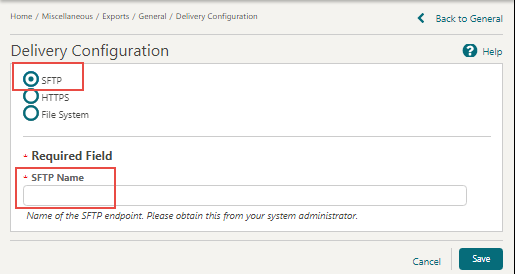
-
Upon endpoint verification success, a message informs you that the configuration is valid.
Configuring SFTP Delivery for a Scheduled Report
-
From the Administration menu select Interfaces, select Delivery Management, and then in the General section - SFTP Delivery Settings, click New.
-
In the Destination field enter the endpoint name, then enter a Description, and then click Save.
-
From the OPERA Cloud menu, select Reports, select Scheduled Reports, and then select Manage Schedule.
-
On the Manage Schedule screen, click New, Search for and select the report, and then click Select.
-
In the Report Parameters section, set the Property/Properties, and then click Next.
-
In the Repeat Intervals section, fill in the necessary fields and select a Recurrence Pattern option, and then click Next.
-
In the Destinations section, select the file format; select New, and then select SFTP from the Mode drop-down list, and in Additional Details, select the SFTP endpoint name from the drop-down list. Click Save.
Parent topic: Exports