Create an Oracle Database Instance for BI Publisher
-
Log in as the
oracle user. For example:
ssh -Y oracle@<my_oracle_server>
-
Run the Database
Creation Assistant.
[oracle@vm ~]$ cd /home/oracle/app/oracle/product/12.2.0/dbhome_1/bin [oracle@vm bin]$ ./dbca
- In the Select Database Operation window, select Create a Database (Default) and click Next.
-
In the
Select
Database Creation Mode window, the
Typical
configuration is selected by default. Keep the fields identified
with default values and change any of the fields as required below:
Global Database Name field Enter AcmeBIPublisher. Storage type drop-down list (Default) File System Database files location field (Default) {ORACLE_BASE}/oradata/{DB_UNIQUE_NAME} Fast Recovery Area (FRA) field (Default) {ORACLE_BASE}/fast_recovery_area{DB_UNIQUE_NAME} Database character set drop-down list (Default) AL32UTF8 - Unicode UTF-8 Universal character set Administrative password field Enter the AcmeBIPublisher database password. Confirm password field Reenter the AcmeBIPublisher database password to confirm it. Create as Container database check box Uncheck the checkbox. Ensure that the password conforms to the Oracle recommended standards. The following example shows the completed Select Database Creation Mode window with the AcmeBIPublisher database parameters that you entered above.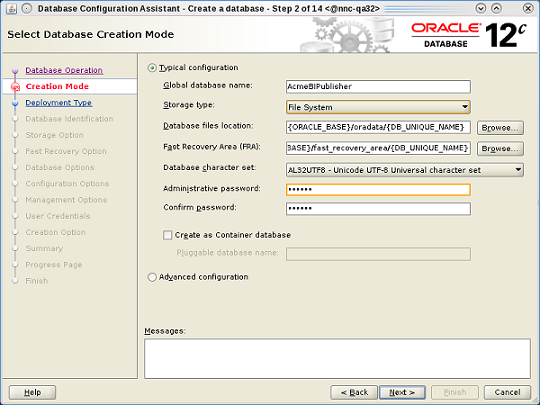
- Click Next.
-
In the
Summary window,
click
Finish.
The Progress Page window appears to show the progress of the AcmeBIPublisher database installation.
- In the Finish window, click Close to finish the AcmeBIPublisher database installation.



