View Devices Associated with a Route Set
- Expand the Route Manager slider, and click Route sets.
- Select the route set row in the table and click View Associated Devices.
-
In the
Devices
Associated with Route Set dialog box, devices that are associated
with the route set are displayed.
For example, the following image shows the HA pair associated with the route set named secondrs.
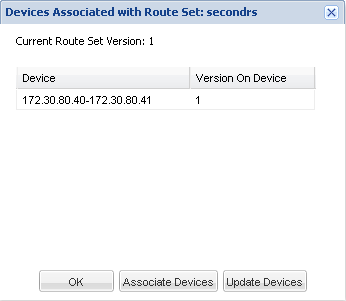
View LRT Files
- Expand the Route Manager slider, and click Route sets.
-
In the
Route sets tab, select the route set row in the table and click
View LRT File.
A status message shows the progress of loading the LRT file. After the file is loaded, you are prompted to either open or save the file.
- Open the file in an XML editor to review or modify this file, or save the file.



