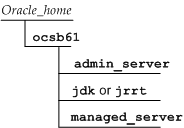4 Installing the Software
Oracle Communications Service Controller uses Oracle Universal Installer. This chapter describes how to use the Oracle Universal Installer to install Service Controller with either the graphical installation wizard or in silent mode.
About the Service Controller Installer
The installation procedures provide options to install all Service Controller products and components.
You must run the installer as a non-root user. The Service Controller software is installed to the Oracle home directory. See "Choosing an Oracle Home" for more information.
For more information about using Oracle Universal Installer, see Oracle Universal Installer and OPatch User's Guide.
Choosing an Oracle Home
An Oracle home (referred to as Oracle_home in all Service Controller documentation) is the parent directory on a host computer into which the Service Controller software is installed.
The Oracle_home location is defined in an environment variable.
Each Oracle_home has a name and a directory path associated with it that you set during installation:
-
The name identifies the program group associated with a particular home and the Oracle services installed on this home. The Oracle home name must be between 1 to 128 characters long, and can include only alphanumeric characters and underscores.
-
The path is the full path to an Oracle_home directory where products are installed.
If you run the installer for the first time on a host, Oracle recommends that you designate an Oracle_home location that is either an empty directory or a non-existing directory for the installer to create.
Oracle Universal Installer supports the installation of multiple Oracle_home directories on the same host. However, if you run the installer multiple times, Oracle recommends that you choose the same Oracle_home directory for the additional installations to prevent installing multiple versions of the same administrative software.
An Oracle_home inventory or local inventory directory contains only information relevant to a particular Oracle_home. Each Oracle_home directory contains an inventory subdirectory. See "Choosing an Oracle Central Inventory" for more information.
For information on securing the Oracle_home directory, see Service Controller Security Guide.
Choosing an Oracle Central Inventory
The Oracle central inventory directory contains installation logs corresponding to all installations performed on a particular host. The installation logs for an installation are identified by the timestamp in the log file names.
When you install the first Oracle product on a host, the installer prompts you to specify the location of the central inventory directory. On Linux, this is Oracle_home/oraInst.loc.
Choosing an Installation Mode
You can run the Service Controller installer using a graphical installation wizard, or in silent mode using a response file.
In graphical mode, you step through the installation GUI screens, providing information in the dialog boxes when prompted. This method is useful when performing a small number of installations.
In silent mode, your installation choices are determined beforehand in a response file, so you can automate the process of installing multiple servers on multiple hosts. Silent mode is also useful for installing on a host that cannot display the graphical installer.
Installing Service Controller Products in Graphical Mode
To install the Service Controller family of products using Oracle Universal Installer in graphical mode:
-
In a command shell, run the installation JAR file:
java -jar ocsc_generic.jar -
The installer displays a series of screens that prompt you for information that is described in Table 4-1. Follow the instructions in the table.
Table 4-1 Installer Screens in Graphical Mode
In this screen Perform the following action Installation Inventory Setup
Specify the full path of the Oracle inventory directory. Choose the operating system group that has write permissions to the inventory directory.
Welcome
Click Next to proceed with the installation.
You may cancel the installation at any time by clicking Cancel.
Auto Updates
Search for updates to existing products. This is an optional step.
Installation Location
Specify the Oracle_Home directory. Oracle_Home is the parent directory to where Service Controller products and components are installed. See "Choosing an Oracle Home" for details about the Oracle_home directory.
Oracle_Home may already exist, if you have already installed other Oracle products. In that case, browse to the directory.
Make sure that the Oracle_home directory has read and write privileges.
If you already have a home directory on your system, you can select that directory (recommended) or create a new home directory.
Installation Type
Displays all the components that are installed as part of Service Controller. You cannot deselect or change the components. The following products and components are installed:
-
Service Controller Admin Server
-
Service Controller Managed Server
-
Service Controller Common Tools
-
Service Controller Others
Prerequisite Checks
Checks that you completed all the preinstallation steps properly. For example, it checks that you deployed the correct JDK to the correct location. If it encounters errors, click the View Log button for more information.
Installation Summary
Displays a summary of the installation, including general information about the installation type, directories, components to be installed, and the total size of all components to be installed. Click Install to run the installer. Click Back if you need to make changes.
Installation Progress
Displays progress of components being installed and scripts being run.
Installation Complete
This screen describes the outcome of the installation.
Select Automatically Launch the Configuration Wizard to launch the domain configuration wizard when you close the installation wizard. See "Setting Up a Domain" for more information.
-
When the installation is completed, the directory structure described in "Directory Structure After Installation" is created on your server.
Installing Service Controller Products in Silent Mode
This section explains how to install the Service Controller family of products using Oracle Universal Installer in silent mode.
Before you run the installer, specify the installation parameters you want to use, such as the Oracle_home directory path and the products and components you want to install, by editing parameters in the silentInstall.properties file.
To learn about the parameters, see the descriptions in the "Installation Parameters in the silentInstall.properties File" section.
Note:
The installer validates format and platform compatibility where applicable. However, it will not check spelling so be sure to enter values into the properties file carefully.If you omit any required value in the properties file, the installer will prompt you to enter the value at the command prompt.
To install Service Controller in silent mode:
-
In a command shell, navigate to the following directory:
installer_directory
/operating_system/Disk1/install/ -
Open the silentInstall.properties file for editing, and modify the installation parameters as required. Table 4-2 lists and describes the installation parameters.
-
Save and close the file.
-
As a non-root user, enter the following command to start the installer:
./silentInstaller.shThe installation progress is output to the console.
-
If this is the first Oracle product installation on this machine, when prompted, follow the on-screen instructions to run the oraInstRoot.sh script located in your
/oraInventorydirectory. You must run the script as the root user.
The directory structure described in "Directory Structure After Installation" is created on your server.
Installation Parameters in the silentInstall.properties File
Table 4-2 lists the installation parameters in silentInstall.properties file that the silent installer uses.
Table 4-2 Parameters in the silentInstall.properties File
| Parameter | Description |
|---|---|
|
|
The path to the directory of your Java JDK. If you are installing a JDK with this property file, it is installed in this directory. If you are using your own pre-installed JDK, then reference its path here. The path should be the same as the No default value is specified. Example:
|
|
|
The name of the installation directory. Mandatory Example:
|
|
|
The full path to your installation directory. Mandatory This path is from / to and including the parent directory of Example:
|
|
|
Specifies the Service Controller products to install. Mandatory Components to install using the syntax: {"component:version","component:version"} Where component is the Service Controller product to install and version is its version. The component may be one of the following:
Default value:
Example
|
|
|
Indicates whether you want to receive security updates related to Oracle products. Boolean. Mandatory Enter true to decline security updates, or false to receive security updates. No default value is specified. Example:
|
|
|
Indicates whether you want to receive security updates through your Oracle My Oracle Support account. Boolean. Mandatory Enter true to receive security updates using My Oracle Support, or false to decline security updates. If you have not registered with Oracle Support, go to the following My Oracle Support Web site and register to obtain a My Oracle Support account:
No default value is specified. Example:
|
|
|
Specifies your My Oracle Support email address or other email address where you wish to be notified of updates. Mandatory if No default value is specified. Example:
|
|
|
Specifies the password for your Oracle support account. Mandatory if No default value is specified. Example:
|
Directory Structure After Installation
Figure 4-1 illustrates the high-level directory structure that is created during installation.
Table 4-3 describes each directory and its contents.
Table 4-3 Installed Directories and Content Descriptions
| Directory | Description |
|---|---|
|
Oracle_home |
Base directory for your installation. Oracle_home is specified during the installation. |
|
Oracle_home |
Contains binaries for the Administration Server, and the start scripts and modules related to the Administration Console. |
|
Oracle_home |
Contains binaries for the processing server or signaling server, and the start scripts and modules related to the server. |
|
Oracle_home |
Where you install the Java (with the HotSpot JVM) JDK. |
Deinstalling Service Controller
It is not possible to deinstall Service Controller.