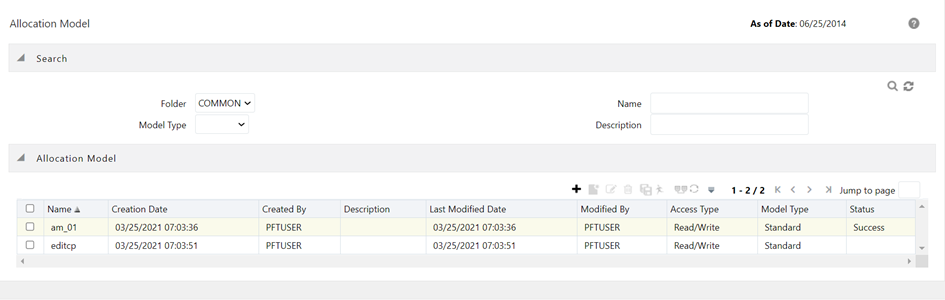
An Allocation Model consists of a list of individual allocation rules that can be executed as a single unit. Oracle Insurance Allocation Manager for Enterprise Profitability supports two types of Allocation Models:
· Standard Models: A Standard Allocation Model consists of a list of individual allocation rules that run sequentially and that may be executed as a single unit of work. Standard Allocation Models are useful when you wish to assemble a logical grouping of allocation rules into a single executable rule.
· Circular Models: A Circular Allocation Model is similar to a Standard Allocation Model, but consists of two lists of allocation rules: a list of “circular” rules and a list of “sweep” rules. The list of circular rules executes first; generally, the circular list will run multiple times. Each rule within the circular list of rules runs sequentially. Once the circular list has run one or more times, each of the sweep rules also runs sequentially, but the list of sweep rules only runs once.
The primary purpose of the Circular Allocation Model is to process allocation scenarios in which the allocation rules may Source data that result from previous allocations and that send data back to Sources that had previously been “eliminated”. One common example of this kind of situation occurs in center-to-center kinds of allocation rules that involve providers of shared services. For example, a block of allocation rules might be designed to push expenses from a series of providers of shared services such as IT, Finance, HR, Payroll, Accounting, Treasury, and so on. to a “downstream” series of direct support centers and profit centers. An issue that you might encounter here is that HR allocates most of its expense to direct support centers and to profit centers, but also allocates some of its expense to other providers of shared services such as Payroll or Accounting. These centers, in turn, might allocate some of their expense back to HR when the first allocation had already cleared all of the expenses from the HR center.
Topics:
· Navigation within the Summary Screen
Upon initially navigating to Profitability Management > Rule Specification > Allocation Model Specification, a summary screen is displayed showing a set of Allocation Models. Using search criteria, you can control the set of Allocation Models that are displayed. When you Add, Edit, or View a rule, a detailed screen is displayed.
When you first navigate to the Allocation Model summary screen, the Allocation Models stored within your current default Folder are presented in a summary grid. The Allocation Model Specification summary screen has two containers: Search and Allocation Model Specification.
Figure 98: Allocation Model Summary Screen
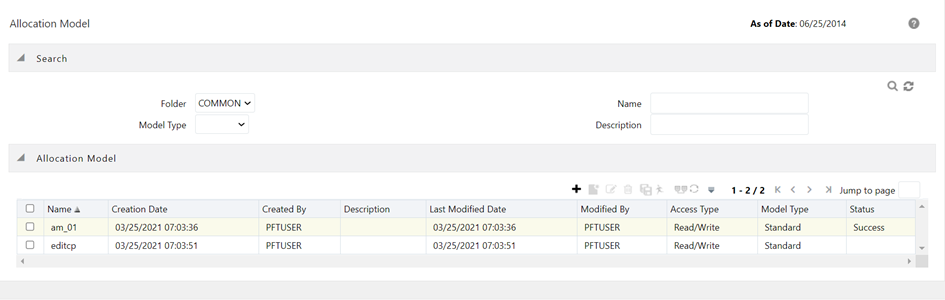
Search Container
Your default Folder functions as a search constraint. The value of your default Folder is set in Application Preferences for Oracle Insurance Allocation Manager for Enterprise Profitability. You may select a different Folder or you may remove the Folder constraint entirely by selecting the “blank” Folder, that is, no Folder. You may also search by Name or by Model Type.
· Search Control: You may search for Allocation Models by Folder, by Model Name, or by Model Type. Enter your desired search criteria and click the Search control.
· Reset Control: Restores the default Folder, removes any Allocation Model Name or Allocation Model Type constraint you may have specified, and refreshes the screen.
The Allocation Model Specification container presents a grid containing all of the Allocation Models that meet your search criteria. The Allocation Model Specification summary grid offers several controls that allow you to perform different functions when an Allocation Model is selected.
To select an Allocation Model, click a check box in the first column of the grid. More than one Allocation Model can be selected at a time but this will cause some of the controls to become disabled. Clicking a check box a second time de-selects the Allocation Model.
You may select or deselect all of the Allocation Models in the summary grid by clicking the check box in the upper left-hand corner of the summary grid directly to the left of the Name column header.
· Add: Clicking the Add control begins the process of building a new Allocation Model. The Add control is disabled if any rows in the grid have been selected.
· View: Selecting a single row out of the grid enables the View control. Clicking the View control allows you to view the contents of an Allocation Model on a read-only basis. The View control is only enabled when a single Allocation Model has been selected.
· Edit: Selecting a single row out of the grid enables the Edit control. Clicking the Edit control allows you to modify a previously saved Allocation Model. The Edit control is only enabled when a single Allocation Model has been selected.
· Delete: Selecting one or more rows out of the grid enables the Delete control. Clicking the Delete control deletes the models you have selected.
· Run: After having chosen a single row out of the grid, clicking the Run control allows you to execute the selected Allocation Model. The As-of-Date that applies to the model's execution is visible in the upper right corner of the screen; it may be reset in Application Preferences for Oracle Insurance Allocation Manager for Enterprise Profitability. The Run control is only enabled when a single Allocation Model has been selected.
· Check Dependencies: Clicking the Check Dependencies control generates a report on any rule objects that depend on the Allocation Model you have selected. The Check Dependencies control is only enabled when a single Allocation Model has been selected.
The following columns categorize each Allocation Model in the summary grid:
· Name: Displays the Allocation Model's short name. Performing a “mouse-over” on an Allocation Model's Name displays the model's long name and system identifier.
· Creation Date: Displays the date and time at which an Allocation Model was created.
· Created By: Displays the name of the user who created an Allocation Model.
· Last Modified Date: Displays the date and time at which an Allocation Model was last modified.
· Modified By: Displays the name of the user who last modified an Allocation Model.
· Access Type: Displays the “Read/Write” or “Read Only” property of an Allocation Model. Only the creator of a model may change its Access Type.
· Folder: Displays the name of the Folder in which an Allocation Model is stored.
· Model Type: Displays whether a model is a Standard Allocation Model or a Circular Allocation Model.
When you Add, Edit, or View an Allocation Model, the Allocation Model Specification Detail Screen is displayed. The detail screen is composed of 4 containers:
· Allocation Model Definition Details
· Model Type
· Model Details
· Audit Trail / User Comments
To view the Allocation Mode Definition screen, from the LHS menu, select Insurance Allocation Manager, select Rule Specification, and then select Allocation Model to display the Allocation Model Summary Screen.
Figure 99: Allocation Model Definition Screen
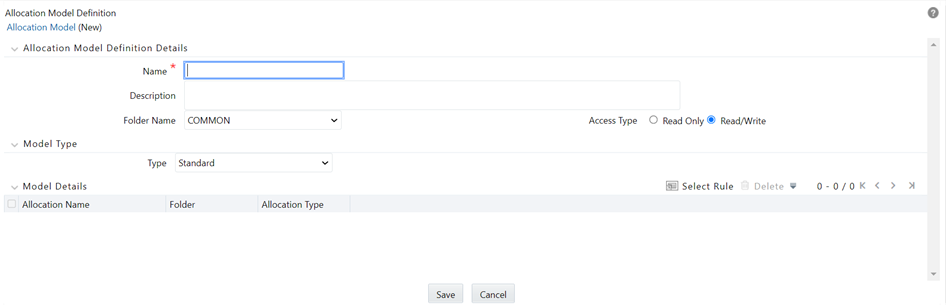
The Allocation Model Definition Details container allows you to specify a model's Name, Description, Folder, and Access Type.
The appearance of the Model Type container depends on whether you are building a Standard Model or a Circular Model.
· Standard Model: If you wish to construct a Standard Allocation Model, simply select Standard from the Model Type drop-down list box.
· Circular Model: If you wish to construct a Circular Allocation Model, select Circular from the Model Type drop-down list box.
The most typical use case for Circular Allocation Models involves sequences of center-to-center rules where your objective is to transfer a series of expense balances in which each allocation rule allocates expense from one center to a series of target centers. In this scenario, it is very common to credit back to the source using <Same as Source> in your specification for each dimension within your allocation Credit specification. Sometimes, however, especially in a shared services context, centers that you have cleared of the expense will themselves become the targets of allocations that come later in a sequence of allocation rules. Typically, each center will allocate out 100% of its original expense, but by the end of the series of shared services allocations, each center will have some small expense balances that have been allocated back to it from other centers. The amount of expense that “backwashes” to centers that have already been cleared of the expense will vary, but typically will be in the range of 1% to 10% of the expenses originally found in each center. If the typical center in a series of such rules ended up with 10% of its original expense after the full sequence of rules had been run one time, then after running the same sequence of rules a second time the typical center would have 1% of its original expense remaining and after two cycles would have 1/10th of 1% of its original expense remaining.
The purpose of Circular Allocation Models is to allow you to organize such lists of allocation rules that you wish to run iteratively for multiple cycles to reduce to near zero the balances that were originally present. Once the remaining balances have reached an acceptable threshold, you can simply “sweep” the remaining balances from all sources with one or more additional rules that will run only once.
Figure 100: Circular Model

After selecting “Circular” from the Model Type drop-down list box, you must select how you want to control the number of cycles or iterations you want your “circular” rules to run. To do this you must select one of the following three choices:
· Number of cycles: Specify the number of iterations or cycles you want the circular part of your Allocation Model to execute.
· Threshold Source Balance: Specify the residual threshold source balance you would like to achieve within your Allocation Model.
After each rule within the “circular” container has been executed once, the engine calculates the remaining Total Source Balance. The remaining Total Source Balance is equal to the sum of the Source specification of each of the rules within the Allocation Model's “circular” container. This value is compared to your Threshold Source Balance. If your threshold balance is greater than the remaining Total Source Balance, the iterative process stops, and each rule within the “sweep” container is run once sequentially.
If your threshold balance is less than the remaining Total Source Balance, each of your “circular” rules will run again in sequence. After each cycle, your threshold balance is compared to the remaining Total Source Balance until either (1) it is greater than the remaining Total Source Balance or (2) the maximum number of iterations (defined in the following sections) is reached.
· Threshold Percentage: Specify the residual threshold percent balance you would like to achieve within your Allocation Model.
Threshold Percentage is similar to Threshold Source Balance except that instead of comparing the remaining Total Source Balance to a Threshold Source Balance, the remaining Total Source Balance after each cycle is compared to the original Total Source Balance. The original Total Source Balance is calculated only once before any of the circular rules have been executed. After each cycle through the circular rules, the remaining Percent Balance is calculated as “remaining Total Source Balance” divided by “original Total Source Balance”. The remaining Percent Balance is compared to your threshold Percentage to determine whether to exit the loop and proceed to the sweep rules or to continue cycling through the circular rules. As with Threshold Source Balance, the circular section of rules will never run more than the “maximum number of iterations” (defined in the following section).
· Maximum Circular allocation Iterations: To ensure that you never experience an infinite loop of allocation rules that never finish, Allocation Models are governed by an overall limit on the maximum number of iterations or cycles that can be run before the circular part of a model completes. This maximum number of iterations is set in Application Preferences for Oracle Insurance Allocation Manager for Enterprise Profitability.
Within the specification of an Allocation Model, if you attempt to save a model using a value for “Number of Cycles” that either (1) exceeds the value found in Application Preferences or (2) is less than or equal to zero, the user interface will display the following message:
· Model Details: If you choose to construct a Standard Allocation Model, the Model Details container will present a single list of allocation rules. If you choose to construct a Circular Allocation Model, the Model Details container will present a list of “circular rules” and a list of “sweep rules”.
Click the Task Selector to choose the rules you want to include.
Figure 101: Task Search 1
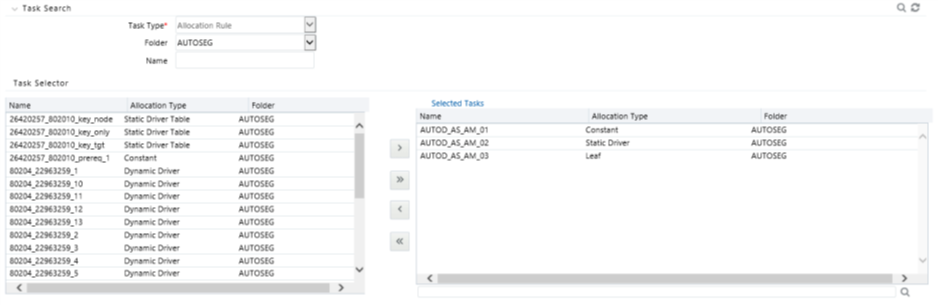
Task selector consists of two containers
· Task Search: Task Search contains Task Type, Folder, and Name. The only Task Type presented for Allocation Models is allocation rules (the Allocation Model Task Selector is otherwise identical to the Task Selector used within Simplified Batches). Select a Folder and click the Search control to view all of the allocation rules within that Folder. You may also select “blank” or “no Folder” to search for all allocation rules. You may also search for rules by name. After executing a search, qualifying rules are displayed on the left-hand side of the Task Selector.
Figure 102: Task Search 2

The Allocation Model Task Selector has the same user interface as is used for selecting tasks in Simplified Batches. For details on using the Task Selector for Allocation Models, see Task Selection in Simplified Batches.
· Audit Trail / User Comments: The Audit Trail container is a standard footer container for every OFSAA rule type. It displays Created By, Creation Date, Last Modified By, and Modification Date on the Audit Trail tab. The User Comments tab may be used to add comments to any rule, subject to a maximum of 4000 characters.