 Create Regulatory Report. The Create
Report window is displayed.
Create Regulatory Report. The Create
Report window is displayed.As a part of case resolution, when a Generate goAML STR (Suspicious Transaction Report) action is taken in the Oracle Financial Services Anti- Money Laundering Express Edition (OFS AML XE) application, a report is created in the OFS CRR goAML STR XE application. For more information, see the OFS AML XE User Guide.
You can also create a new report manually in the OFS CRR goAML STR XE when you identify a suspicious transaction and want to report it to the regulator. For more information, see Manually Creating a Report from OFS CRR goAML STR XE .
When the OFS CRR goAML STR XE application receives a report from the OFS AML XE application, it sends an acknowledgment to OFS AML XE when all the mandatory information is verified.
To send the acknowledgment, the OFS CRR goAML STR XE Administrator should set the status to Y. If the status is set to N, the OFS CRR goAML STR XE application does not send any status update to the OFS AML XE. By default, the AML XE STATUS UPDATE FLAG is set to Y.
The following information is sent as a part of the acknowledgment:
· Case ID
· Acknowledgment Code – 0 (Meaning successful)
· Report ID (System Generated)
· Report Status
Even in case of any error, the OFS CRR goAML STR XE application sends a negative acknowledgment to the OFS AML XE. The error may be due to the following reasons:
· User ID failure
· Unsuccessful mandatory information verification
· System/Application Error
The acknowledgment sent to the OFS AML XE contains the following details:
· Case ID
· Acknowledgment Code
§ 1 stands for Invalid User ID
§ 2 stands for Mandatory Information Missing
§ 3 stands for Format Failure
§ 4 stands for System/Application Error
· Error Description
NOTE |
If a case fails to complete the Generate Report action successfully, the failure is recorded in the Case Audit History. |
When you identify a transaction of suspicious behavior that is not reported through the OFS AML XE but want to report the transaction to the regulator, you can manually create a new report using the Create New Report option in the OFS CRR goAML STR XE application.
Only Analyst and Supervisor users can create a new regulatory report.
To create a new report from the OFS CRR goAML STR XE, follow these steps:
1. Go to the Summary page.
2. Click
 Create Regulatory Report. The Create
Report window is displayed.
Create Regulatory Report. The Create
Report window is displayed.
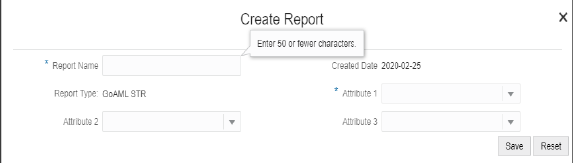
3. Enter the required fields as described in Table 8 . The fields marked with * asterisk are mandatory.
4. Click Save. A confirmation message is displayed.
A new report is created and the due date is set as per the number of days configured by your administrator in the static data table. The status of the new report is set to Open.
NOTE |
The report details of a manually created report are not sent to OFS AML XE. |