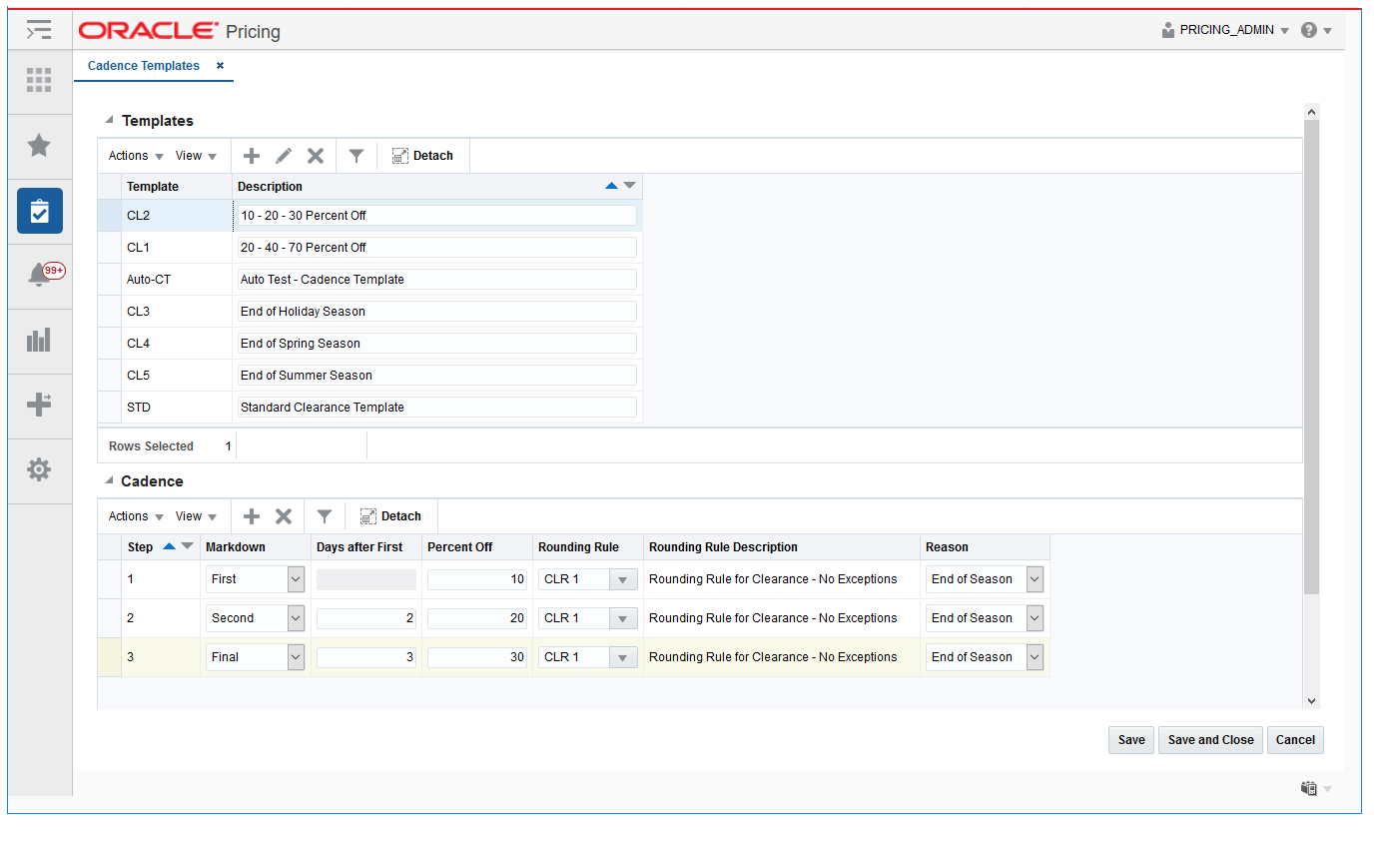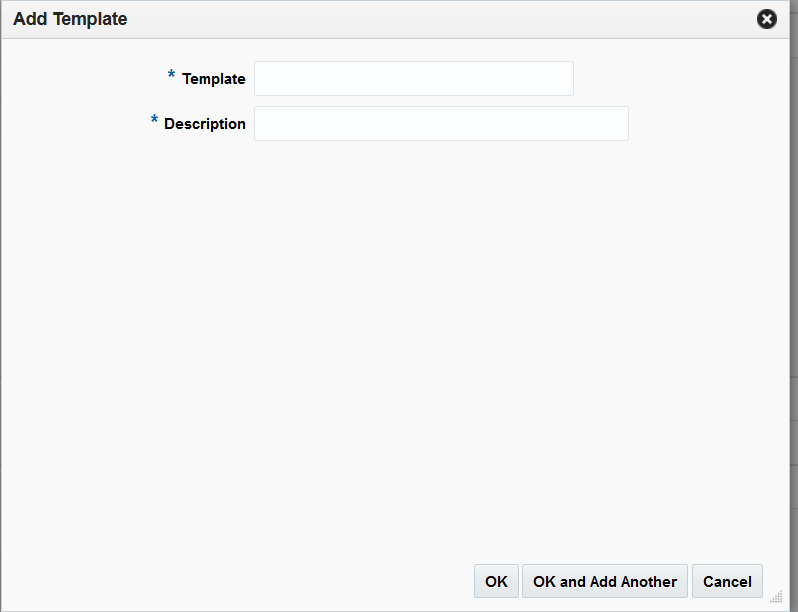4 Configure Clearance Cadence Templates
Clearance Cadence Templates allow you to create predefined templates which tie multiple markdowns together so they can be applied to and item/location quickly in a single action. When using the template, the user will pick an initial effective date for the first markdown. Subsequent markdowns will have an effective date based on the days from initial markdown. Other attributes on the markdowns generated from the template will come from the change values on the template.
Add Clearance Cadence Templates
Perform the following procedure to add a Clearance Cadence Template:
-
From the Tasks menu, select Clearance Cadence Templates under Foundation Data. The Cadence Templates tab appears.
-
Select Add from the Action menu. The Add Template dialog appears.
-
Enter the template details for the following fields:
-
Template – This field is used for providing the template ID.
-
Description – The description of the cadence template.
Note:
Additional fields may be displayed based on system option settings. -
-
Click OK to add the new template. You are returned to the Cadence Templates tab.
Click OK and Add Another to add the current template to the table and add another without leaving the Add Template dialog.
Edit Clearance Cadence Templates
-
From the Tasks menu, select Clearance Cadence Templates under Foundation Data. The Cadence Templates tab appears.
-
From the Template table, highlight the template you want to edit and select Edit from the Actions menu. The Edit Template dialog appears.
-
From the Edit Template dialog, make any desired changes to the template.
-
When all edits are complete, click OK. You are returned to the Cadence Templates tab.