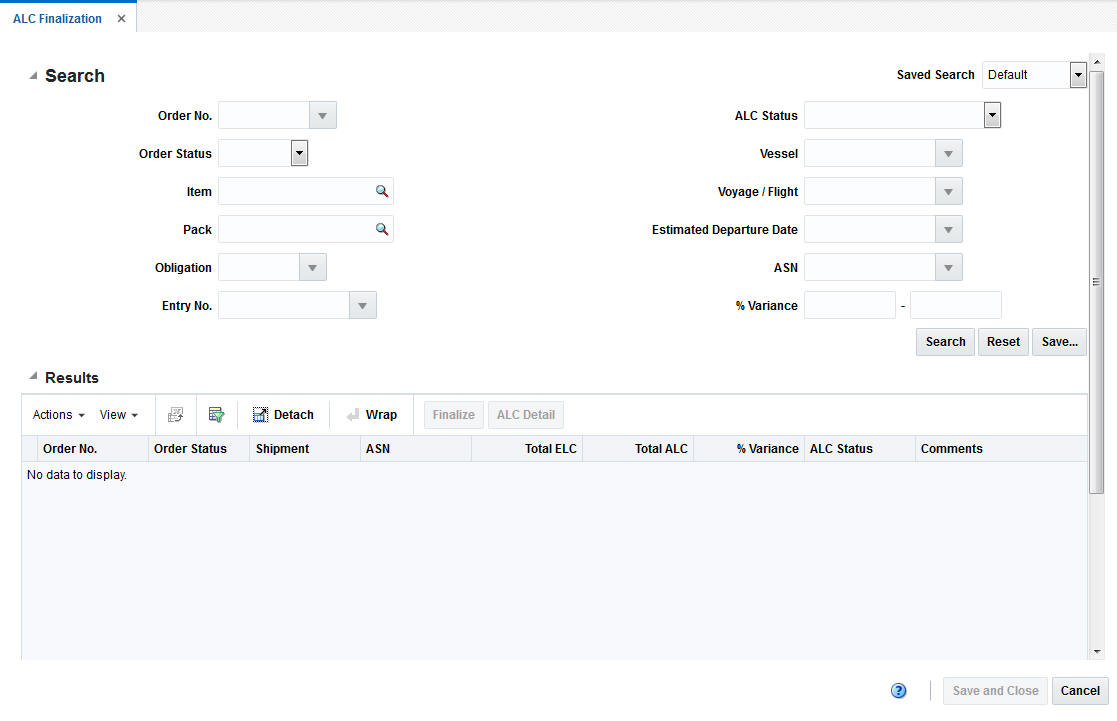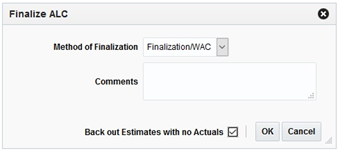3 Finalize Actual Landed Cost
The Finalize ALC option opens the ALC Finalization window. In the ALC Finalization window you can search for an order or order/shipments to review the variance between the estimated landed cost and actual landed cost and determine whether or not to finalize the ALC resulting in the update of the stock ledger and weighted average cost of all item/locations on the associated order/shipment.
You can access the ALC Finalization window from the Task menu, select Trade Management > Import Financials > Finalize ALC. The ALC Finalization window appears.
The ALC Finalization window contains the following sections.
-
Search
For more information about how to search for orders or order/shipments, see the Search for Orders or Order/Shipments section.
Search for Orders or Order/Shipments
To search for orders or order/shipments:
-
From the Task menu, select Trade Management > Import Financials > Finalize ALC. The ALC Finalization window appears.
-
Enter, select or search for one or all of the following search criteria.
Table 3-1 ALC Finalization Search - Search Criteria and Description
Fields Description Order No.
Enter, select or search for the order number.
Order Status
Select the order status from the list. Possible statuses are:
-
Worksheet
-
Submitted
-
Approved
-
Closed
Item
Enter the item number or use the Search icon to search for the particular item.
Pack
Enter the pack item or use the Search icon to search for the pack item.
Obligation
Enter, select or search for an obligation.
Entry No.
Enter, select or search for an entry number.
ALC Status
Select the ALC status from the list. Possible statuses are:
-
Estimated
-
No Finalization
-
Pending
-
Processed
-
Processed - Records Pending
Vessel
Enter, select or search for the vessel number.
Voyage/Flight
Enter, select or search for the voyage/flight number.
Estimated Departure Date
Enter, select or search for the estimated departure date.
ASN
Enter, select or search for the Advanced Shipping Notice (ASN).
Variance %
In this field you can search on a range of % variance values.
Enter the first and second Variance % value in the corresponding field.
-
-
Click Search. The orders or order/shipments that match the search criteria are displayed in the Results section.
-
Click Reset to clear the search section and results.
Results
The Results section lists the retrieved orders. The Results table shows the following columns by default.
-
Order Number and Order Status
-
Shipment
-
ASN
-
Total ELC
-
Total ALC
-
% Variance
-
ALC Status
-
Comments
Results - Actions Menu and Icons
Use the Actions Menu and icons to apply actions to the Results table. You can perform the actions listed below, as well as actions in ”Action Menu and Icons” in the Oracle Retail Trade Management Do the Basics User Guide.
Table 3-2 Results - Actions Menu/Icons and Description
| Actions Menu/Icons | Description |
|---|---|
|
Finalize button |
Opens the Finalize ALC window. For more information about how to finalize the actual landed costs, see the Finalize the Actual Landed Costs section. |
|
ALC Detail button |
Opens the ALC Search window.
|
Finalize the Actual Landed Costs
To finalize the actual landed costs, follow the steps below:
-
In the Results section, select one or more records.
-
Then press the Finalize button. The Finalize ALC window appears.
-
In the Method of Finalization field, select the method from the list.
-
In the Comments field, edit or enter comments as necessary.
-
If there are estimates for which no actuals will be received select to back out the estimates by checking the Back out Estimates with no Actuals checkbox. This will assign an actual value of zero for any estimates where no actual has been entered.
-
Then choose one of the following options.
-
Click OK to finalize the ALC and close the window.
-
Click Cancel to reject all entries and close the window.
-