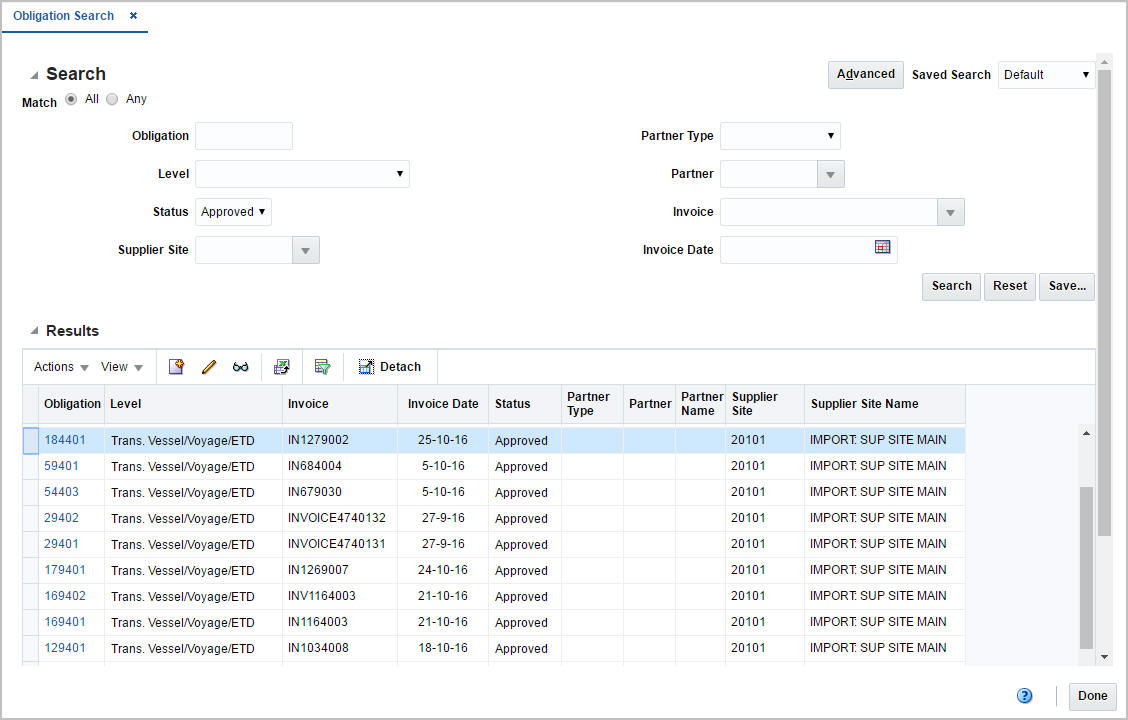3 Manage Obligations
The Manage Obligations option opens the Obligation Search window. In the Obligation window you can search, create, maintain and view obligations.
You can access the Obligation Search window from the Task menu, select Trade Management > Import Financials > Manage Obligations. The Obligation Search window appears.
The Obligation Search window contains the following two sections.
-
Search
For more information about how to search for obligations, see the Search for an Obligation section.
Search for an Obligation
To search for an obligation:
-
From the Task menu, select Trade Management > Import Financials > Manage Obligations. The Obligation Search window appears.
-
You can search for an obligation by using basic or advanced search criteria, depending on the requirement. The basic mode is the default search mode.
-
Click Advanced to access the search section in advanced mode.
-
Click Basic to return to the basic mode.
-
Search for an Obligation Through the Basic Search Criteria
To search for an obligation using basic search criteria:
-
Enter, select or search for one or all of the following basic search criteria.
Table 3-1 Obligation Search - Basic Search Criteria and Description
Fields Description Match option
Check the radio button All or Any.
All - only obligations matching all entered search criteria are shown.
Any - obligations matching any of the entered search criteria are shown.
Obligation
Enter the obligation.
Level
Select the level of the obligation from the list. For example, select ASN.
Status
Select the status of the obligation. Possible statuses are:
-
Pending
-
Approved
Supplier Site
Enter, select or search for the supplier site.
Partner Type
Select the partner type from the list.
Partner
Enter, select or search for the partner ID.
Invoice
Enter, select or search for the invoice ID.
Invoice Date
Enter the invoice date or use the Calendar icon to select a date.
-
-
Click Search. The obligations that match the search criteria are displayed in the Results section.
-
Click Reset to clear the search section and results.
-
Click Done to close the window.
Search for an Obligation Through Advanced Search Criteria
To search for an obligation using advanced search criteria:
-
To search using advanced search criteria, enter or select one or all of the advanced search criteria.
-
To narrow down the search, use the list next to the search fields. For example, determine if the entered value should equal or not equal the search result.
-
Click Search. The obligations that match the search criteria are displayed in the Results section.
-
Click Reset to clear the search section and results.
-
Click Add Fields to add more fields for the advanced search. To remove the field from the search, click the x right next to the field.
-
Click Done to close the window.
Results
The Results section lists the retrieved obligations. The Results table shows the following columns by default.
-
Obligation
-
Level
-
Invoice
-
Invoice Date
-
Status
-
Partner Type
-
Partner
-
Partner Name
-
Supplier Site
-
Supplier Site Name