This subsection provides a simple example of a workflow to convey a fundamental sense of what you see and do when you are a participant in a running workflow.
For this example, know that the performers are Bob Basic, Mick Middleman (Bob's manager), and Tina Top (the project manager).
Before this workflow begins, Bob Basic receives an e-mail from Tina Top who requests that Bob submit candidate IT projects for the Cloud Computing Initiative by way of the Candidate Project Form. Bob subsequently submits the candidate, upon which an "item added to portfolio" alert triggers the Basic Approval workflow.
Bob opens the Guide pane and sees that Basic Approval is currently the only workflow instance relevant to him, as shown below:
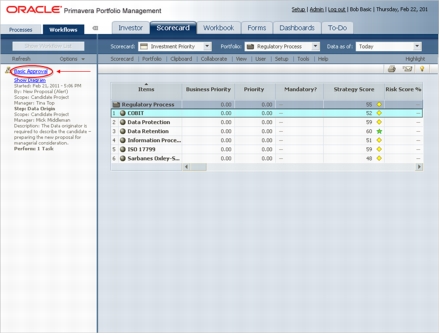
Bob clicks on the workflow's name to display its tasks:
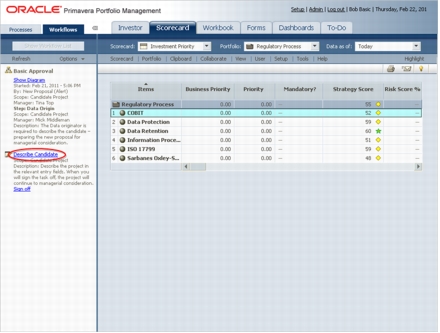
Bob clicks on the Describe Candidate task, which displays the screen relevant to performing his task:
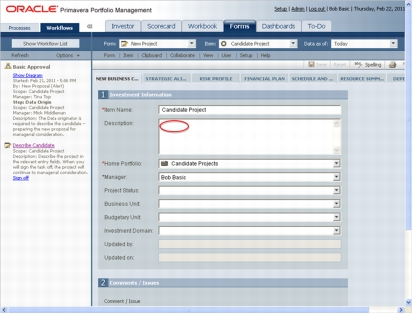
Bob completes the applicable fields as shown below.
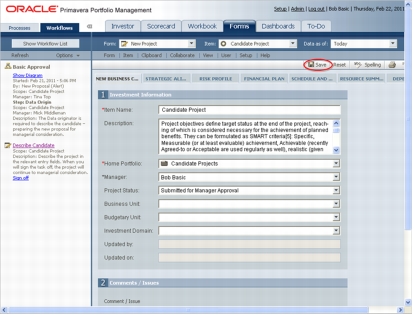
Upon completing the previous screen, Bob clicks Save and then, since he has now completed his task, he clicks the Sign off link under his task in the Guide pane. The associated sign off appears:
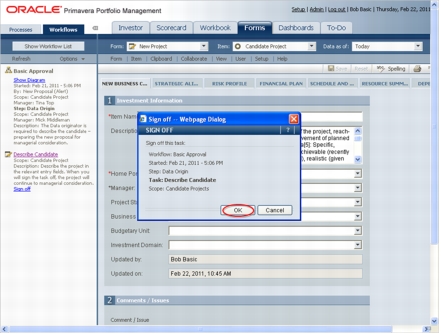
Bob clicks OK to complete the Sign off, and the workflow progresses.
Be aware that once OK is clicked on a sign off, the action is irreversible; there is no undo.
Since Bob has no further tasks, his Guide pane appears as follows:
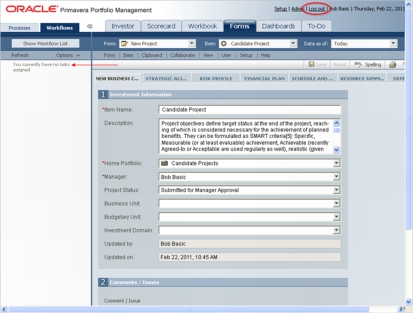
The workflow progresses and the current step includes a task for Mick along with a system task that was already performed, as shown in Mick's Guide pane below:
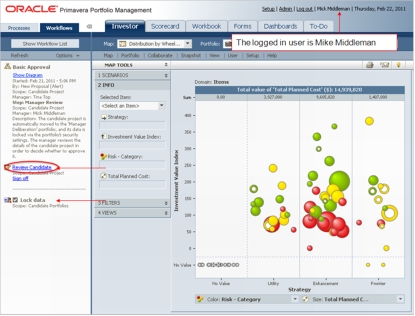
Mick clicks on the Review Candidate task in his Guide pane, which displays the screen relevant to performing his task:
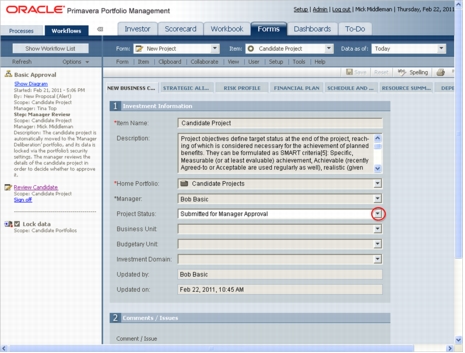
Mick reviews the form and then clicks on Project Status and changes the status to Manager Approved - Submitted for Project Manager Approval. He then clicks Save. Having reviewed the form and changed the status, Mick then clicks the associated Sign off link, circled below:
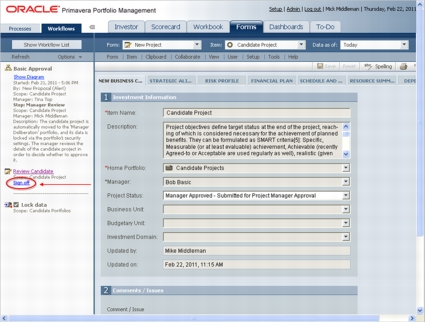
Upon clicking Sign off, the Sign off appears:
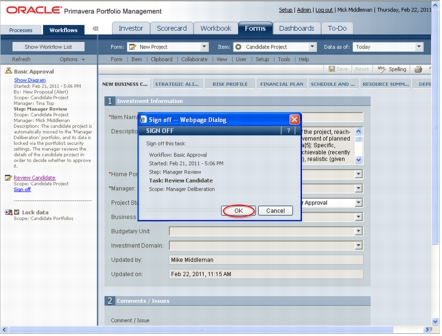
Mick clicks OK to complete the Sign off, and the workflow progresses to the next step, in which Mick has a decision to make, as shown in his Guide pane:
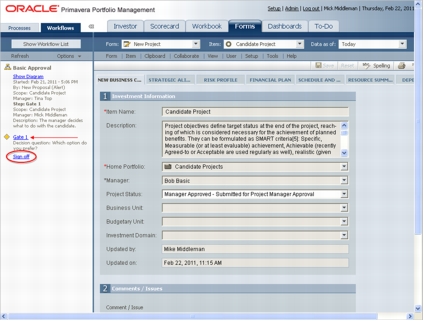
Mick clicks on Sign off to display the Sign off and then on the Which option do you prefer field, as shown below:
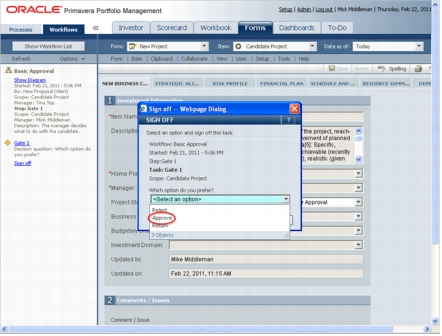
Mick selects Approve, and then clicks OK to complete the Sign off. The workflow then progresses. Since Mick has no further tasks, his Guide pane appears as follows:
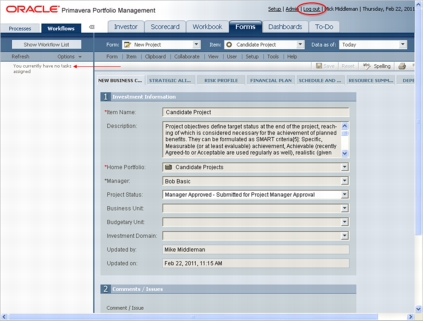
The workflow progresses and the current step includes a task for Tina along with a system task that was already performed, as shown in Tina's Guide pane below:
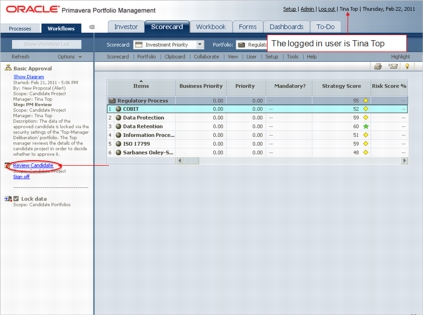
Tina clicks on the Review Candidate task in her Guide pane, which displays the screen relevant to performing her task. Tina reviews the form and then clicks on Project Status and changes the status to Project Manager Approved. She then clicks Save.
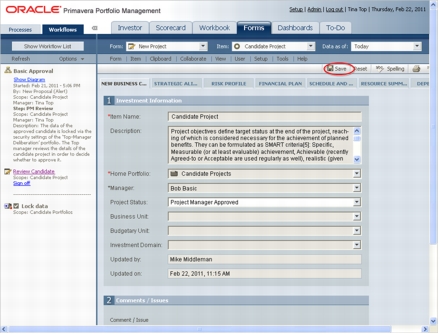
Having reviewed the form and changed the status, Tina then clicks the associated Sign off, circled below:
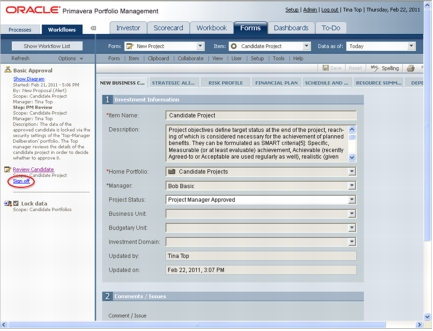
Upon clicking Sign off, the Sign off appears:
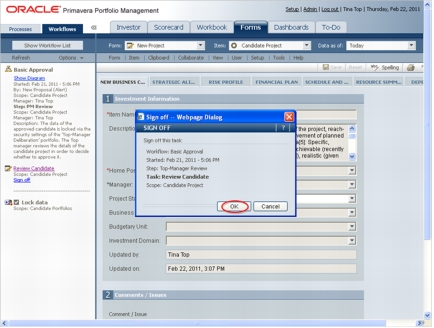
Tina clicks OK to complete the Sign off, and the workflow progresses to the next step, in which Tina has a decision to make, as shown in her Guide pane. However, before she makes the decision, she wants to review the workflow, so she clicks Show Diagram, as circled below.
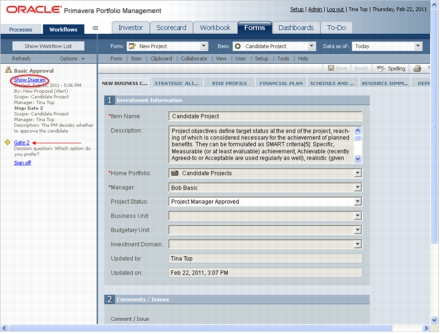
Clicking Show Diagram displays the workflow in the Diagram Editor, shown below. After reviewing the workflow, she closes the editor by clicking Close.
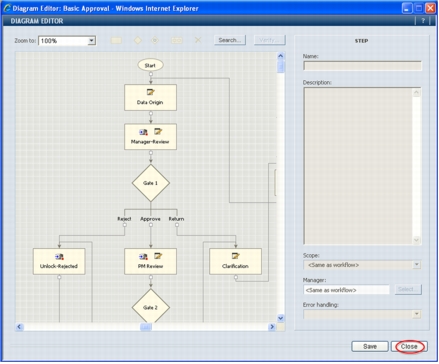
Tina has now considered what has been done and clicks Sign off to display the sign off and to select an option. She clicks the down arrow to display the options.
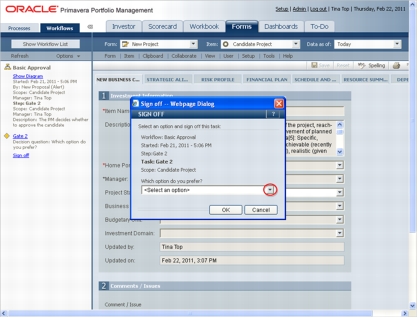
Tina selects Approve and then clicks OK to complete the Sign off.
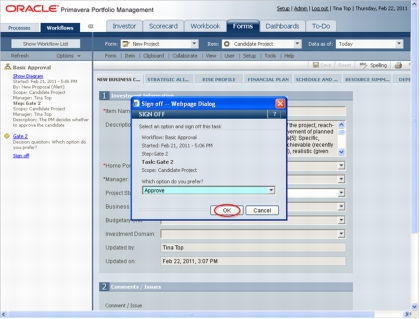
This instance of Basic Approval workflow is now complete.
