PATTERN / PIN AUTHENTICATION
Pattern based authentication
Pattern based authentication allows a user to login to Futura Bank mobile application by drawing a pattern on the screen instead of entering their user ID and password. The user can define a pattern for authentication and the same needs to be drawn every time for login and authentication.
Note: Pattern based authentication is available for Futura Bank application for Android and iOS platforms.
Features Supported In the Application
Pre-Requisites
The user must download the Futura Bank application and should have a valid account with the bank with online banking enabled.
Set Pattern
The user can define a pattern for login using their Futura Bank login credentials from Futura Bank mobile application.
To set a pattern for login:
- Launch the Futura Bank application. The Futura Bank login page appears.
- In the Username field, enter the user ID.
- In the Password field, enter the password.
- Select the Enable Alternate Login option.
- Click . The Select Login Method screen appears.
- Select the Pattern option as the login method. The Set Pattern screen appears.
- Set the desired pattern. Draw a pattern connecting a minimum of 4 dots.
- Click . The Confirm Pattern screen appears.
OR
Click to reset the pattern and redraw it.
OR
Click to cancel the transaction.
- Redraw the same pattern to confirm the pattern.
- Click . The pattern gets set and you are redirected to the Dashboard.
OR
Click to cancel the transaction. -
Note: Once the pattern is set, the system will prompt you to draw the pattern at the time of login.
Manage Pattern
Using this option the user can change or reset the login pattern defined.
In case the user wants to change the alternate login from Pattern to any other method (for example from PIN![]() Personal identification number (PIN) is a secret number given to an account holder to be used when they put their credit card or cash card into an automatic teller machine (ATM). If the number they use is correct they will be allowed to access their account. to Pattern ) or if it has got locked due to maximum number of incorrect attempts being reached, the user can reset it using this option.
Personal identification number (PIN) is a secret number given to an account holder to be used when they put their credit card or cash card into an automatic teller machine (ATM). If the number they use is correct they will be allowed to access their account. to Pattern ) or if it has got locked due to maximum number of incorrect attempts being reached, the user can reset it using this option.
To reset the pattern for login transaction:
- Login to the Futura Bank application.
- In the hamburger menu, click My Preferences -> Security and Login, and then Manage Pattern. The Verify User screen appears.
- In Enter Password field, enter the password.
- Click . The Set Pattern screen appears.
- Now setup desired pattern. Draw a pattern connecting a minimum of 4 dots. The Confirm Pattern screen appears.
- Redraw the same pattern for confirmation.
- Click . The Confirm Pattern screen appears.
OR
Click to cancel the transaction. - The success message for new pattern being set is displayed.
Click Go to Dashboard, to navigate to the Dashboard.
OR
Click More Security Options to go to other security options.
Pattern Visibility
Using this option the user can define if the pattern has to be kept visible or invisible at the time of drawing the same for logging into the application.
To make the pattern visible:
- Launch the Futura Bank application. The Futura Bank login page appears.
- Enter the login credentials and log into the application.
- In the hamburger menu, click My Preferences -> Security and Login and then click the Manage Pattern Visibility option.
- Click Pattern Visibility to make the pattern visible. Next time you draw the pattern at the time of login, you will able to see it on the screen.
Note: By default, the Pattern Visibility option is disabled. If you keep the pattern visibility as disabled, you will not be able to see the pattern that you are drawing at the time of login and this will prevent any unauthorized access to the application.
PIN based Authentication
This option allows the user to login to the Futura Bank application using a PIN instead of a user ID and password. The user can define a 4 or 6 digit numeric PIN for login. The user also has the option of resetting the PIN and changing the alternate login method from PIN to any other method.
Features Supported In the Application:
Set PIN
The user can define a PIN for login on Futura Bank mobile application by entering the user ID and password.
To set PIN for login transaction:
- Launch the Futura Bank application. The Futura Bank login page appears.
- In the Username field, enter the user ID.
- In the Password field, enter the password.
- Select Enable Alternate Login option.
- Click . The Select Login Method screen appears.
- Select the PIN based authentication method. The Set PIN screen is displayed.
- Click to choose the pin length.
- Select the desired PIN length.
|
Field Name |
Description |
|---|---|
|
PIN Options |
This option lets the user to decide the length of the PIN. The options are:
|
- In the Set PIN field, enter the PIN that needs to be set for login. The Confirm PIN screen appears.
- In the Confirm PIN field, re-enter the pin for confirmation .
|
Field Name |
Description |
|---|---|
|
Confirm PIN |
Re-enter the PIN to confirm. |
- The PIN will get set and you will be redirected to the Dashboard.
Note: Once the PIN is set, the system will prompt you to enter the PIN at the time of login.
Manage PIN
Using this option the user can change or reset the login PIN defined.
In case the user wants to change the alternate login from PIN to any other method (for example from PIN to Pattern) or if it has got locked due to maximum number of incorrect PIN entries, the user can reset it using this option.
To reset the PIN for login transaction:
- Login to the Futura Bank application.
- Click on the hamburger menu.
- Click My Preferences -> Security and Login, and then Manage PIN. The Verify User screen appears.
- In the Enter Password field, enter the password.
- Click . The Set PIN screen appears.
- In the Set PIN field, enter PIN to be set for login. The Confirm PIN screen appears.
- In the Confirm PIN field, re-enter the pin for confirmation.
- The success message of request submission appears.
Click Go to Dashboard, to navigate to the Dashboard.
OR
Click More Security Options to go to the other security options.
Face ID Based Authentication
This option allows the user to login to the Futura Bank application using Face ID instead of user ID and password. The user also has the option of changing their alternate login from Face ID to any other method.
Features Supported In the Application:
- Set Face Recognition
Set Face Recognition
The user can define Face ID for login on Futura Bank mobile application by entering the user ID and password.
To set face recognition for login transaction:
- Launch the Futura Bank application. The Futura Bank login page appears.
- In the Username field, enter the user ID.
- In the Password field, enter the password.
- Select the Enable Alternate Login option.
- Click Login. The Select Login Method screen appears.
- Select the Face ID based authentication method.
A message is displayed prompting you to use the Face ID. - Click OK. The Set Face ID confirmation screen is displayed.
- Once the face ID recognition is successfully set as an alternate login, you will get an option to login with Face ID on the login page.
Touch ID Based Authentication
This option allows the user to login to the Futura Bank application using Touch ID recognition. The user also has the option of changing their alternate login from Touch ID to any other method.
Features Supported In the Application:
- Set Touch ID
Touch ID Recognition
The user can define a fingerprint (touch ID) for login on the Futura Bank mobile application by entering the user ID and password.
To set Touch ID for login transaction:
- Launch the Futura Bank application. The Futura Bank login page appears.
- In the Username field, enter the user ID.
- In the Password field, enter the password.
- Select the Enable Alternate Login option.
- Click Login. The Select Login Method screen appears.
- Select the Touch ID based authentication method. A message is displayed prompting you to use the Touch ID.
Once the fingerprint is authenticated, a message confirming the fingerprint recognition is displayed. - Click OK. The Set Touch ID confirmation screen is displayed.
- Once the touch ID as an alternate login is successfully set, you will have an option to Login with Fingerprint on the login page.
Using Alternate Login Method
- Launch the Futura Bank application.
- The system prompts you to enter a PIN or draw a Pattern or Login with Touch ID/Fingerprint or Face ID based on the alternate login method you have selected.
- If PIN is set as the authentication method, enter the PIN defined for login.
- If Pattern is set as the authentication method, draw the Pattern defined for login
- If Face ID is set as the authentication method, click Login with Face ID.
- If Touch ID is set as the authentication method, click Login with Fingerprint.
- On successful authentication, you get logged in to the Futura Bank application.
- If you click
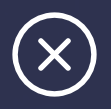 , you are redirected to the login page.
, you are redirected to the login page.
FAQ
![]() What are the alternate login methods used in Mobile?
What are the alternate login methods used in Mobile?
![]() How to modify the PIN or Pattern?
How to modify the PIN or Pattern?
![]() Can a user have two alternate login methods for authentication?
Can a user have two alternate login methods for authentication?