AUTO LOANS APPLICATION
TRANSACTION HOST INTEGRATION MATRIX
Legends
|
NH |
No Host Interface Required. |
|
a |
Pre integrated Host interface available. |
|
Ñ |
Pre integrated Host interface not available. |
|
SR No |
Transaction Name / Function Name |
Third Party System |
Oracle FLEXCUBE Core Banking 11.7.0.0.0 |
Oracle FLEXCUBE Universal Banking 14.3.0.0.0 |
|---|---|---|---|---|
|
1 |
Auto Loan Application Submission |
a |
Ñ |
a |
Auto Loans Application
An auto or vehicle loan is a secured personal loan taken to purchase a new or used vehicle. In an auto loan, the vehicle being purchased is considered as the collateral on the loan.
Following are the steps involved in the application submission:
- Orientation: Select your login preference i.e., if you are a first time applicant you can continue as a guest or login through any of the social media profiles available. You can login using Facebook / LinkedIn credentials and fetch basic information i.e., First Name, Last Name and Email ID. If you are an existing customer you can login with your credentials in order to have the application pre-populated with your information.
The following sections, apart from Document Upload, Review and Submit and Confirmation will be displayed in the order as defined by the bank administrator in the workflow configuration screen:
- Primary Information: In this section, you can specify basic personal information such as your name, date of birth, nationality. etc.
- Contact Information: Details of your residence as well as phone numbers and email address are to be identified in this section. This section comprises of the following sub sections – Email Address, Phone Numbers, and Permanent Residence. You can also identify your mailing address if it is different from that of your permanent residence address, in this section.
- Proof of Identity: In this section, you are required to specify information pertaining to your proof of identity specific to your passport comprising of your passport number, date of issue and expiration date.
- Employment Information: In this section, identify your current employment type along with the name of your company or employer if you are employed in any form including if you are employed on a part time basis or are self employed.
- Income: This section of the application form captures your income details. You are required to specify the source of income along with the amount and frequency at which you earn the specific income. You can add multiple records of income in this section.
- Expenses: In this section, identify all the expenses that you incur on a regular basis along with the amount and frequency at which each expense is incurred. You can add multiple records of expenses.
- Assets: Identify all the assets you currently hold, in this section. You can add multiple records of assets and are required to specify the value of each asset that you own against the type of asset.
- Liabilities: In this section, specify information pertaining to all the debts that you are currently servicing. You can add multiple records of liabilities and are required to specify information pertaining to the total amount of each liability, the balance due as well as the frequency in which you repay your debt towards the specific liability.
- Loan Requirements: In this section you are required to specify the estimated value of the vehicle, whether you wish to make any down payment and other details such as the, loan tenure in terms of years and months.
- Vehicle Information:In this section you are required to provide vehicle information such as, whether the vehicle is used or new, the make and model of the vehicle.
- Document Upload: You might be required to provide documents supporting various proofs i.e. proof of identity, address proof, etc. that you have defined as part of the application. This feature enables you to upload documents supporting these proofs. You can upload multiple documents against a document type.
- Offers: This section displays multiple loan offers with an option to select any offer of choice.
- Review and Submit: This section displays the summary of the loan application. You can verify details submitted as part of the application can and modify any if required.
- Confirm Page: Once you submit the application, a confirmation page will be displayed containing the current status of the application as well as the application reference number. This page will also contain details of any additional steps that might be required to be taken by either you or the bank. The options to either navigate to the application tracker or the product showcase are provided on this page.
Note: The process type used for integration with UBS is BPMN.
![]() How to reach here:
How to reach here:
Dashboard > Auto Loan
OR
Toggle menu > New Account > Apply Online > Auto Loan
To apply for an auto loan:
- Select Auto Loans on the product showcase screen.
The Orientation screen is displayed.
- Click Continue as guest, if you are a new / unregistered user. The section defined as the first in the workflow configuration screen will be displayed.
OR
Click any social media (LinkedIn / Facebook) icon to login through the specific social media profile.
OR
Click Login if you are a registered user.
OR
Click Cancel to abort the loan application process.
Application Form Sections
- The sections of the application form are displayed on this page. You can start entering information in each section starting with the section that is displayed first, depending on the workflow configuration maintained by the bank administrator for auto loan applications.
Loan Requirements
|
Field Name |
Description |
|---|---|
|
Estimated Value |
Specify the estimated value of the vehicle. If you have applied from the dealer page by selecting the make and model, then the estimated value of the vehicle as displayed on the dealer page will be defaulted and available for edit |
|
Down payment towards Vehicle Purchase |
Specify whether you are going to make any down payment towards vehicle purchase. |
|
Down payment Amount |
Specify the amount that you wish to pay as down payment towards purchase of the car. This field appears only if you have selected the option Yes against the field Down payment towards Vehicle Purchase. If you have applied from the dealer page by selecting the make and model, then the down payment value if specified on the dealer page will be defaulted and available for edit. |
|
How much would you like to borrow ? |
The loan amount that you would need to borrow. This amount will be displayed based on the difference between the estimated value of the vehicle and the down payment amount. |
|
Loan Term |
The tenure of the loan in terms of years and months. |
- Enter the relevant loan requirement details such as, estimated value, down payment amount, if you are making down payment, and loan term.
- Click , The next section is displayed.
Vehicle Information
In the vehicle information section, enter vehicle details such as whether the vehicle is new or used, vehicle identification number, registration state, year of manufacturing, make, model, and mileage of the vehicle in case of used vehicle.
|
Field Name |
Description |
|---|---|
|
New or Used |
Specify whether you are planning to purchase a new or used vehicle. |
|
Vehicle Identification Number |
Enter the vehicle identification number. This field is optional if the vehicle being purchased is a new vehicle. |
|
Year |
Specify the year in which the vehicle was manufactured. If the vehicle being purchased is a used vehicle, there will be an additional validation to ensure that the vehicle is not older than a certain age as defined by the bank. This age in years is displayed against the field name. |
|
Make |
Specify the vehicle manufacturer company name. |
|
Model |
Specify the vehicle model name. The values in this field will be displayed based on the make selected. If you select Others, then there will be a field enabled to capture the model name. |
- Click Continue to proceed with the loan application process.
Primary Information
|
Field Name |
Description |
|---|---|
|
Salutation |
Select the salutation/title applicable to you. Examples of salutation are Mr., Mrs., Dr. etc. |
|
First Name |
Enter your first name. |
|
Middle Name (Optional) |
Enter your middle name. This field is optional. |
|
Last Name |
Enter your last name. |
|
Date of Birth |
Specify your date of birth in MM/DD The system validates your date of birth so as to identify whether you have attained age of majority. |
|
Gender |
Select your gender. The options are:
|
|
Marital Status |
Specify your marital status. The options are:
|
|
Dependents |
Specify the number of people dependent on you. |
|
Nationality |
Select your country of nationality. |
|
Permanent Resident |
Specify whether you are a permanent resident in the country in which you are applying for the account. |
- Click Continue . The next section is displayed.
Contact Information
In the contact information section enter contact details encompassing your email address, phone numbers and permanent residential address.
You may be required to enter your mailing address in case your mailing address is different from that of your residential address.
|
Field Name |
Description |
|---|---|
|
|
|
|
|
Enter your email address. |
|
Please confirm your email ID |
Re-enter your email address to confirm the same. |
|
Phone Number |
|
|
Phone Type |
Select the phone number type that you want to define. The options are:
|
|
Phone Number |
Enter your phone number corresponding to the selected phone type. |
|
Add an additional phone number? |
You can select Yes if you want to add an additional phone number. It is not mandatory to add an additional phone number. |
|
Phone Type |
Type of phone number that is being added. The options available will be all the phone types other than the one selected in the previous phone type field. This field is displayed if you select Yes in the Add an additional phone number field. |
|
Phone Number |
Enter the phone number corresponding to the selected phone type. This field is displayed if you select Yes in the Add an additional phone number field. |
|
Permanent Residence |
|
|
Country |
Enter the name of the country in which you reside on a permanent basis. |
|
Address Line 1-2 |
Enter your Address details. |
|
City |
Enter the name of the city in which you reside on a permanent basis. |
|
Zip Code |
Enter the zip code of your permanent residence. |
|
Accommodation Type |
The type of accommodation in which you reside on a permanent basis. The accommodation types are:
|
|
Is your mailing address the same as above ? |
Specify whether your mailing address is same as that of your permanent address. If you select option No, you will be required to enter your mailing address. The options are:
|
|
Mailing Address These fields appear if you select option No against the Is your mailing address the same as above? field. |
|
|
Country |
Select the country of your mailing address. |
|
Address Line 1-2 |
Enter details of your mailing address. |
|
City |
Enter the name of the city of mailing address. |
|
Zip Code |
Enter the zip code of your mailing address. |
- Click Continue. The next section is displayed.
Proof of Identity
In this section specify details of your passport that can serve as proof of identity. The details include your passport number, the date of issue and expiration date.
|
Field Name |
Description |
|---|---|
|
Passport Number |
Enter your passport number. |
|
Date of Issue |
Enter the date on which your passport is issued. This date can be found printed on your passport. |
|
Expiration Date |
Enter the date on which your passport will expire. This date can be found printed on your passport. |
- Click Continue to save the identification information. The next section is displayed.
Employment Information
In this section enter details of your current employment.
|
Field Name |
Description |
|---|---|
|
Employment Type |
Select the type of your current primary employment. The types are:
|
|
Company or Employer Name |
Select the name of the company or firm at which you are employed. This field is displayed if you have selected Full Time Permanent, Full Time Temporary, Employed, Part Time or Self Employed from the Employment Type list. |
- Click Continue . The next section is displayed.
Income
In this section enter details of all income that you want to be considered. You can add multiple records of income up to a defined limit. Click the  icon to add additional income records and the
icon to add additional income records and the  icon against a specific record to delete it.
icon against a specific record to delete it.
|
Field Name |
Description |
|---|---|
|
Source of Income |
Identify the source of your primary income i.e. the means through which you earn regular income. Examples of source of income can be rental income, salary, etc. |
|
Frequency |
The frequency at which you earn the particular income. |
|
Income |
The amount of income earned from the particular source. |
- Click Save to update the income details.
-
Click
 to add another income record.
to add another income record.
OR
Click Continue. The next section appears.
Expenses
In this section enter details of all expenses you incur on a regular basis. You can add multiple expense records up to a defined limit. Click the  icon to add additional expense records and the
icon to add additional expense records and the  icon against a specific record to delete it.
icon against a specific record to delete it.
|
Field Name |
Description |
|---|---|
|
Primary Expense |
|
|
Expense |
The type of expense. |
|
Frequency |
The frequency at which you incur the specific expense. |
|
Amount |
The total value of expenditure against the specific type identified. |
- Click Save to update the expense details.
- Click Continue to proceed with the next section.
OR
Click to add another expense record.
to add another expense record.
Assets
In this section enter details of all assets owned by you. You can add multiple asset records up to a defined limit. Click the  icon to add additional asset records and the
icon to add additional asset records and the  icon against a specific record to delete it.
icon against a specific record to delete it.
|
Field Name |
Description |
|---|---|
|
Primary Assets |
|
|
Type of Asset |
The type of asset owned by you. |
|
Value |
The market value of the asset. |
- Click Save .
- Click Continue to proceed with the next section.
OR
Click to add another asset record.
to add another asset record.
Liabilities
In this section enter details of all your liabilities. You can add multiple records up to a defined limit. Click the  icon to add additional records and the
icon to add additional records and the  icon against a specific record to delete it.
icon against a specific record to delete it.
|
Field Name |
Description |
|---|---|
|
Primary Liability |
|
|
Liability |
Select the type of liability you want to define. |
|
Total Amount |
Identify the original value of the liability. |
|
Balance Due |
Enter the current outstanding value of the liability. |
|
Repayment Frequency |
Enter the frequency at which you repay the liability. |
- Click Save.
- Click Continue to proceed with the loan application process.
OR
Click to add another liability record.
to add another liability record.
Offers
This section displays all the product offers applicable to you. You can select any one offer that best suits your needs.
- Select a suitable offer.
- Click .
- Click Upload Documents to upload the required documents.
OR
Click Continue. The review screen is displayed.
Document Upload
Through the Upload Documents screen you can upload documents serving as proof for various details entered in the application. You can navigate to this screen by clicking Upload Documents, located on the top right corner of the application.
To upload a document
- Click the
 icon beside the document type in which you want to upload a document.
icon beside the document type in which you want to upload a document. - Click on
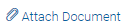 beside a document type in order to upload the supporting document.
beside a document type in order to upload the supporting document.
|
Field Name |
Description |
|---|---|
|
Attach Document |
On selecting this link, the browse option is opened, by which you can select the required file to upload. |
|
Once you upload the document, a summary of the documents is displayed with the following fields. |
|
|
Document |
The name of the document. |
|
Remarks |
Any remarks about the document. |
|
Action |
An option to delete the uploaded document. |
- Click Save and Continue to upload the attached documents and to continue with the application process.
OR
Click Return to Application.
OR
Click Cancel Application, if you wish to cancel the application.
Review and Submit
This page displays all the information you have entered in the application. You can verify that all the information provided by you is correct and make any changes if required.
- Click
 against any section if you wish to edit any information that is part of that section.
against any section if you wish to edit any information that is part of that section. - Once the details are edited click Continue.
- Once you have verified all the information and have provided consent to all the disclosures click . The screen confirming application submission will be displayed which will contain the application reference number, and any additional steps that might need to be undertaken by you or the financial institution.
Note: The process type used for integration with UBS is BPMN.
Submitted Application Confirmation
The confirmation page is displayed once you have submitted your application. This page displays the current status of your application along with details of any further steps that might be required to be taken. The application reference number, by which you can track the status of your application, is also displayed on this page.
Additionally, the option to track the application is also provided on this page. If as per the configuration, registration is not mandatory, and if you have not already registered, the option to register will also be available on this screen. If registration is mandatory, then you must register first, before submitting the application. For more information regarding registration, refer the Register User section.
- If the applicant who has filled in the application details is not a registered channel user and if registration is not mandatory, the option to register for channel access will be available on this page . Click Register.
OR
Click to navigate to the application dashboard screen.
OR
Click in order to be navigated to the application tracker.
Register User
|
Field Name |
Description |
|---|---|
|
Define Login Credentials |
|
|
|
Enter the email ID with which you would like to register. |
|
Confirm Email |
To confirm the email ID re-enter the email ID entered in the Email field. |
|
Verify |
Click on this link to verify the email ID entered. A unique security code will be sent to the email address defined and a pop up window will be opened in which you can verify the email ID by entering the security code in the specified field. |
|
Password |
Enter a password to be used for the purpose of registration. You will be required to enter this password when you login to the system in the future. |
|
Confirm Password |
To confirm the password re-enter the password entered in the Password field. |
|
Additional Information |
|
|
|
The email ID entered in the Contact Information section of the application is displayed by default. |
|
Date of Birth |
The date of birth entered in the Primary Information section of the application is displayed by default. |
|
Terms and Conditions |
|
|
I have read, fully understood and agreed with the terms and conditions |
Select this check box to acknowledge agreement to the terms and conditions of registration for online banking access. |
|
Terms and Conditions Link |
Click this link to view the terms and conditions. |
To register:
- In the Email field, enter the email address.
- To confirm enter the email ID in the Confirm Email field.
- Click the link to verify the entered email address.
- In the Verification Code field, enter the verification code sent on the defined email ID.
- Click , if the code is not received.
- Click . The successful email verification message is displayed.
-
Note: Prospect user will only be able to apply for an account through origination when a valid email is provided and the same is verified via OTP.
- In the Password field, enter the password required for log-in.
- To confirm enter the password in the Confirm Password field.
- Click the Terms and Conditions link to view the terms and conditions.
- Select the Terms and Conditions check box to acknowledge agreement to the terms and conditions.
- Click Register/Submit Application to register. The button to register will be termed Register if registration is non mandatory and the user has navigated to the registration screen from the confirm screen. If registration is mandatory, this screen will be displayed once the user has filled out the application form and is proceeding to submit it, hence the button will be Submit Application.
OR
Click Cancel Application to cancel the application.
OR
Click Return to Application.
- Click Track your Application to navigate to application tracker to view the applications status.
OR
Click Go to Homepage to navigate to the product showcase.
Cancel Application
The option to cancel the application is provided throughout the application and you can opt to cancel the application at any step.
To cancel an application:
- Click Cancel/ Cancel Application. The cancel application screen is displayed. You will be able to select a reason for which you are cancelling the application.
- Click Cancel and Exit. The application is cancelled.
|
Field Name |
Description |
|---|---|
|
What is the reason for cancelling? |
Indicate the reason for which you are cancelling the application. This is an optional step. The cancellation reason could be:
|
|
Please Specify |
This field is displayed if you have selected the option Others as Reason for Cancelling. Enter the reason for which you are cancelling the application in this field. |
- Select the appropriate reason for which you are cancelling the application.
- Click to cancel and exit the application. A message confirming that the application has been cancelled is displayed.
OR
Click to return to the application.
- Click to navigate back to the product showcase screen.
Save for Later
The following scenarios are applicable for save for later.
- If the applicant is a registered user and he/she is already logged in then the applicant will be displayed a confirmation page indicating submission saved successfully.
- If the applicant is a new user i.e. who is not registered for channel access, then he/she will be required to register while saving the application. The following steps are involved in the process of saving an application in this scenario.
All saved applications will be available in the application tracker under the In Draft tab. You can select any application to resume the application submission process.
To save an application:
- Click . The Save and Complete Later screen is displayed.
|
Field Name |
Description |
|---|---|
|
Define Login Credentials |
|
|
|
Enter the email ID with which you would like to register. If you have opted to save the application after having entered information in the Contact Information section, this field will be prefilled with the value entered in the Email ID field in that section. |
|
Confirm Email |
To confirm the email ID re-enter the email ID entered in the Email field. |
|
Verify |
Click on this link to verify the email ID entered. A unique security code will be sent to the email address defined and a pop up window will be opened in which you can verify the email ID by entering the security code in the specified field. Refer the Verify sub section under section Register User for further information on verification. |
|
Password |
Enter a password to be used for the purpose of registration. You will be required to enter this password when you login to the system in the future. |
|
Confirm Password |
To confirm the password re-enter the password entered in the Password field. |
|
Additional Information |
|
|
|
Enter your email address. If you have opted to save the application after having entered information in the Contact Information section, this field will be prefilled with the value entered in the Email ID field in that section. |
|
Date of Birth |
Enter your date of birth. If you have opted to save the application after having entered information in the Primary Information section, this field will be prefilled with the date as entered in the Date of Birth field in that section. |
|
Terms and Conditions |
|
|
I have read, fully understood and agreed with the terms and conditions |
Select this check box to acknowledge agreement to the terms and conditions of registration for online banking access. |
|
Terms and Conditions Link |
Click this link to view the terms and conditions. |
The following steps are applicable for cases wherein the applicant is not a registered user.
To register:
- In the Email field, enter the email address.
- To confirm enter the email ID in the Confirm Email field.
- Click the link to verify the entered email address.
- In the Verification Code field, enter the verification code sent on the defined email ID.
- Click , if the code is not received.
- Click . The successful email verification message is displayed.
-
Note: Prospect user will only be able to apply for an account through origination when a valid email is provided and the same is verified via OTP.
- In the Password field, enter the password required for log-in.
- To confirm enter the password in the Confirm Password field.
- In the Email field, enter your email address.
- In the Date of Birth field, enter your date of birth.
- Click the Terms and Conditions link to view the terms and conditions.
- Select the Terms and Conditions check box to acknowledge agreement to the terms and conditions.
- Click Save Application.
OR
Click Cancel Application to cancel the application.
OR
Click Return to Application to navigate to the application form.
- Click . to navigate to the application tracker.
OR
Click Go to Homepage to navigate to the product showcase.
Existing User
An application form being initiated by an existing user (registered user) will differ from that of one being initiated by a new/unregistered user. If you are applying for an auto loan account product as an existing user, once you login to the banking system after having entered your login credentials, the application form will be displayed with all your personal details pre-populated in the respective fields and sections. You will, hence, be required to only specify details pertaining to the auto loan. The sections that will be pre-populated with your information are Primary Information, Proof of Identity, Contact Information and Employment Information.
Application Tracker
The Application Tracker enables you to view the progress of submitted applications and also to retrieve and complete applications that have been saved. Through the application tracker you can perform the following actions:
- View submitted application: The application tracker enables you to view details of submitted application which includes viewing account summary and uploaded documents.
- View application in draft: While filling out an application form, if you opt to save the application instead of submitting it, the application is saved in the application tracker as an ‘In Draft application’. You can select any of the applications available under this tab in order to complete and submit that application.
To track an application:
- Click Track Application on the dashboard. The Login screen is displayed.
- Enter the registered username and password, click .
- The Application Tracker screen is displayed. By default the submitted application view is displayed.
An application can also be tracked after logging in, by accessing the following path:
Toggle menu > New Account > Track your application
Submitted Application - Auto Loan
The following details are displayed on an auto loan application card under the Submitted tab of the application tracker page. On clicking on a specific card, the details page of that card appears. However, once an application has been completely processed, the card will no longer be clickable.
|
Field Name |
Description |
|---|---|
|
Loan Offer Name |
The name of the offer for which the application has been made. |
|
Loan Amount |
The loan amount for which the application has been made. |
|
Application Id |
The application reference number as generated by the bank at the time the application was submitted. |
|
Applicant Name |
The name of the applicant is displayed here. |
|
Submitted On |
The date on which the application was submitted. |
|
Status |
The current status of the application. |
|
Loan Account Number |
The loan account number, once generated, is displayed here. This account number is only displayed once the application is successfully processed to completion |
- Select the application card.
- The Application Details screen is displayed with options to view additional details of the application and pending tasks, if any.
|
Field Name |
Description |
|---|---|
|
Offer Name |
The name of the offer for which the application has been made. |
|
Application Id |
The application reference number as generated by the bank at the time the application was submitted. |
|
Applicant Name |
The name of the applicant be displayed here. |
|
Submitted On |
The date on which the application was submitted. |
|
Status |
The current status of the application. |
|
Requested Amount |
The requested loan amount. |
- Click on Documents to view documents that have been uploaded in the application form.
OR
Click on Account Summary to view a summary of the loan account.
Documents
This section displays the documents that are uploaded in the application form.
|
Field Name |
Description |
|---|---|
|
Document Category |
All the categories under which documents have been uploaded are listed on the screen below which the document type and link of each uploaded document are displayed. |
|
Document Type |
The document type against which the documents have been uploaded are listed below each document category to which they belong. |
|
Document |
The names of the uploaded documents as well as the links by which you can view and download each document are displayed. |
Account Summary
The Account Summary section enables you to view basic details of the loan account.
|
Field Name |
Description |
|---|---|
|
Frequency |
The principal and interest repayment frequency. The frequency could be:
|
|
Term |
The loan term. |
|
Rate Type |
Indicates the loan rate type, the example of rate type could be Fixed or Variable. |
FAQ
![]() Why do you require the expiry date of my identity proof?
Why do you require the expiry date of my identity proof?
![]() Can I proceed with the application if I am not an existing channel user?
Can I proceed with the application if I am not an existing channel user?