Token Proxy Service Installation on Additional TPS Server
For installing Token Proxy Service, refer to the Oracle® Hospitality Self-Hosted Token Proxy Service Installation and Configuration guide on the Oracle Help Center.
-
Download and run the latest release of the Token Proxy Service installer.
-
Select the Custom setup type to choose the features you want to install.
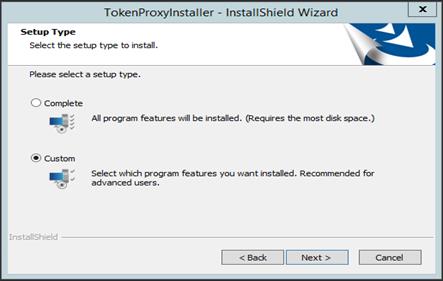
-
Select the TokenProxyService feature to install.
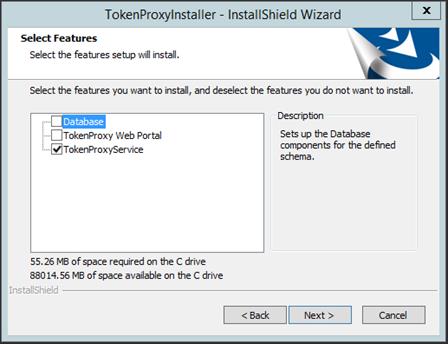
-
Initiate and complete the token proxy service installation process.
-
Certificate – Refer to the section Certificates in the Oracle® Hospitality Self-Hosted Token Proxy Service Installation and Configuration guide on the Oracle Help Center.
-
Run OPIConfigX.exe to complete the configuration of the secondary Token Proxy Service, the secondary Token Proxy Service should share the same database as the primary Token Proxy Service and input the credentials for its own certificates such as Listener and PSPs.
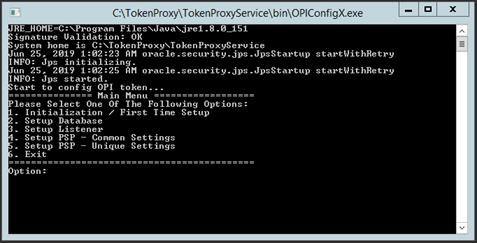
-
Start the Token Proxy Service once the configuration setup is done.
-
The log files such as debug.log, gateway.log, system.log and transaction.log are created in the log folder.
Parent topic: Installation