Configuring Clients
-
On the TPS home page, click Clients tab.
-
On the Clients home page, click Create New Client.
-
Enter the client Name and Description.
-
The Account ID should be set as the Oracle Hospitality OPERA PMS CHAINCODE and PROPERTYCODE.
-
Select a Listener. The client accepts incoming tokenization requests from the Listener.
-
Select a Payment Service Provider. The client forwards tokenization requests to the PSP.
-
The PSP uses the Payment Service Provider Account Identifier to uniquely identify client tokenization requests. It is recommended the PSP Account Identifier should be set same as the Account ID value, for continuity where client chains have some properties communicating with a PSP’s tokenization solution via On Premise Token Exchange, and other properties communicating via Token Proxy. Although, this will ultimately depend on how the PSP have configured the client on their side.
-
Select the Card Type Table as either ‘Default Card Type Table’ or ‘Copy from Client’ option. If ‘Copy from Client’ option is selected, then you can copy the card type configuration from the client system.
-
Select the Active option to activate the client account.
-
Click Create
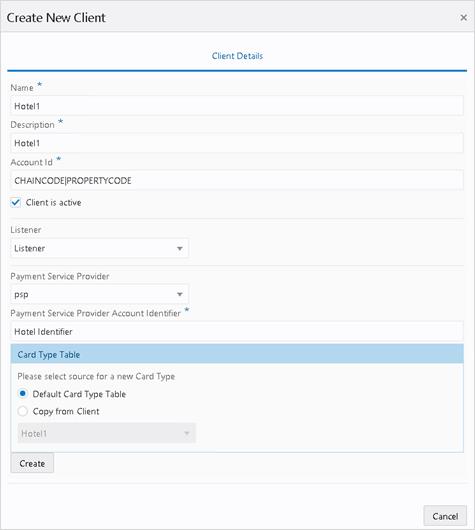
Troubleshooting
-
If you cannot find the required Listener or PSP in a drop-down list, verify the Active option is selected on the Listener or PSP page.
-
Always restart the OPI Token Service after creating or changing a client.