PSP Server root certificates
-
For the PSP server root certificates, after login select the option Configure the server root certificates for one or more Payment Service Provider(s).
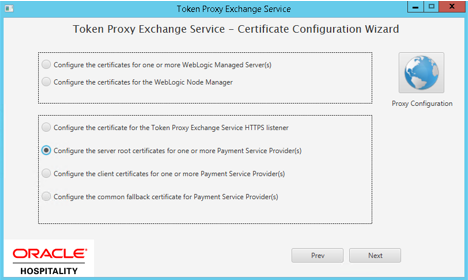
-
You will be provided with a list of the Payment Service Providers that are configured in your TokenProxy Webportal.
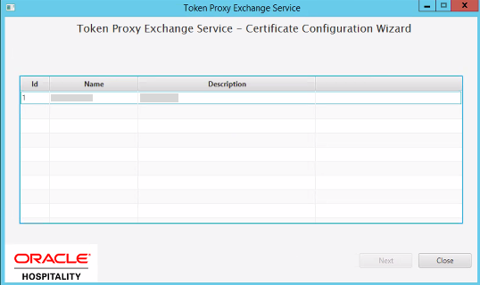
-
Select the Payment Service Provider that you want to assign a certificate to. If you need to add certificates to multiple Payment Service Providers, repeat the process for each as required.
-
The Cert Manager allows the supported certificate to be imported by browsing or using drag and drop. Browse to the location of the certificate you want to import from add icon (
 ) available on the top right of the page or you can also drag the certificate to the Cert Manager page (be attentive of the File Extension filter in the file browser window).
) available on the top right of the page or you can also drag the certificate to the Cert Manager page (be attentive of the File Extension filter in the file browser window).
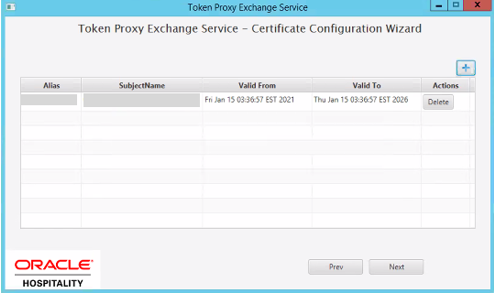
-
If the password is correct, then you should see a file read successfully message.
The window will display the certificate information from the certificate provided.
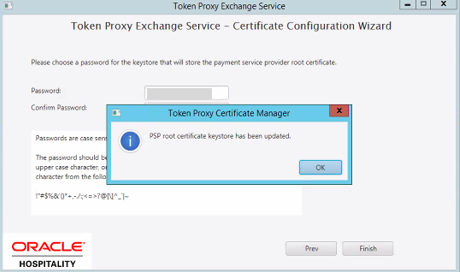
-
Click Next to choose a password for the keystore.
-
Provide and confirm the password that meets the minimum requirements, for the keystore that will store payment service provider root certificate.
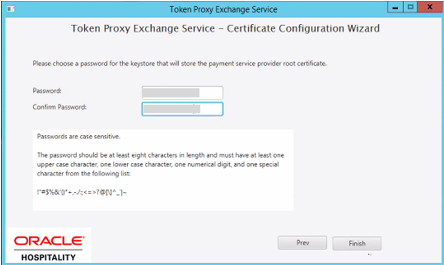
-
Click Finish to configure the payment service provider root certificate Select to create the root certificate.
-
PSP root certificate keystore has been updated with OPI_PSP_1Root in directory :\TokenProxy\TokenProxyService\key.
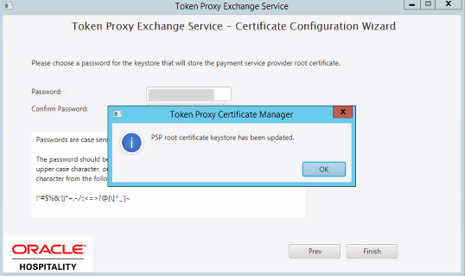
-
If all PSPs requiring an update have been updated, clickOK to return to the option select screen.
Parent topic: Token Proxy Service Payment Service Providers