Use the WBS Categories page to define custom work breakdown structure (WBS) categories. Categories are not project-specific; you can assign them to any WBS elements in the EPS. WBS categories help reflect your organization’s terminology and unique requirements. You can also use categories to group, sort, and filter WBS elements.
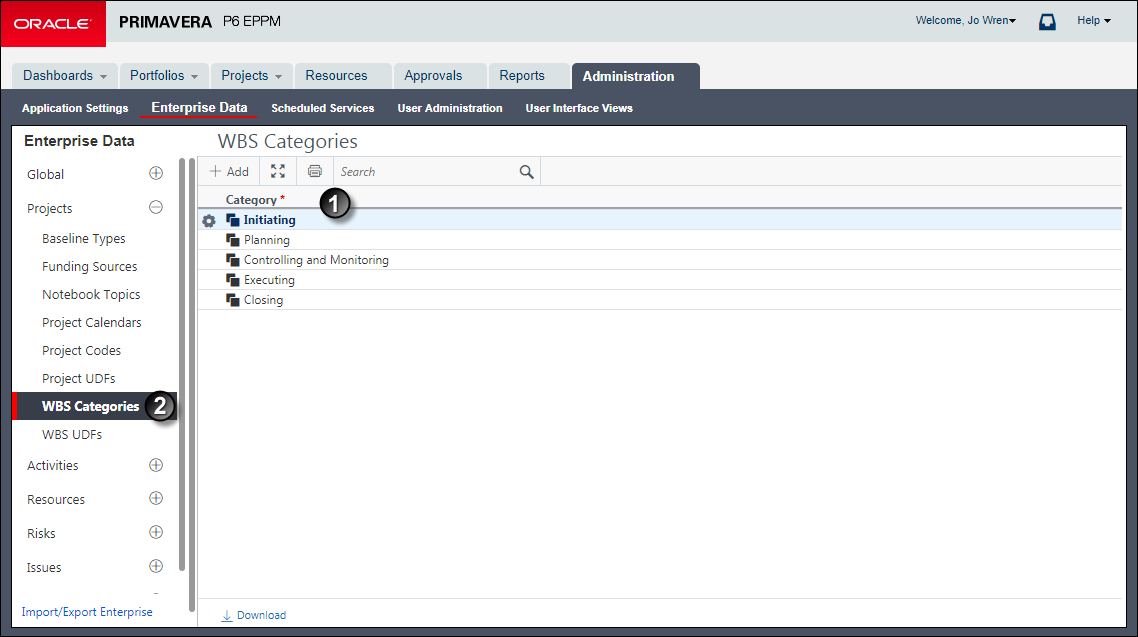
Table of WBS Category Administration
Item | Description |
|---|---|
| Category field: The Category field shows the name of the WBS category. You can edit this value. |
| WBS Categories: Use the WBS Categories page to view and add WBS categories. This page is part of the Enterprise Project Data for your organization. |
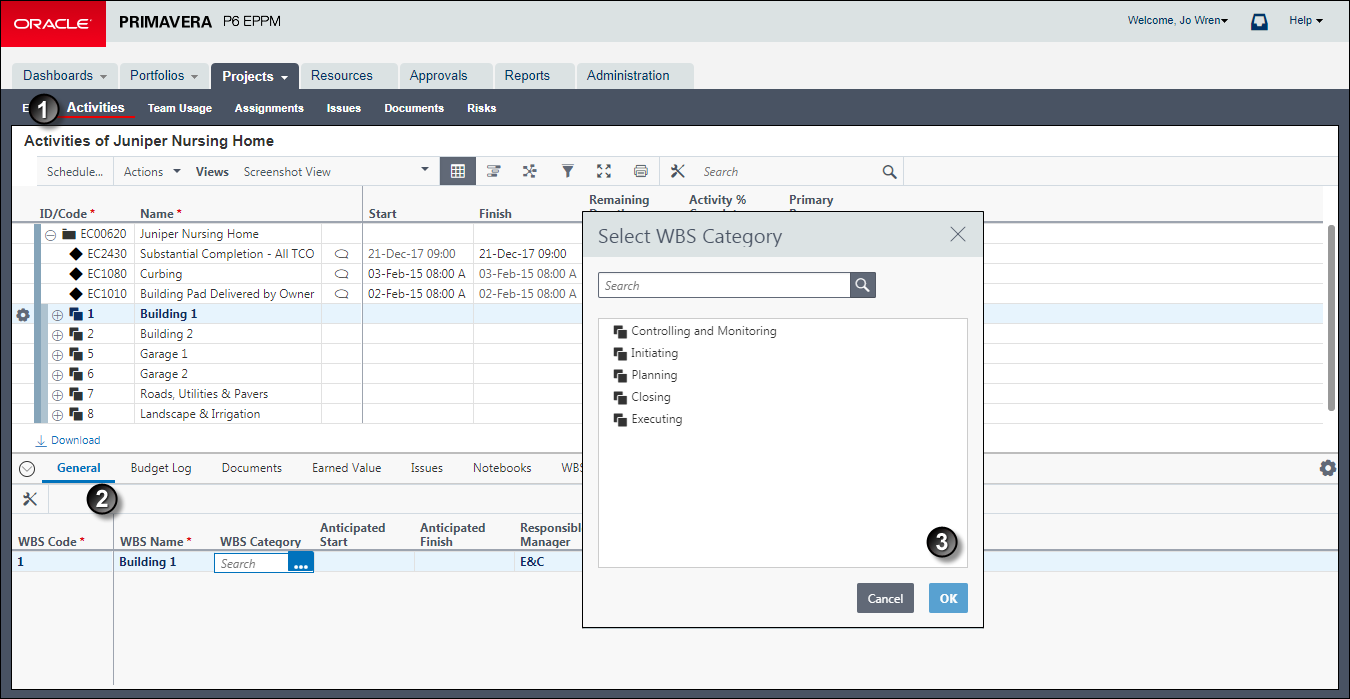
Table of WBS Category Assignment
Item | Description |
|---|---|
| Activities page: On the Activities page, use the General detail window to select the WBS category you want to assign. |
| General Detail Window: In the General detail window, you can assign a WBS category by clicking in the WBS Category field. If the WBS Category field is not visible, click |
| Select WBS Category dialog box: Use the Select WBS Category dialog box to assign a WBS category. You can select only one category. If you are assigning a WBS category to a parent WBS, you will be asked if you also want to assign that category to the child WBS elements. Choose yes or no as needed. |