Use the Check Resource Overallocation service to identify resources that are overallocated during a specified time period.
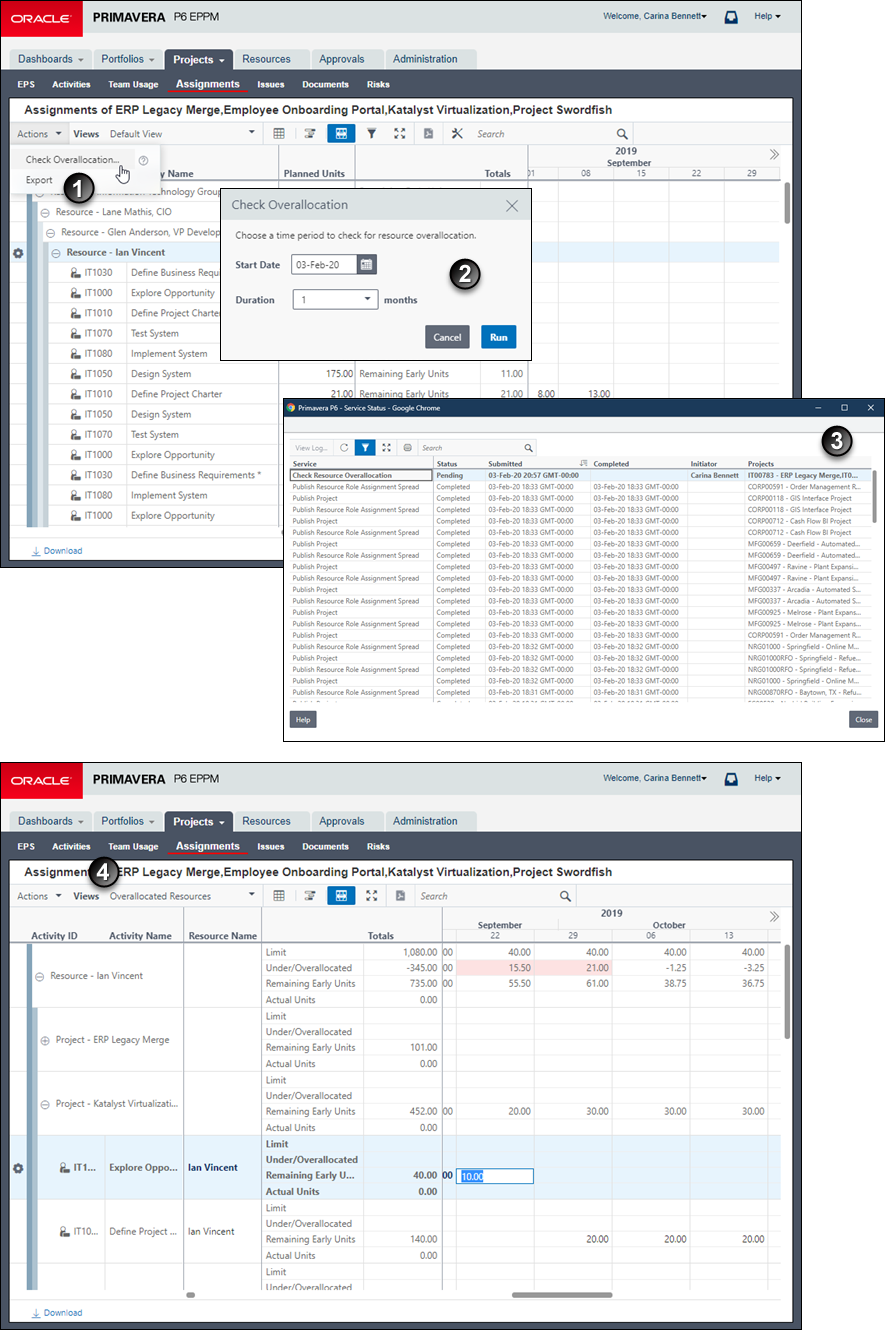
Table of Check Resource Overallocation Service Elements
Item | Description |
|---|---|
| On the Assignments page in the Projects section, click the Actions menu and select Check Overallocation... to initiate the service. The Publish Project service runs on all projects open in your view to ensure the latest project data is used when calculating resource utilization. If a resource is assigned to a project that is not open in the current view, the resource data as of the last publish project run date is used. |
| Select a date from which to calculate overallocation and a number of months to calculate the overallocation for. Overallocation is calculated from the beginning of the week, even if the date you select is not the first day of the week. |
| To view the status of the Check Resource Overallocation service, click View Service Status... on the Administer menu to open the Service Status dialog box. |
| The results of the Check Resource Overallocation service are displayed in the Overallocated Resources view of the Assignments page in the Projects section. You can make updates directly in this view, including reassigning resources, changing assignment dates, updating units, or updating the remaining time/units. |