In My Preferences, you can adjust global, view, and password preferences and see which database you are working in. You can use My Preferences to personalize your workspace, but the P6 Administrator can limit what you can access or establish settings that everyone must use.
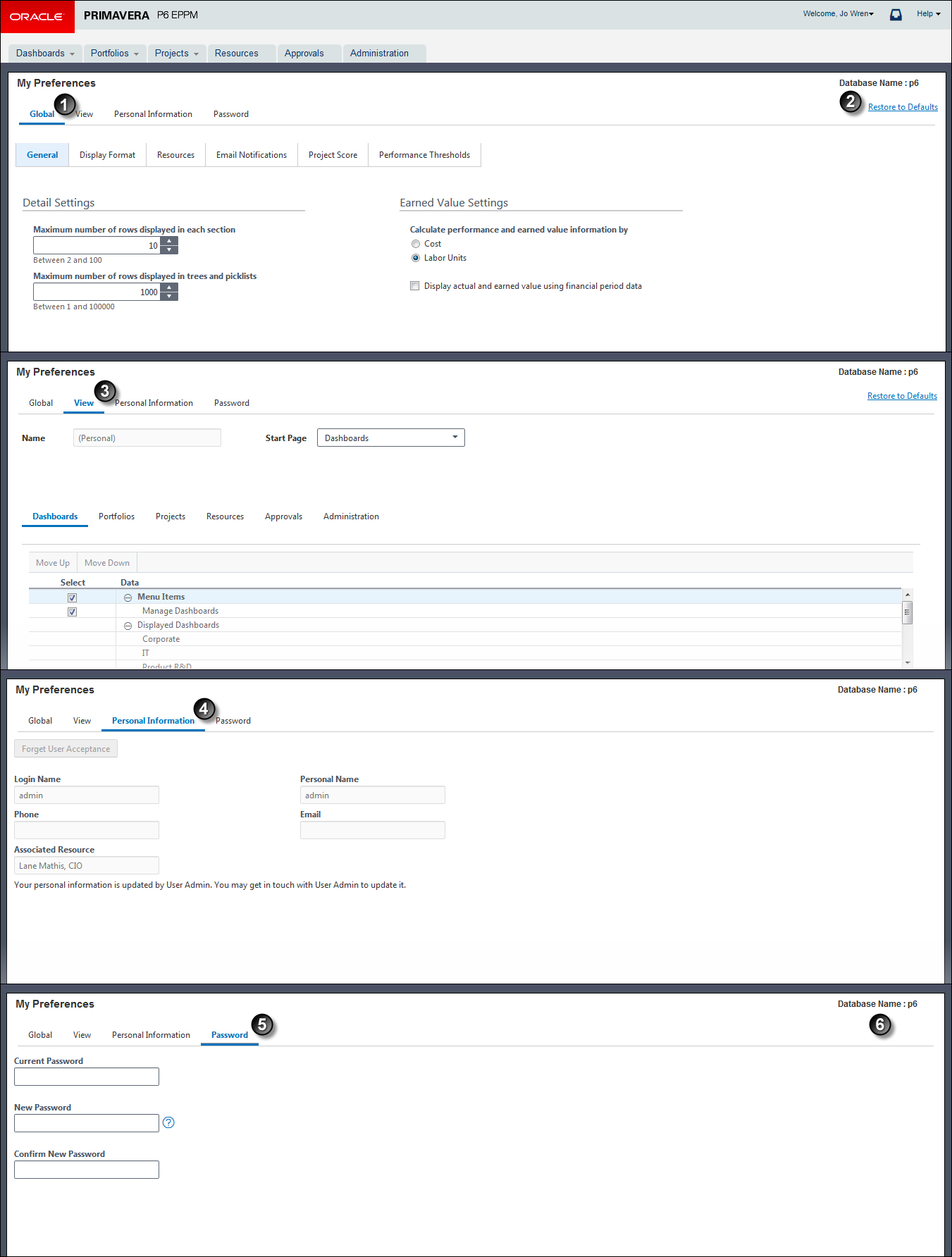
Table of My Preferences Elements
Item | Description |
|---|---|
| Global tab: Enables you to adjust application-wide preferences to suit your needs, such as currency and time and date formats. Click the arrows for each section to adjust your global preferences. |
| Restore to Defaults: Enables you to restore all settings on the Global tab to the defaults. |
| View tab: Enables you to change what you will see as you work in P6. Click the arrows for each section to select what menu items and pages you can see. |
| Personal Information Tab: Enables you to update your personal information. |
| Password tab: Enables you to change your password. The password policy will change depending on whether it is disabled or enabled. If the password policy is enabled, the text will change to "Password must be between 8 and 20 characters and contain at least 1 letter and 1 number." |
| Database Name: The name of the database you are working in. |