P6 provides customizable dashboards which represent multiple projects. You can customize the content and layout of each dashboard to display the portlets you want to view. Portlets provide a means for adding, customizing, editing, and viewing portfolio, project, resource, and personal data, as well as for collaborating with other users.
The Dashboards page displays the global and multi-user dashboards available to you as defined in your user interface view settings, along with your private user dashboards. Each dashboard displays one or more portlets.
Note: An administrative setting limits the number of portlets that can display in a dashboard to 12; however, administrators can specify a different maximum.
Use the Manage Dashboards page to modify the list of available dashboards that display on the Dashboards page or to create your own private or multi-user dashboards.
The two primary types of dashboards appearing on the Dashboards page enable you to view and manage project data based on your module access, security privileges, and role relative to a project.
Global Dashboards
As an administrator, you can create one or more global dashboards, customized for your company's business needs, that apply to all P6 users. If your administrator creates global dashboards and assigns one or more to your view:
- they are automatically displayed as tabs on the Dashboards page when you login to P6
- the title of the global dashboard is determined by the administrator, for example, Personal Workspace or Special Projects
- only users with the required security privilege can modify the global dashboard's content, layout, or access
If the administrator who created the global dashboard did not select the Restrict users from changing the dashboard filter option on the Content tab of the Dashboard Details page, you can specify your own dashboard filter in the Filter by field on the dashboard.
To hide a global dashboard, choose Manage Dashboards from the Dashboards menu in the global navigation bar, then clear the dashboard's corresponding check box in the Displayed Dashboards section.
Multi-user Dashboards
As an administrator, you can configure one or more multi-user dashboards, customized for your needs. If you assign a multi-user dashboard to a user interface view, only users who have access to the dashboard as specified in the Access tab of Dashboard Preferences can view the dashboard.
Using Dashboards
As an administrator, you can configure and assign a user interface view for all users, even new users. As users, you can access global and multi-user dashboards as defined in your view when you log into P6. If you have the rights to access the Manage Dashboards page, you can create and display the dashboards you want to view. On the Manage Dashboards page, dashboards currently displayed are listed in the Displayed Dashboards section; dashboards you have access to, but that are currently not displayed, are listed in the Available Dashboards section. If you do not have the rights to access the Manage Dashboards page, you can view only the dashboards included in your view.
Caution: Exercise caution whenever you delete a multi-user dashboard. Other users might be using it and should be notified before you make such a change.
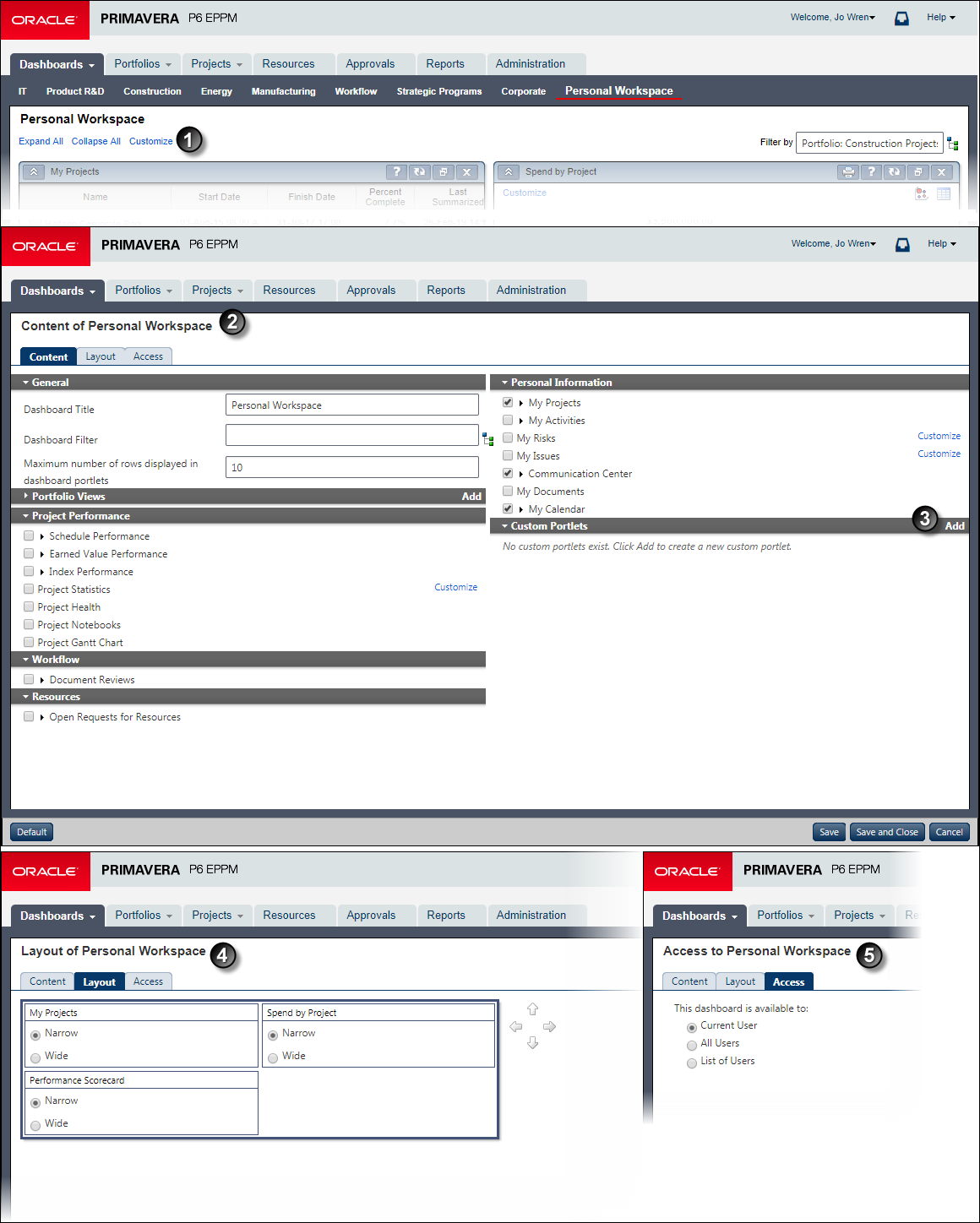
Table of Screen Highlights
Item | Description |
|---|---|
| Customize button: On the Dashboards page, select a dashboard and click Customize to open a page with three tabs where you can configure the dashboard's settings such as its portlet content, size and positioning in the dashboard layout, and user access. |
| Content tab: In this example, the General, Portfolio Views, and Personal Information sections are expanded (the other sections are collapsed). This shows the available fields and options you can configure. Select a portlet's check box to show it on the dashboard. |
| Custom Portlets: Click the Add link to create your own portlets on the dashboard. |
| Layout Tab: Use the arrow icons or drag and drop to change the position of portlets within the dashboard. You can also choose from Narrow or Wide size. |
| Access Tab: Use the common controls to select the user accounts permitted to view this dashboard. You can also enable all users to view the dashboard or restrict access to only you, the current user. |