This set of controls appears throughout the application (most notably on the Activities, EPS, and Assignments pages) and offers similar functionality for grouping and sorting the fields (or columns) in a list, table, or scorecard.
To answer questions you need answered involving two or more fields, consider grouping by those fields. For example, if you need to know Do we have any code yellow activities that started this month or last and that are assigned to vendor ABC? then group and sort by your code, start date (to the month level), and vendor fields.
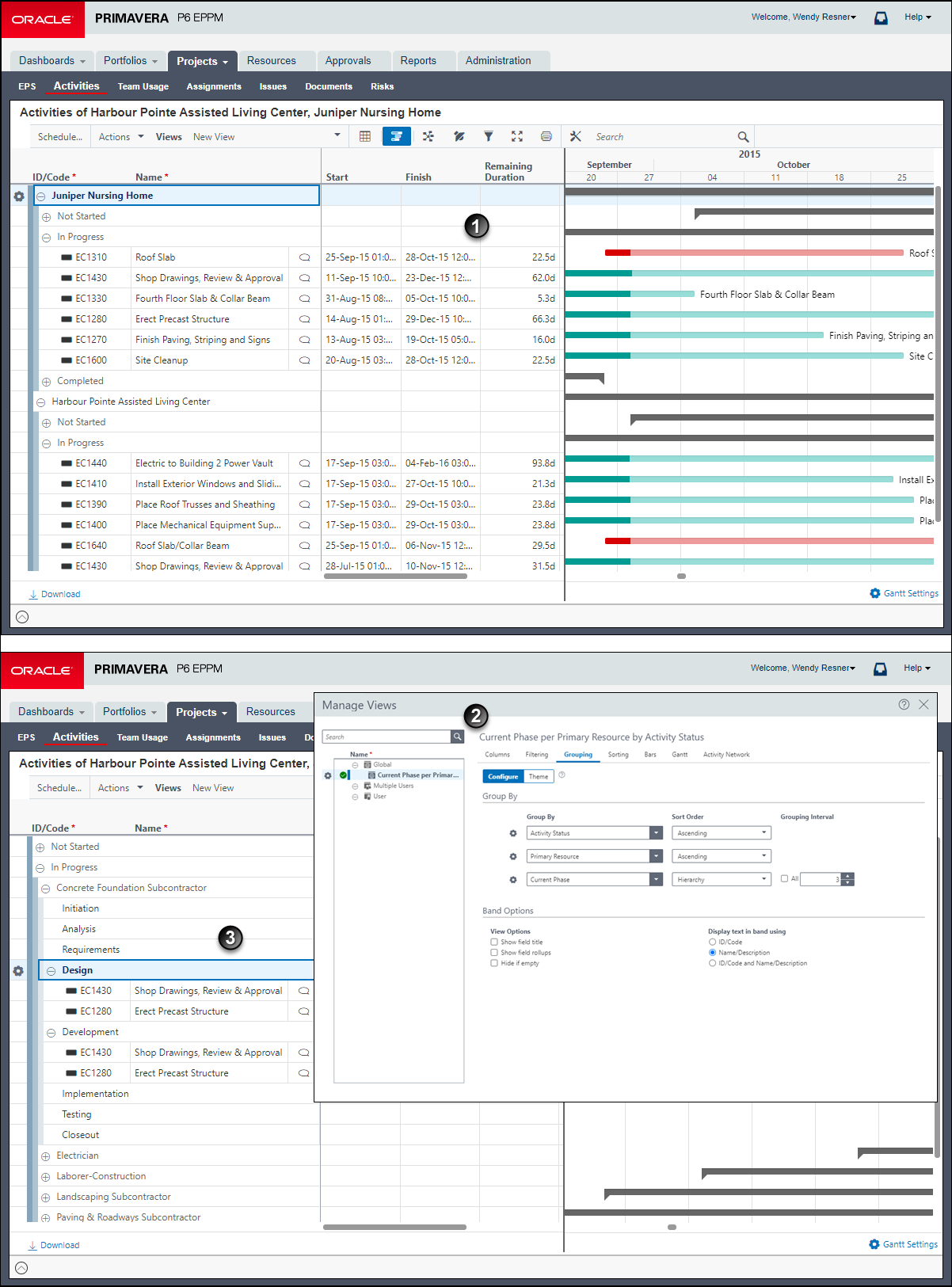
Table of Common Grouping and Sorting Screen Elements
Item | Description |
|---|---|
| Common Group and Sort Example: In this example, the Activities page is grouped by the Project and Status fields. |
| Custom Grouping Settings: These are the corresponding Manage Views dialog box settings applied to achieve the example in item 3 below. The hierarchical fields are capable of displaying data in many nested levels, as indicated by a 3 in the level field. You can also choose Ascending or Descending for hierarchical fields to sort sibling nodes of the hierarchy while maintaining the hierarchical structure. To sort the data within each group, configure the Sorting tab. |
| Custom Group and Sort Example: In this example, the Activities page is grouped by Activity Status, then by Primary Resource, and finally by the Phase project code. This helps the user pinpoint the exact data they were looking for. |
Notes:
- Most groupings support up to 10 levels with some pages such as the Activities, EPS, and Resource Assignments pages supporting up to 20 levels of grouping by one or more fields.
- Because projects can be in two different portfolios, the same project can appear in two different group bands when you are grouped by portfolio. If you edit one of these bands, the other bands will automatically be updated.