The Company Administration can:
- Create a user of the type "contractor" in in the Partner Users sub-module, only (Company Workspace tab > Admin mode > User Administration module).
- Bulk update the user type to "Contractor."
Note: All license constraints will be in place.
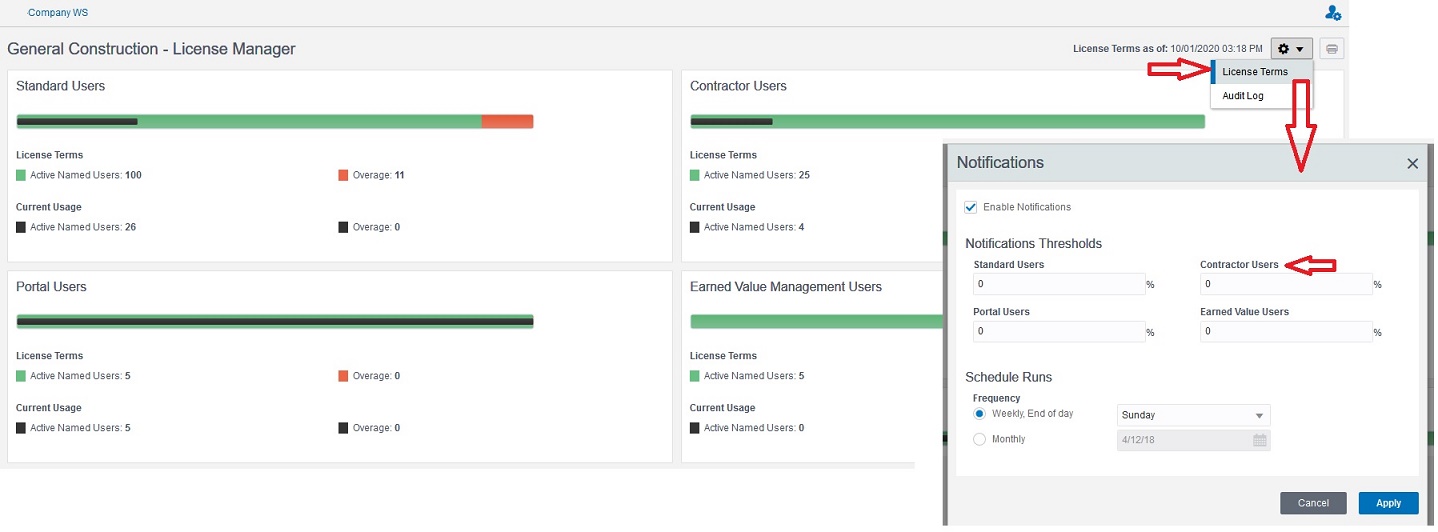
Impact on the Audit Log
Changes made to the Contractor User license terms will also get captured in the Audit Log tab.
A Contractor User license type can only be added as a Partner User (Company Workspace > User Administration node), manually.
- Go to the Company Workspace tab and switch to the Admin mode.
- From the left Navigator click User Administration node to expand.
- Click Partner Users sub-node to open the log.
- Click to select the company you want to add the Contractor User to and open it. The Edit User window opens.
- In the Edit User window, General tab, enter the user information, click the User Type drop-down, and select Contractor.
The Update User Type toolbar option enables you to use the sub-menu option of "To Contractor". The same option will be available in Edit in the Menu.
The following table outlines the behavior of various options:
Selection | Update License Type | Usage |
|---|---|---|
When one or more users are selected | Update to Standard | For all the selected users the user type will be updated to Standard |
When one or more users are selected | Update to Contractor | For selected users, the user type if not Contractor will be changed to Contractor |
When one or more Standard partner users are selected | Update to Portal | For the selected Standard Partner users, the user type will be changed from Standard to Portal |
When one or more Standard partner users are selected | Update to Contractor | For the selected Standard Partner users, the user type will be changed from Standard to Contractor |
When one or more portal users are selected | Update to Portal | For selected users, the user type if not Portal will be changed to Portal |
When a mix of Standard, Portal & Contractor users are selected | Update to Contractor | For selected users, the type if not Contractor will be changed to the Contractor |
When a mix of Standard and portal users are selected | Update to Portal | For selected users, the type if not Portal will be changed to Portal |
You can add Contractor User of the new license type in User Administration for Partner Users through CSV. If the license count is exceeded, then Unifier displays the message: License limits for Standard/Portal/Contractor Active Named Users and Overage have been reached. {total number of users} user(s) cannot be added/updated. Contact your Site Administrator.
For the IDCS or Cloud Admin tool, to create a Contractor User a new attribute for the user type must be created, when creating a user.
Navigational nodes seen (Home):
- Home
- Tasks
- E-Signatures
- Notifications
- Inbox
- Drafts
- Sent items
Note: The Master log is not displayed.
The Standard Projects would still be accessible to contract type user.
Navigational nodes seen (Shell):
- Tasks
- E-Signatures
- Drafts
- Mailbox
- Drafts
- Inbox
- Notifications
- Sent Items
- Delete Items
- Document Manager, with all the sub-nodes (based on logged-in user permissions).
- Logs, with all of the business processes (that the logged-in user has navigational-level access to).
Since Project Mailbox is not available to the Contract type user, the same option would not be available under "Linked Mail" of a BP, for the contract user. If there are any existing emails from the Project Mailbox in the linked mail of the particular BP, the emails would still be visible accessible.
The Contract type user will not access to any non-BP type object, in the left Navigation. If there are references on the BP forms, the Contract user will be able to access them. Also, any records that can be opened by way of a hyperlink in a non-BP type pickers will be accessible to user.
Note: A user who does not have permissions for any shells can today click on any shell picker on the BP forms and add reference a shell in a BP, and Unifier does not restrict this based on the permissions. The same rule applies to a Contract user.
Here is a list of some of the pickers that are non-BP type:
- Space Manager
- Planning Items
- Code or Record Based Managers
- Shell Manager
A Contract type user cannot act as a proxy user for any of the existing users in Unifier and the Proxy login option will not be available for a Contract type user. There is no restriction for the Company Administrator to assign a Contract user as proxy for another Contract user.
A Contract user can have other users (Standard user or Portal user) who can act as proxies. A Contract user can view this list in the "My Proxy" tab. In the Preferences window (Company Workspace > Admin mode > User Administration > Company Users), the I am Proxy tab is hidden from the Contract type user. All other sub-options seen in the Preferences window will be the same as other Standard users, including the Email Subscription options.
Note: Unifier does not prevent the Company Administrator from setting Contractor user types as Proxy users; however, at runtime these type of users will not see the option to proxy on behalf of someone else.
The User Type "Contract user" is not available the Bulk Edit log, and the license count will not be checked when updates are made through bulk edit.
A Contract user has access to the following options in the top pane:
- Announcements
- Bookmarks
- Help
- Recent Locations
- Key Locations