Cross tab reports allow the display of data on two axes. For example, the report below is being set up to track amount per CBS code per phase, where the CBS codes are the rows, the phases are the column headings, and the body data is made up of the line item amount.
Cross tab reports enable users to run time-series reports defined by two data sources, for example, payments made per quarter per vendor.
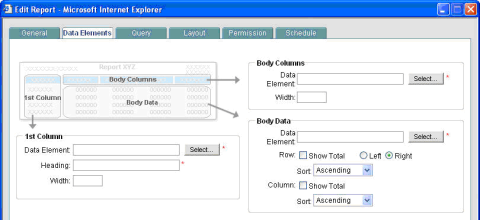
In this field: | Do this: |
|---|---|
1st Column | This determines the data element that will be used for each row. |
Data Element | Click Select and choose the data element. The list will depend upon the data type chosen. The data type will be listed before the data element, separated with a slash (/). For example: Funding/Funding Type, where Funding is the data type chosen on the General tab, and Funding Type is the data element. |
Heading | The heading will automatically populate with the data element that you choose, but you can edit this as necessary. |
Width | You can specify a column width for the 1st column, or leave it blank to use the default width (automatically adjusts depending on the number of body columns in the report). |
Body Columns | This determines the series for which the data will be presented. The list is pre-defined and will depend on what was chosen for the 1st Column. Typically, these are system-defined data elements related to the 1st column choice, for example, status, creation date, etc. |
Data Element |
|
Width | You may specify body column width or leave it blank to have it automatically adjusted. |
Body Data | This determines the data that will show up in the body of the report. |
Data Element | The list is dependent on what is chosen for the other parameters, and is determined by what is logically reportable. |
Row/Column |
|