When Unifier is integrated with P6 via Gateway, an additional Integration tab is displayed in shell details.
- Navigate to the shell in which you want to map multiple P6 projects to perform Earned Value analysis.
- In the Integration tab, select the Link Multiple P6 Projects checkbox. (This drives the synchronizations in the Gateway node).
- Click Add.
- In the Add P6 Project dialog, enter the project ID and click OK.
The project name and schedule type are auto-populated after running the sync.
Only Cost Loaded and Resource Loaded projects are used in Earned Value Analysis. Duration Based projects are ignored because they do not have cost data.
After the P6 project and its activities are synced to the Activity Sheet, you cannot modify or delete respective Project IDs. Deselecting the Link Multiple P6 Projects check box also cannot be done if any P6 project Ids are added.
The same P6 shells cannot be mapped to other Unifier shells. The one-to-many relationship is unique for Earned Value Management functionality.
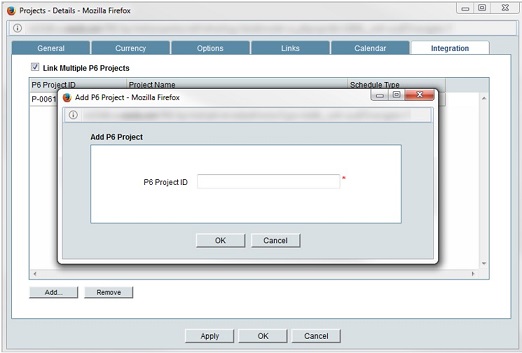

Note: The same P6 shells cannot be mapped to another Unifier shell. The one-to-many relationship is unique for Earned Value Management functionality.