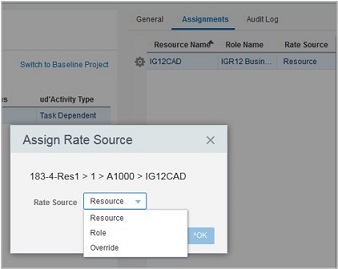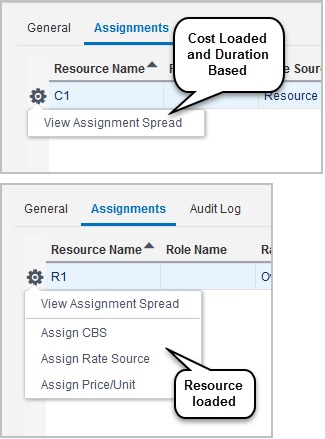The Assignments tab displays the resources and roles assigned to the activity selected in the main grid. The layout displays the following columns:
- Resource Name
- Role Name
- Rate Source
- CBS Code
- Planned Units
- Actual Units
- Remaining Units
- At Completion Units
- Price per Unit
- Planned Cost
- Actual Cost
- Remaining Cost
- At Completion Cost
Assign Price/Unit
To override the price or unit. The Planning and Actuals will be fetched from corresponding Rate Sheet or Overridden Price/Unit from override action. Whenever a different Rate is assigned to a Resource, system will display the following alert message: Perform Recost to see updated costs.
The gear menu (![]() ) options in the Assignments tab are:
) options in the Assignments tab are:
- View Spread
- Assign CBS
- Assign Rate Source
Select View Spread to view the spread of costs or units for a role or resource assignment in a separate pop-up window.
The gear menu (![]() ) options in the Assignments tab vary depending on the project type. There is only one option for Cost-loaded and Schedule-based projects:
) options in the Assignments tab vary depending on the project type. There is only one option for Cost-loaded and Schedule-based projects:
- View Assignment Spread
The following options are available for the Resource-loaded projects:
- View Assignment Spread
- Assign CBS
- Assign Rate Source
In the Type list, select Cost or Units. Column headings change accordingly.
In the Frequency list, change the granularity level of the spread to Week, Month, or Year.
In the Assignment Spread dialog, view values in the following columns:
- Period Start
- Planned Cost (or Units)
- Actual Cost (or Units)
- At Completion Cost (or Units)
- Remaining Cost (or Units)
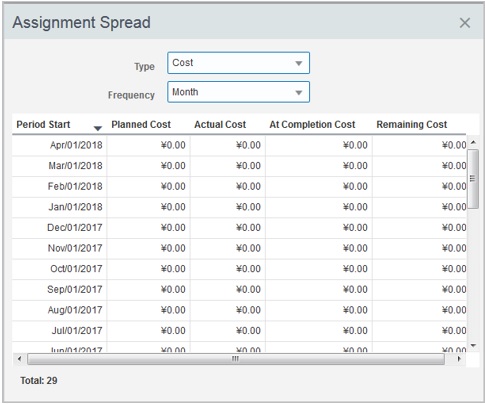
Use this option to assign a CBS code to a resource and/or role. Select Assign CBS and select a code in the CBS field, and then click OK.
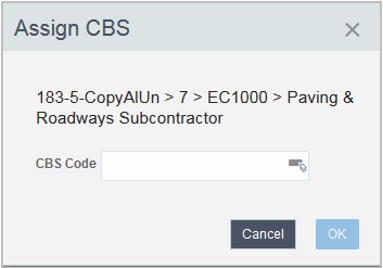
Select Assign Rate Source to assign a rate source to an assignment.
The Rate Source drop-down list has the following options:
- Resource (default)
- Role
- Override
Select an option.
Unifier updates the rates for price/unit of each assignment after retrieving them from the corresponding source fields in the rate sheets as follows:
- If the rate source is Resource, the data is fetched from the Resource Rate Sheet.
- If the rate source is Role, the data is fetched from the Role Rate Sheet.
- If the rate source is Override, the Price/Unit data is not refreshed.
In this case, you must manually specify the value. To do so, click Rate Source and follow the prompts. The Assign Rate Source is only applicable for Resource-loaded projects.
- Select Override and click OK.
- The gear menu (
 ) displays an additional option for Override. Click the gear menu (
) displays an additional option for Override. Click the gear menu ( ) and select Assign Price/Unit.
) and select Assign Price/Unit. - Modify the existing rate and click OK.
When finished, click OK.
Unifier rolls up the assignment values to calculate values at the activity level.