When you (the portfolio planner) create a portfolio scenario sheet, Unifier automatically creates one initial portfolio scenario sheet; however, you can create additional scenario sheets.
To create a new scenario sheet:
- To add a new scenario sheet, click the plus sign at the bottom of the scenario sheet window.
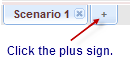
Unifier adds a "new scenario" tab to the bottom of the window.
- Enter a name for the new scenario and press the Enter key on your keyboard.
You can include up to 30 characters in the name. Letters, numbers, hyphens, spaces, underscores, and special characters are allowed.
- Click Save All.
The project records that will be included on the scenario sheet are extracted from the database using a query that is part of your Portfolio Manager configuration.
Whenever you create or open a portfolio scenario sheet, Unifier re-runs the query and adds or removes projects from the portfolio scenario sheet depending on whether the project matches the query criteria, or not.
For example, a project that was previously on the portfolio scenario sheet may be dropped from the sheet if it no longer meets the query criteria. Another project may be added to the portfolio scenario sheet because it now meets the query criteria.
See the following sections for more information: