After the project managers and portfolio planner agree on a portfolio scenario sheet, the portfolio planner can proceed to mark the scenario as "approved."
Note: The portfolio planner must have "full access" permission to approve a scenario.
Once the portfolio planner approves a portfolio scenario sheet, Unifier:
- Marks the approved scenario "shared" so that project managers can see the approved dates and numbers. The scenario is set to read-only mode and can no longer be modified or deleted.
- Note: At this stage, the scenario tab shows both the shared and approved icons, next to the scenario name.
- Updates the original budget numbers of each project with the proposed numbers on the approved scenario.
- Updates the monthly or yearly cash flow number of each project with the proposed numbers on the approved scenario.
- Updates the project start date (if it was changed) for any planned projects that begins during the portfolio planning period.
- Updates the project/shell data with any project/shell information that was changed on the scenario sheet, and sends you an email notification of the updates
- Locks the budget and cash flow numbers to prevent any further changes.
To approve a portfolio scenario use the manage scenario (star) icon.
- At the bottom of the scenario sheet window, select the tab containing the scenario you want to approve.
- Click the Manage Scenarios icon and choose Approve Selected Tab.
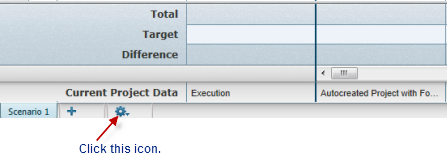
- Click Save All.
When you approve a scenario, Unifier automatically shares the scenario and visually marks the scenario tab with an Approved and Shared icon to indicate to project managers that this is the approved scenario.
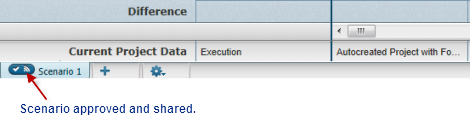
A portfolio planner can reject an approved portfolio scenario sheet if:
- Major changes occur in the business environment that impact priorities and require diversion of budget.
- There is a need to alter an existing or approved plan.
To reject a portfolio scenario sheet:
- At the bottom of the scenario sheet window, select the tab containing the scenario you want to un-approve.
- Click the manage scenarios icon and choose Un-Approve Selected Tab.
The portfolio planner deletes the approval icon from the tab, but does not delete the shared icon.
If the portfolio planner decides to stop sharing the scenario as well, the portfolio planner must click the manage scenarios icon and choose Unshare Selected Tab.
- Click Save All.
Note: If the portfolio planner rejects a portfolio scenario sheet, Unifier does not reset dates to their original values and the date fields retain the approved values.