Once you have created a template, you can add it to the design of the upper form when you add blocks to the form. Adding block layouts from a template automatically links the form to the template.
To add a template layout to an upper form
- Click the Company Workspace tab and switch to Administration Mode.
- In the left Navigator, click uDesigner > Business Processes.
- Open the business process.
- On the Form Designer window, click the Blocks button. The Form Blocks window opens.
- Click the Add from Template button. The Upper Form Templates window opens, showing a list of the templates available for this business process.
- Select the template you want to use and click the Select button.
uDesigner adds the template block(s) to the bottom of the design and links the form to the template.
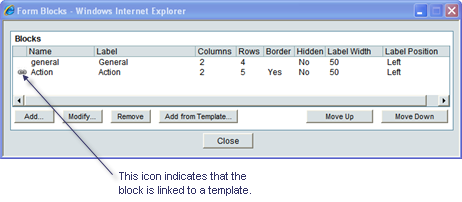
- On the Form Blocks window, click Close.
uDesigner returns to the Form Designer window. Once a template layout is on the form design and linked to the template, you can use all the design features for the fields, such as formulas, auto-population, and dynamic data sets; but you:
- Cannot add, remove, or rearrange the fields in the block.
- Cannot move fields into or out of the block.
- Cannot link elements.
Note:
If you do not want to keep this block linked to a template for automatic design updates, you can unlink it (see Unlinking an Upper Form From a Template). Once unlinked, the fields in this block will behave as any other field you manually add to the form.