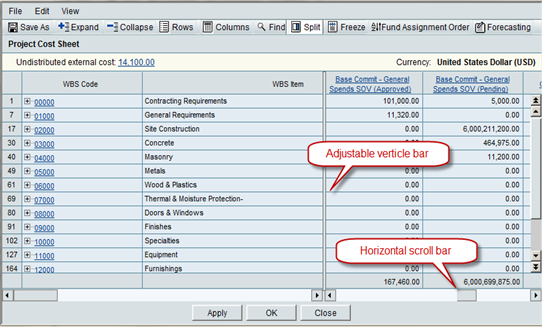When working with a cost sheet with many columns, it can be useful to split the window using the Split and Freeze toggle buttons. This allows you to scroll through the columns in the right half of the window, while maintaining a view of the CBS Code and CBS Item columns in the left half.
To display the cost sheet in split window mode
- In the cost sheet window, click the Split button. The sheet is split into two sections.
- You can click on the vertical split line and move it horizontally to adjust the size of the panes, if desired.
- Use the scroll bars at the bottom of the window to scroll horizontally through the columns. When you have the left portion of the window in the position you want (for example, to view the CBS Code or CBS Item column), click the Freeze button to lock it in place.
- Scroll through the columns in the right half of the window to view or enter data as necessary.
- You can click Freeze again to unlock the left half, or click Split again to restore the window.